How to fix the hosts file on Windows 10
Sometimes, for some reason, you need to edit the host file on your computer, but you cannot edit because when saving the host file, you don't know how to open the host file…. If you do not know how to fix hosts file on Windows, please refer to the following article. The article details you how to fix hosts file on Windows 10.
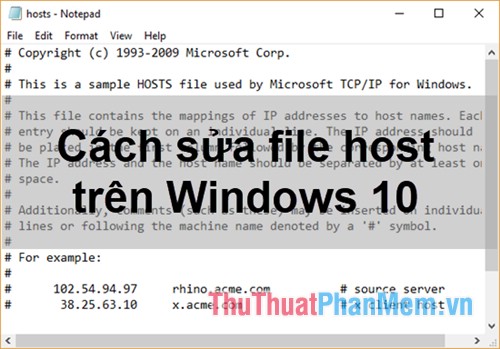
Step 1: Open the etc folder containing the host file
Method 1: Click This PC to open File Explorer , then navigate to the etc folder under the path C: WindowsSystem32driversetc.
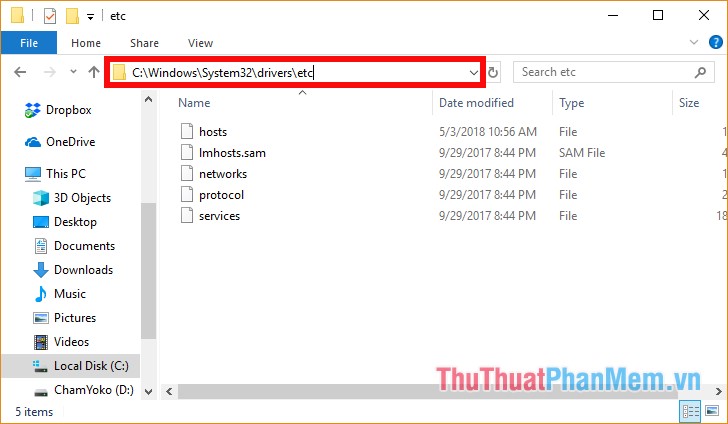
Method 2: Press Windows + R to open the Run dialog box, enter the keyword C: WindowsSystem32driversetc into Run and click OK to open the folder etc.

Method 3: Open the host file with Searchbox under the taskbar, click Searchbox and enter the keyword C: WindowsSystem32driversetc then select the search results, etc folderwill be opened.

Step 2: Open the host file with notepad
Right-click on the host file -> Open in Notepad.

The host file will display as shown below:
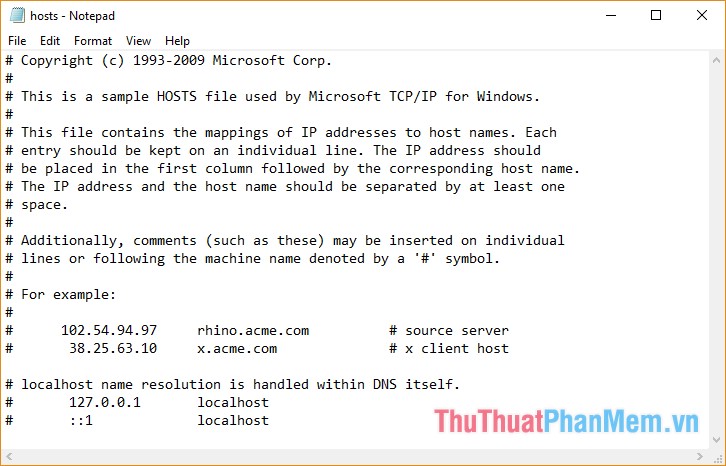
Step 3: Edit the host file
To map a domain, just add a line based on the example below starting with the IP address, to the space, then the domain name. If you want to block the website, redirect to 127.0.0.1. If you do not want that line to take effect, put the # before the line. For example, you add a host segment as follows:
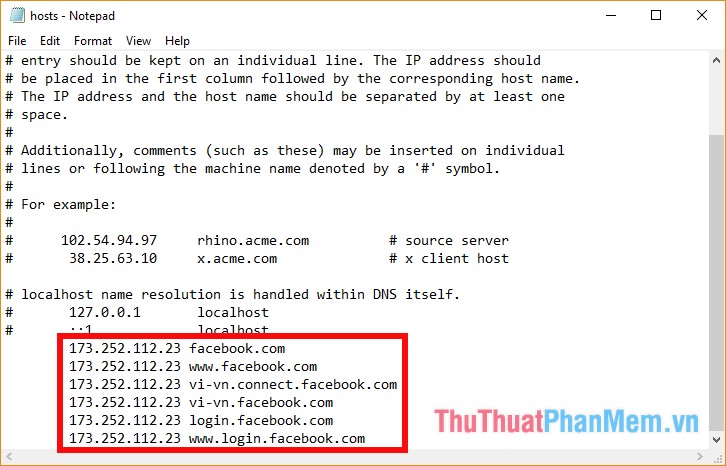
Step 4: Save the host file
After you have finished editing you press Ctrl + S to save the file and turn off Notepad .
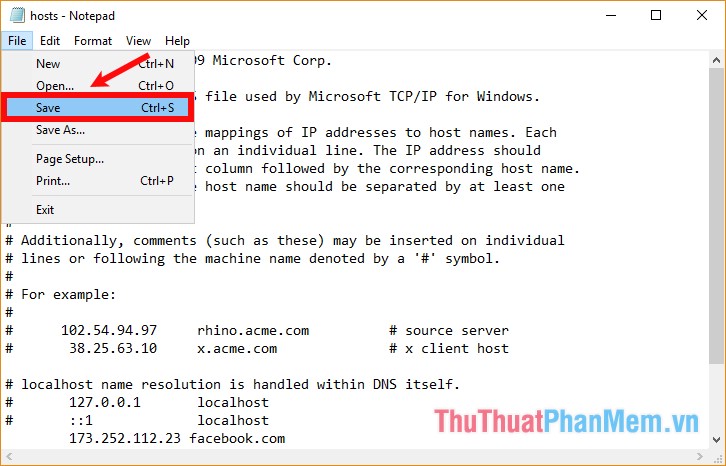
If you can not save the hosts file directly, you do the following:
Go to the etc directory as above, copy the hosts file to any location (for example the desktop), then perform the same steps as above for the hosts file on the desktop (open the hosts file with Notepad and edit, save the host file ). Then you copy the host file on the desktop and paste it into the etc folder, a message appears that the host file exists, select Replace the file in the destination to overwrite the old hosts file.
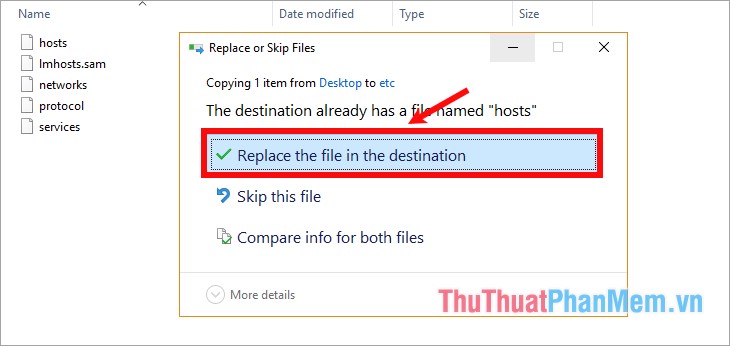
Above the article has instructions on how to fix the host file on Windows 10, with Windows 7 you do the same or you can refer to the detailed tutorial here http://TipsMake.vn/cach-sua -file-host-config-file-host-doc-mo-file-host /
Good luck!
You should read it
- How to modify and manage Hosts files on Linux
- Instructions to restore the hosts file on Windows to default
- Block the website by hosts files on Windows 8
- How to block websites using hosts file
- How to Edit the Hosts File on a Mac
- How to edit the Host file, how to edit the Host file, read and open the Host file
 Speed up computers running Windows 10 extremely fast
Speed up computers running Windows 10 extremely fast How to turn off startup programs on the system in Windows 10
How to turn off startup programs on the system in Windows 10 How to mount the iso file into a virtual drive on Windows 10 without installing any software
How to mount the iso file into a virtual drive on Windows 10 without installing any software How to turn off the Administrator account, Guest hidden in Windows 10
How to turn off the Administrator account, Guest hidden in Windows 10 How to fix slow boot Windows 10
How to fix slow boot Windows 10 How to open the application with Administrator privileges on Windows 10
How to open the application with Administrator privileges on Windows 10