How to edit photos with the Butter Camera app
However, because the application's interface is mainly in Chinese, it is quite difficult to use without first consulting the following photo editing instructions with the Butter Camera app .
How to edit photos with the Butter Camera app
The process of downloading and installing Butter Camera on Android and iOS is similar. In the article as an example on Andoird phones, iOS users can refer and follow.
Note: For Android devices, you need to enable the feature of installing applications from unknown sources on your phone.
Step 1: Download the Butter Camera app to your phone via the link below.
=> Link to download Butter Camera for Android
=> Link to download Butter Camera for iPhone
Step 2: Install Butter Camera. Once completed, users click on the Butter Camera icon on the screen to start the experience.
Huang You is also Butter Camera, you can see how to install Huang You in the article below.
Step 3 : Click on the option on the right to agree to the terms of use.
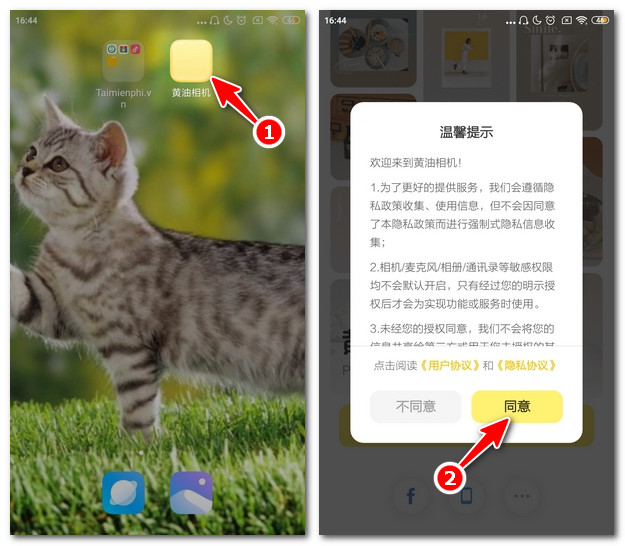
Step 4: Next you need to Register an account . Click on the Facebook icon and select Continue as [Your Facebook].
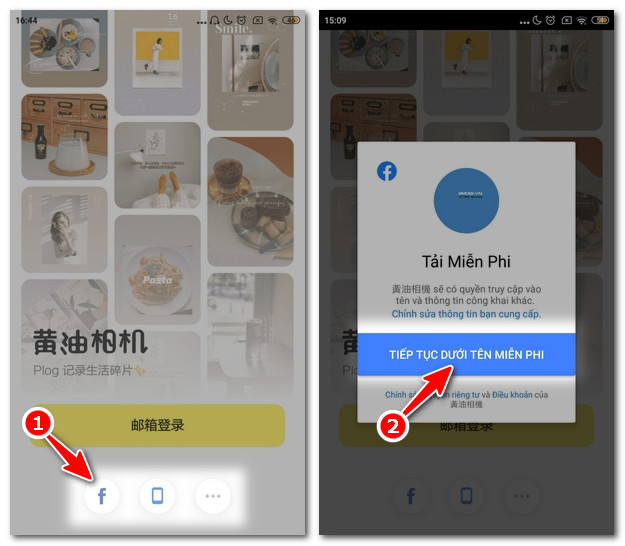
Step 5: Click the yellow button to create an account. Then you set your Avatar , Account Name and press the yellow Confirm button below.
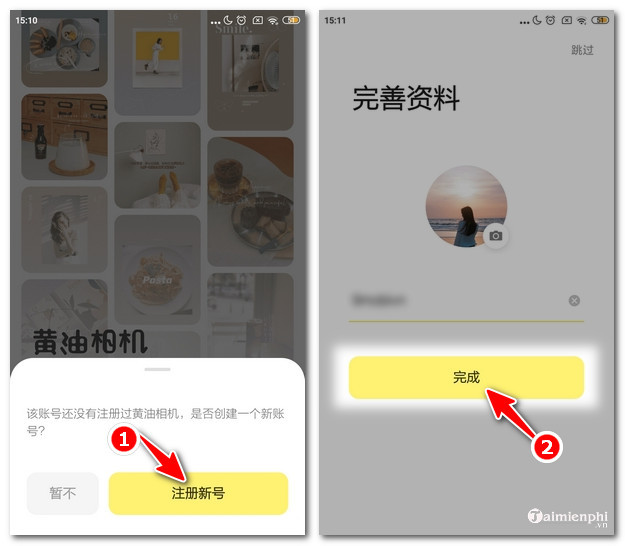
Step 6: Click Allow applications to access device information.
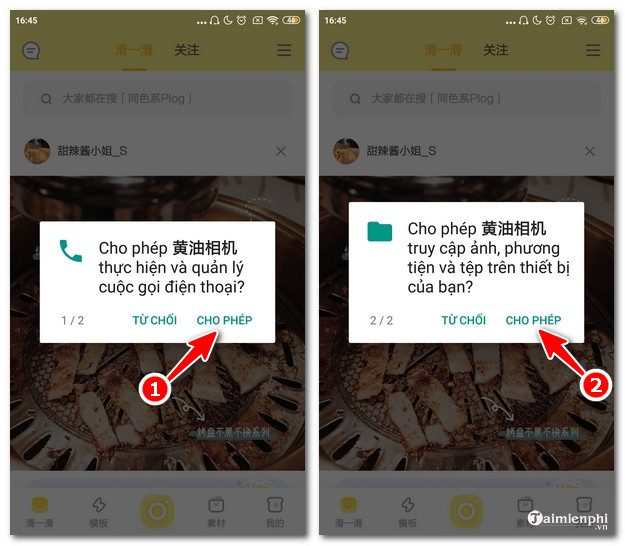
So you have completed the steps to download, install and register a Butter Camera account on your phone.
Step 1: On the Home screen , click on the yellow circle icon below.
Step 2: Select the photo to edit from the device's storage.
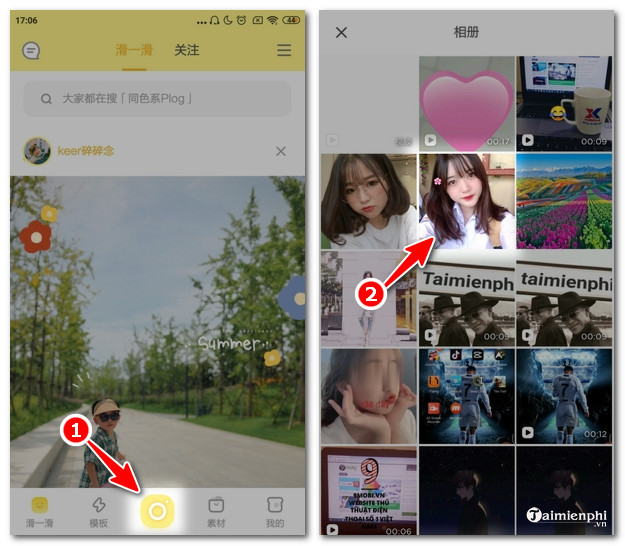
Butter Camera provides users with a full range of necessary photo editing tools, including:
+ Photo collage (Frame icon): Crop photos, edit aspect ratio, reverse image, image saturation ratio, etc. .
+ Sample photo theme (Lightning image): Edit photos according to available templates with strong Chinese style.
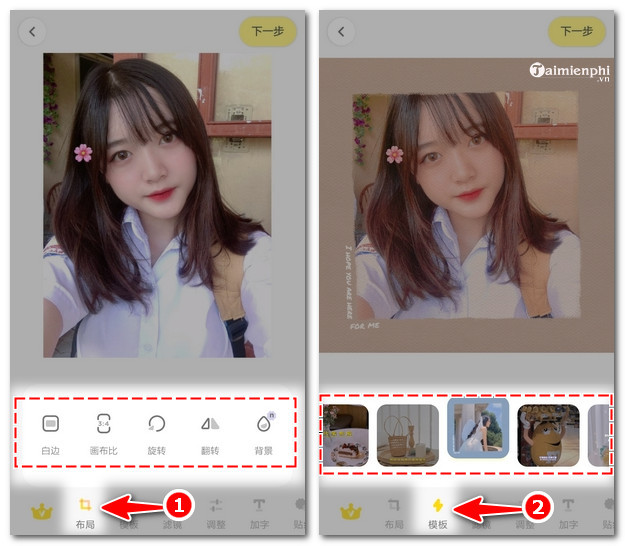
+ Photo filter (Figure 3 dots): Provides diverse, beautiful color filters.
+ Insert text (T icon): Add text to images with different fonts and colors.
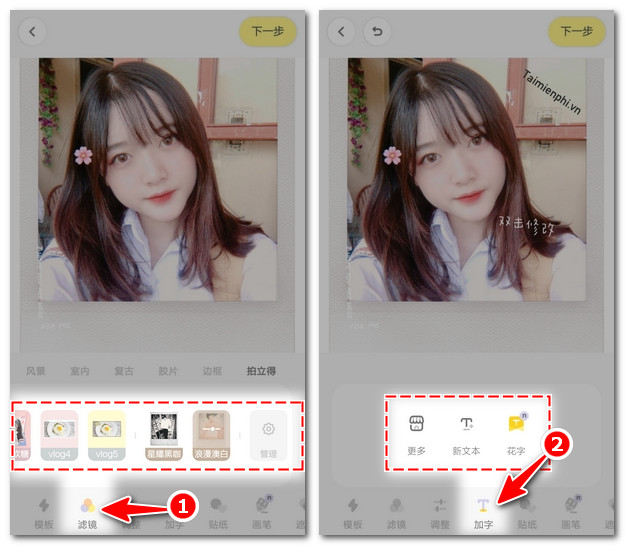
+ Insert pattern / Sticker (Pencil image): Add beautiful icon patterns and patterns to images.
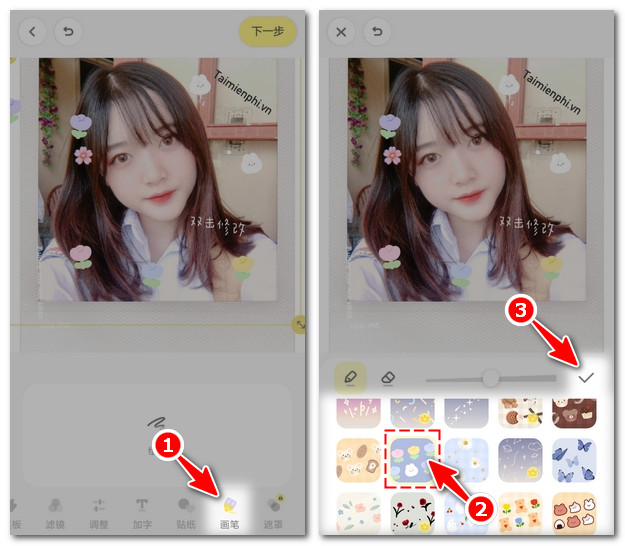
Step 3: After editing, click the Export file button in the right corner of the screen. Then select the yellow button with the photo icon and you're done.
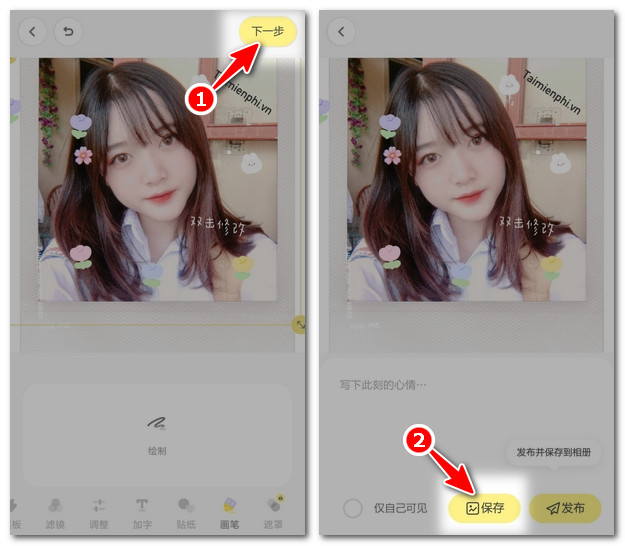
The result after you edit photos with Huangyou will look like the illustration below.

Through the content of the article, Taimienphi has shown you how to edit photos with the Butter Camera app. Hopefully this interesting photo editing software will help you unleash your creativity, creating many beautiful and unique photos.
 Top 10 best quality selfie apps for Android
Top 10 best quality selfie apps for Android How to use Apple Intelligence in iPhone Mail
How to use Apple Intelligence in iPhone Mail How to set default applications on Android
How to set default applications on Android Create passwords for apps and games on iPhone 6, 5s, 5
Create passwords for apps and games on iPhone 6, 5s, 5 How to use DroidCam to turn your phone into a webcam for your computer
How to use DroidCam to turn your phone into a webcam for your computer How to fix Bluestacks not running, keeps loading forever
How to fix Bluestacks not running, keeps loading forever