How to download YouTube videos to iPhone phones
To download YouTube videos on Android, or download videos on iPhone is no longer as complicated as before. There are many applications that support downloading videos on your phone, with a simple and fast way to download YouTube videos to your computer.
With iPhone we have many applications like FoxFM, Browser and Documents Manager, . without watching YouTube videos offline on the phone. Especially with newly upgraded iOS 12, you can immediately use Siri Shortcuts application. This is the application that creates many actions done on the iPhone, such as turning off WiFi completely on the Home screen, downloading many file formats to iPhone. The following article will guide you how to use Siri Shortcuts to download YouTube videos on iOS 12 and applications to download YouTube videos from iOS 12 and below.
- The fastest way to download Facebook videos to your computer without software
- How to use YouTube Manager to download videos on Youtube channel
- How to download closed Facebook videos
1. Instructions for downloading YouTube iOS 12 videos
Step 1:
First you download Siri Shortcuts application follow the link below with iOS 12 iPhone installed.
- Download Siri Shortcuts application
Step 2:
Next open Siri browser and access this link.
In the new interface press Get shortcut . After that, the Siri Shortcuts application will be displayed, click the Library section at the bottom of the screen and see the Media Downloader shortcut appears.
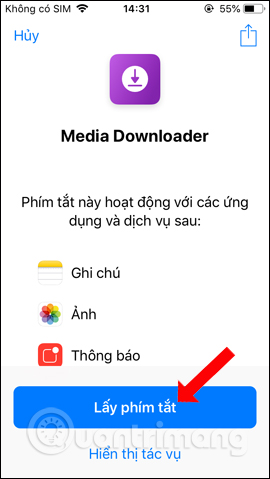
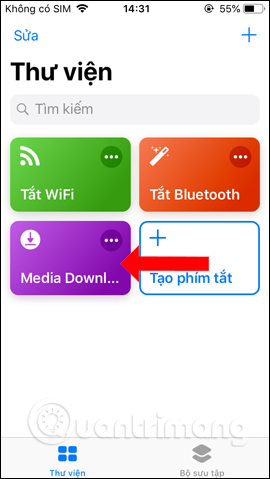
Step 3:
When clicking on the 3 dots icon at Media Downloader, the interface will be selected from the menu. Here the user can choose to delete unwanted video applications, or set them up as well. Just click on the red circle to remove the application.
It can be seen that Media Downloader supports downloading videos on YouTube, Facebook, downloading videos Twiiter, Dailymotion, downloading Instagram videos.
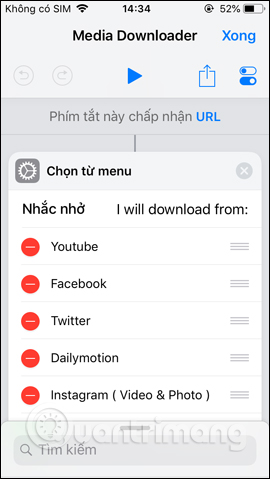
Step 4:
Open the YouTube application on iPhone to download videos. Siri Shortcuts can work right on the YouTube application. In the interface for playing YouTube videos press the Share button . Appears the interface to select the shared application, press the Add button .
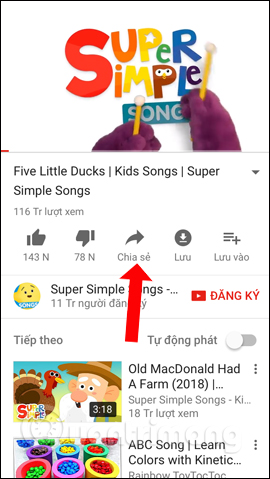
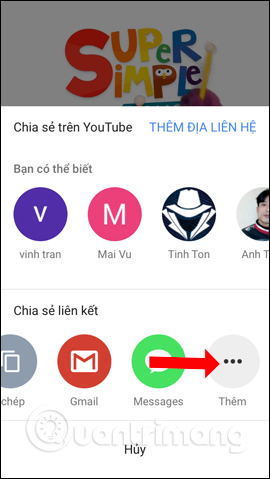
You will then see the Shortcut icon to select. In case you do not see the Shortcut, click on the Add button and then activate Shortcut to use.


Step 5:
Display Siri Shortcuts application, click on Media Downloader . Then click on the YouTube application to download the video.
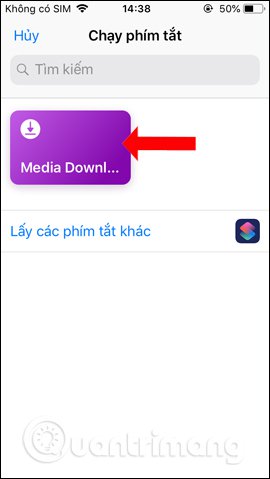
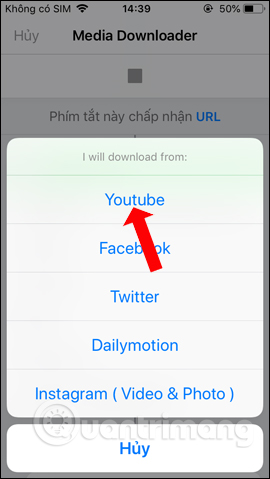
Step 6:
Next you wait for the YouTube video link application to be selected and the video resolution you want to download is selected, depending on whether the video has multiple resolutions.
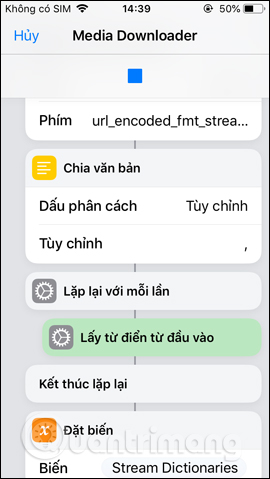

Step 7:
Wait for Media Downloader to download the video to the device and users need to agree to let Siri Shortcuts access the photo album on the device, press OK. Thus YouTube videos will be saved in Camera Roll photo album.
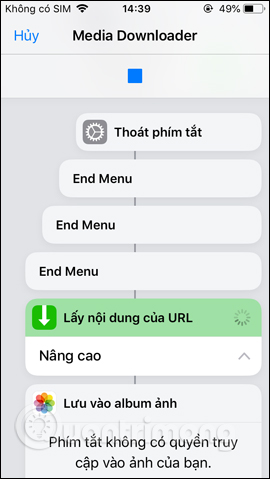
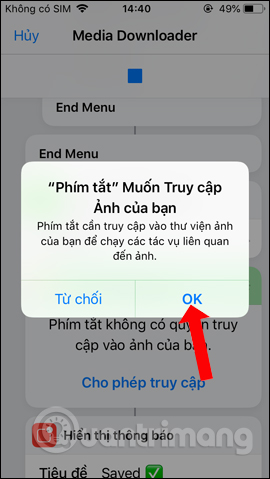

2. Download iOS 12 videos or below
1. Download YouTube videos with Browser and File Manager for Documents
The job of downloading YouTube videos with Browser and File Manager for Documents on the iPhone is very simple, we just need to copy the video URL of the application to the download to complete. In the guide below, Network Administrator will guide users how to download YouTube videos on iOS 10 using the Browser and File Manager for Documents application.
Step 1:
First of all, download the Browser and File Manager for Documents app for iPhone and iPad following the link below.
- Download Browser and File Manager for iPhone Documents
Step 2:
After successfully downloading the application to the device, we proceed to launch. First, the application will ask users to grant access to media albums on the device, press OK to agree. Then comes the request to receive notifications from Browser and File Manager for iPhone Documents or not. Click Allow or Don't Allow.
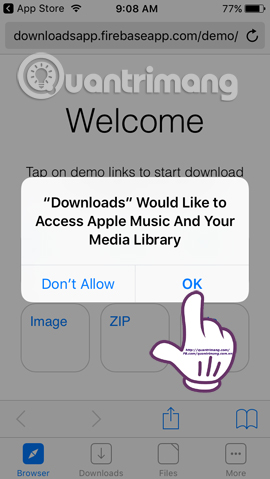
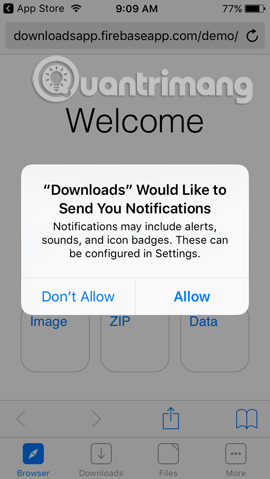
Step 3:
Now go to the YouTube app on your device and copy the video URL . Then paste the link URL of the YouTube video into the address bar on the Browser and File Manager for Documents application interface , then click Go below.
- Download the YouTube app for iOS
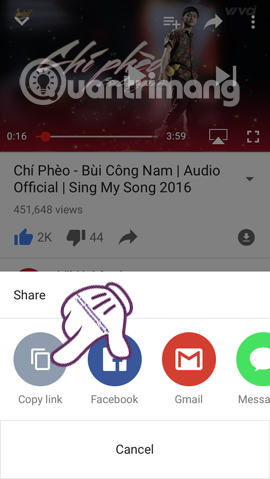
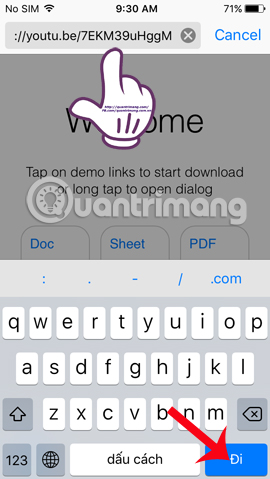
Step 4:
Soon, we will see the video interface on YouTube as shown below. Press the Play button in the middle of the interface to play the video. When the video playback interface appears, a small file Download file? will ask if you want to download the video, click Download to download.
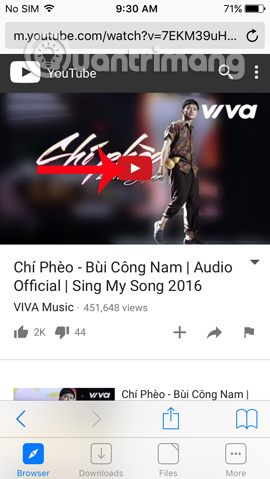

Step 5:
Going back to the original interface of the video on YouTube, we will click on the Download section below the interface. Soon, you will see the YouTube video successfully downloaded using Browser and File Manager for Documents .
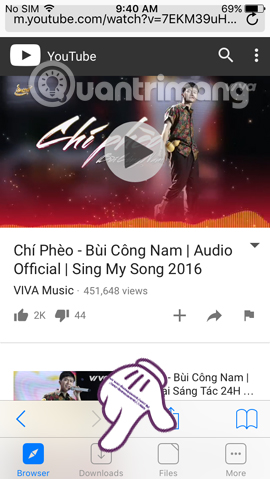
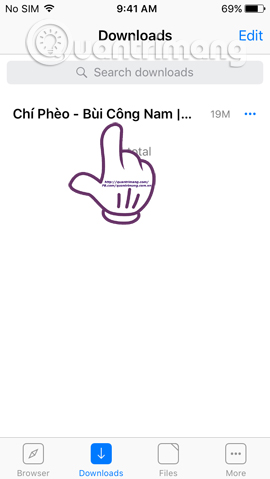
Step 6:
Next, click on the 3 dots icon and then click on Open In . Continue, click Next Save Video in the new dialog to download YouTube videos to the device.
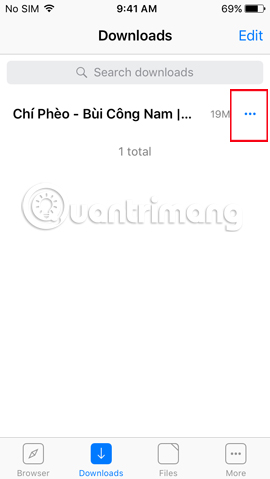
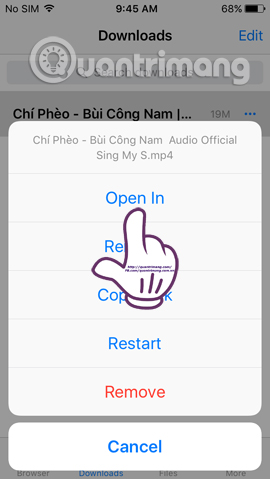
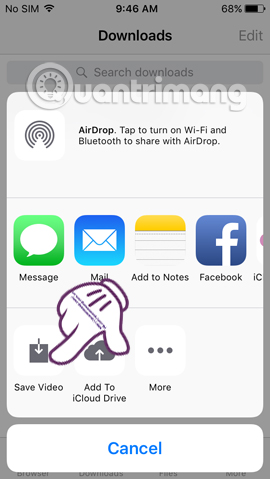
Step 7:
Browser and File Manager for Documents will appear a message asking users to allow access to the image library on the device , click OK . Now, you just need to open the Video album on iPhone and enjoy the newly downloaded YouTube video.
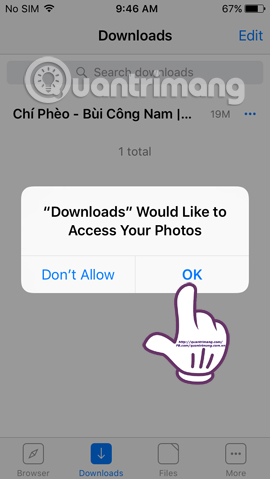
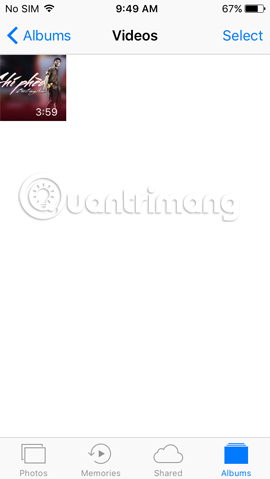
Very simple, isn't it! To download YouTube videos with Browser and File Manager for Documents, users will not need to perform too many complicated steps, just copy the video URL and paste it into the address bar of Browser and File Manager for Documents application. In addition, the application also supports downloading and managing many other file formats such as PDF, docx, or zip file.
2. Download YouTube videos with PlayerXtreme Media Player
To download YouTube videos to iPhone, we can use the PlayerXtreme Media Player application with many different useful features.
This application can manage multimedia files on the device, including audio, video and images. You can download videos on YouTube, or download audio files from Zing MP3, Nhaccuatui easily. And then can watch the video even if the device does not have a WiFi connection. Besides, PlayerXtreme Media Player also supports us in transferring video or audio from computer to iPhone, via IP address for you to access.
- Download the PlayerXtreme Media Player application
Step 1:
We download the application according to the link above and then start. In the first interface, the application will ask if you want to receive notifications. Next, in the main interface of the application click on the Network tab below.
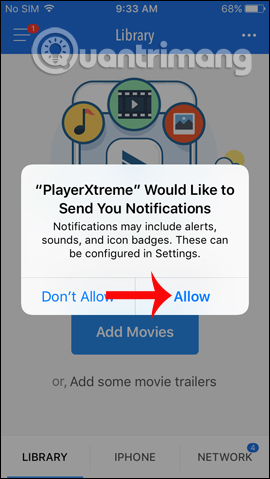
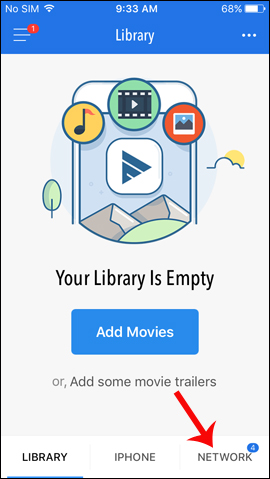
Step 2:
Go to the new interface and click on the Internet (YouTube, .) section . The interface of the website address to download video or mp3 appears. If you want to download YouTube videos, you can click directly on the icon on this interface.
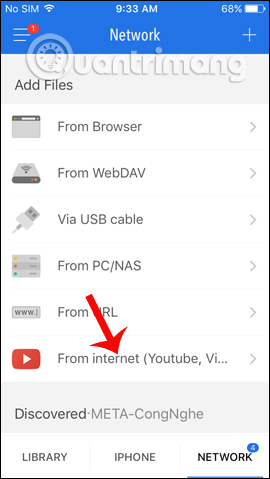
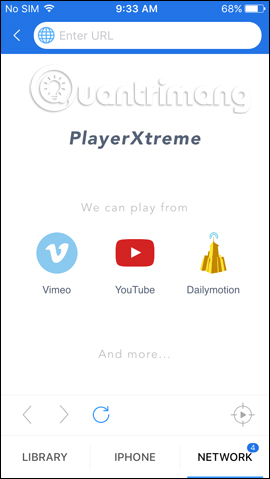
Step 3:
In the YouTube interface click the magnifying glass icon to search for the video you want to download. Next, when in the video playback interface, click the Grab icon in the lower right corner of the interface as shown. A sub-menu appears to choose to play videos on the PlayerXtreme video player or download videos to the device.
Depending on the video you want to download, we will have more options for the resolution or format of the video. To download videos click the Download button.
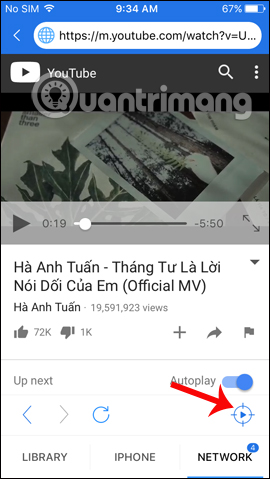
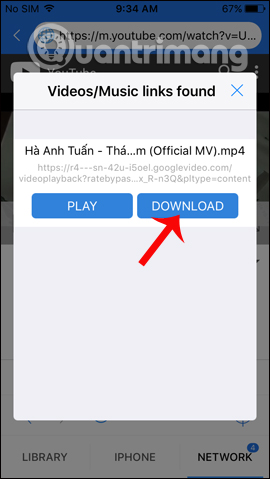
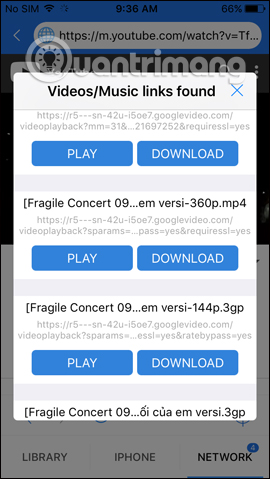
Step 4:
Soon you will see the Library item indicating the number of new files to download. Click to open and see the video download process on the application.
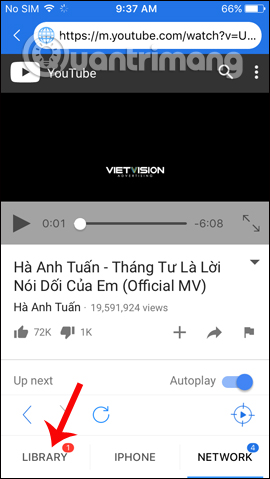
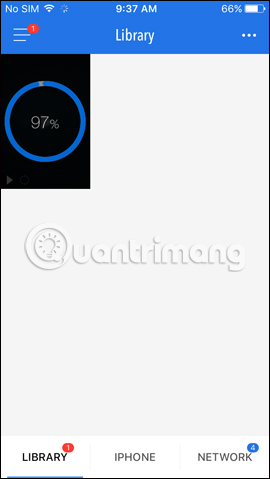
When this process is completed, users simply click on the video, then press the blue Play button to view it offline without an Internet connection.
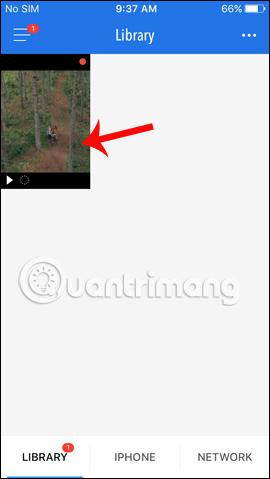
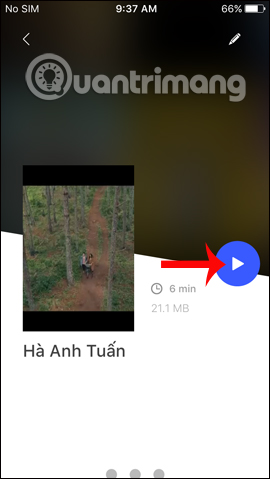
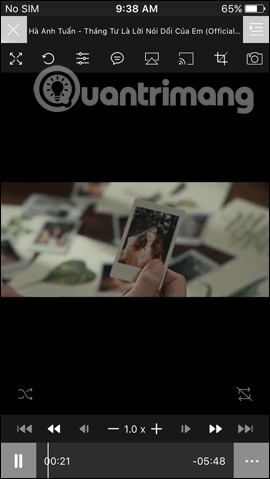
Step 5:
To download songs on Zing MP3 or Nhaccuatui , enter the website address in the top bar and search for the song you want to download. For example, I will download the song on Nhaccuatui.
In the song playback interface, also click the Grab icon below to download. Appears a submenu, press Download to download the mp3 file to your phone.
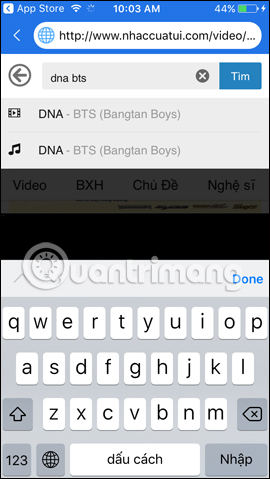
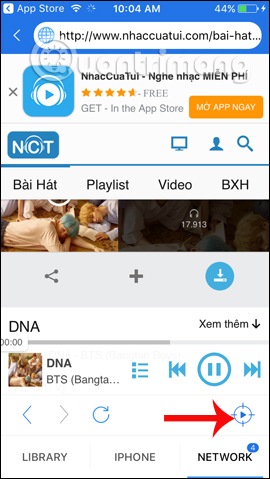
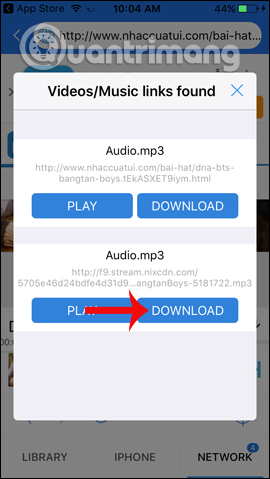
Step 6:
The Library item will immediately notify the user. Wait for the download process to succeed and just open it up to finish listening.
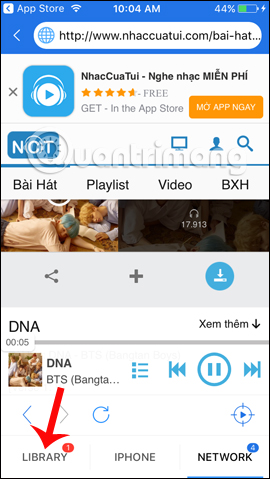
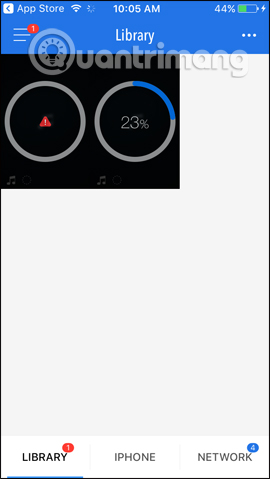
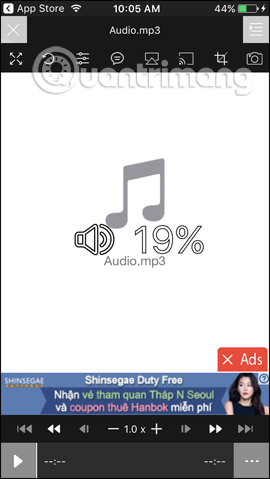
Above is a detailed guide on how to use PlayerXtreme to download YouTube and audio videos to iPhone. In addition, the application can quickly transfer files from computer to iPhone. You can watch videos, listen to music even when offline. With the Pro version, we will be using Chromecast support to display content on a regular screen, or Airplay, capture video, cut video frames, etc.
Refer to the following articles:
- YouTube videos do not play on Android, iOS, computers and Mac, this is how to fix errors
- How to Upload, Download Videos to YouTube on iPhone?
I wish you all success!
You should read it
- Summary of websites that download Youtube videos
- Simple way to quickly download YouTube videos
- Useful tips with URL Youtube you may not know
- How to remove unwanted video suggestions on Youtube
- [Summary] The easiest way to download YouTube videos
- The new way to download videos from YouTube is simple, without using any tools
 Instructions for jailbreak iOS 10 with Cydia Impactor
Instructions for jailbreak iOS 10 with Cydia Impactor How to fix iPhone OS 9 lock version on network operators
How to fix iPhone OS 9 lock version on network operators Why is the fully charged phone still running out of battery?
Why is the fully charged phone still running out of battery? How to set up Gmail on iPhone?
How to set up Gmail on iPhone? Instructions for recovering email sent on Gmail iPhone / iPad
Instructions for recovering email sent on Gmail iPhone / iPad How to transfer data from iPhone to Android using Google Drive
How to transfer data from iPhone to Android using Google Drive