How to download web page thumbnails using PhotoShow
Thumbnails are thumbnails, covers, avatars, or artwork for a video or product or content. Or when you search for content on Google in the images section, the results shown are thumbnails. To view the original image, the user needs to click on the thumbnail image. However, the PhotoShow utility will help us enlarge the thumbnail image without clicking on the image to view as before. This utility supports many websites and comes with many useful features. The following article will guide you how to use PhotoShow on Chrome.
Instructions to zoom in, download thumbnails using PhotoShow
Step 1:
Users download the PhotoShow utility for the browser by following the link below.
- PhotoShow for Chrome : https://chrome.google.com/webstore/detail/photoshow/mgpdnhlllbpncjpgokgfogidhoegebod/
- PhotoShow for Firefox : https://addons.mozilla.org/en-US/firefox/addon/photoshow/
- PhotoShow for Microsoft Edge : https://microsoftedge.microsoft.com/addons/detail/afdelcfalkgcfelngdclbaijgeaklbjk
Step 2:
Open the website the extension supports. The PhotoShow utility supports pages including:
- Image / Design / Graphic: 123rf, 500px, ArtStation, Behance, DeviantArt, Dribbble, Flickr, Pinterest, pixiv, POCO, WikiArt.
- Shopping / Service / Transaction: 1-day, Alibaba, AliExpress, Alimama, Amazon, Apple, Best Buy, Briscoes, DHgate, eBay, Etsy, Google Play, JD, Kmart, Myprotein, Newegg, noel leeming, PBTech, suning, Taobao, Target, TheMarket, thewarehouse, Tmall, Torpedo7, Trade Me, TreatMe, Walmart, warehouse stationery, Yelp.
- Search / Knowledge / Experience: Baidu, Bing, GitHub, Quora, Wiki.
- Social networks: Facebook, Imgur, Instagram, Qzone, Reddit, Tumblr, Twipu, Twitter, Sina weibo.
- Videos: bilibili, YOUKU, YouTube.
If the website is supported by an extension, the extension icon will be green, and gray will not be supported. When we hover the mouse over the thumbnail, PhotoShow will zoom in on the left / right edge of the page. For example, enlarging thumbnail images of posts on Facebook will be as shown below.
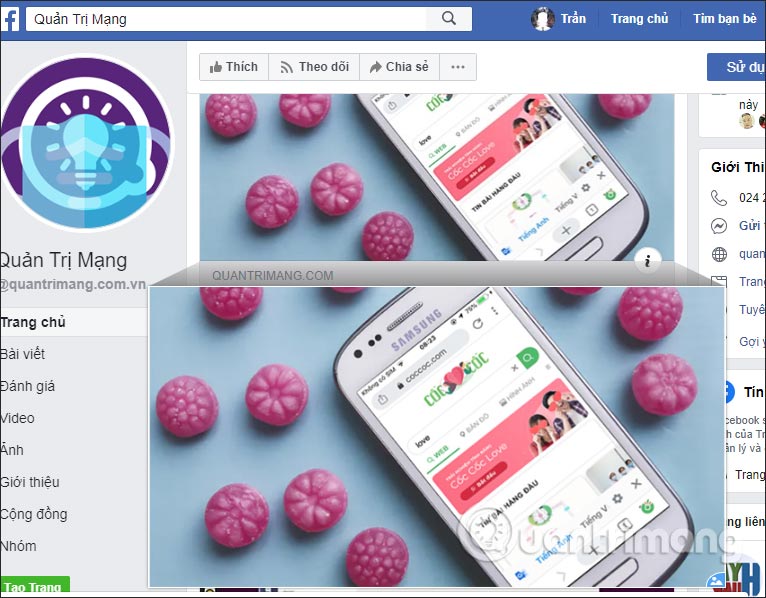
Step 3:
To save the image you have 2 different ways to do it, right-click on the image thumbnail> PhotoShow> Save HD image or hover over the image and press the S key to save.
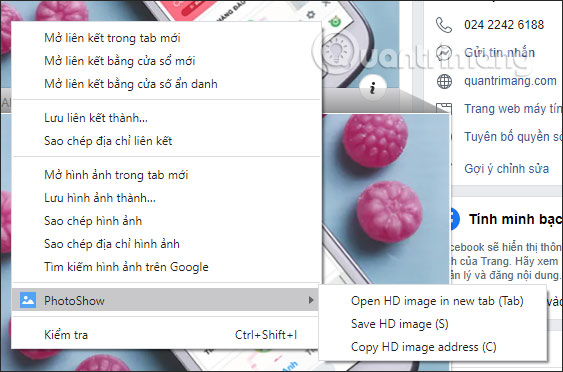
Step 4:
PhotoShow utility also provides a series of shortcuts necessary for you to manipulate faster.
- Esc: Closes the enlarged image viewer.
- Shift + Ctrl + ←: Rotate image counter-clockwise.
- Shift + Ctrl + →: Rotate image clockwise.
- ↑ / → / ↓ / ←: Scroll up / right / down / left.
- PGUp / PGDn: Scroll up / down according to the height of the visible image.
- Home / End: Scroll to top / to bottom.
- M / L / A / P: Switch the view mode.
- Tab: Open a high definition image in a new tab.
- S: Save high definition image.
- C: Copy high-definition image address.
- A: Large viewer size.
- M: Viewer size is small.
- L: Average viewer size.
- P: Show magnifying glass, see details of each image area when moving the mouse.
To disable PhotoShow on the website, click Disable PhotoShow is enabled on this website as shown below.
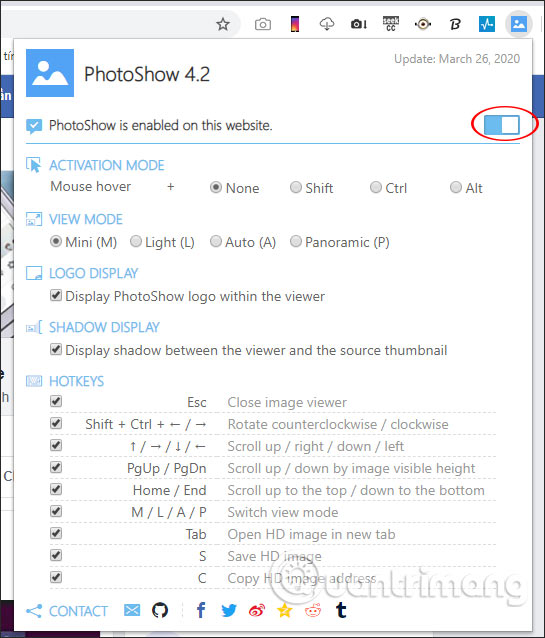
You should read it
- What is a thumbnail? Learn about Thumbnails
- How to enable thumbnails for SVG files in Windows 10
- How to fix error of not displaying thumbnails in Win 10 + Win 11 100% effective
- How to Print Thumbnails
- How to adjust the slide thumbnail in PowerPoint
- How to fix a thumb image error is not displayed on File Explorer Windows 10
 Looking for the other half for FA people on Coc Coc Love
Looking for the other half for FA people on Coc Coc Love How to use Firefox Private Network to encrypt web traffic
How to use Firefox Private Network to encrypt web traffic How to turn off search suggestions in Microsoft Edge
How to turn off search suggestions in Microsoft Edge How to quickly search between Google and Bing on Microsoft Edge
How to quickly search between Google and Bing on Microsoft Edge How to quickly blur the content of the web that Chrome is accessing
How to quickly blur the content of the web that Chrome is accessing How to use the reading tool in Microsoft Edge
How to use the reading tool in Microsoft Edge