How to Download Videos from Youtube
Use Y2Mate on your computer, phone or tablet
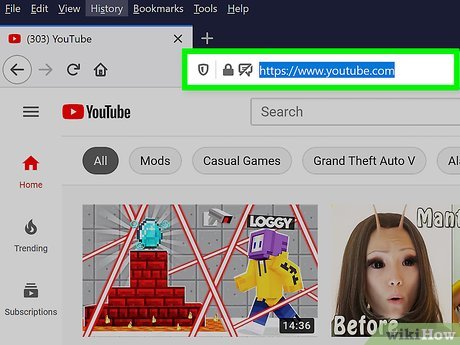
Visit https://www.youtube.com using a web browser. You can use any browser on your computer, phone or tablet when applying this method.
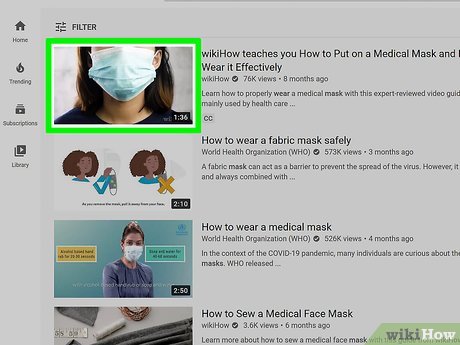
Click on the video you want to download. With this operation, the video will play immediately.
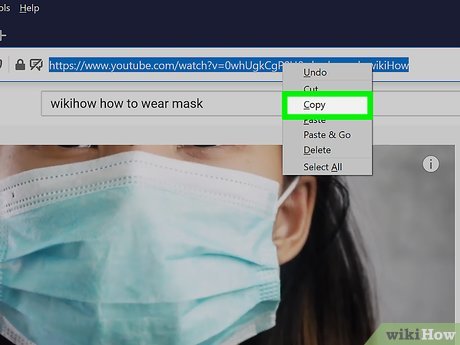
Copy the video URL. You'll click or tap the web address at the top of your browser - the link will be highlighted. Now, right-click (or tap and hold on your phone or tablet) on the selected address to open the menu, then click or tap Copy .
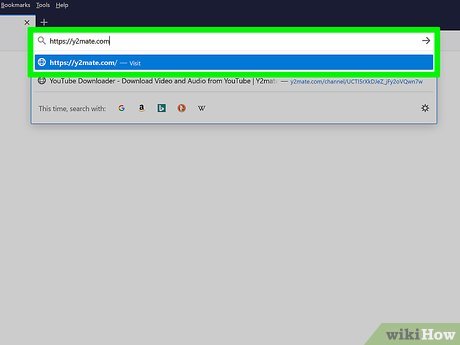
Visit https://y2mate.com using a web browser. This free website helps you download audio and video files from YouTube.
This is a free website but has advertising. If you see a window pop up suggesting you install a certain program, close the window.
You can use this method on any YouTube download site. If you need help finding a reputable site, Google "youtube download site," then select one of the links that appear at the top of the search results.
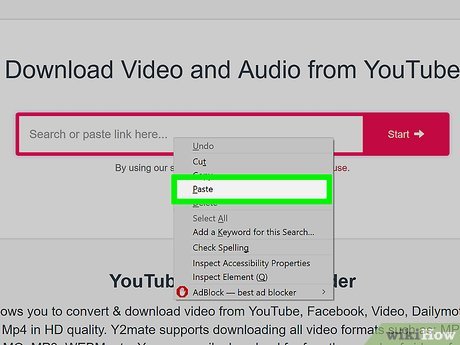
Paste the copied URL. Just right-click (or tap and hold) on the bar that says "Search or paste link here" and select Paste .
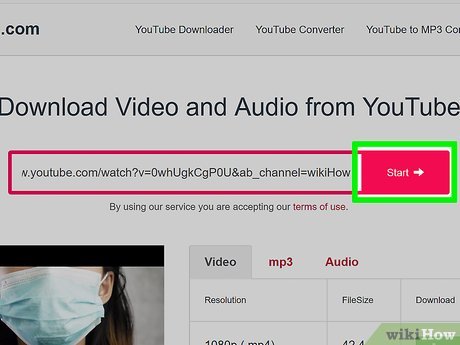
Click Start . This is the pink button next to the link. This will refresh the page.
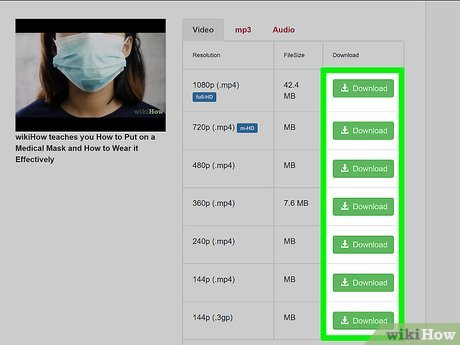
Click the Download button next to the format you want. If you want to download a video, select the green Download link next to your preferred file size and type. To download an audio file, you will click on the Audio tab to select the appropriate option.
If you want a smaller file, choose a lower resolution.
The quality of the selections will vary from video to video. If the video is very long, you may not be able to download the file in HD quality.
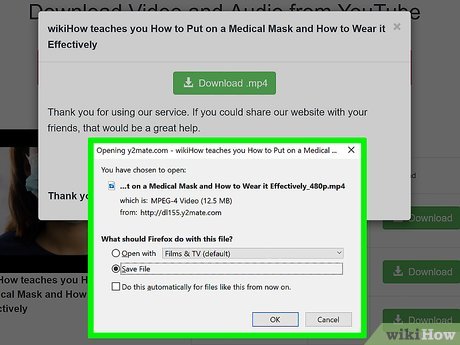
Save video or audio files to your computer. If the download doesn't start automatically, follow the on-screen instructions to save the file.
Use VLC Player on your computer
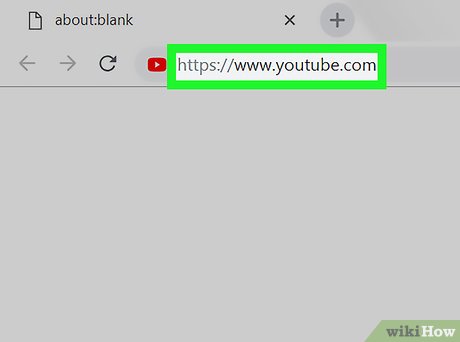
Visit https://www.youtube.com on your computer. If your computer already has VLC Media Player, you can use this program to download videos from YouTube. First, open a web browser to access YouTube.
If your computer does not have VLC Player, you can download the program from https://www.videolan.org or use another method.
This method works for most videos, but some videos will display a "Your input can't be opened" error message during the download process.
If the program can't download the video, it's because YouTube limits the video's location on the web if it contains copyrighted content. The only way to get around this limitation is to use an unrestricted download site - such as mpgun.com, or use another computer program.
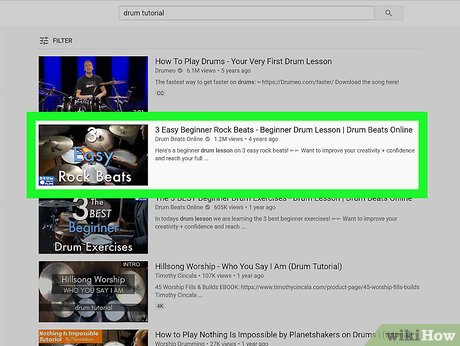
Access the video you want to download. You can search for videos using the "Search" bar at the top of the screen. The video will play immediately after being selected.
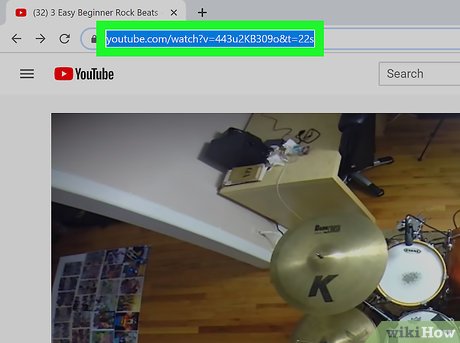
Copy the video URL. You can do this by highlighting the URL in the address bar at the top of your browser and pressing Ctrl+ C(Windows) or ⌘ Command+ C(Mac).
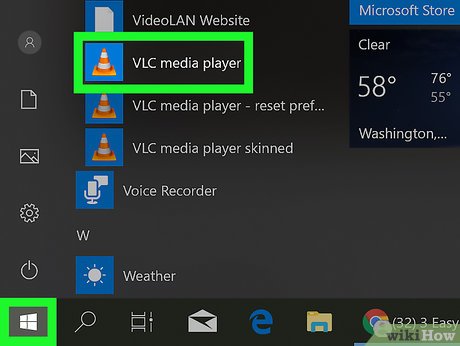
Open VLC Player. This program appears in the Start menu on Windows and in the Applications folder on macOS. It's the orange traffic cone icon.
If your computer does not have VLC, you can download this program for free at https://www.videolan.org. VLC is an open source video player with many features to support viewing all file types.
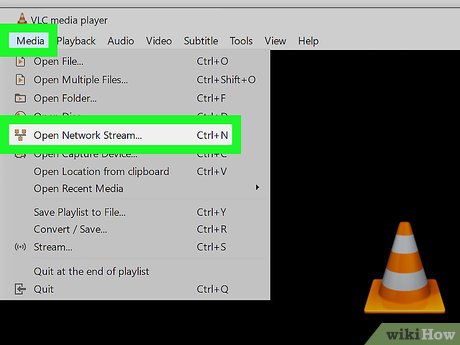
Open a new network stream window. The network stream window allows you to watch content on your web browser right in VLC. The steps on Windows and macOS will be slightly different:
Windows: Click Media , then select Open Network Stream. (Opens the Network Stream. window).
macOS: Click File and select Open Network .
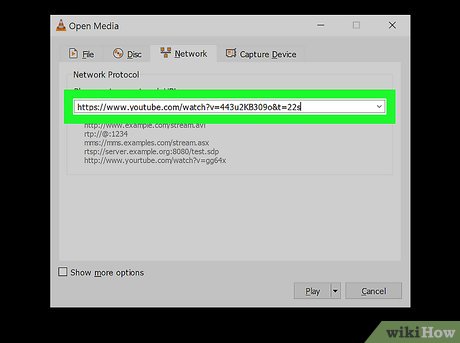
Paste the YouTube video's link into the appropriate field. Click the data entry field that says "Please enter a network URL," then press Ctrl+ V(Windows) or ⌘ Command+ V(Mac).
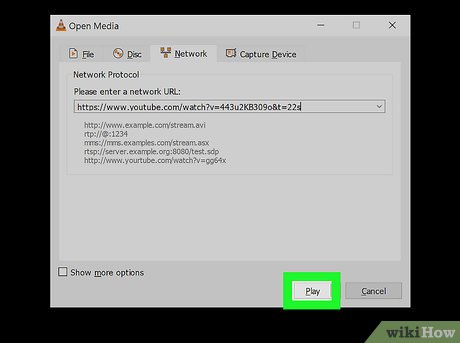
Click the Play button on Windows or Open on Mac. This will play the YouTube video in VLC.
If you can't watch any YouTube videos, update to the latest version of VLC and try again.
If you still can't watch YouTube videos, copy the content on this website , then paste it into a new Notepad or TextEdit file and save it as " youtube.lua ". On Windows, you'll access " C:Program Files (x86)VideoLANVLCluaplaylist " in File Explorer. On Mac, you need to right-click VLC.app in Applications , then click Show Contents and then go to " /MacOS/share/lua/playlist ". All that's left is to delete the "youtube.luac" file and replace it with the "youtube.lua" file you saved.
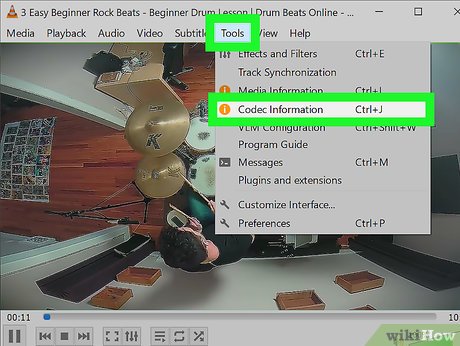
View video codec information. You will do the following:
Windows: Click Tools , select Codec Information .
Mac: Click Window , select Media Information .

Copy the information in the "Location" field. You will copy the long address line below the window. Fill in the address and copy it by performing the following steps:
Windows: Right-click the highlighted path and click Copy .
Mac: Right-click the data entry field and select Open URL .
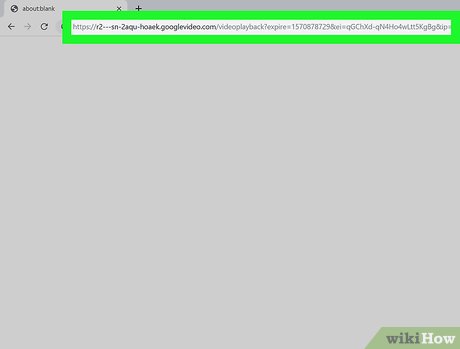
Paste the copied link into your web browser and press ↵ Enter. You can skip this step if you're using a Mac because the video is already displayed in the browser. If you're using Windows, you'll open a new browser tab, right-click the address bar, and select Paste .
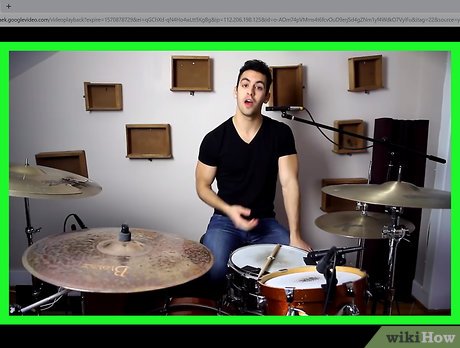
Right-click the video and select Save video as . This will open your computer's "Save" dialog box.

Download videos. Right-click the video in your browser, then select Save video as in the menu that appears. This will download the video to your computer as an MP4 file called "videoplayback".
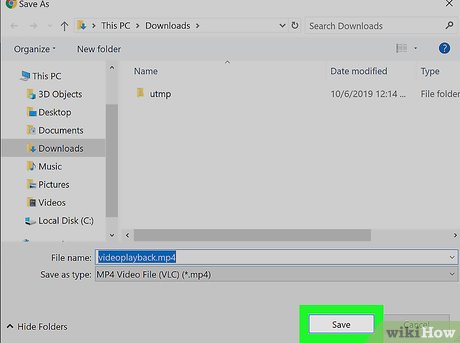
Select the save folder and click Save . Thus, the video will be downloaded to your computer. Once the video download is complete, you can watch the video by double-clicking the file.
Use 4K Video Downloader on your computer
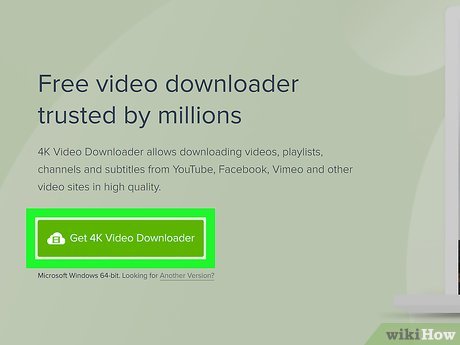
Download the 4K Video Downloader installation file. Visit https://www.4kdownload.com/products/product-videodownloader in your computer's browser, then click Get 4K Video Downloader on the left side of the page. With this operation, the 4K Video Downloader installation file will be downloaded to your computer.
The 4K Video Downloader program is available on Windows and Mac computers.

Install 4K Video Downloader. Once the 4K Video Downloader installation file is downloaded, you can install the program in the following way:
Windows: Double-click the installation file, then select Yes when asked and follow the on-screen installation instructions.
Mac: Double-click the installation file, verify installation if necessary, click and drag the 4K Video Downloader application icon to the "Applications" folder, and follow the onscreen instructions.
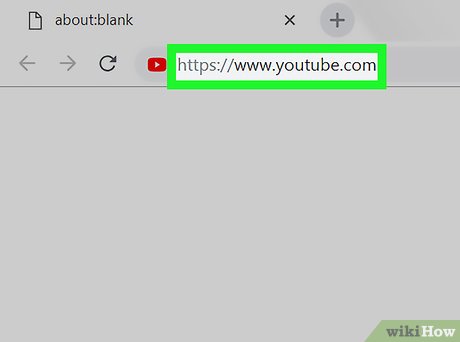
Visit https://www.youtube.com using a web browser.
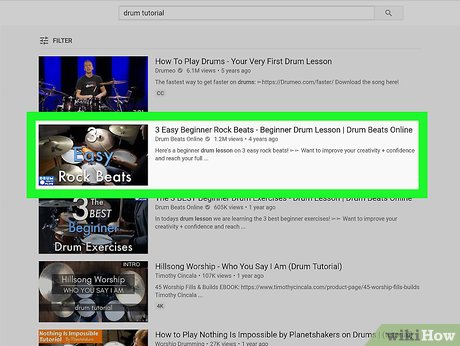
Access the video you want to download. The video will play immediately after this operation.

Copy the address of the video. Click the video address in the bar displayed at the top of the browser window, then press Ctrl+ A(Windows) or ⌘ Command+ A(Mac) to select it all, and press Ctrl+ Cor ⌘ Command+ Cto copy.
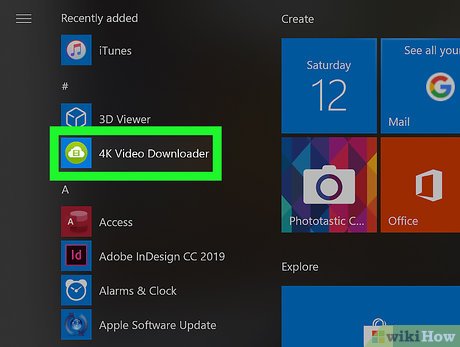
Open 4K Video Downloader. If 4K Video Downloader doesn't open automatically after the installation is complete, click the program's icon in the Windows Start menu or Mac Applications folder.
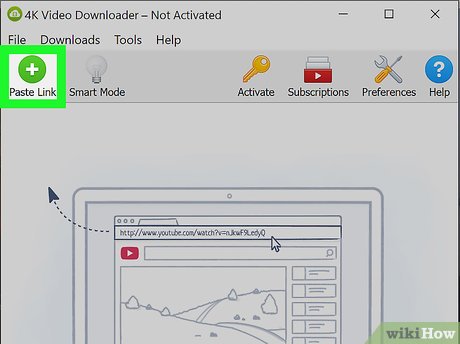
Click Paste Link . This is the option in the upper left corner of the 4K Video Downloader window. With this operation, 4K Video Downloader will decompress the address you just copied.

Choose the video format from the "Format" menu. If you don't see "4K" in the quality options for a video that you know supports 4K, changing the video's format from MP4 to MKV will usually make the 4K selection appear.
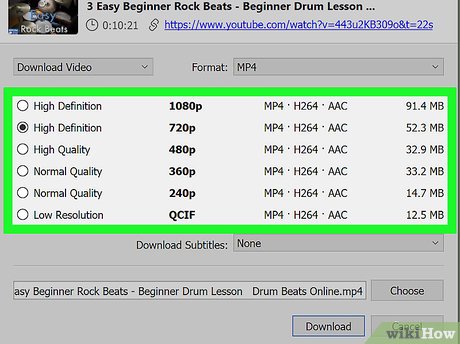
Choose quality. By default, the highest quality is selected, but you can check the box next to a different quality (such as 1080p ) if your computer doesn't support the highest quality.
For example, many laptop screens do not support 4K video viewing, which means there is no point in downloading 4K quality videos.
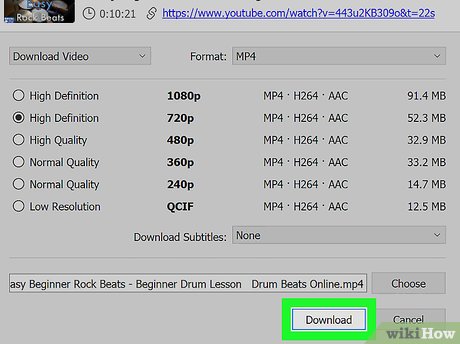
Click Download . This is the option at the bottom of the window. The video will be downloaded to your computer immediately after this operation.
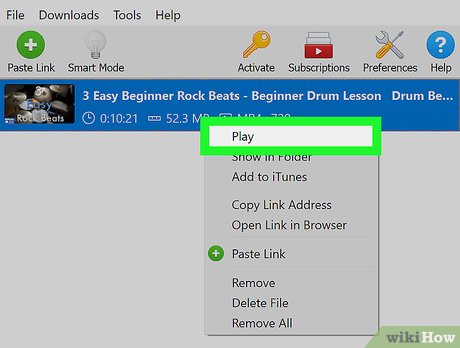
Open the folder where the video is saved. Once the video download is complete, you'll right-click the file and select Show in Folder in the menu that appears. This will open a File Explorer (Windows) or Finder (Mac) window containing the downloaded video; Now, you can double-click the file to watch the video in your computer's default video player.
On Mac, you can hold down the key Ctrlwhile clicking a video to open the right-click menu.
Use KeepVid on iPhone or iPad
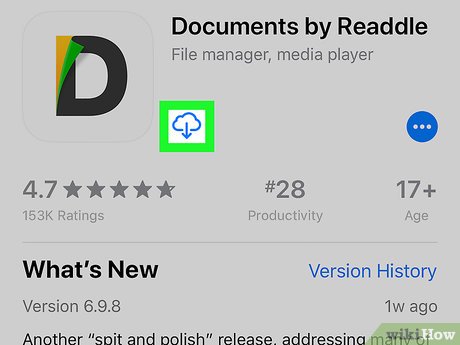
Install the Documents by Readdle app on your iPhone or iPad. Manufacturer Apple has made it relatively difficult to download files to your iPhone or iPad; so, you will have to use the Readdle app. Please download the program as follows:
Open the App Store .
Tap Search in the bottom right corner.
Enter readdlein the search bar at the top of the screen and tap Search(Search).
Tap GET or the cloud icon next to "Documents by Readdle." It's a gray "D" icon with a yellow and green corner.
Follow the instructions on the screen.

Open YouTube on your iPhone or iPad. This app has a white icon with a red rectangle and a white triangle inside.
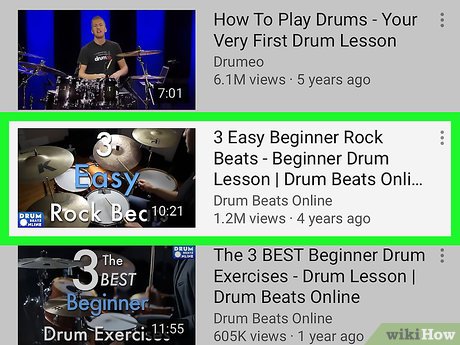
Access the video you want to download. Tap the magnifying glass icon at the top of the screen to search, or tap Library in the bottom right corner to find videos you've saved. The video will play as soon as you click on it.
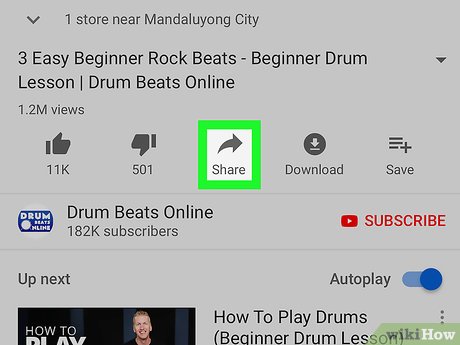
Tap Share . It's the arrow icon below the video title. Other sharing icons will display here.

Tap Copy link . This option has a gray icon with two overlapping rectangles in the icon line below the screen. The video path will be copied to the clipboard after the touch operation.
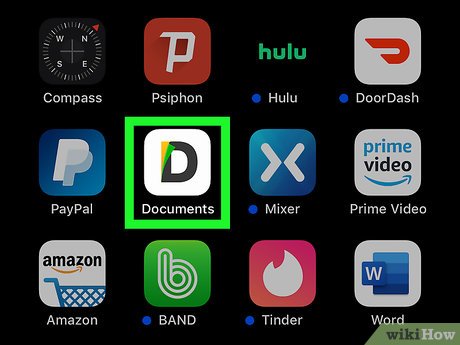
Open the Documents app. This is the app that has a gray "D" icon with a yellow and green corner. Perhaps this icon is showing in the last position on your home screen.
Since this is your first time using this app, you'll need to tap Continue when asked, and follow the instructions until you see the word 'Documents' appear at the top of the screen.
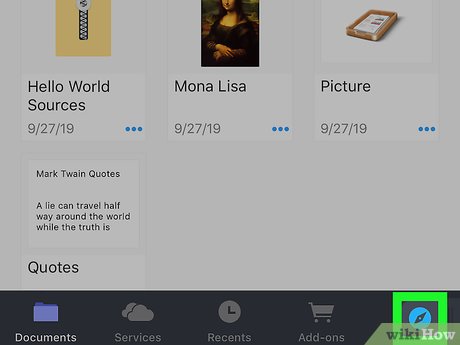
Tap the blue compass icon. This option is usually displayed in the lower right corner of the "Documents" screen. You will see a web browser window appear on the screen.

Visit https://keepvid.pro in your browser. You can do this by entering the URL in the "Go to this address" field at the top of the screen and selecting GoGo.
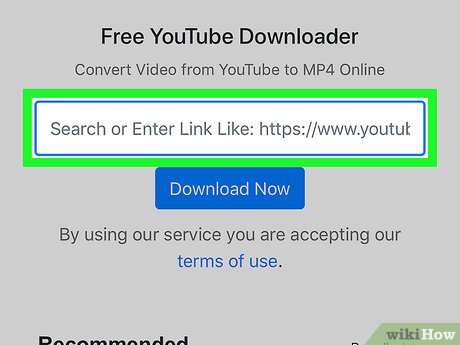
Tap the "Enter Link" field. This makes the device's keyboard appear on the screen.
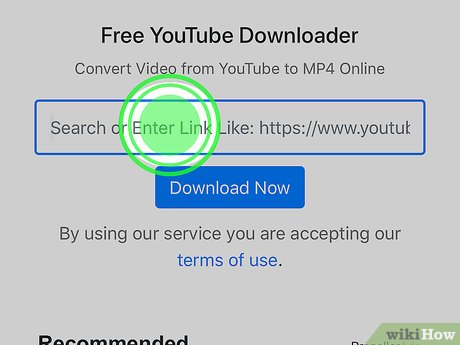
Touch and hold the "Enter Link" field. After a few seconds, you will see the options "Select All" and "Paste" appear.
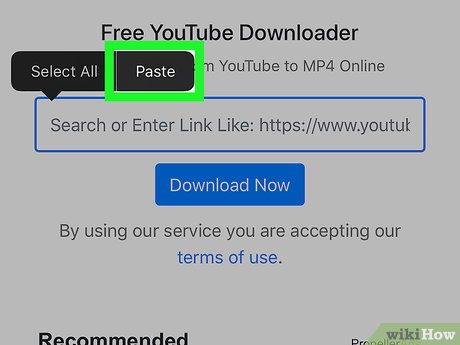
Tap Paste . Thus, the YouTube video link you copied will display in this field.
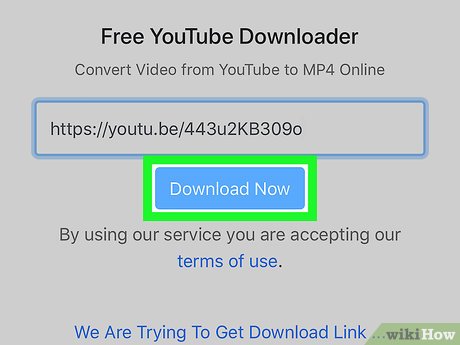
Tap the blue Download Now button. Keepvid will find the video and provide some download options below.
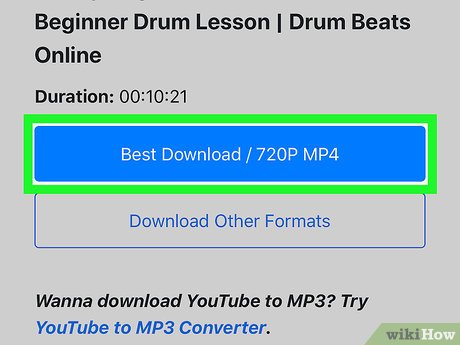
Scroll down and tap Best Download . This is the blue button below the video duration. The "Save File" screen will appear.
If you want a smaller file, tap the Download Other Formats button below and choose another option.
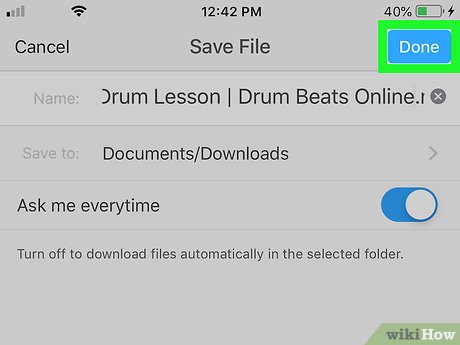
Rename the file (optional) and tap Done . With this operation, the video will be downloaded to your iPhone or iPad. Once the video download is complete, you will be returned to the main Documents by Readdle screen.
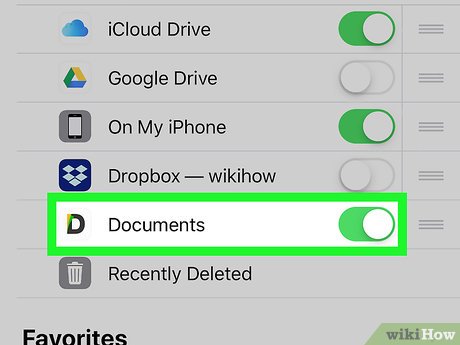
Add the Readdle folder to the Files app. If Readdle is added to the Files app, you will easily find downloaded videos. Do the following:
Open the Files app with the blue folder icon on the home screen. Maybe the application is in some folder.
Tap Browse below.
Tap Edit in the upper right corner.
Push the green "Documents" slider to the On position.
Tap Done in the upper right corner.
You can now use the Files app to navigate to videos downloaded with Documents by Readdle.
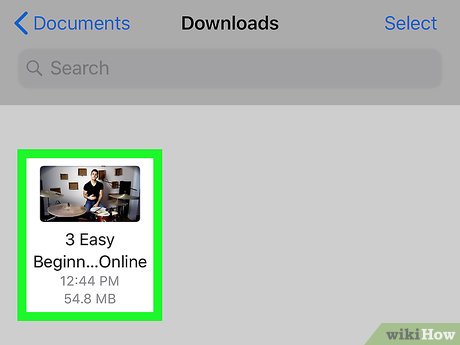
Watch downloaded videos. When you want to watch the video, do the following:
Open the Files app .
Tap Browse .
Tap Documents .
Tap Downloads .
Tap the video you want to watch.
 How to Remove Bing from your computer
How to Remove Bing from your computer How to Bypass Website Restrictions
How to Bypass Website Restrictions How to Create an RSS Feed
How to Create an RSS Feed How to Find Passwords
How to Find Passwords How to Find Incoming Mail Servers
How to Find Incoming Mail Servers How to Use Google Drive
How to Use Google Drive