How to download the wallpaper of App Store on iPhone
On the App Store there are regular articles selected daily to introduce users to some interesting, interesting applications or games. Each of these posts is accompanied by an illustrated wallpaper for the article. Most of these wallpapers are sharp, high quality, also suitable for making wallpaper on iPhone.
However by default users cannot download background images from the App Store to the device due to security policies. If so, you can install shortcuts to download photos on the App Store according to the instructions below.
- How to unsubscribe the app on the App Store from iPhone, iPad, Mac and Apple TV
- Instructions for viewing the list of downloaded applications on iPhone and iPad
- How to get money back when buying apps from iTunes & Mac or App Stores on iPhone
Instructions for downloading article wallpapers on the App Store
Step 1:
Users access the Safari browser and click on the link below. We will see the App Store Wallpaper shortcut . Press Get shortcut . When accessing the Siri Shortcuts application, you will see the App Store Wallpaper shortcut. Click on the 3 dots icon to change the shortcut if desired.
https://www.icloud.com/shortcuts/b14ba11fd1f84977b5a2b2e85f2cffa8


Step 2:
In the shortcut settings interface, scroll down to the Save to photo album section . By default the shortcut will download the image to the album Scroll Camera (Camera Roll) of the device. If the user wants to add a photo to another album, click on the existing album to save.
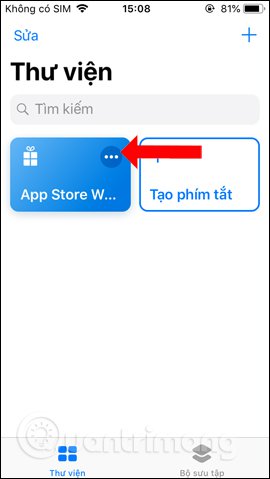
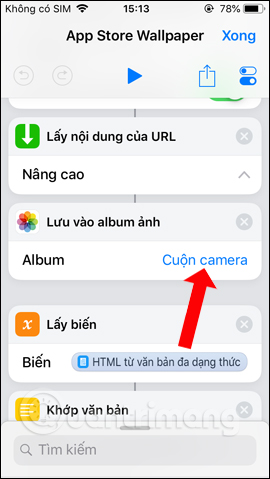
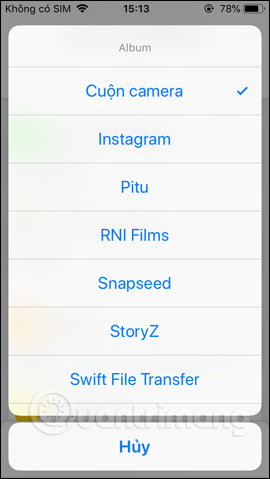
Step 3:
Now users access to the App Store and in the section Today will see the article introducing applications, games on iPhone / iPad. Click on an article you want to get a picture and then drag it to the bottom, select Share story .
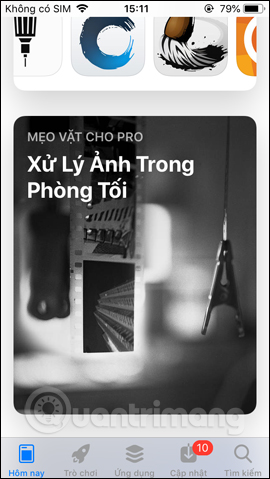
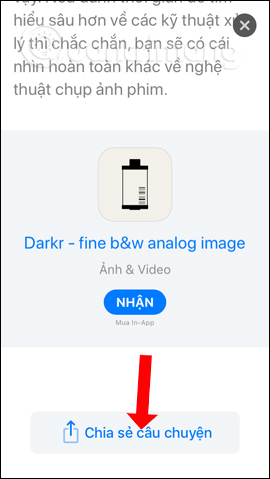
Step 4:
Show applications to share, tap the Shortcut app . Now will display the shortcuts available on Siri Shorcuts application, click the App Store Wallpaper shortcut .
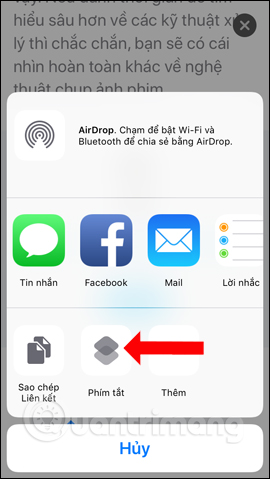
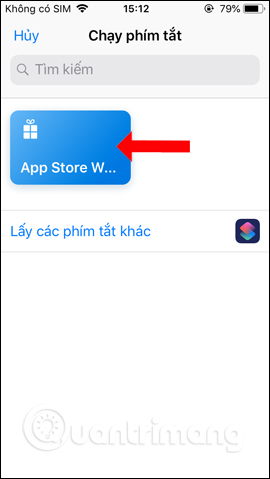
Step 5:
Wait for the shortcut to finish downloading the image to the device. When this process is complete, users only need to open the album to save the image to view the image and finish.
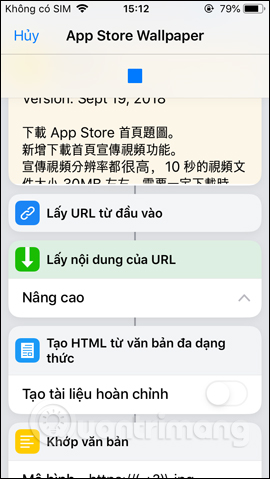

The original wallpaper from the App Store article has been saved to the device. The image will remain the same as the default size as in the article on the App Store.
See more:
- How to download files on iPhone with Siri Shortcuts
- How to share WiFi on iPhone does not need a password
- How to turn off WiFi and Bluetooth completely from the iPhone main screen
I wish you all success!
You should read it
- The reason why you should only download the app from Play Store and App Store
- All iPad shortcuts to build Siri Shortcuts
- How to share shortcuts in Siri Shortcuts iPhone
- Please download 4 beautiful new background images from Microsoft owner, absolutely free
- How to fix the problem of not seeing Shortcuts on iPhone, iPad
- How to shorten links on iPhone with Siri Shortcuts
 Phone does not charge or charge slowly, this is how to handle it
Phone does not charge or charge slowly, this is how to handle it How to turn off WiFi and Bluetooth completely from the iPhone main screen
How to turn off WiFi and Bluetooth completely from the iPhone main screen How to view movie showtimes on your phone
How to view movie showtimes on your phone Instructions on how to set Notes notes password on iPhone
Instructions on how to set Notes notes password on iPhone How to change the Settings interface on iPhone
How to change the Settings interface on iPhone How to prioritize to enter the passcode interface when opening iPhone
How to prioritize to enter the passcode interface when opening iPhone