How to download subtitles automatically in VLC
VLC is undoubtedly the king of software that runs videos on computers. Although, VLC never changes the interface but it is always updated with useful features and automatic subtitle downloads are a typical demonstration.
Previously to download subtitles you need to download VLSub extension but now this handy feature has been integrated right into the program. This article will show you how to use Download Subtitle feature on VLC.
Step 1: Open VLC and download videos. In the View menu you will see the VLSub option (some VLC versions, it is called Download Subtitles ).

Step 2: In VLSub window, you can select subtitle language and add movie title. Click on the ' Search by name ' button to get all related subtitles from the OpenSubtitles.org website.
If you like, you can use the ' Search by hash ' button, it will calculate the hash for the video and find the subtitle that matches this hash. If you converted the video format or modified it, the hash method will not work properly.
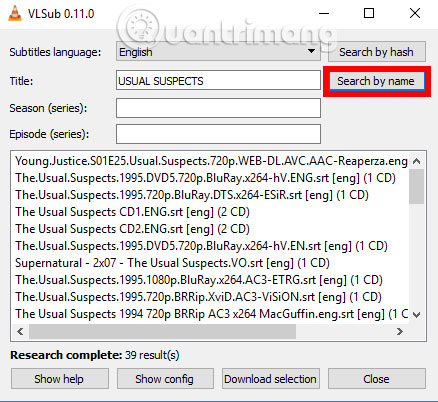
Step 3: When you find a suitable result in the results list, select it and click " Download selection ". After that, it will display the blue " Download link " that you can click to open the " Save As " box. (If the computer asks if you want to open the link, just select the browser).
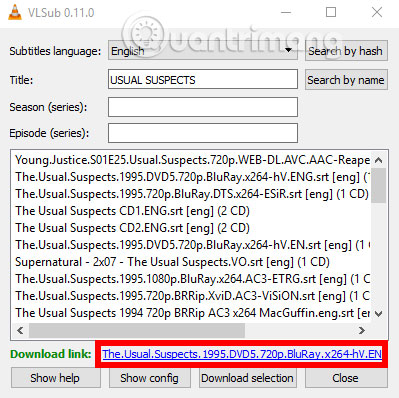
In the " Save As " box, select the location where you download the subtitle file (The default location is the location of the currently playing video). Once done, you can upload the subtitle file to VLC.
VLSub is a useful extension and now makes VlC better when integrating it in this program, allowing you to watch videos without spending time searching subtitles on the web.
See more:
- How to download YouTube video subtitles fast and simple?
- Summary of tips on movie subtitles
- Instructions to merge subtitles into videos with Format Factory
You should read it
- Summary of tips on movie subtitles
- How to download movie videos on movie sites, bilutv, banhtv, ...
- How to download YouTube subtitles, download sub on YouTube fast, most standard
- Instructions to customize video subtitles on Facebook
- How to download movies on MovieMoi.net
- Instructions to get links to download movies directly from Google search results
 50+ websites download the best free sound effects
50+ websites download the best free sound effects The way to listen to Spotify music on Windows 10 does not require an account
The way to listen to Spotify music on Windows 10 does not require an account 15 tips Spotify you should not miss to have a better listening experience
15 tips Spotify you should not miss to have a better listening experience 10 best online music creation, sharing and listening services
10 best online music creation, sharing and listening services How to use the Nighthawk self-hiding music player
How to use the Nighthawk self-hiding music player How to separate audio, separate audio from videos in VLC and YouTube
How to separate audio, separate audio from videos in VLC and YouTube