How to Download Maps in Minecraft
Download Minecraft map
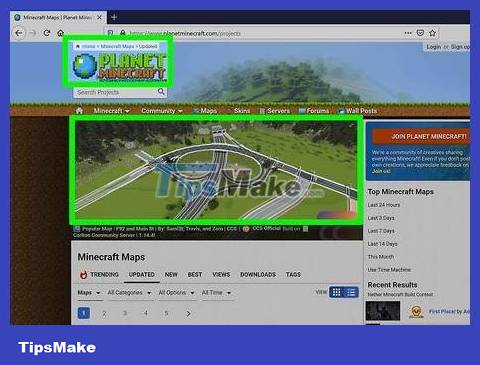
Go to a website with Minecraft maps. You can skip this method on Android. Some popular websites with user-generated maps are:
MinecraftMaps - http://www.minecraftmaps.com/
Planet Minecraft - https://www.planetminecraft.com/resources/projects/
MinecraftSix - http://minecraftsix.com/category/minecraft-maps/
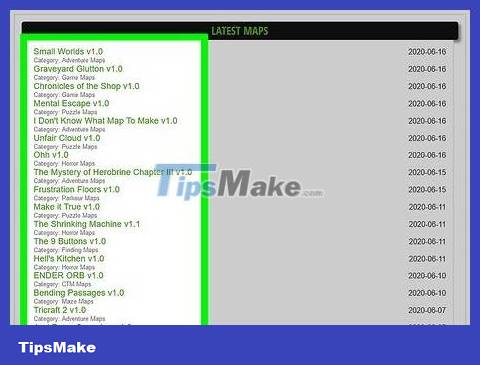
Select map. Click on the map you want to download. This step opens the map page, from here you can download the map.
Another way you can do this is to type the map name into the site's search bar—usually it's at the top of the page—and tap ↵ Enter.
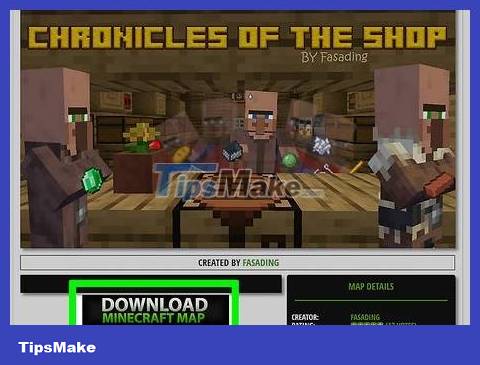
Click Download . Where this button is located depends on the page, so scroll down if you can't find the Download button .
On some map pages, you may need to click another link or map image before clicking Download .
It is also possible that you will need to click SKIP AD in the upper right corner of the page to continue to the download page after clicking Download .
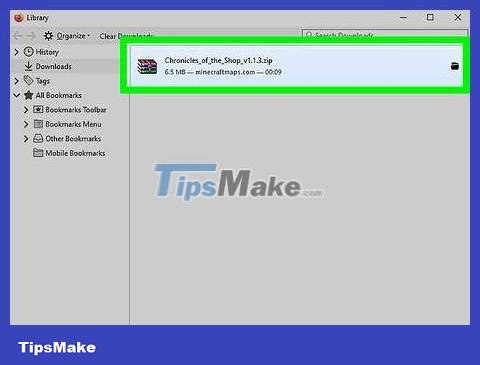
Wait for the map to finish loading. Once the map ZIP or RAR folder is successfully downloaded to your computer, you can continue.

Unzip the folder . If you're using a Windows computer, you'll need to unzip the files in the folder before you can install the map.
On Mac, just double-click the folder to extract it.

Open the extracted map folder. Double-click the folder to open it. You will see another folder inside.

Double-click the folder inside the maps folder. Usually this step opens a folder containing many other files and folders, including folders named DIM1 and DIM-1 . If so, the folder you just opened is the folder you need to copy.

Select map folder. On Windows, you must first click the "Back" button in the upper left corner of File Explorer. Click on the map folder to select it.
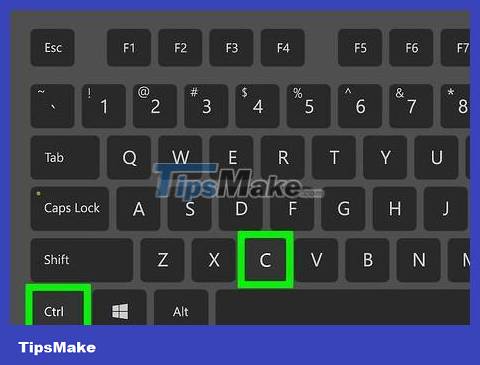
Copy the map folder. Press Ctrl+ C(on Windows) or ⌘ Command+ C(on Mac) to copy the folder. Now that you have copied the map folder, you can install it on your computer or smartphone.
On Mac, you can click Edit in the upper left corner of the screen, then click Copy in the drop-down menu.
Install on desktop computer (desktop)

Open Minecraft Launcher. Double-click the Minecraft icon that looks like a block of dirt with a tuft of green grass on top.

Click ☰ . This button is located in the upper right corner of the Minecraft Launcher window. This step opens the menu at the top of the window.

Click Launch Options . This option is located in the upper right corner of the Launcher menu.

Allows advanced settings. Click the gray switch under "Advanced Settings," then click OK in the Java warning.

Click + Add new . This button is near the top of the page.
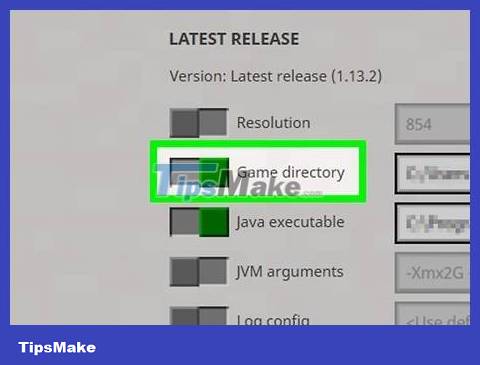
Click the "Game directory" switch. It's on the left side of the page. When clicked, the switch will turn green.

Open the Minecraft game folder. Click the green arrow pointing right to the far right of the "Game directory" row in the middle of the page. This is the step to open the Minecraft game folder.
You can close Minecraft Launcher at this time.
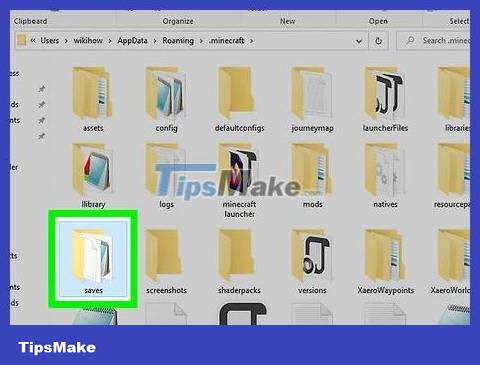
Double-click the saves folder . This folder is in the game directory. When double-clicked, Minecraft's saves folder will open.
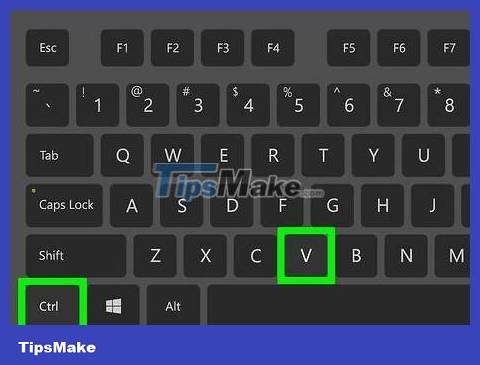
Add map folder. Click an empty space in the saves folder , then press Ctrl+ V(on Windows) or ⌘ Command+ V(on Mac). This is pasting the map folder into the saves folder , then make sure you press the Save button to add it to the saved worlds section. Now you can select that map like any other saved map in the Singleplayer menu .
On Mac, you can click Edit then Paste Item .
Install on iPhone

Open the iFunBox website. Visit http://www.i-funbox.com/ on your computer. iFunBox is a program that allows you to place files on your iPhone or iPad.
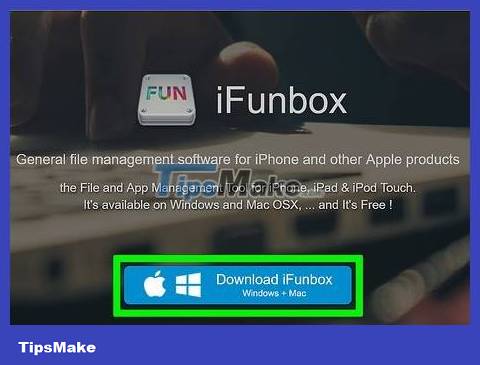
Click Download iFunBox . This navy blue button is in the middle of the page.

Search for the version you want to download. Under your computer operating system (Windows or Mac), look for the latest version of iFunBox.
Different versions of iFunBox are dated, meaning the newest version will usually come with the most recent date.
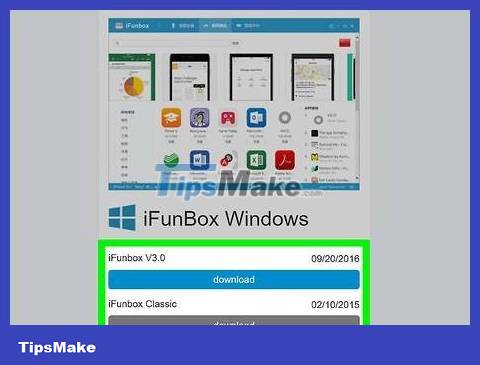
Click Download . This navy blue button is on the right side of the latest version of iFunBox. This is the step to start downloading the iFunBox installation file.
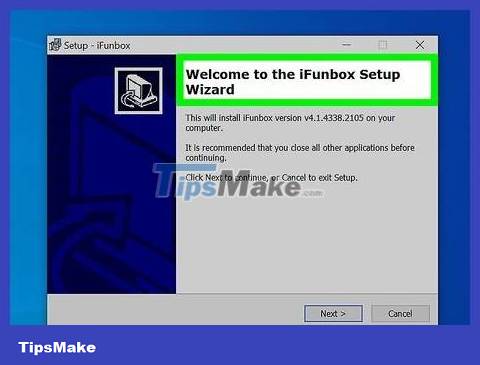
Install iFunBox on the computer. The implementation process will vary depending on the computer operating system:
On Windows - Double-click the iFunBox installation file, click Yes when prompted, select the language, click I agree , click Next several times, uncheck the "Additional software" box and click Install .
On Mac - Double-click the iFunBox DMG file, validate the file if prompted, and click and drop the iFunBox icon into the "Applications" folder icon.
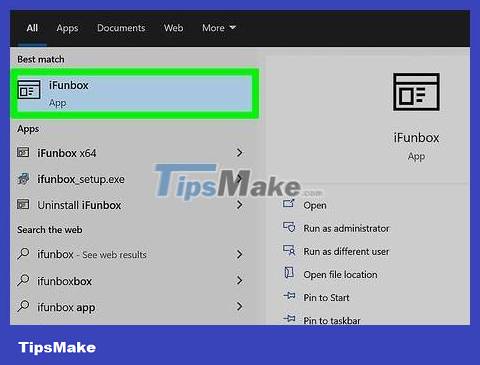
Open iFunBox. Double click the iFunBox icon to open it.

Plug your iPhone into your computer. Use the charging cord that came with your iPhone to do this.
If iTunes is open when you do this step, close it before continuing.
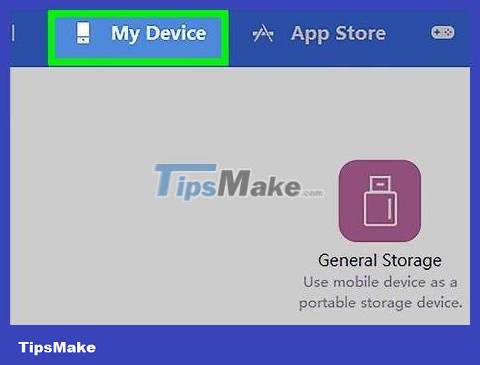
Click the My Device tab . This tab is located in the upper left corner of the iFunBox window.

Click Apps . This tab is located in the upper left corner of the options column on the left of iFunBox.
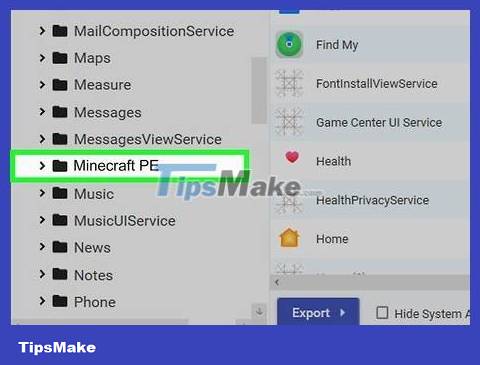
Double click on Minecraft PE . You may need to scroll down to see this option. A window will open.

Double-click the Games folder . This folder is located at the top of the Minecraft PE window .
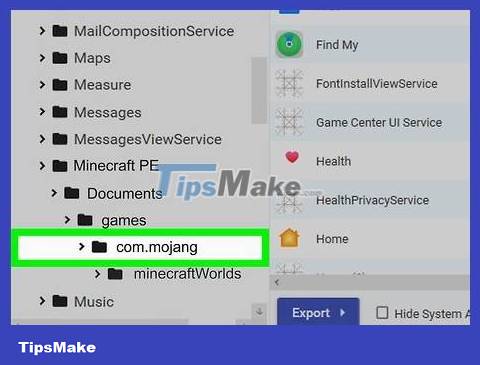
Double-click the com.mojang folder . You'll usually see this folder at the top of the window.
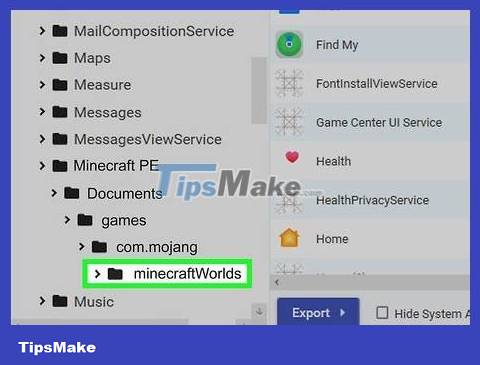
Double-click the minecraftWorlds folder . This step opens the folder containing all saved Minecraft maps.
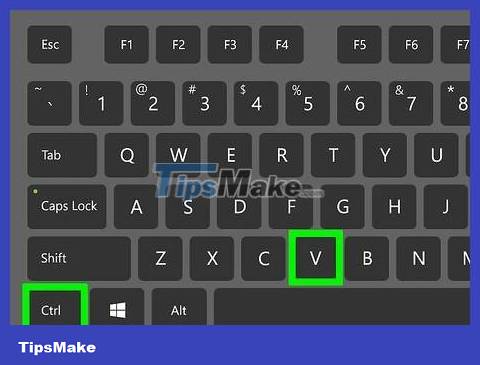
Add map folder. Click the gray space in the minecraftWorlds folder , then press Ctrl+ V(on Windows) or ⌘ Command+ V(on Mac). This is the step to add a map to the Minecraft PE game on iPhone.
Remember that some Minecraft maps are not designed for Minecraft PE. You can still play these maps on PE, but they may not be as good as expected.
Install on Android
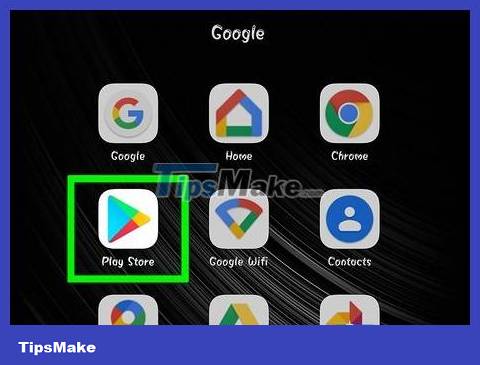
Open Play Store on Android. This multicolored triangle icon is located in the application tray (App Drawer).
If you have installed WinZip on Android, you can skip the steps below and do the "Open browser" step.

Tap the search bar. This bar is at the top of the screen.
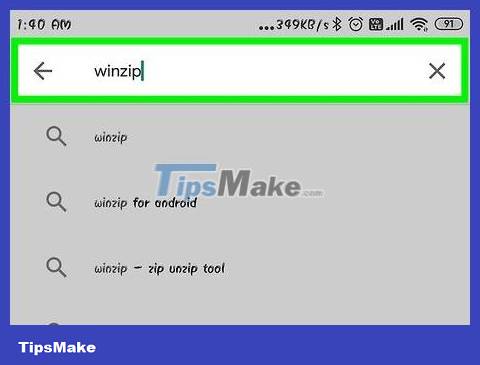
Type winzip. This is the step that causes a drop-down menu to appear below the search bar with the WinZip icon at the top.
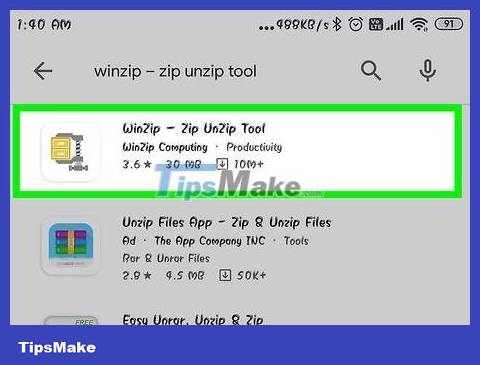
Tap on WinZip - Zip UnZip Tool . The icon next to it looks like a folder with a pair of jaws. This is the step to open the WinZip application page.
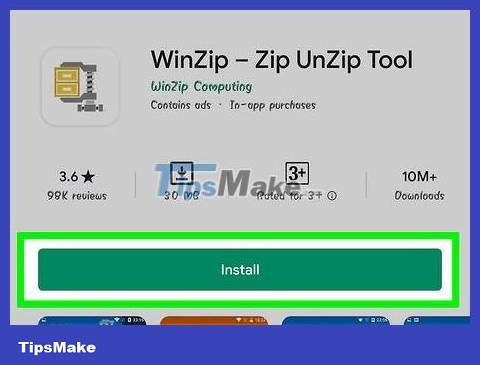
Touch the INSTALL button . This green button is below the app icon.
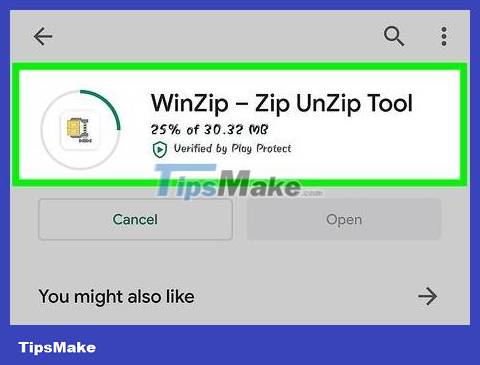
Tap ACCEPT when prompted. This is the step that causes WinZip to start downloading to Android. Now you can start looking for maps to download.
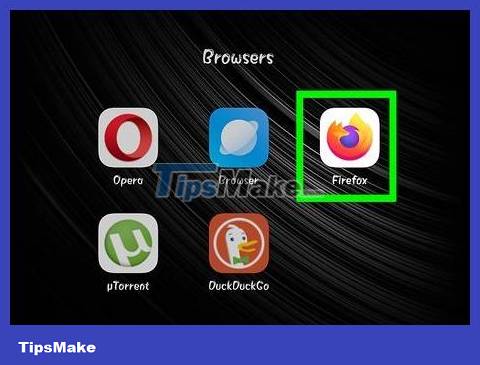
Open browser on Android. You can choose one of two popular browsers: Google Chrome or Firefox.

Go to a website with Minecraft maps. Some popular websites with user-generated maps are:
MinecraftMaps - http://www.minecraftmaps.com/
Planet Minecraft - https://www.planetminecraft.com/resources/projects/
MinecraftSix - http://minecraftsix.com/category/minecraft-maps/
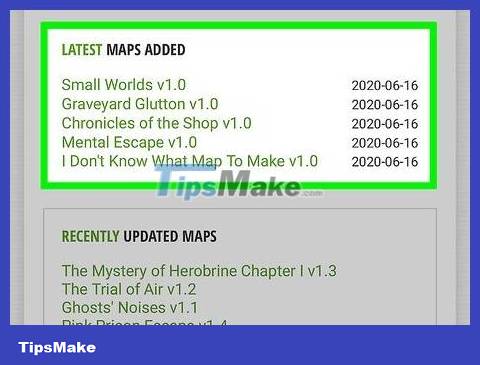
Select map. Tap on the map you want to download. This step opens the map page, from here you can download the map.

Tap Download . This is the step to download the file to Android.
On some map pages, you may need to tap another link or map image before tapping Download .
It is also possible that you will need to tap SKIP AD in the upper right corner of the page to continue to the download page after tapping Download .
If you see the Download .ZIP option , tap it.
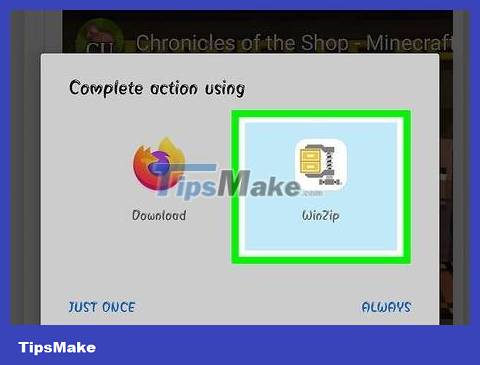
Tap WinZip when prompted. Here are the steps to open ZIP files in WinZip.
You may also need to tap OK when prompted to continue.
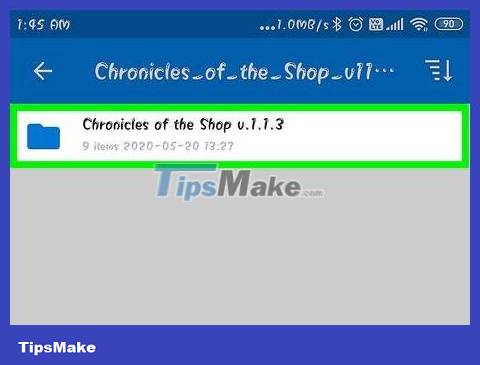
Touch and hold your finger on the map folder. A pop-up menu will appear after a few seconds.
You may first need to tap the "Back" button in the upper left corner of the screen to see the zipped folder.

Tap Unzip to… . It's at the top of the pop-up menu. Another menu will be displayed.
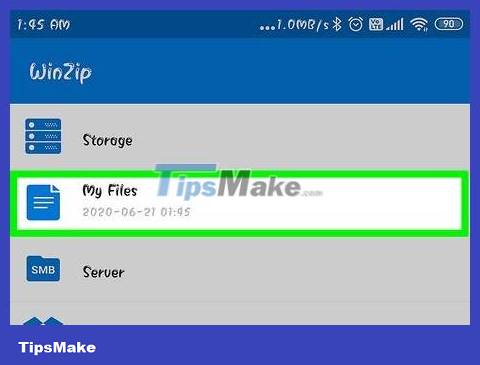
Tap My Files , then tap UNZIP HERE . This is the step to unzip the folder into the My Files folder .
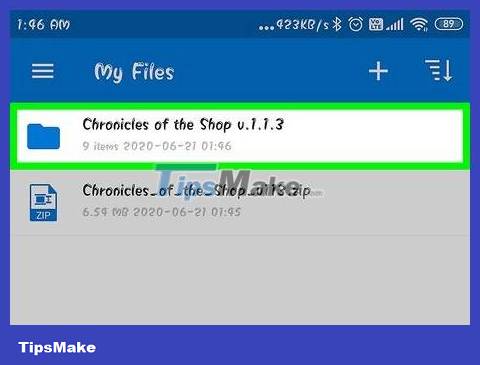
Tap on the extracted folder. This step will open another folder with the name of the map. This is the map folder.
If you see a folder containing multiple files and folders, tap the "Back" button to return to the original folder.
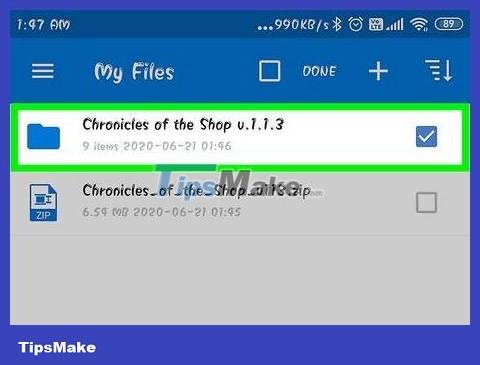
Touch and hold your finger on the map folder. A pop-up menu will appear.
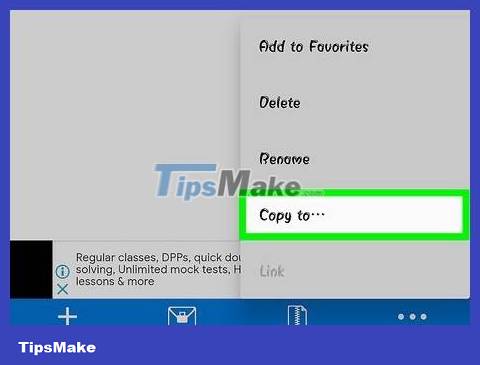
Tap Copy to… . This option is in the middle of the menu.

Navigate to the Minecraft game folder. To do this:
Tap Storage
Tap Internal (or SD if Minecraft is saved here).
Scroll down and tap games
Tap com.mojang
Tap on minecraftWorlds
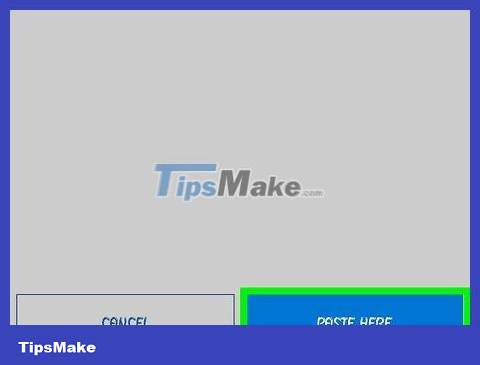
Tap PASTE HERE . This is the step of pasting the Minecraft map folder into the saved game folder for Minecraft PE, meaning you can search for the map in Minecraft PE's map menu.
 How to Create a Minecraft Account
How to Create a Minecraft Account How to Create a Minecraft PE Server
How to Create a Minecraft PE Server How to Create Iron Man in Minecraft
How to Create Iron Man in Minecraft How to Create a Private Minecraft Server
How to Create a Private Minecraft Server How to Create a Free Minecraft Server
How to Create a Free Minecraft Server How to Make a Fence in Minecraft
How to Make a Fence in Minecraft