Instructions to download and install mods for Minecraft Pocket Edition
In this article, let's learn in detail how to download and install mods in Minecraft Pocket Edition.
Things to know before installing mods
There are two ways to install mods in Minecraft PE either through a third-party application or manually.
In addition to versioning requirements, players should read the instructions clearly in any mod before downloading. These can include custom crafting recipes, require experimental mode to be enabled, or force the character to travel to specific locations for the mod to work properly. For example, if you are installing a car mod, you need to read instructions on how to build a car.
 Mods on Minecraft PE can make the journey in the cubic world a lot more interesting
Mods on Minecraft PE can make the journey in the cubic world a lot more interesting
Furthermore, not all Minecraft mods and add-ons will work with all versions of the game so they may not work well on Minecraft PE.
Players should start using the mod in a new world as the mod can make a lot of significant changes to the game or even be incompatible with the current seed.
How to download mods in Minecraft PE using third-party apps
Features of AddOns for Minecraft PE
AddOns for Minecraft PE is an app that streamlines the installation of mods on the mobile version of the game. It features a Map installer, resource packs/textures, skins and seeds.
Step by step guide to install Minecraft PE mod using the app
Step 1: Go to the App Store/Google Play Store and find AddOns for Minecraft PE (MCPE). Or click on the box to download MCPE Addons - Addon Creator below.
Step 2: Open the application after the installation is complete.
Step 3: Select the desired mod and click Copy to Minecraft.
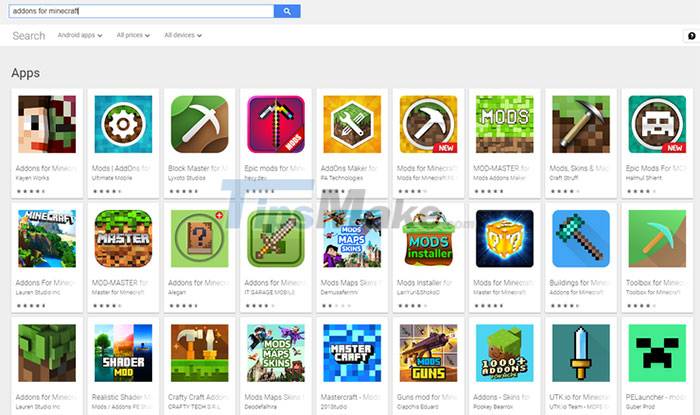 There are many 3rd party applications to install mods for Minecraft PE
There are many 3rd party applications to install mods for Minecraft PE
Step 4: To create a New World in Minecraft with mods, players need to click Play > Create New > Create New World after downloading and installing the mod.
Step 5: Scroll down to the Behavior Packs or Resource Packs section on the left panel. Tap either, select a mod, and then tap + below it. Select Activate to highlight it and activate in the new world.
Step 6: Click Create in the left panel to start a new world with the mod activated.
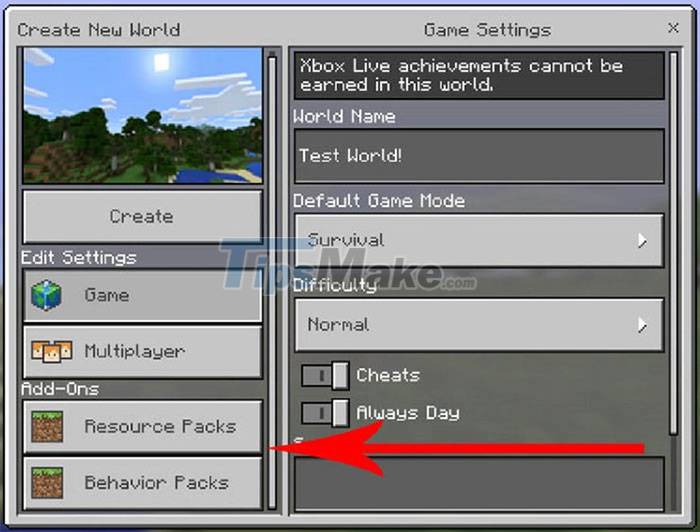 Choose mods before creating a new world in Minecraft
Choose mods before creating a new world in Minecraft
How to install Minecraft Pocket Edition mods manually
Installing mods manually gives players freedom of choice with a larger range of browsing. The list of mods available through the app will be much less than what gamers can get themselves. Mcpedl.com is the main site to download mods for Minecraft PE.
Install mods in Minecraft PE on iOS
Players can browse Mcpedl.com to find any add-ons they need, then download them to their phones via the Safari browser. Remember to only download mods that have .McWorld, .McPack and .McAddon files as those only work on iOS devices.
 Mcpedl.com is the best site to download mods for Minecraft PE
Mcpedl.com is the best site to download mods for Minecraft PE
Just skip the ads on the download page, select the green download icon with the file size and select Open in Minecraft when done. The mods started loading when people saw the Import Started message appear at the top of their devices.
Install mods in Minecraft PE Android
Installing mods manually on Android is similar to that in iOS, however, players must first download the FX File Explorer app (if there aren't any File Explorer apps on the device). File management apps like these allow for much faster mods to be found and applied.
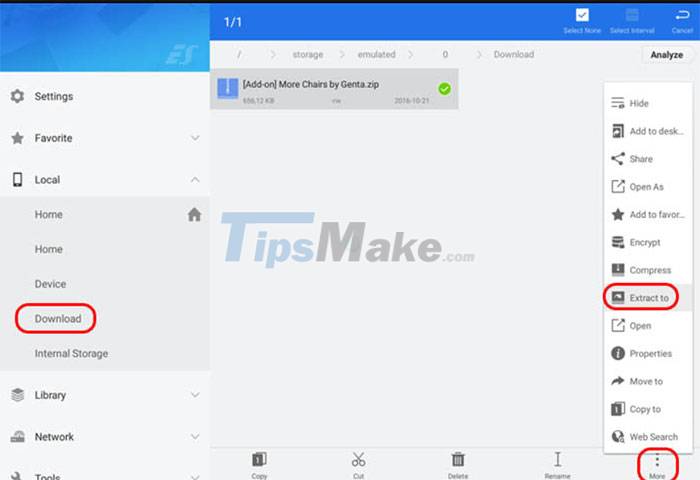
After installing the file manager app, just go to the Mcpedl site and download the mods you want to use the .mcpack or .mcworld file extension. Then, open the downloaded files with File Explorer and import them into Minecraft Pocket Edition.
You can find the mod you just downloaded in the Downloads folder in FX File Explorer, extract it if it's a .zip file by long-pressing the file, pressing the More button in the bottom right corner. Finally select Extract to to start extracting.
After installing the mod, just open Minecraft and create a new world similar to the steps mentioned above.
Everyone can refer to certain Minecraft mods to try after knowing how to install and download mods for Minecraft Pocket Edition.
 Instructions to find ores in Minecraft 1.18 Caves and Cliffs
Instructions to find ores in Minecraft 1.18 Caves and Cliffs How to enter the latest Shindo Life code and giftcodes
How to enter the latest Shindo Life code and giftcodes Instructions to enter the code and the latest Funky Friday giftcodes
Instructions to enter the code and the latest Funky Friday giftcodes List of Minecraft versions and the best one to play
List of Minecraft versions and the best one to play Code Play Together: Latest giftcode list and how to enter
Code Play Together: Latest giftcode list and how to enter Lien Quan Mobile: Top 5 generals that are difficult to gank
Lien Quan Mobile: Top 5 generals that are difficult to gank