How to Play Minecraft Custom Map
On PC, Mac and Linux
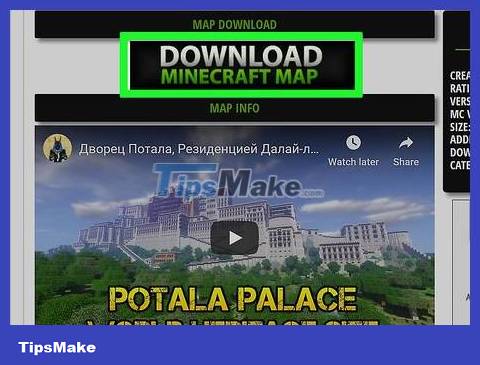
Download map file. There are countless player-made maps available on many pages of the large Minecraft fan community. You just need to search by keyword "minecraft maps" to find more maps than you can imagine. Most map listings come with ratings and comments, so you can browse and find the best map to try out.
Maps are usually in ZIP or RAR format. ZIP files can be opened without installing additional software, but RAR files are different, you will need to install a new program. You can use the free WinRAR trial (rarlab.com) on Windows, or you can use the open source 7-Zip program (7-zip.org). Mac users can use The Unarchiver, which is available for free in the Mac App Store. You can refer to the article Opening RAR files for steps to open this file.
Remember to note down the Minecraft version of the map. You can change your Minecraft version in Launcher before starting the game so you can play maps designed for older versions.

Unzip the map file. Right-click on the downloaded map file and select "Extract file" to extract the file into a new folder. This folder will have the same name as the downloaded map file.

Open the extracted folder. Open the folder you just created by extracting the map file. Usually you will see the _MACOSX folder and the folder with the same name as the map file. Now leave this window open.
If you open the folder named after the map, you will see many files and folders, including the level.dat file, the data folder , and many others. Please return to the previous folder after confirming that these files are in here.
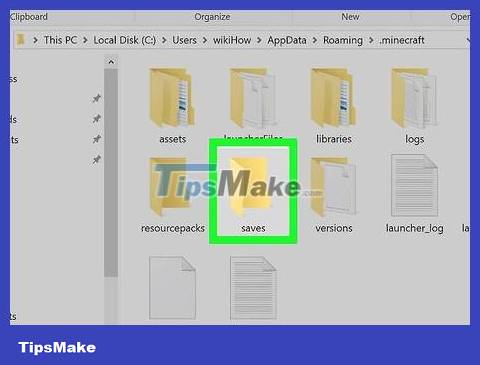
Open Minecraft's saves folder . The location of this folder will vary depending on the operating system you are using:
On Windows - Tap ⊞ Winor click the Start button to open the Start menu. Type "%appdata%" and press ↵ Enter. Open the .minecraft folder ; For most users, this folder is at the top of the folder list in the %appdata% folder . Open the saves folder . You will see a folder list of all your saved games.
On Mac - Hold down the key ⌥ Optionand click the Go menu. Select "Library" from the Go menu. Double-click the Application Support folder and open the Minecraft folder . Finally, open the saves folder . All saved worlds will be listed here in separate folders.
On Linux - Open the User folder (your name) and open .minecraft . Double-click the saves folder . You will see a list of all saved worlds.

Copy the map folder into the saves folder . Copy the map folder containing the level.dat file and the data folder from the other window into the saves folder .
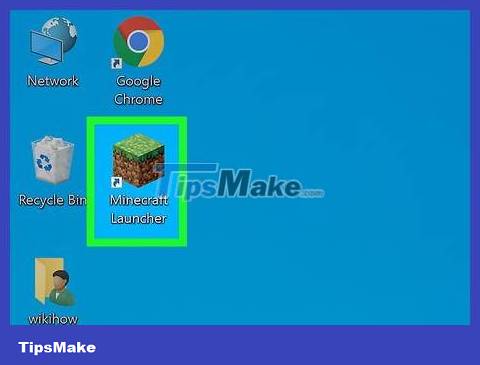
Run Minecraft. After copying the map file, you're ready to start playing! Run Minecraft Launcher and start playing the game.
If you plan to play maps for older versions, make sure you change your profile before starting to play the game. Click the "Edit Profile" button in the Launcher, then click the "Use Version" drop-down menu to select the version of the game you want to download.

Open the Singleplayer menu. This menu will display a list of saved worlds. Your new map will be in this list. Now delete everything else in the saves file.

Search and download new maps. Usually, the new map will be at the bottom of the list, but not always. Scroll through the list until you find it, then double-click it to load it.
On Android
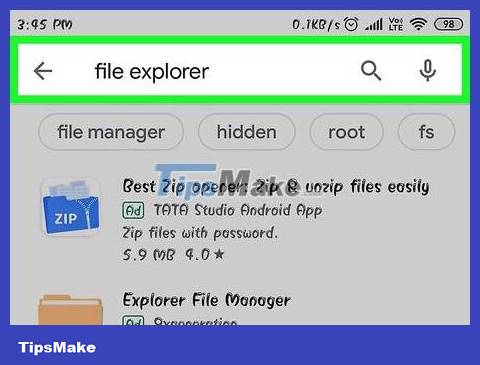
Download and install File Manager application that supports compressed files. You will need this file manager to open ZIP files. You will use this application to extract map files and copy them to the Minecraft PE world folder.
One of the most popular file managers to do this is ASTRO File Manager, available for free on the Google Play Store. You can also use a file manager like ES File Explorer, which is also available for free.

Download map file. Make sure the map file is for Minecraft PE, not the desktop version. You also need to make sure that the map you're downloading matches the version of Minecraft PE, as it's not as easy to change the version you're playing as on a personal computer.
You can see the version of Minecraft you are playing in the main menu of Minecraft PE.
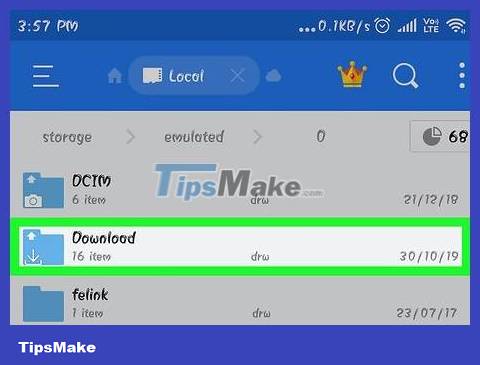
Open the Downloads folder in the File Manager application. File Manager will display all folders on your Android device. You can find the Downloads folder in the root directory.
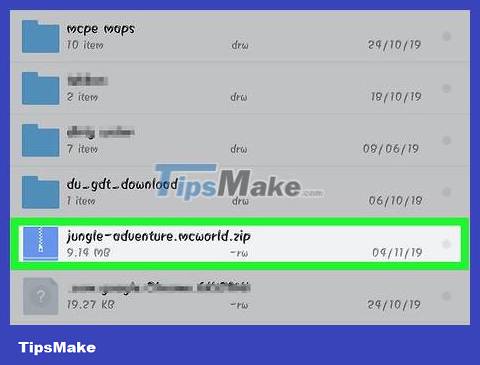
Tap on the downloaded zipped map to open it. After touching the ZIP file, you will see many things in the ZIP. You will see a folder with the same name as the downloaded map.
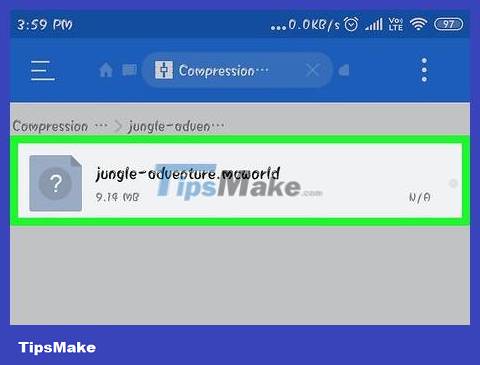
Press and hold the folder in the zipped file. This step opens a menu that includes many actions that can be performed with the folder.
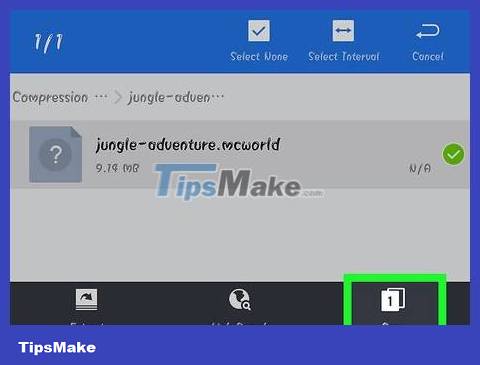
Select "Copy" in the menu. This is the step to copy the folder to paste it somewhere else.
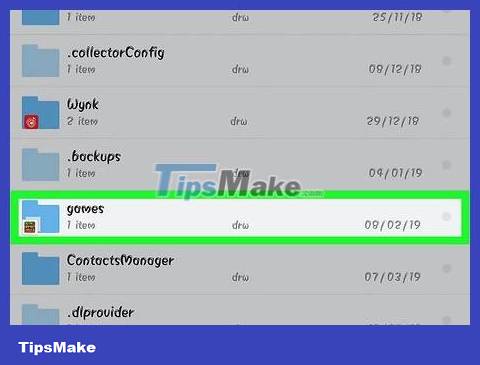
Find the games folder . You will find this folder in the root folder, in the same location as the Downloads folder found earlier.
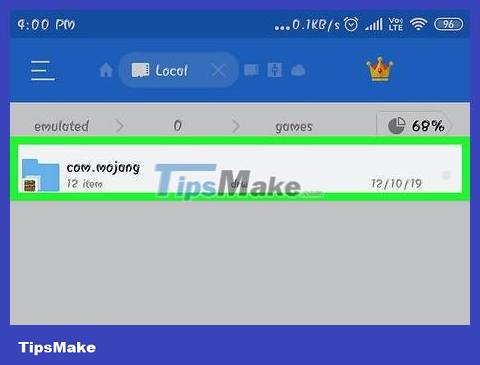
Open the com.mojang folder and then the minecraftWorlds folder . This folder contains a folder for each saved game.
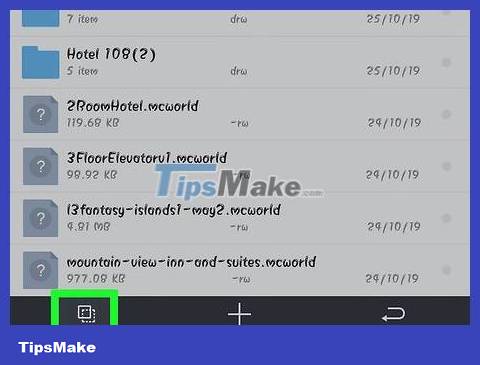
Click and hold on an empty space and select "Paste". Here is the step to paste the new map folder into the minecraftWorlds folder .
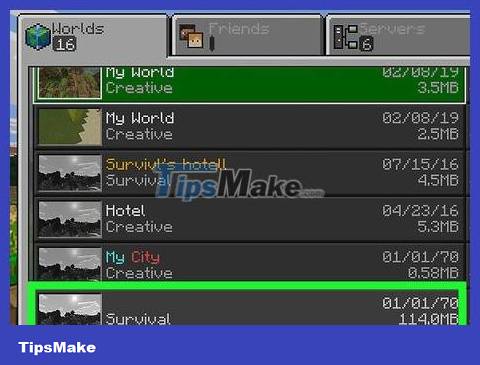
Run Minecraft PE and select a new map. Your new map will be in the list of saved games. Usually the map appears at the bottom, but it can appear anywhere in the list.
On iOS
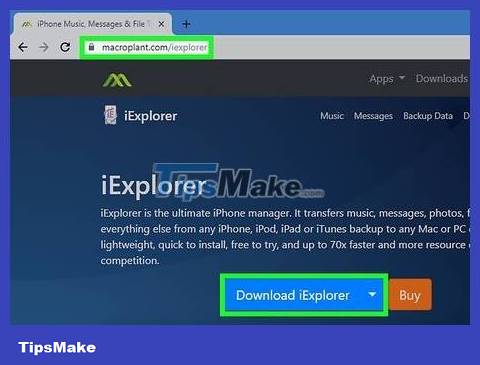
Install iExplorer on the computer. The free version of iExplorer allows you to copy downloaded Minecraft PE maps to your iOS device. You can download the free version frommacroplant.com/iexplorer/.
You need to use a computer to install player-created maps on the iOS version of Minecraft PE. The only way to do this is if the device is jailbroken and you can install a file manager app, such as iFile from Cydia.
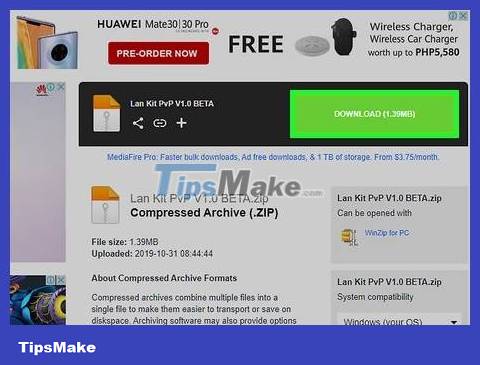
Download and extract the map file on your computer. Download the map file you want to install on your iOS device. Please make sure it is compatible with the version of Minecraft PE you are playing. You can see which version you are playing in the main menu screen of Minecraft PE.
Right click on the downloaded file and select "Extract files". This is the step to create a new folder containing a folder with the same name as the map.

Plug your iOS device into your computer via USB. Close iTunes if it was open when you plugged in your iOS device.
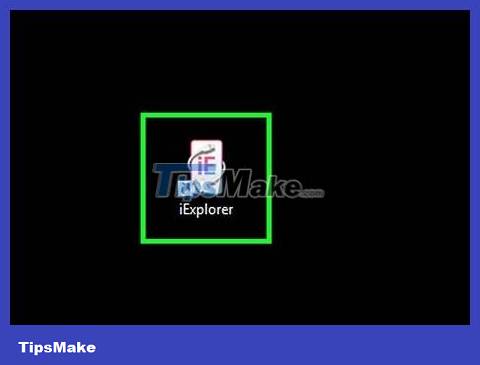
Run iExplorer. You will see your device appear in the left pane of iExplorer.

Lottery the "Apps" section of the device. This step displays a list of all applications installed on the device.
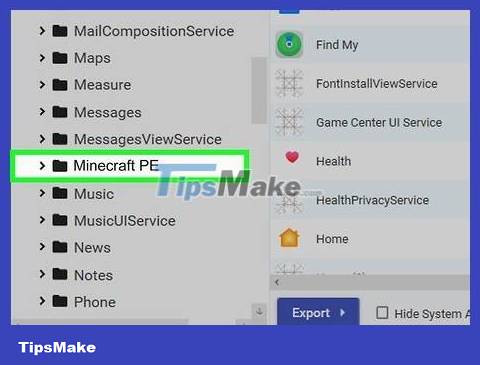
Search and select "Minecraft PE". Multiple folders will appear in the right pane of iExplorer.
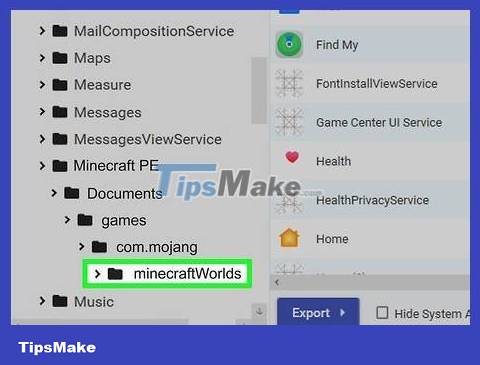
Go to Documents→games→com.mojang→minecraftWorlds . The minecraftWorlds folder will contain multiple folders for saved games.
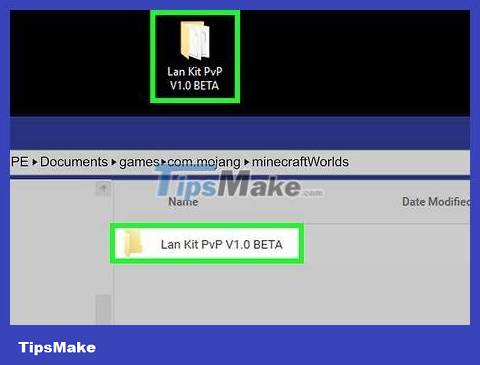
Drag and drop the new map folder into the minecraftWorlds folder . You'll just have to wait for the copying to take a moment. Once the copy is finished, you can unplug your iOS device and close iExplorer.

Play new maps in Minecraft PE. You can search for new maps in the list of saved games. This map may not appear at the top of the list after it is added.
You should read it
- You can now play Minecraft for free in the browser
- Instructions for creating your own Minecraft mods to play games in your style
- How to set up Minecraft server with Hamachi
- List of Minecraft versions and the best one to play
- The most complete command of MineCraft, MineCraft cheat code
- Configure to play Minecraft on the computer
 How to Forward Minecraft Ports
How to Forward Minecraft Ports How to Build a House in Minecraft
How to Build a House in Minecraft How to Determine Coordinates on Minecraft
How to Determine Coordinates on Minecraft How to Download Minecraft for Free
How to Download Minecraft for Free How to Download Minecraft
How to Download Minecraft How to Download Maps in Minecraft
How to Download Maps in Minecraft