How to download and install Map Minecraft
Downloading and installing Map Minecraft is liked by many gamers because it allows gamers to share their works with other players. In addition, the shared gamers can explore and quickly familiarize themselves with how to build in the game if you are new to the game and have more inspiration.
Currently, there are many sources of Minecraft map sharing online that you can download and experience. If you do not know how to install maps on Minecraft, please see the instructions below.
- Guide to play Minecraft for free on the web
- How to host your own Minecraft server
- How to install Minecraft on a Raspberry Pi
Instructions for downloading and installing Map Minecraft on your computer
- Download Minecraft for Windows
- Download Minecraft for macOS
- Download Minecraft for iOS
- Download Minecraft for Android
Step 1: First you need to find a source to download the minecraft map and put in the game. There are two rich sources of maps available, MinecraftMaps and PlanetMinecraft. You can visit the two links below to download Minecraft.
- Link to download maps of MinecraftMaps.
- Link to download map of PlanetMinecraft.
With MinecraftMaps, you can choose the map category in the top menu.
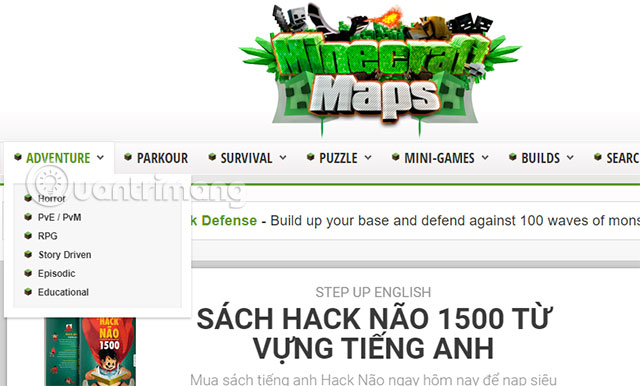
Step 2: Refer to and select the Minecraft map that you like, outside you can see the map formation version in MC Version. Please select the map that matches the version currently playing, click the name or image to download the map offline.

Step 3: Go into the download interface, you will have more pictures describing the minecraft map that you have chosen and some other information. Click Download Minecraft Map to download.
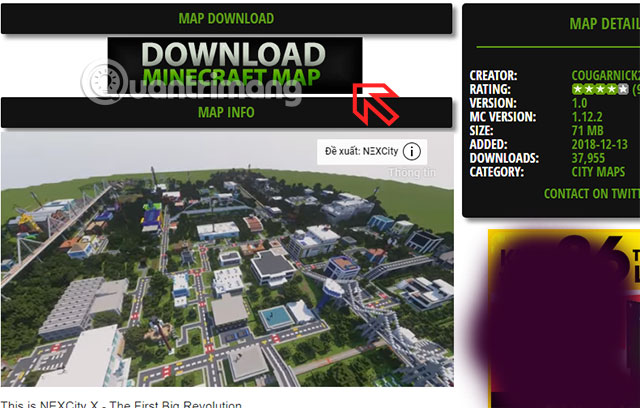
Step 4: And on PlanetMinecrafts, you can also choose according to the map categories in the Category section, and can choose the latest map time to download.

Select the minecraft map you want to download, then click Download Minecraft Map to download the new minecraft map.
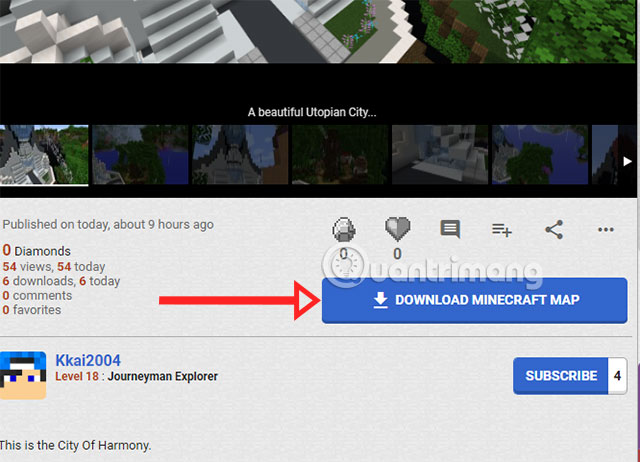
Step 5: After downloading the map, your map will be compressed in .ZIP format.

Double-click the downloaded ZIP file and extract your map, extract the folder named map.

Step 6: Next, turn on the RUN window by pressing Windows key + R. Then type % appdata% and click OK .
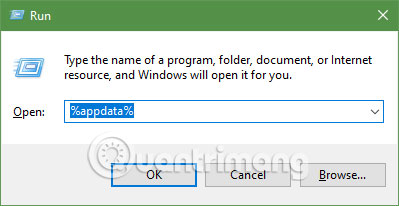
A new folder opens, click on the .minecraft folder.
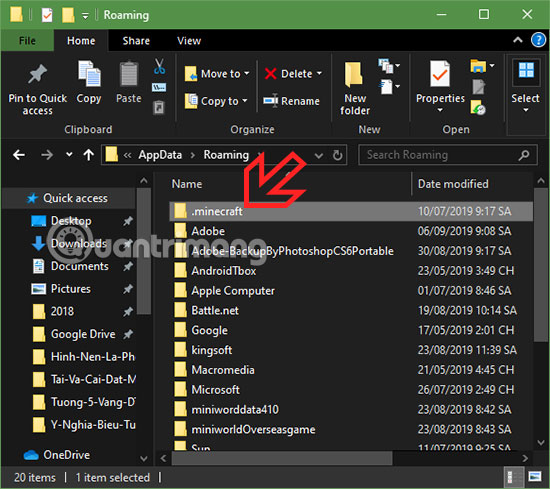
Next navigate to the saves folder and copy the minecraft map folder that you just extracted.

Step 7: Now go into the game, you will see the newly downloaded map. Select the map and click Play Selected World .

If the minecraft version you are playing is different from the map version you just downloaded, this message will appear. Click Backup and Load to continue.

Done, now you can play the newly downloaded map.

So with how to download and install minecraft map above, you can discover new maps built by many gamers, you just need to download the map and follow the instructions above to experience the new map in many ways. categories like parkour minecraft map, minecraft horror map, minecraft city map, adventure map .
A small note for you is that you should choose the latest version to play, because if you choose the older version of the minecraft map version that you downloaded. Going into the map may take some resources shared by the sharer in the new version.
You should read it
- Minecraft for PC - Download Minecraft for PC here
- How to Download Maps in Minecraft
- The most complete command of MineCraft, MineCraft cheat code
- Instructions for creating your own Minecraft mods to play games in your style
- How to download Minecraft Earth without fake IP
- Minecraft Pocket Edition - Download Minecraft Pocket Edition here
 Champions will carry a good team if they have the Gloves of Thief in the Arena of Truth
Champions will carry a good team if they have the Gloves of Thief in the Arena of Truth How to counter Evelynn and the Devil's Field of the Truth Arena
How to counter Evelynn and the Devil's Field of the Truth Arena Summarize all monsters in Minecraft Survival mode
Summarize all monsters in Minecraft Survival mode Instructions to play Pantheon Arena of Truth
Instructions to play Pantheon Arena of Truth New item information in the Arena of Truth 9.18
New item information in the Arena of Truth 9.18 Ranking champions from weak to strong Arena of Truth 9.17
Ranking champions from weak to strong Arena of Truth 9.17