How to download and install Windows Media Player 12 on Windows 10
Some versions of Windows 10 do not have Windows Media Player preinstalled. If you are missing this classic Windows utility, the following article will show you how to get it back quickly and for free. The article also provides some alternative media players because Windows Media Player has not been updated since 2009.
- The tricks in Windows 10 you may not know
- How to cut videos on Windows 10 without software?
Where is Windows Media Player ?
The fastest way to check if you have Windows Media Player installed is to search the system. You may have because it is preinstalled with most Windows 10 versions. However, there are two versions of the operating system without Windows Media Player, Windows 10 N and Windows 10 NK.
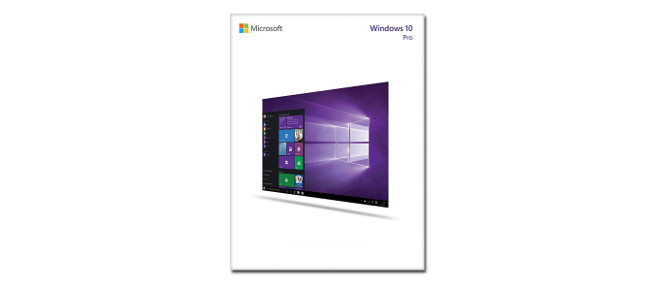
How to get back Windows Media Player 12
Very simple to install Windows Media Player 12 and use its rich features. You need to download the Media Feature Pack package from the official Microsoft website.
First, choose your language using the drop down menu. Then click Download . A window will appear asking you which version you want to download. The file you selected depends on the bit version of Windows 10 you are running. To find the bit version, press Windows + R key combination, enter dxdiag and click OK . This will open the DirectX Diagnostic Tool. Here, look at the Operating System line and check.

If you are running a 32-bit operating system, select Microsoft-Windows-MediaFeaturePack-OOB-Package_x64.msu . If you are running 64-bit, select another file. Then select Next . You will receive the Open with Windows Update Standalone Installer (default ) message . With this option, click OK to start the installation.
Follow the instructions and updates installed. Along with installing Windows Media Player, you will also install other applications such as Skype, Voice Recorder and Groove Music.
Alternatives to Windows Media Player
Some people think that Windows Media Player is a annoying Windows feature they don't need. If that's you, you might want another music and video player. Thankfully, there are some free and great alternatives to Windows Media Player.
No doubt, one of the best media players you can download is VLC media player. This open source platform software runs a lot of audio or video file formats thanks to its codec support. VLC can play video files, webcams, streams and more. It is also very light and fast.

In addition, you can use other default Windows applications. They are designed with Windows 10 and provide a more modern user interface. For videos, search for Films & TV systems. For audio, perform a system search for Groove Music . The second app also comes with storage and stream services, but you can only use it to manage your music collection on your computer if you want.
If you missed Windows Media Player, hope you can install it on your system along with some other useful utilities and features that your version of Windows 10 lacks.
You should read it
- Set up VLC Media Player as the default multimedia player on Windows 10
- How to Reinstall Windows Media Player
- Set password for video with GreenForce Player
- Microsoft launches new Media Player application for Windows 11
- GOM Player: Free Media Player for Windows
- Microsoft replaces Groove Music with a new application called Media Player on Windows 11
 Instructions for deleting snapshot properties in Windows 10
Instructions for deleting snapshot properties in Windows 10 Small tips to improve Windows Search Indexing
Small tips to improve Windows Search Indexing How to activate Virtual Touchpad Windows 10 Creators Update
How to activate Virtual Touchpad Windows 10 Creators Update How to bring the old Task Manager back to Windows 10
How to bring the old Task Manager back to Windows 10 The Windows Store will be renamed to Microsoft Store in Windows 10
The Windows Store will be renamed to Microsoft Store in Windows 10 How to install Windows 10 from USB with ISO file
How to install Windows 10 from USB with ISO file