How to download and install CH Play on your computer, laptop simple
CH Play is a well-known Android software application store with dozens of different content. CH Play is available on Android devices around the world. But if you want to use CH Play on your computer, you need different emulator tools to be able to download CH Play. In this article, Software Tips will guide you on how to download and install CH Play on computers and laptops simply.
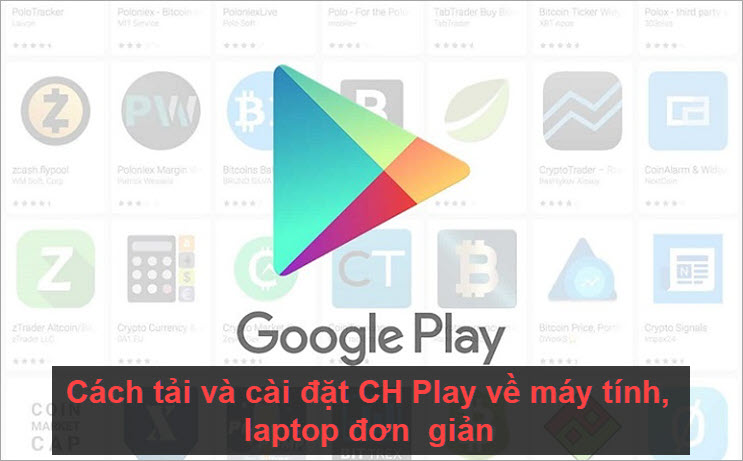
1. Download CH Play using BlueStacks
To download and install CH Play to your computer, we need to use BlueStack tool to support Android emulation on Windows. BlueStack is an extremely modern and useful Android emulator, BlueStack is always updated to the latest Android versions, meaning that you will have the latest CH Play experience.
You can download it here: https://www.bluestacks.com/en/index.html
Step 1: When you download the software to your computer, you need to start the software to install for the first time. Click Install Now to start.

Step 2: The software will automatically download the missing decompression package of the software and new Android versions.

Step 3: After downloading the necessary data, Blue Stack will automatically configure the configuration to fit your computer to bring the best experience.

Step 4: After the installation is complete you will return to the main interface of the software. Here you will see the Google Play Store , this is our CH Play.
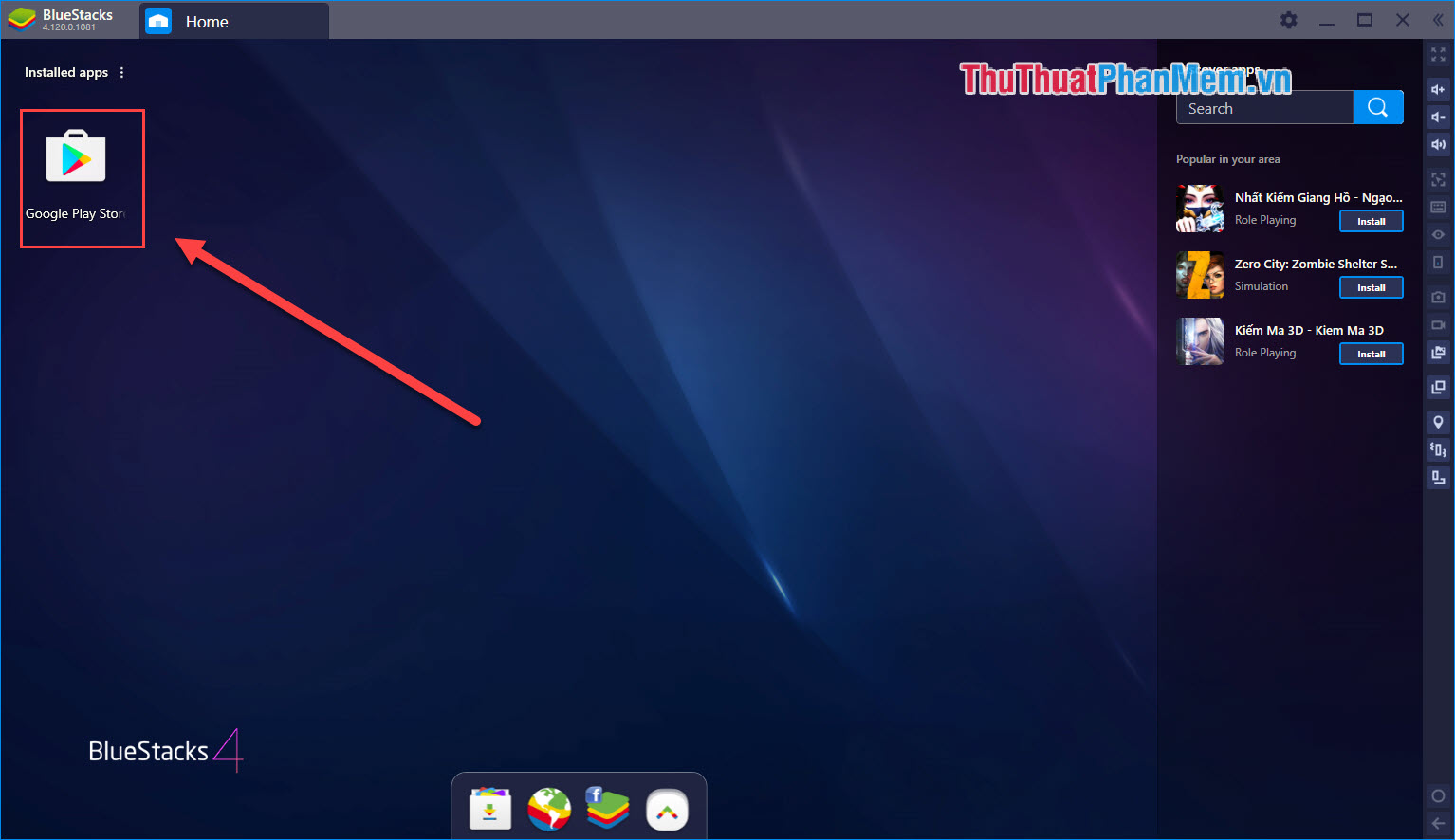
Step 5: You proceed to launch CH Play and select Sign In to log in and use.

Step 6: You log in with your normal Gmail account.
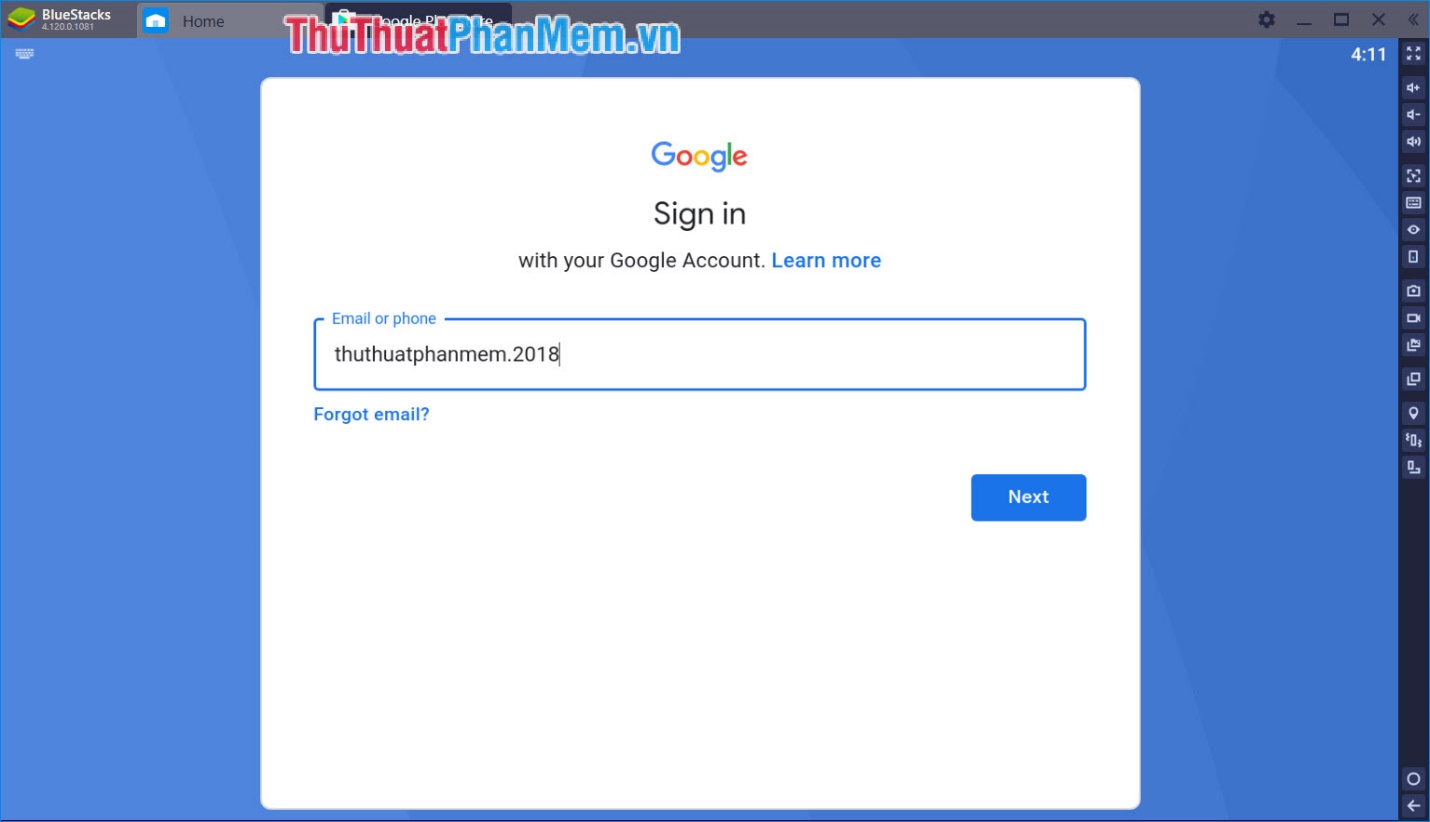
Step 7: After logging in, you can use CH Play as on a phone device. The above is not missing any application or different from CH Play on SmartPhone.

2. Download CH Play using some other emulators
Some other Android emulators on computers that we can use to replace theese BlueStack are:
- Droid4X
Home: https://droid4x.cc/ - Nox Player
Homepage: https://vn.bignox.com/ - Andy
Homepage: https://www.andyroid.net/
Thus, in this article, Software Tips have shown you how to download CH Play to your computer and Laptop the fastest and most effective. Good luck!
You should read it
- How to install and play the Three Kingdoms on the computer
- How to Download apps from Google Play to your computer
- How to download and play Among Us on PC or Laptop
- How to install an SSD for PC
- How to download and play Thuc Son Ky Hiep Mobile on computers and laptops
- How to install NoxPlayer to play Android games on computers
 How to delete browsing history on iPhone, iPad quickly
How to delete browsing history on iPhone, iPad quickly How to delete Google search history on iPhone, Samsung, Xiaomi phones
How to delete Google search history on iPhone, Samsung, Xiaomi phones How to turn your voice into text on your phone
How to turn your voice into text on your phone How to compose voice messages on iPhone, Samsung and Xiaomi phones
How to compose voice messages on iPhone, Samsung and Xiaomi phones How to increase, extend battery life on Android phones effectively
How to increase, extend battery life on Android phones effectively How to increase and extend the battery life on iPhone effectively
How to increase and extend the battery life on iPhone effectively