How to Download apps from Google Play to your computer
Use Bluestacks
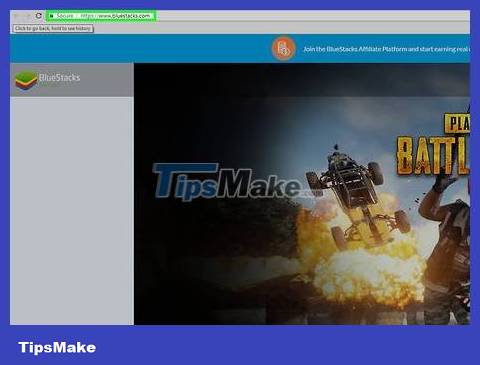
Download and install Bluestacks. Bluestacks is an Android emulator for Windows and Mac computers. To download and install the software, you need to proceed:
Visit https://www.bluestacks.com/ on your computer's web browser.
Click DOWNLOAD BLUESTACKS 3N (DOWNLOAD BLUESTACKS 3N)
Click DOWNLOAD .
Double click on the downloaded EXE file.
Click Yes when it appears.
Click Install now .
Click Complete when it appears.
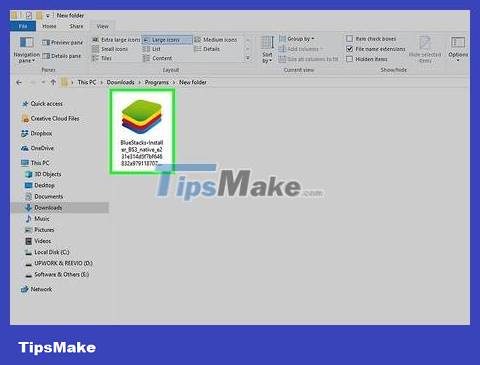
Set up Bluestacks. Open Bluestacks if it doesn't open automatically, then follow the on-screen instructions to select your language, sign in with your Google account, and so on.
Depending on the version of Bluestacks you download, setup options may vary.
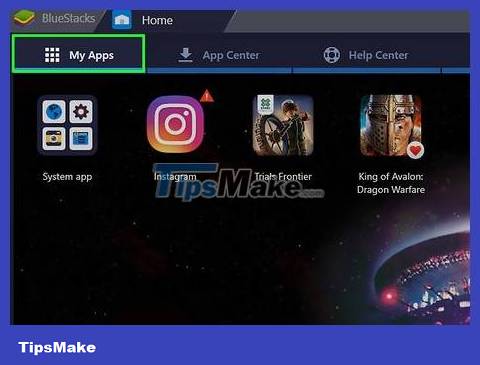
Click My Apps . This tab is located in the upper left corner of the window. The "My Apps" page opens with all the apps you installed.
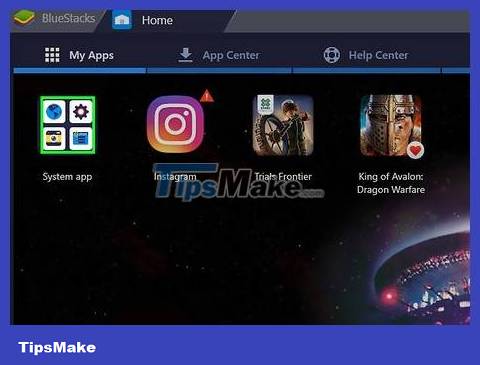
Click the System app folder . It's in the upper left of the "My Apps" page.
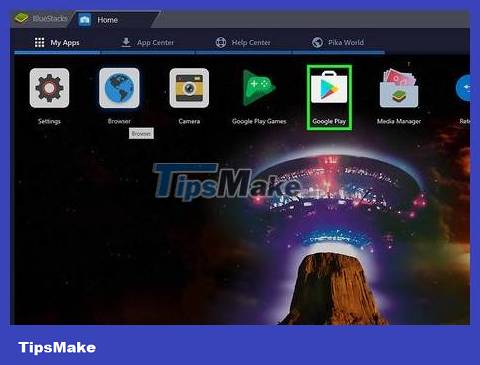
Click Google Play, the multicolored triangle icon located on the "System app" page. The Google Play Store will open.
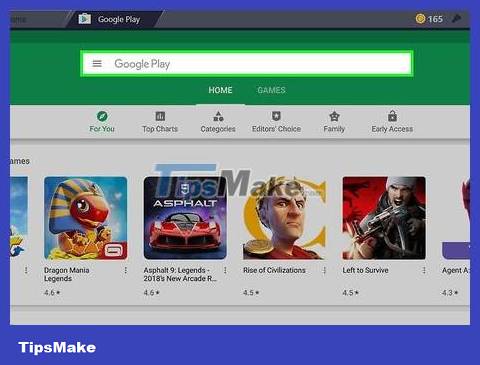
Click the search bar. This text box is at the top of the Google Play Store page.
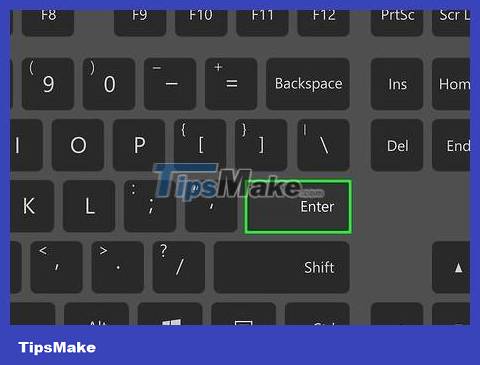
Find apps. Enter the app name (or a keyword to search for if you don't remember specifically) then tap ↵ Enter.
While typing the app name, you will see the icon along with the app name appear in the drop-down menu below the search bar. Then, click on the name next to the app icon and skip to the next step.
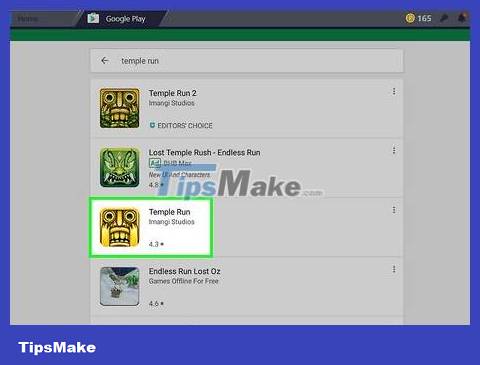
Select application. Scroll down until you find the app you want, then click on the app icon to access it.
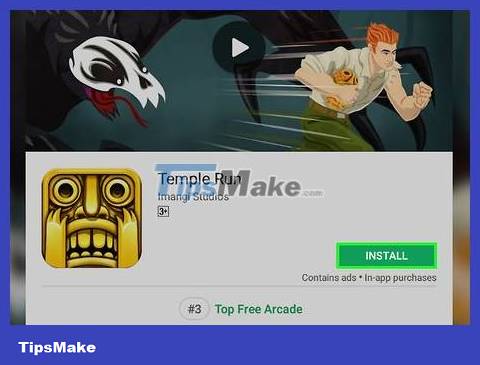
Click INSTALL . This green button is at the top right of the page. The application will start downloading to the "My Apps" tab of Bluestacks.
If you're asked to allow the app to access specific permissions, click ACCEPT when prompted to continue.
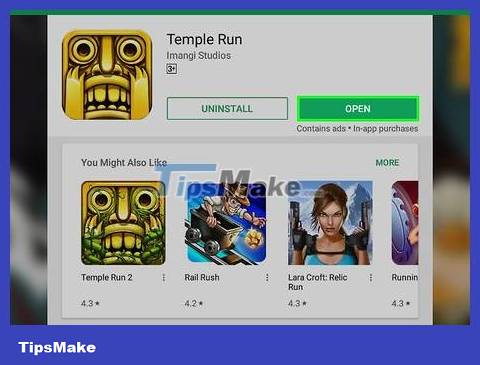
Open the application. Do one of the following after the application has finished installing:
Click OPEN in the Google Play Store.
Click the app icon in the "My Apps" tab.
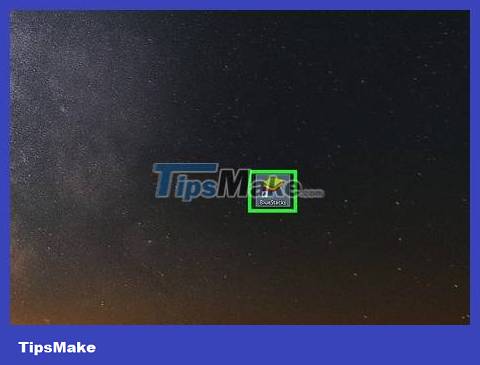
Install the APK file. If you choose to use 1Mobile Downloader to download the app's APK file, you can install the APK file directly into Bluestacks as follows:
Open Bluestacks if the program is not already open.
Click the My Apps tab in the upper left corner of Bluestacks.
Click Install apk . It's at the bottom right of the window.
Find and select the APK file in the window that opens.
Click Open or Choose in the lower-right corner of the window.
Wait for the APK file's application to appear in the "My Apps" section.
Use Google Chrome extensions
Understand this method. By installing a free extension to Google Chrome, you can download the APK file of any Android app from the Google Play Store. Remember, this method cannot be applied to paid applications.
We cannot open APK files without specialized software (such as Bluestacks).

Open Google Chrome. Click or double-click the Chrome app icon (red, yellow, green, and blue sphere).
If you don't have Chrome browser, you can download it for free at https://www.google.com/chrome, click DOWNLOAD CHROME and install it on your computer.
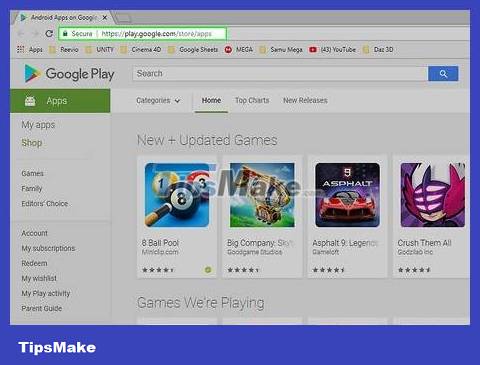
Open the Google Play Store app page. Visit https://play.google.com/store/apps on Chrome. The online Google Play Store interface will open.
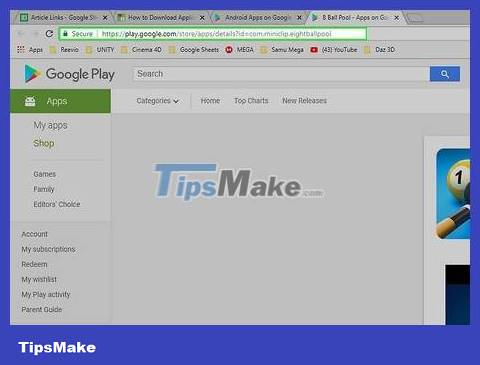
Copy the URL of the application to download. To download the desired app through Chrome, you first need the app's web address:
Search for an app by entering the name in the "Search" text box and then pressing ↵ Enter.
Click on the desired application.
Highlight the application address in the address bar at the top of the Chrome browser window.
Press Ctrl+ Cto copy the address.
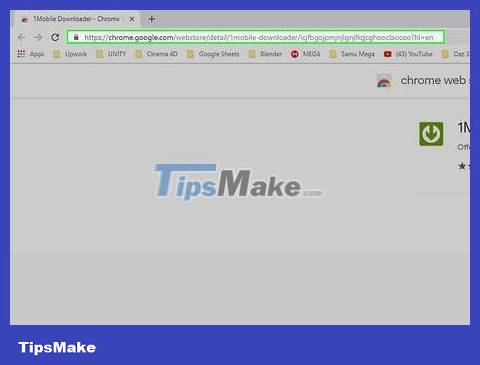
Open the 1Mobile Downloader extension page . We will use this utility to download application files.
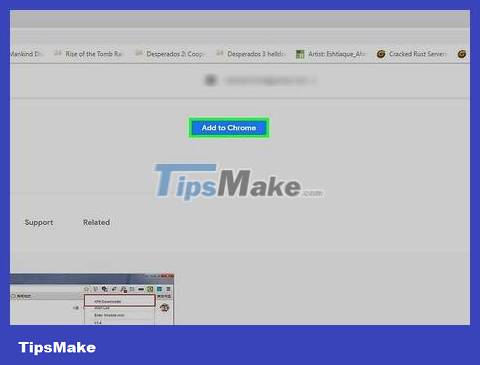
Click + ADD TO CHROME (+ ADD TO CHROME). This blue button is in the upper right corner of the window.

Click Add extension when it appears. An icon with a green downward arrow in a white circle will appear in the upper right corner of the browser window. This is the 1Mobile Downloader extension.

Click on the 1Mobile Downloader icon. Green downward arrow widget at the top right of the browser window. A drop-down menu will appear.
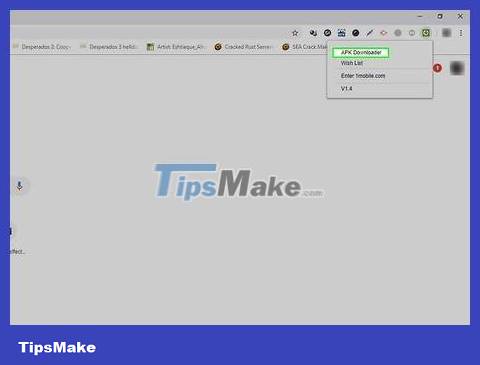
Click on the APK Downloader option located in the drop-down menu. The APK Downloader data field will appear.
APK is an Android compressed file format used to install applications on the Android operating system.
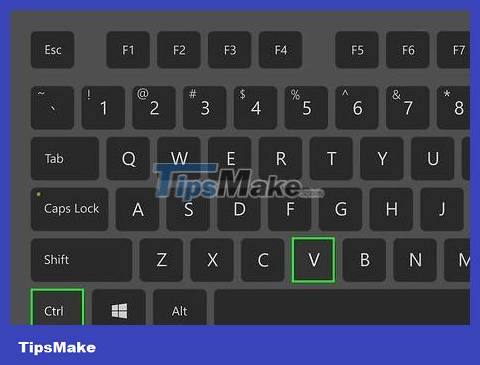
Paste the copied URL. Click the text box on APK Downloader, then press Ctrl+ Vto paste the app address.
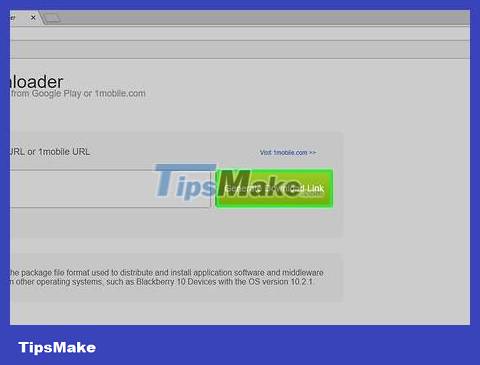
Click Generate Download Link . This green button is to the right of the text frame.
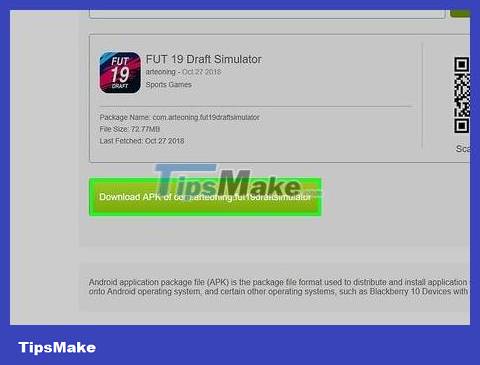
Click Download APK of [app]. This green button is below the data plan name. The application file will appear and begin downloading to your computer.
Depending on your browser settings, you may need to click Save or confirm the download for the application file to download.
You should read it
- How to download applications on Google Play Store?
- Simple instructions on how to download CH Play to your computer
- New features on Google Play will save your data
- Download Google Play 24.2.15-16
- How to install the application on Android without using Google Play Store
- Instructions for purchasing applications on Google Play do not need a visa card
 How to Create a Personal Mobile Hotspot on iPhone
How to Create a Personal Mobile Hotspot on iPhone How to Find a Stolen Phone
How to Find a Stolen Phone How to Look Up Strange Phone Number Information
How to Look Up Strange Phone Number Information How to Remove a Phone Holder
How to Remove a Phone Holder How to Collect Call Details
How to Collect Call Details How to Track a Cell Phone Number
How to Track a Cell Phone Number