How to downgrade from iOS 17 to iOS 16 without losing data using Tenorshare Reiboot
If you're excited about the innovative new features of iOS 17 revealed at WWDC33, it's no wonder you want to have the iOS 17 beta on your iPhone right now. However, as with most pre-release versions, you may experience stability issues, poor performance, and more.
So, if you want to go back to stable iOS 16 on your phone, here is the basic guide to uninstall iOS 17 and downgrade from iOS 17 to 16.
What to do before downgrading from iOS 17 to 16?
You may lose data when you downgrade from iOS 17 to iOS 16. So it's best to back up all your data before deleting iOS 17 from your iPhone. Then you can restore your data later.
You will need a Mac or Windows computer to back up your data. And if you have a Windows PC, you also have to install iTunes on it.
1. Backup data using iCloud before downgrading from iOS 17 to 16
iCloud is one way you can downgrade from iOS 17 to 16 without a computer. You just need a stable Internet connection.
- Open Settings on iPhone. Select the device name and then select iCloud.
- In iCloud Backup , turn on the automatic backup option.
- Then, tap Back Up Now to back up your iPhone.

2. Backup data using iTunes before downgrading from iOS 17 to 16

You can automatically back up your device's data using iTunes. However, if you have a PC, you need to install iTunes on it first.
- Connect iPhone to Mac or PC.
- Open iTunes and click on your phone icon.
- In Summary , under Backups , click the Back Up Now button .
And iTunes will back up your phone to the computer.
How to downgrade from iOS 17 to 16 using a computer
There are two main methods to downgrade iOS 17 to 16 using a computer.
You can downgrade iOS 17 to 16 if you installed the iOS 17 beta using iTunes. You can use iTunes again to remove iOS 17.
However, you can also use the professional third-party tool Tenorshare Reiboot to downgrade from iOS 17 to 16.
How to downgrade from iOS 17 to 16 without losing data
Tenorshare Reiboot for Mac and Windows is a best repair and recovery tool for iOS system. It gives you a free way to fix your iPhone, iPad or Mac stuck in recovery mode - with just one click.
With over 78 million downloads worldwide and 63 million satisfied customers, Reiboot is what you need to easily downgrade from iOS 17 to 16 without data loss.
How to use Reiboot to roll back to iOS 16 from iOS 17 without iTunes (no data loss)
You can trust Reiboot to roll back to iOS 16 from iOS 17 without iTunes.
Let's discover how to downgrade iOS 17 to 16 on your iPhone easily and smoothly.
1. Download Reiboot on your computer and install it. Launch Reiboot and connect your iPhone to the computer via the Lightning cable. Then click the iOS Upgrade/Downgrade button .
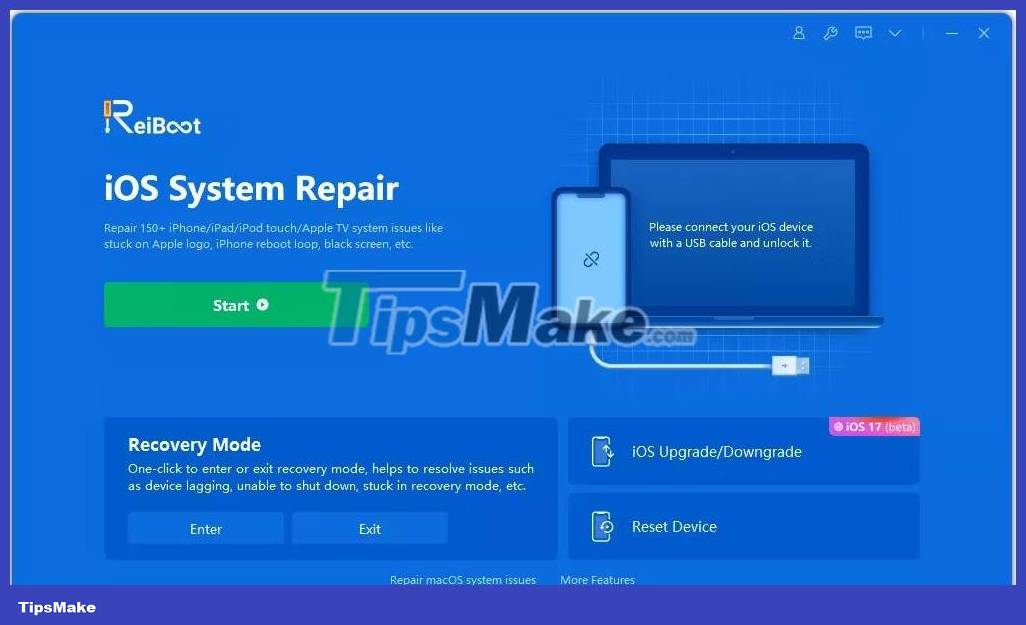
2. Click the Downgrade button to start the process.

3. Click Download to download the firmware package.

4. Finally, click on initiating downgrade and wait for a while.

Reiboot will automatically downgrade iOS 17 to 16 and install the stable version of iOS on your device.

How to go back to iOS 16 from iOS 17 using iTunes
If you installed the iOS 17 beta using iTunes, you can use iTunes again to downgrade iOS 17 to 16.
Connect your device to your computer and launch iTunes. Select your device icon in iTunes. On the Summary page , in your phone tab, click the Restore iPhone button .
iTunes will download and install the latest stable version of iOS on your device.
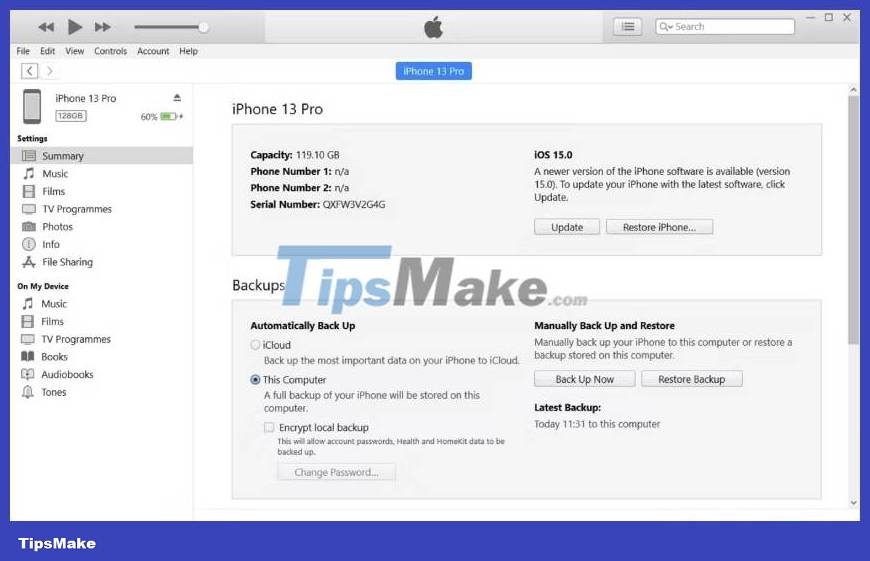
However, using iTunes means resetting your phone and losing data if you haven't backed it up.
Furthermore, this solution can take some time, even up to several hours. In addition, many users find using iTunes to remove iOS 17 complicated because some of the steps are difficult and require some technical knowledge.
How to downgrade iOS 17 to 16 without a computer
If you want to know how to remove iOS 17 without using a computer, you can do it through Settings on your iPhone.
You can also downgrade from iOS 17 to 16 without using a computer. You can do this through Settings on your iPhone.
- Open Settings on iPhone.
- Scroll down and tap General .
- Find VPN & Device Management and tap it.
- Tap iOS 17 Beta Software Profile .
- Select Remove Profile and confirm your choice
- Restart the device.
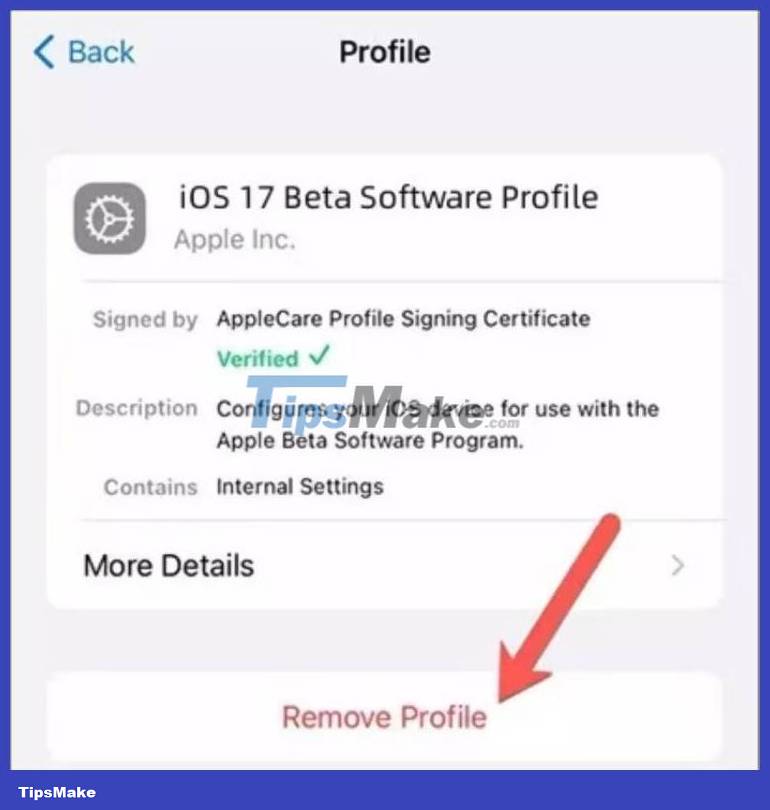
After your iPhone restarts, it will no longer run the iOS 17 beta but revert to the latest stable version of iOS.
You should read it
- Here's how to uninstall Windows 10 to return to using Windows 7 or 8.1
- New news: Apple is paving the way for iOS 7, 8, 9, and 10 downgrades for most iPhones
- How to downgrade iOS 14, iPadOS 14 to iOS 13
- How to downgrade iOS 11 beta to iOS 10
- The way to downgrade from iOS 10.2 to 10.1 does not lose data
- 3 ways to downgrade to the old macOS version
 How to install the Bing Chat AI utility on your phone
How to install the Bing Chat AI utility on your phone Instructions for setting up an Apple ID security key
Instructions for setting up an Apple ID security key Apple is about to close the online photo sync service My Photo Stream
Apple is about to close the online photo sync service My Photo Stream How to download Google Drive files to iPhone
How to download Google Drive files to iPhone What are Dynamic System Updates?
What are Dynamic System Updates? How to create an application folder on Android
How to create an application folder on Android