How to Downgrade from iOS 16 Beta 1 to iOS 15
As you know, Apple introduced iOS 16 at the WWDC event on June 6. Immediately, iOS 16 Beta 1 was released to developers. Because this is a beta version for developers, errors are inevitable.
TipsMake.com has found some problems such as Safari automatically scrolling to the bottom of the page when accessing for the first time, application errors. The most serious problem is probably related to the Techcombank banking application. After installing iOS 16 Beta 1, the Techcombank banking application cannot be opened at all.
If you have installed iOS 16 Beta 1 and encountered errors and want to go back to iOS 15, this guide is for you. Let's get started!
Delete iOS 16 Beta profile
First, before you proceed to return to iOS 15, you need to delete the iOS 16 Beta profile. The steps are as follows:
- Go to Settings
- Go to General
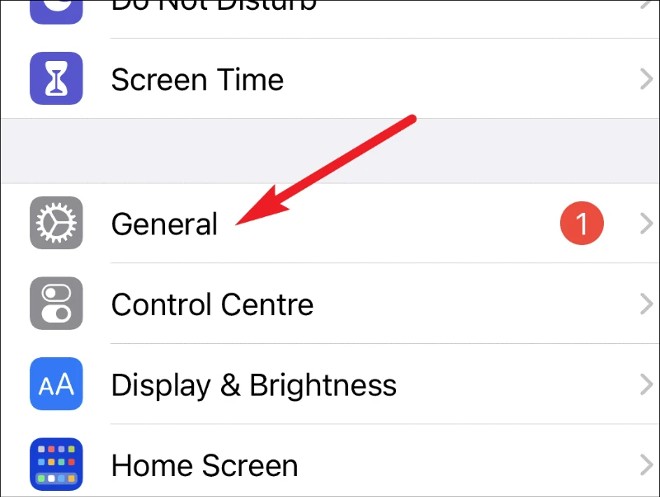
- Scroll down to find and click on VPN & Device Management
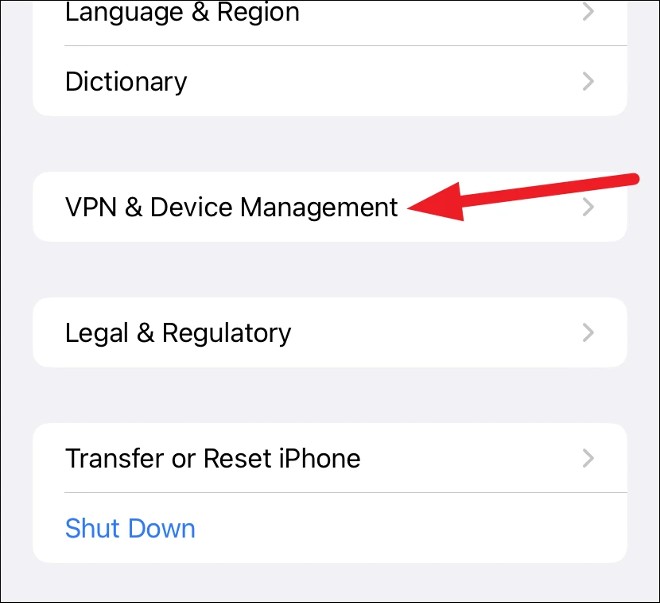
- Tap on iOS 16 Beta Software Profile
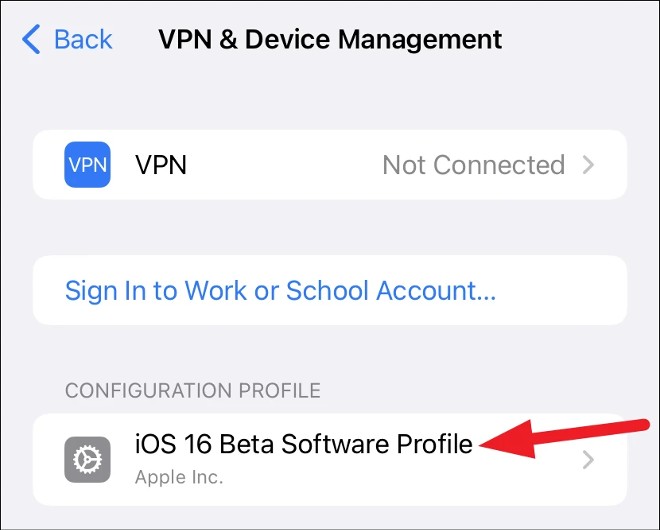
- Click Remove Profile
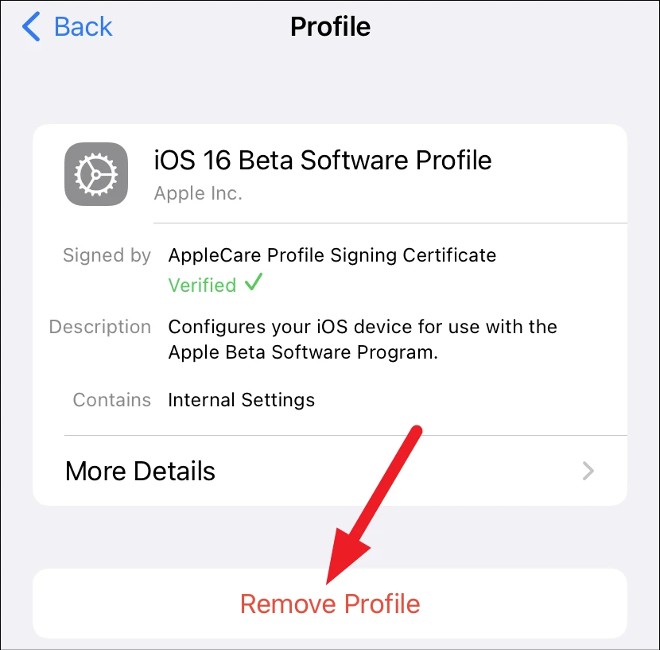
After confirming the deletion, your iPhone will ask you to restart. Once it's done, you'll be taken back to iOS 16.
Downgrade to iOS 15
Next, we will proceed to downgrade iOS 16 to iOS 15. To downgrade, there is no other way but to use the Restore feature.
Note 1 : If you also install watchOS 9 beta on your Apple Watch and connect it to an iPhone running iOS 16 beta, you will not be able to use your Apple Watch after downgrading your iPhone to iOS 15 because there is no way to downgrade watchOS beta to the stable version.
Note 2 : Before upgrading or installing any software, you should back up your data. Backups are very useful in cases like this. With a backup before installing iOS 16, you can restore your iPhone from that backup.
You can't create a backup while you're reading this because backups created using the iOS beta aren't compatible with older versions of iOS. As a result, your iCloud backup from the iOS 16 beta won't work on iOS 15. This essentially prevents you from getting your data from iCloud to your device.
If you haven't backed up yet, don't downgrade because you'll be stuck in a vicious cycle and waste your time. If you've backed up or don't mind having a blank iPhone, then we'll start the process of downgrading your iPhone.
- Connect your iPhone to your Mac or Windows computer (for Windows you will need to download and install iTunes)
- Put your iPhone into Recovery mode by pressing and quickly releasing the Volume Up button, then pressing and quickly releasing the Volume Down button. Next, press and hold the Power button, continue to press and hold even when your iPhone starts to restart, continue holding until you see the Recovery mode screen. The Recovery mode screen shows a USB cable connected to your computer.
- A message will appear on the iTunes screen saying that there is a problem with your iPhone. You will see 3 options: Cancel, Restore , or Update. Tap Restore to wipe the iOS 16 Beta and downgrade to the latest version of iOS 15.
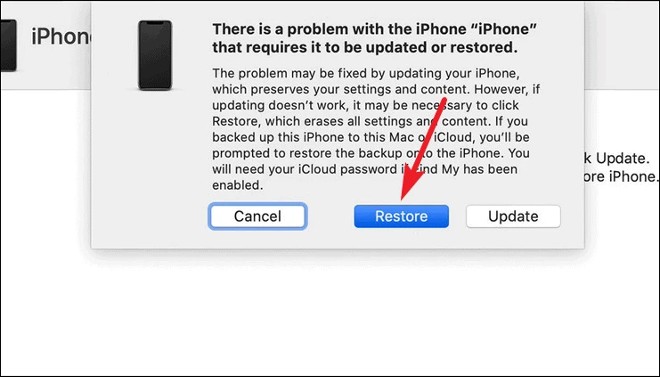
- After clicking Restore to confirm, you have to wait for iTunes to download iOS 15. If the download process takes longer than 15 minutes, the iPhone will automatically exit Recovery mode. Don't panic. Just let iTunes download iOS 15 and then access Recovery mode again.
- After the Restore process is complete, you need to enter your Apple ID and password to complete the downgrade to iOS 15. Your iPhone will exit Recovery mode after being restored to iOS 15. Now, you can download the backup to set up your iPhone with full data.
Good luck!
You should read it
- Here's how to uninstall Windows 10 to return to using Windows 7 or 8.1
- New news: Apple is paving the way for iOS 7, 8, 9, and 10 downgrades for most iPhones
- How to downgrade from iOS 17 to iOS 16 without losing data using Tenorshare Reiboot
- How to downgrade iOS 14, iPadOS 14 to iOS 13
- How to downgrade iOS 11 beta to iOS 10
- The way to downgrade from iOS 10.2 to 10.1 does not lose data
 What does the new Camera Control button on iPhone 16 do?
What does the new Camera Control button on iPhone 16 do? Apple Discontinues iPhone 15 Pro, iPhone 15 Pro Max, and iPhone 13
Apple Discontinues iPhone 15 Pro, iPhone 15 Pro Max, and iPhone 13 How to charge phone with battery
How to charge phone with battery 7 favorite features on Apple Watch Series 10
7 favorite features on Apple Watch Series 10 The entire iPhone 16 lineup adds support for faster Wi-Fi 7
The entire iPhone 16 lineup adds support for faster Wi-Fi 7 How to Uninstall Any Android App Using ADB (Including System Apps and Bloatware)
How to Uninstall Any Android App Using ADB (Including System Apps and Bloatware)