How to Do a Word Count on Google Docs
Method 1 of 2:
Using a Computer
-
 Open your Google Doc at https://docs.google.com. Log in to your Google account if prompted. This method works for both Windows and Mac computers.[1] You can also open saved documents that you didn't create in Google Docs.
Open your Google Doc at https://docs.google.com. Log in to your Google account if prompted. This method works for both Windows and Mac computers.[1] You can also open saved documents that you didn't create in Google Docs. -
 Click the Tools tab. You'll find this above the document.
Click the Tools tab. You'll find this above the document. -
 Click Word Count. You'll see a list of counts, including how many pages are in the document, words, characters, and characters except spaces.
Click Word Count. You'll see a list of counts, including how many pages are in the document, words, characters, and characters except spaces.
Method 2 of 2:
Using the App
-
 Open your Google Doc in the app. This app looks like a blue page with a corner folded. You can find this app on your home screen, in the app drawer, or by searching. You can also open saved documents that you didn't create in Google Docs.
Open your Google Doc in the app. This app looks like a blue page with a corner folded. You can find this app on your home screen, in the app drawer, or by searching. You can also open saved documents that you didn't create in Google Docs. -
 Tap ⋮ (Android) or ••• (iOS).
Tap ⋮ (Android) or ••• (iOS). -
 Tap Word Count. You'll see a list of counts, including how many pages are in the document, words, characters, and characters except spaces.
Tap Word Count. You'll see a list of counts, including how many pages are in the document, words, characters, and characters except spaces.
5 ★ | 2 Vote

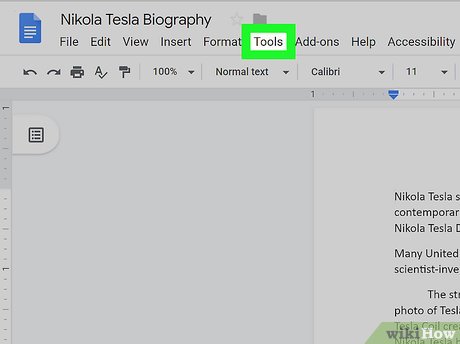
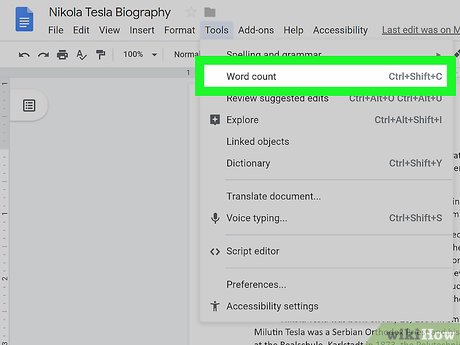



 How to Prevent a Computer from Waking Up from External Devices
How to Prevent a Computer from Waking Up from External Devices How to Colour Your Computer
How to Colour Your Computer How to Collect Vintage Computers
How to Collect Vintage Computers How to Run Your Desktop off DC Power
How to Run Your Desktop off DC Power How to Check if Your Computer Is 64 Bit
How to Check if Your Computer Is 64 Bit How to Destroy an Old Computer
How to Destroy an Old Computer