How to display Internet speed on the Taskbar
With the following guide, you will have a quick way to check your Internet speed.
Test Internet speed with NetSpeedMonitor
You can display Internet upload and download speeds on the taskbar with a tool called NetSpeedMonitor. This tool is free, has no ads but is completely effective and useful.
Step 1: Download the software NetSpeedMonitor at this address. Remember to choose the x86 (32bit) or x64 (64bit) version suitable for the computer configuration.
Step 2: If you use Windows 10 or higher, you will need to run the software in compatibility mode: Right-click on the downloaded file and select Properties .
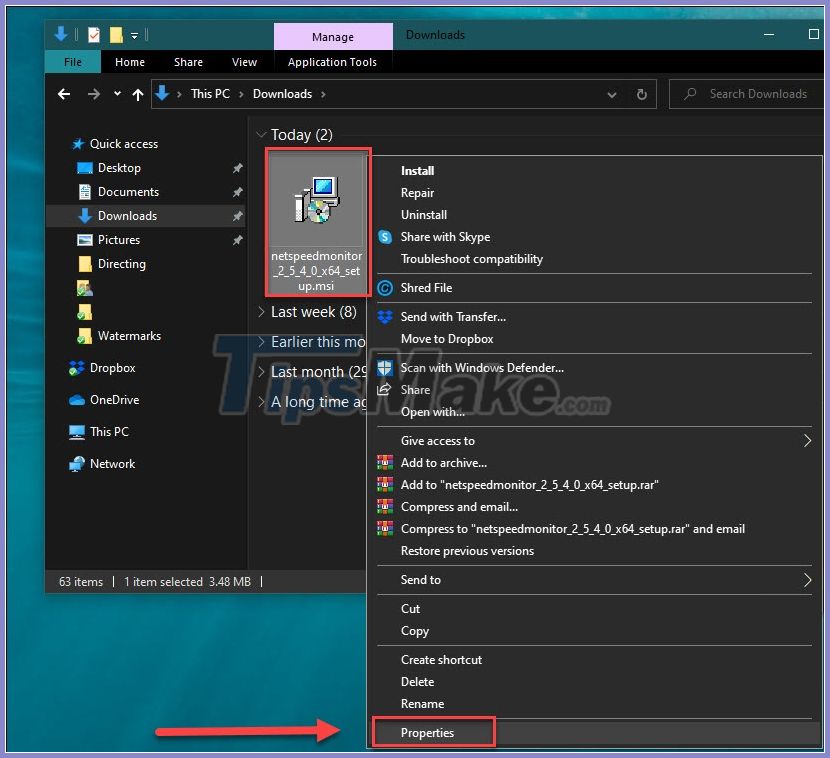
In the new window, click on Compatibility >> Run compatibility troubleshoot .
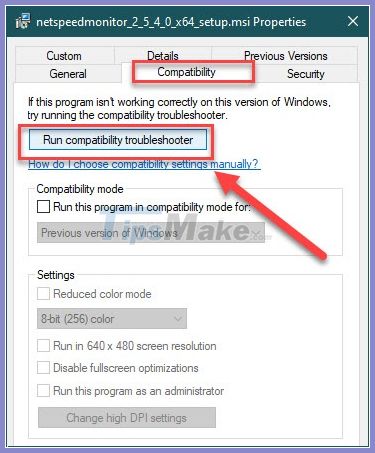
Wait for the test process to be successful, click Next .

Continue to select Yes, save these settings for this program .

Step 3: So, you can install the software normally, just continuously click Next .
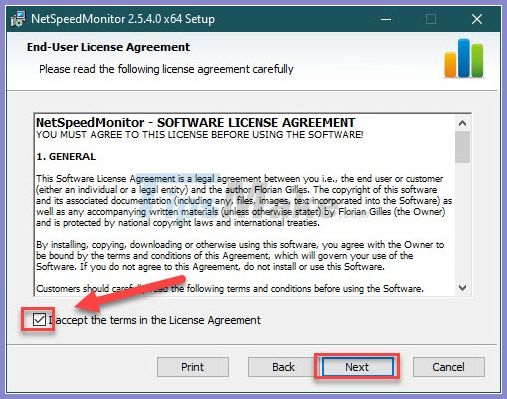
When the program installs, a prompt will appear asking if you want to add the tools to the taskbar. Select Yes .
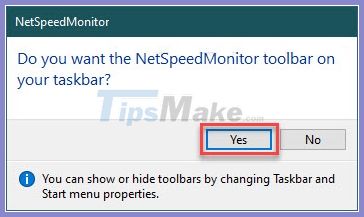
Select Save on the next screen. Then you will see Upload, Download speed is displayed right in the Taskbar. When pointing here, a software window will appear so you can monitor details as well as set advanced settings.
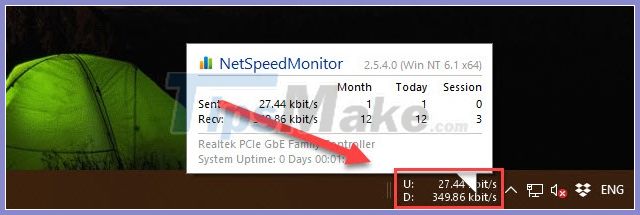
Normally, NetSpeedMonitor measures your Internet speed in Kbit (Kilobits), if you want to change it to Mbit (Megabits), it is also very simple by the following:
Right-click the box that displays the network speed, and then select Configuration .
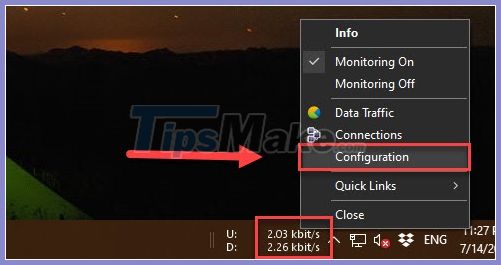
In the Bitrate section you choose Mbit / s . Then OK to save. From there, the network speed in the taskbar will show up in units of Mbit / s.

Thus, you can monitor the network speed just by looking at the Taskbar. This makes it possible to quickly find the problem and fix it in time. In addition, you can also refer to the article How to increase network speed effectively to have a faster and more stable network connection.
 How to enable / disable Fast Boot in UEFI firmware settings on Windows
How to enable / disable Fast Boot in UEFI firmware settings on Windows Tips to make your computer run faster
Tips to make your computer run faster fix slow computer errors on Windows 10/8 / 8.1 / 7 and Windows XP
fix slow computer errors on Windows 10/8 / 8.1 / 7 and Windows XP How to use SpeedFan to check CPU temperature, fan speed, computer
How to use SpeedFan to check CPU temperature, fan speed, computer How to free up hard drive space with CompactGUI
How to free up hard drive space with CompactGUI How to use Clean Space to clean the computer
How to use Clean Space to clean the computer