How to speed up internet Win 10 thoroughly
Internet speed on default computer will not be set up to the maximum speed. The majority of manufacturers just give users the content in a normal level, to achieve the highest Internet speed on the computer, we have to intervene and fine tune. In this article, Software Tips will guide you How to speed up the internet of Windows 10 thoroughly.

1. Increase the bandwidth capacity (Limited Bandwidth)
By default on Windows will set a certain bandwidth for users, specifically 80% to limit bandwidth congestion when crowded users. But we can intervene to correct more as follows:
Step 1: Open the Start Menu on Windows and enter the keyword "gpedit" and then choose the first Edit group policy result .

Step 2: After opening the Local Group Policy Editor dialog box, we manipulate as shown below. In the Computer Configuration section, you select Administrative Templates / Network / QoS Packet Scheduler . In the next window, click Limit reservable bandwidth .

Step 3: By default, the option will be Not Configured , switch to Enabled and adjust the value in the Bandwidth limit from 80% to 0%. After selecting, click Apply and Ok to save the settings and should restart the computer to see if the network speed has improved.
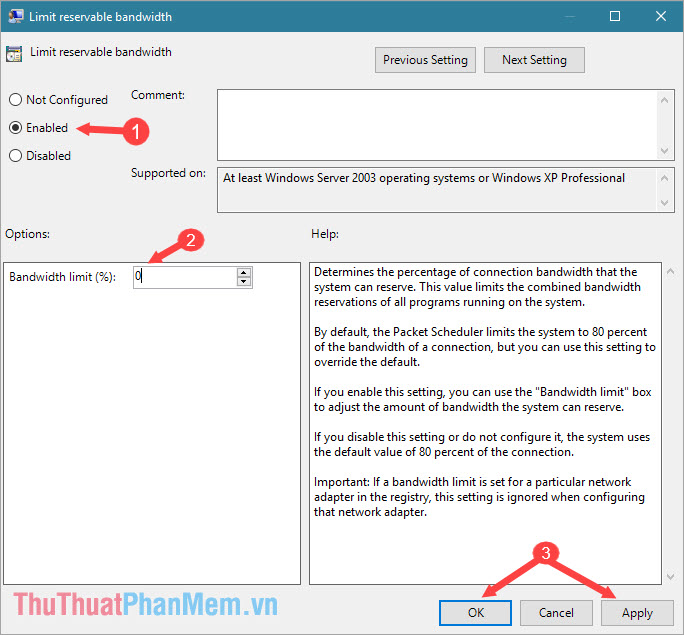
2. Use Google DNS
Google's DNS is one of the strongest and has the highest Internet speed today. In the case of AAG optical cable break, the Google DNS will take effect strongly.
Step 1: Click the Network icon in the lower right corner of the screen as shown below and select Open Network & Internet Settings .
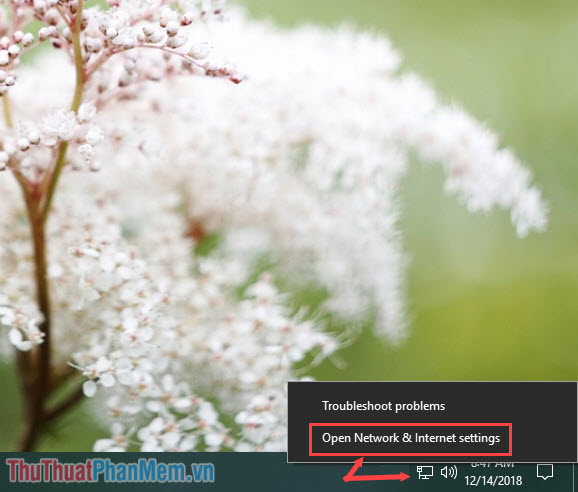
Step 2: Click on Change adapter options in the Related settings section .
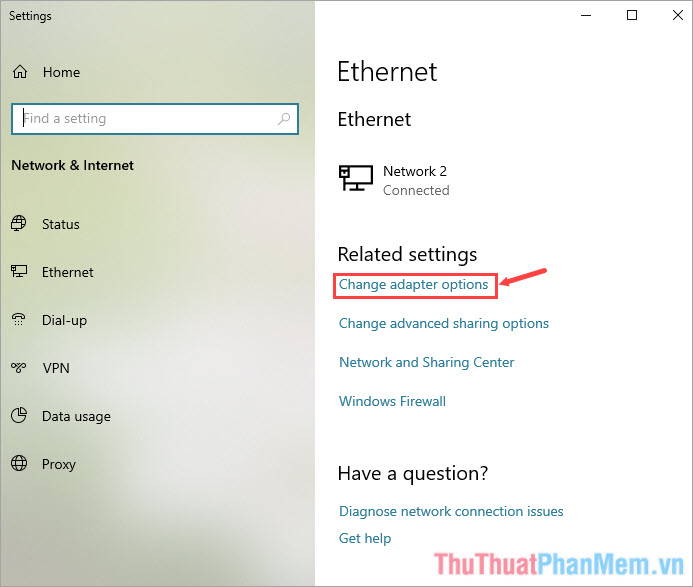
Step 3: You will see the Ethernet icon and select Properties .
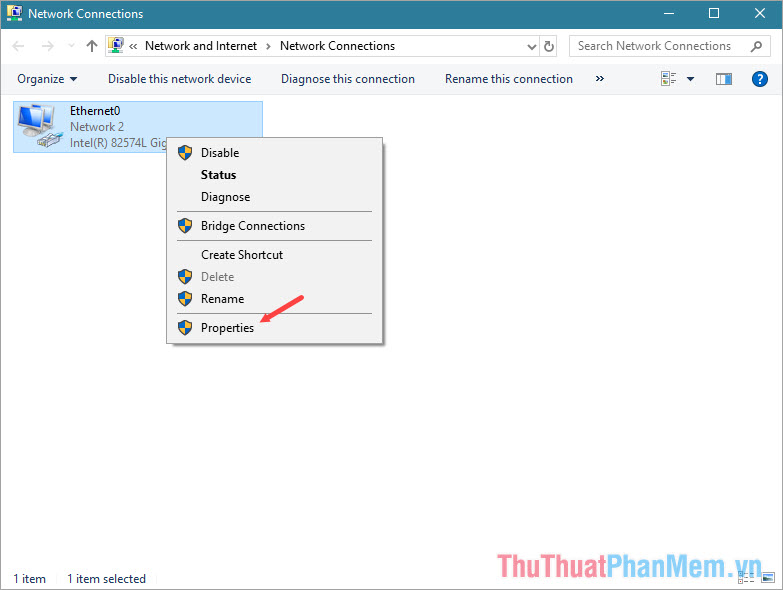
Step 4: Go to Internet Protocol Version 4 (TCP / IPv4) and select Properties .

Step 5: Check the box Use the following DNS sever addresses as shown below and then enter the DNS address as follows:
8.8.8.8
8.8.4.4
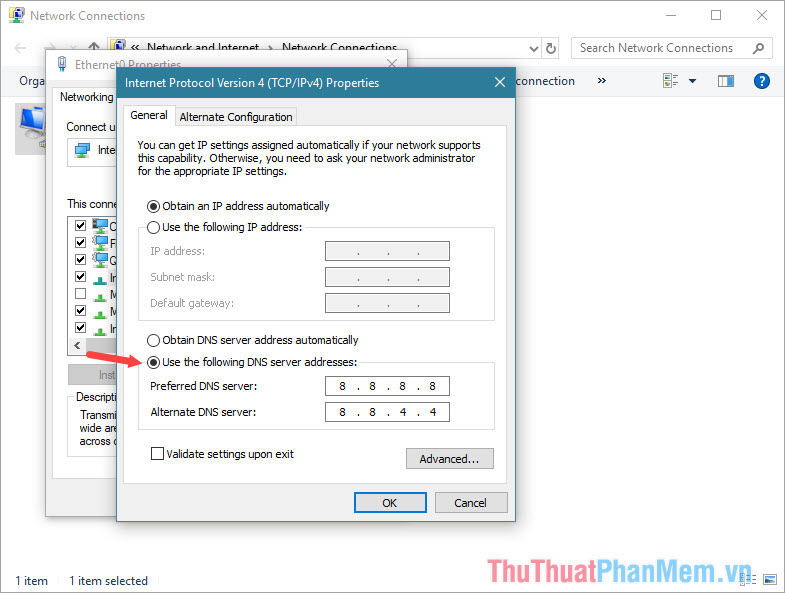
3. Virus Removal
Viruses on computers not only slow down the speed of the machine but also affect our network speed. If your computer has many Viruses, your network speed will be significantly slower. One of the good antivirus removal tools is: Avast, Kaspersky, .
Link Download Avast: https://www.avast.com/en-us/index
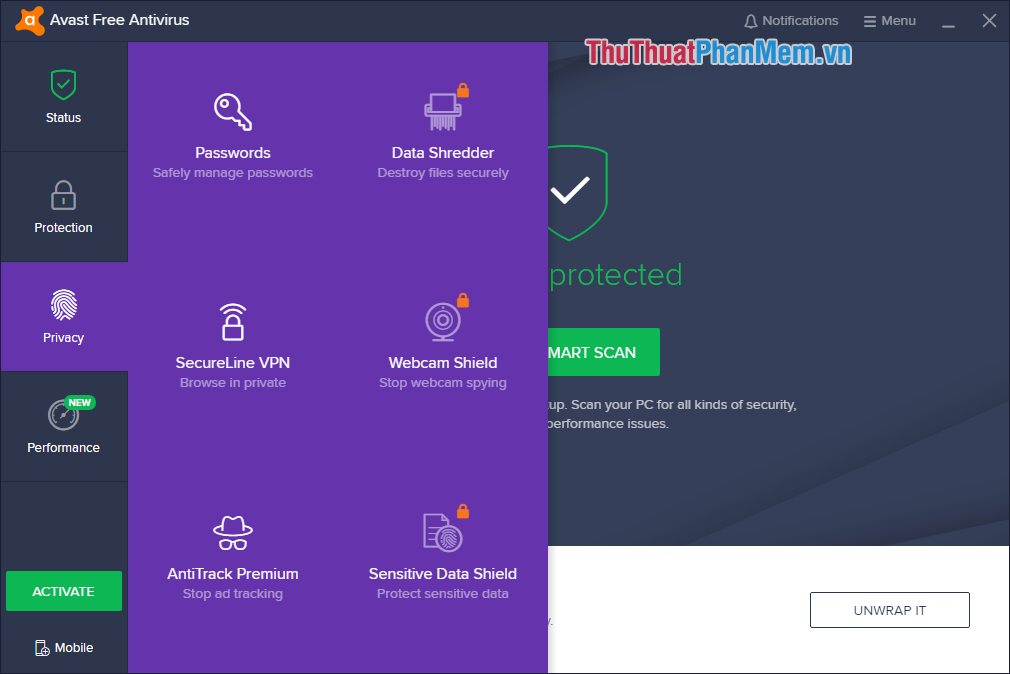
4. Clear junk from the computer
During use, the computer will generate a lot of different files. Among them are some Cookies files of the browser that affect our network speed. There are many different ways to clean junk on Windows computers but manually deleting it will take time and lengthy. Instead we use Ccleaner software, an effective garbage removal tool on computers today.
Link Download Ccleaner: https://www.ccleaner.com/ccleaner
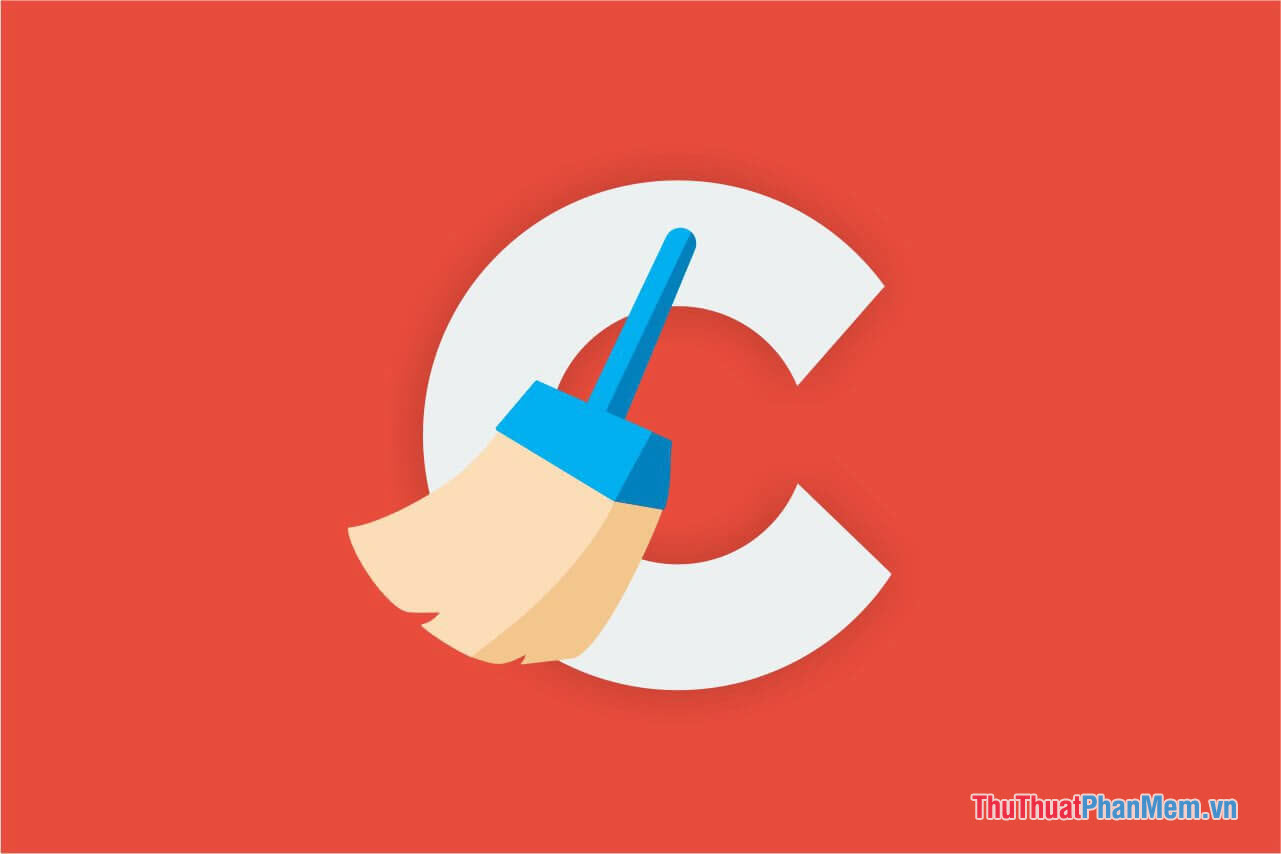
5. Reset the Modem periodically
Normally, your network Modem will operate 24/24 and do not have time to rest, delete data and reboot. Because of that, the problem of Reset Network Modem is very important, it will help your device to reboot from the beginning and be able to work better. Restarting Network Modem is very simple, you do the following:
Press the Power button after the Modem to turn it off and restart.

Thus, in this article, Software Tips showed you how to speed up network on Windows thoroughly. Good luck!
 How to download Windows 10 from Microsoft
How to download Windows 10 from Microsoft How to turn on and off the Mobile Hotspot feature to play Wifi on Windows 10
How to turn on and off the Mobile Hotspot feature to play Wifi on Windows 10 How to rename User Win 10, rename users on Windows 10
How to rename User Win 10, rename users on Windows 10 The versions of Windows 10 are on the market and the differences between them
The versions of Windows 10 are on the market and the differences between them How to turn off, remove the Test Mode line in Windows 10
How to turn off, remove the Test Mode line in Windows 10 How to check the computer driver on Windows 10
How to check the computer driver on Windows 10