How to Double Your Internet Speed
Method 1 of 3:
Increasing Speed by Improving Hardware
-
 Use an Ethernet cable in place of wireless Internet. Wi-fi is super convenient, and it might be the way to go for your handheld devices, like your phone or tablet. But some studies indicate that by using wireless Internet, you could be reducing your speed as much as 30%.[1][2]
Use an Ethernet cable in place of wireless Internet. Wi-fi is super convenient, and it might be the way to go for your handheld devices, like your phone or tablet. But some studies indicate that by using wireless Internet, you could be reducing your speed as much as 30%.[1][2] -
 Upgrade your router. Older routers could suffer from outdated components that might be limiting your access to the data for which you're paying. Routers range from the ultra-expensive to the bare-bones basic, which could range in cost from $20 to over $10,000.[3] For most home users, a router in the $20 to $50 dollar range should be sufficient for your Internet needs.
Upgrade your router. Older routers could suffer from outdated components that might be limiting your access to the data for which you're paying. Routers range from the ultra-expensive to the bare-bones basic, which could range in cost from $20 to over $10,000.[3] For most home users, a router in the $20 to $50 dollar range should be sufficient for your Internet needs.- Wireless boosters and directional antennas can salvage wasted data by either directing wireless data in a more concentrated fashion or by making it easier for your computer to pick up the wireless signal.[4] Decide if one is right for your situation by searching "wireless signal boosters" or "wireless directional antennas" online.
-
 Evaluate your modem. Many modems are provided by your ISP for a small monthly rental fee, but rental fees stack up and sometimes the modem you are renting is less than optimal. Do an Internet search of which modem will work best with your Internet connection, and if you find the one provided to be lacking, upgrade to a newer model.
Evaluate your modem. Many modems are provided by your ISP for a small monthly rental fee, but rental fees stack up and sometimes the modem you are renting is less than optimal. Do an Internet search of which modem will work best with your Internet connection, and if you find the one provided to be lacking, upgrade to a newer model.- Some experts suggest you upgrade your modem every three years to guarantee maximum efficiency.[5]
-
 Reboot your modem and router frequency. Running technology for long periods of time can create a backlog of errors, recorded files, updates, and it can put strain on it from the constant usage.[6] Though this isn't guaranteed to improve your Internet speed, resetting your router and modem weekly can have a noticeable improve Internet speed.
Reboot your modem and router frequency. Running technology for long periods of time can create a backlog of errors, recorded files, updates, and it can put strain on it from the constant usage.[6] Though this isn't guaranteed to improve your Internet speed, resetting your router and modem weekly can have a noticeable improve Internet speed. -
 Judge the condition of your device. If you are using an older computer or device, your internet speed issues might simply be the result of outdated technology, insufficient RAM, or inadequate processing power.[7] A new, fully updated device, might be the only way to improve your speed if this is the case.
Judge the condition of your device. If you are using an older computer or device, your internet speed issues might simply be the result of outdated technology, insufficient RAM, or inadequate processing power.[7] A new, fully updated device, might be the only way to improve your speed if this is the case. -
 Change your location if using wireless Internet. Moving your device closer to your wireless router, in the event you are using wireless for your device, can significantly improve your signal strength and speed.[8] Walls, furniture, or household items might be interfering with or absorbing your wi-fi signal, and a small move can sometimes make a big difference in speed.
Change your location if using wireless Internet. Moving your device closer to your wireless router, in the event you are using wireless for your device, can significantly improve your signal strength and speed.[8] Walls, furniture, or household items might be interfering with or absorbing your wi-fi signal, and a small move can sometimes make a big difference in speed.- Re-positioning your router might also be a good idea, especially if signal strength is an issue with your Internet.[9]
-
 Turn off all Internet using devices except your own. If several users in your household are using the Internet at the same time, the max Internet speed being provided to you will be divided among the devices. Even if you aren't directly using your phone or tablet, leaving those devices on and connected to the Internet can steal precious bandwidth from you, slowing down your speed.
Turn off all Internet using devices except your own. If several users in your household are using the Internet at the same time, the max Internet speed being provided to you will be divided among the devices. Even if you aren't directly using your phone or tablet, leaving those devices on and connected to the Internet can steal precious bandwidth from you, slowing down your speed.
Method 2 of 3:
Increasing Speed by Software
-
 Check for updates for your router, modem, and computer. Most routers and modems do not automatically update their software, and falling behind in keeping it up to date can throttle down your Internet access.[10] "Firmware" is the software embedded in your modem, and you can check to see if it's up to date through the admin page of your router.[11]
Check for updates for your router, modem, and computer. Most routers and modems do not automatically update their software, and falling behind in keeping it up to date can throttle down your Internet access.[10] "Firmware" is the software embedded in your modem, and you can check to see if it's up to date through the admin page of your router.[11]- Type your default Internet Gateway or your DHCP Gateway address into your browser to access your router admin page. If you are unsure of your ID, the default number is: 192.168.0.1
-
 Change your router settings. This might not work for all devices, so check online first to see if your device can handle an un-bridged router. Most newer model routers will likely support this feature. Access your router to un-bridge by typing your IP address (AKA the default gateway address) into your browser. Now that you've accessed your router, navigate to the section that says "Wireless Interface Type", which is frequently located under Advanced Wireless Settings. Change this from 802.11b/g/n (20MHz) to 802.11n (40MHz). This adjusts the maximum throughput of the router from 300Mbps to 600Mbps, creating twice as much bandwidth and, potentially, twice the speed.[12]
Change your router settings. This might not work for all devices, so check online first to see if your device can handle an un-bridged router. Most newer model routers will likely support this feature. Access your router to un-bridge by typing your IP address (AKA the default gateway address) into your browser. Now that you've accessed your router, navigate to the section that says "Wireless Interface Type", which is frequently located under Advanced Wireless Settings. Change this from 802.11b/g/n (20MHz) to 802.11n (40MHz). This adjusts the maximum throughput of the router from 300Mbps to 600Mbps, creating twice as much bandwidth and, potentially, twice the speed.[12]- If you have difficulty accessing your router, the default gateway number is "192.168.0.1". Typing this into your browser should prompt a dialogue box asking for your username and password.
-
 Curate your applications. Whether on a phone or some other device, unnecessary applications running in the background can steal your processing power and bandwidth. Get rid of any applications that are unnecessary or unused. If you are unsure whether an application is necessary or not, a quick internet search of the entire name of the application should reveal whether or not you can trash it.
Curate your applications. Whether on a phone or some other device, unnecessary applications running in the background can steal your processing power and bandwidth. Get rid of any applications that are unnecessary or unused. If you are unsure whether an application is necessary or not, a quick internet search of the entire name of the application should reveal whether or not you can trash it. -
 Limit the number of running applications. Too many applications running on your device can overwhelm it, effectively slowing your Internet. Even applications running in the background can have this effect.[13] Uninstall any programs that you don't need.
Limit the number of running applications. Too many applications running on your device can overwhelm it, effectively slowing your Internet. Even applications running in the background can have this effect.[13] Uninstall any programs that you don't need.- Smartphone applications are known bandwidth hogs, some studies claiming that smartphone software can use up to 10.7MB per hour![14]
-
 Run anti-virus and anti-malware software. There are plenty of free basic services and more comprehensive pay-to-use services that you can find with a quick search online. Viruses and malware can create a bottleneck that limits your access to the Internet and hurts your speed or else bogs down your computer to the point that it can't get online.[15]
Run anti-virus and anti-malware software. There are plenty of free basic services and more comprehensive pay-to-use services that you can find with a quick search online. Viruses and malware can create a bottleneck that limits your access to the Internet and hurts your speed or else bogs down your computer to the point that it can't get online.[15]- Do not install more than one anti-virus program, as different programs can conflict with each other, hurting your speed.[16]
-
 Install a browser add-on. There are add-ons available to you that will preload links before you click on them, which will make your browsing seem instantaneous. Depending on the add-on you use and the device you use it on, this can jump your bandwidth usage anywhere from 2x - 10x your normal speed.
Install a browser add-on. There are add-ons available to you that will preload links before you click on them, which will make your browsing seem instantaneous. Depending on the add-on you use and the device you use it on, this can jump your bandwidth usage anywhere from 2x - 10x your normal speed.- Install add-ons with caution. Some of these are simply malware masquerading as a helpful program, and too many add-ons, even those that claim to help speed, will eat up your processing power and decrease speed.[17]
Method 3 of 3:
Increasing Speed by Adjusting Your Windows Registry
-
 Access Windows Registry Editor. Go to run from the start menu, then type "Regedit". Windows Registry Editor is a tool you can use to modify the system registry, which is where the operational information for your computer is stored.[18]
Access Windows Registry Editor. Go to run from the start menu, then type "Regedit". Windows Registry Editor is a tool you can use to modify the system registry, which is where the operational information for your computer is stored.[18] -
 Navigate to the "NameSpace" subfolder. You will have to dig through the "HKEY_LOCAL_MACHINE" registry hive to find the NameSpace folder.[19] From the Registry Editor, select "HKEY_LOCAL_MACHINE", which contains information pertaining to your hardware. Within that hive, navigate through the following folders: Software → Microsoft → Windows → CurrentVersion → Explorer → Remote Computer → Namespace.
Navigate to the "NameSpace" subfolder. You will have to dig through the "HKEY_LOCAL_MACHINE" registry hive to find the NameSpace folder.[19] From the Registry Editor, select "HKEY_LOCAL_MACHINE", which contains information pertaining to your hardware. Within that hive, navigate through the following folders: Software → Microsoft → Windows → CurrentVersion → Explorer → Remote Computer → Namespace. -
 Find your network throughput value. The NameSpace subfolder contains information that searches networked computers for scheduled tasks, which translates to longer load times spent browsing.[20] You will find the value {D6277990-4C6A-11CF-8D87-00AA0060F5BF}.
Find your network throughput value. The NameSpace subfolder contains information that searches networked computers for scheduled tasks, which translates to longer load times spent browsing.[20] You will find the value {D6277990-4C6A-11CF-8D87-00AA0060F5BF}. -
 Tweak your throughput. Be sure you understand the ramifications when adjusting this value, but simply right-clicking and deleting it from your NameSpace folder should increase your browser speed.
Tweak your throughput. Be sure you understand the ramifications when adjusting this value, but simply right-clicking and deleting it from your NameSpace folder should increase your browser speed.
5 ★ | 1 Vote
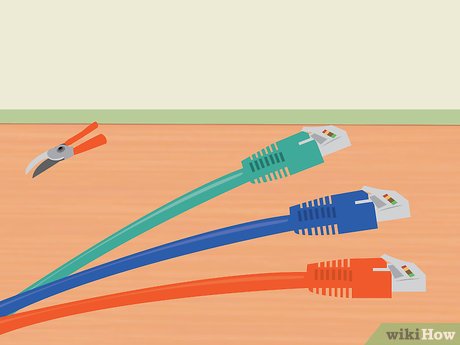




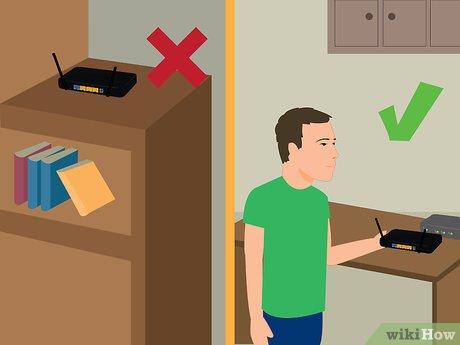
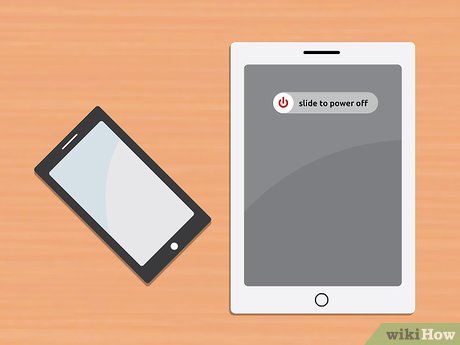
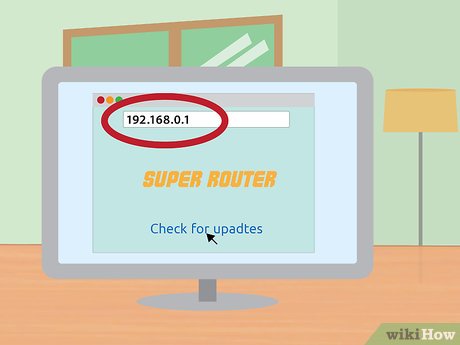
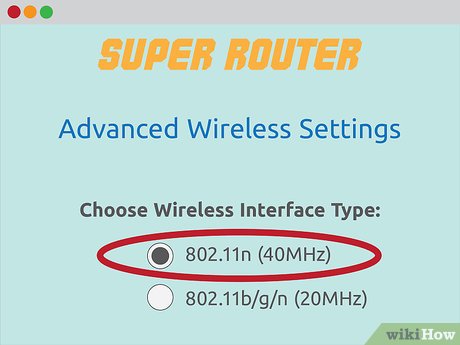
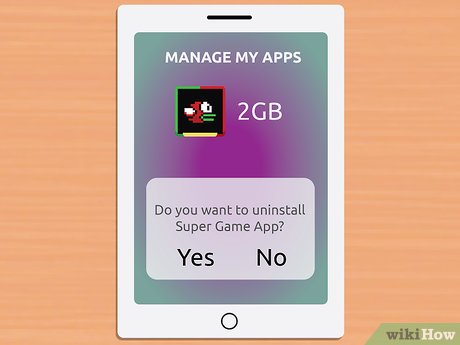
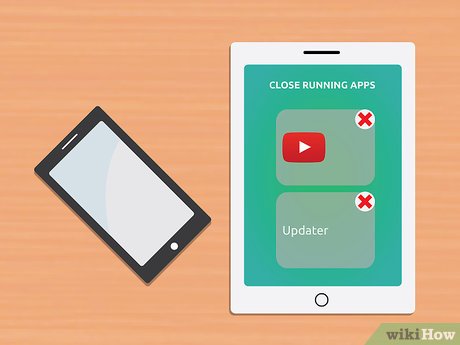

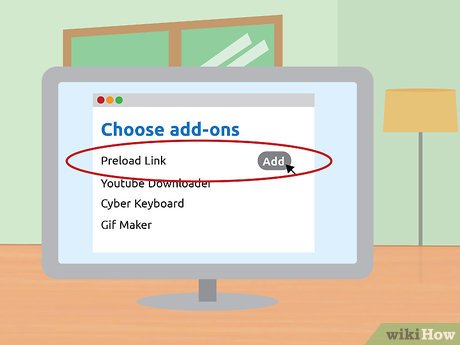

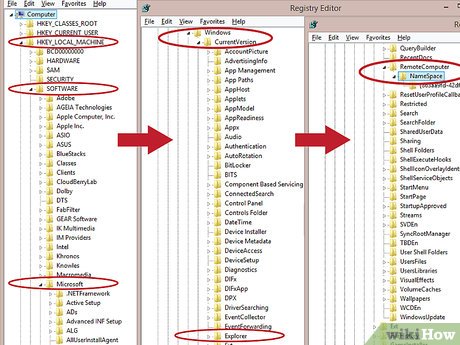

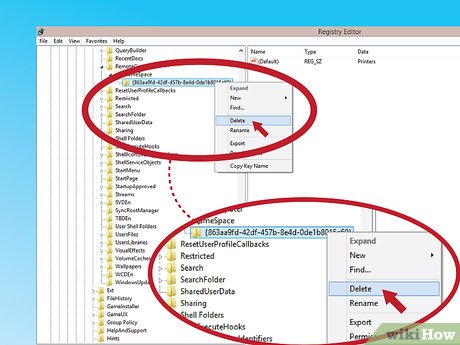
 How to Rescue Files on a Corrupted SD Memory Card with PhotoRec
How to Rescue Files on a Corrupted SD Memory Card with PhotoRec How to Keep Your PC Running Fast and Smooth
How to Keep Your PC Running Fast and Smooth How to Defrag a Computer
How to Defrag a Computer How to Get Safe Mode in Windows XP
How to Get Safe Mode in Windows XP How to Defragment a Disk on a Windows Computer
How to Defragment a Disk on a Windows Computer