How to disable Copilot in Microsoft Edge
Microsoft's aggressive push to incorporate AI into everything is nothing new. Now, when you open Microsoft Edge , it feels like it's trying to be too smart with all those AI-powered features. While this can be fun at times, not everyone wants AI to take over their browsing experience. If you like a simpler interface or are concerned about AI privacy, there's an easy way to disable Copilot in Microsoft Edge without much effort.
Copilot features you can disable in Edge
Copilot mode is Microsoft's attempt to bring AI features to Edge. This is intended to make Edge more intelligent and interactive. If you're curious, you can read more about Microsoft Copilot here.

For example, there's the Copilot-inspired New Tab Page , where you can see features like the "Search & Chat" or "Ask Copilot" options whenever you open a new tab. These features are enabled by default, appearing all the time like a chat assistant.
While some people may appreciate the extra help to get more information about their searches, others find it annoying and confusing. There's also the fear that your data is being used to fuel AI processing.
That's why Microsoft is making Copilot mode optional. You can turn off Copilot features in Microsoft Edge if you're in the "no thanks" camp.
Turn off Copilot features in Microsoft Edge
If you're ready to turn off Copilot in Microsoft Edge, click the three dots in the upper-right corner and select Settings .

Look for Copilot Mode in the Settings menu . If it's hidden, type the following command in the address bar and press Enter : edge://settings/CopilotMode
Locate and disable the Copilot Mode option to restore your browser's new tabs to a simple, easy-to-understand state. This will disable both Context Clues and the Copilot-inspired New Tab Page .
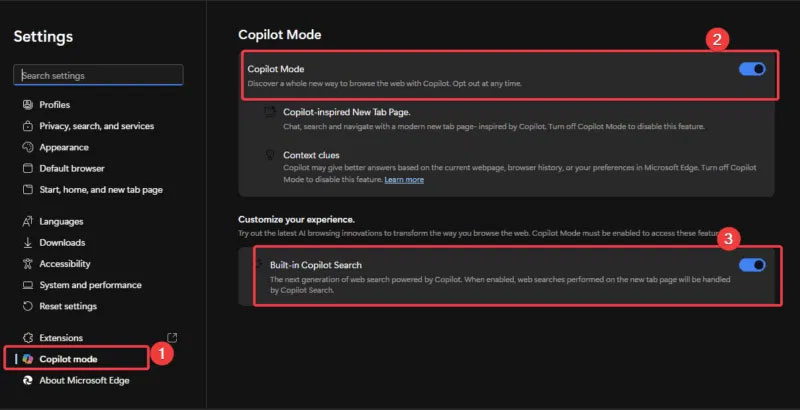
Scroll down to Customize your experience and turn off Built-in Copilot Search . This will stop all AI-powered search suggestions.
When you're done, open a new tab to confirm that you've disabled Copilot features in Edge. You'll see a clean, simple tab without the AI prompt.
Any changes are permanent until you decide to bring Copilot back by turning the disabled features on. Also, if you change your mind, here's a more detailed guide on how to add Copilot to Edge's new tabs .
Benefits of disabling these Copilot features
Here are the reasons why disabling Copilot in Microsoft Edge is great:
- You'll have a cleaner, less cluttered looking browser. It feels faster and simpler.
- Turning these features off makes you less worried about sharing your data to fuel AI processing.
- Your browsing experience returns to a simple feel without AI pop-ups. You get what you're looking for without too many unnecessary details.
- Perfect for workplaces or professional environments with strict regulations on AI use.
If you want to remove all traces of Copilot from your device, you can take it one step further by removing Copilot and more on your Windows PC.
You should read it
- How to enable Circle To Copilot on Microsoft Edge
- 7 Reasons Copilot is Worth Using
- Copilot cannot be successful if Microsoft cannot convince Windows 10 users
- What is Microsoft Copilot? How to use Copilot in Windows
- Microsoft Copilot has a Copilot button and here's how to use it
- How to Turn Off Copilot in Word, Excel, and PowerPoint
 GPT-4o API Guide: Getting Started with OpenAI's API
GPT-4o API Guide: Getting Started with OpenAI's API Things you should never put in the dishwasher
Things you should never put in the dishwasher Even audiobooks aren't safe from the advent of AI
Even audiobooks aren't safe from the advent of AI Apple may be developing technology that would allow you to control your iPhone with just your thoughts
Apple may be developing technology that would allow you to control your iPhone with just your thoughts TikTok Launches AI Alive, Its Latest AI-Powered Photo Video Creation Tool
TikTok Launches AI Alive, Its Latest AI-Powered Photo Video Creation Tool Microsoft engineer explains how Clipboard windows are optimized for best performance
Microsoft engineer explains how Clipboard windows are optimized for best performance