How to directly translate Apple Podcasts
We can choose which translation languages you want to use for the content of the podcast you are listening to. Below are instructions for directly translating Apple Podcasts.
Instructions for directly translating Apple Podcasts
Step 1:
We access Apple Podcasts and open the podcast episode you want to listen to. Next we click on the translation icon below.
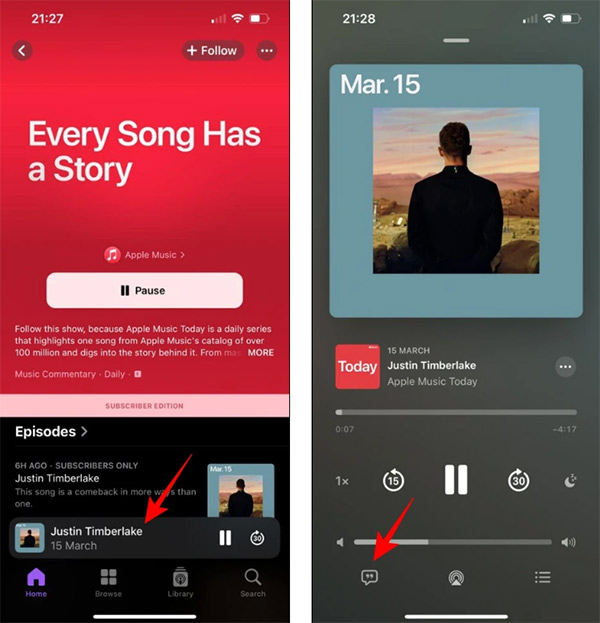
Step 2:
To display the content for the podcast, we long press on a content and select Select Text. in the displayed list.
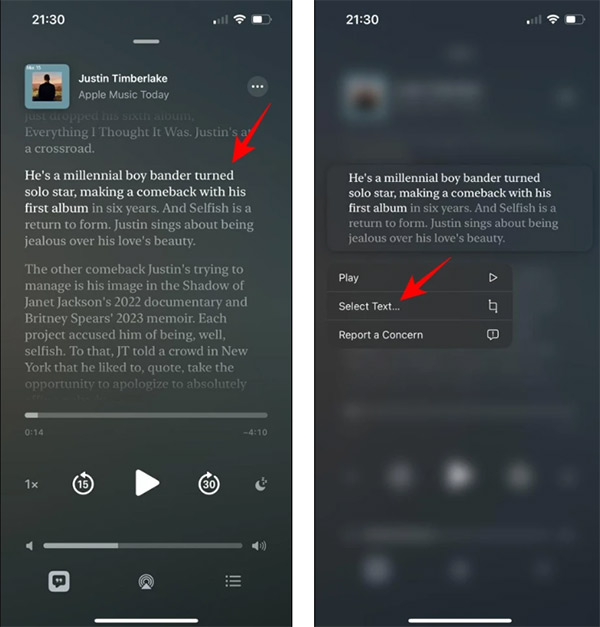
Step 3:
At this time, the Transcript interface is displayed, highlight the content that needs to be translated , then click on the arrow icon and select the Translate feature to select the translation feature for the podcast.
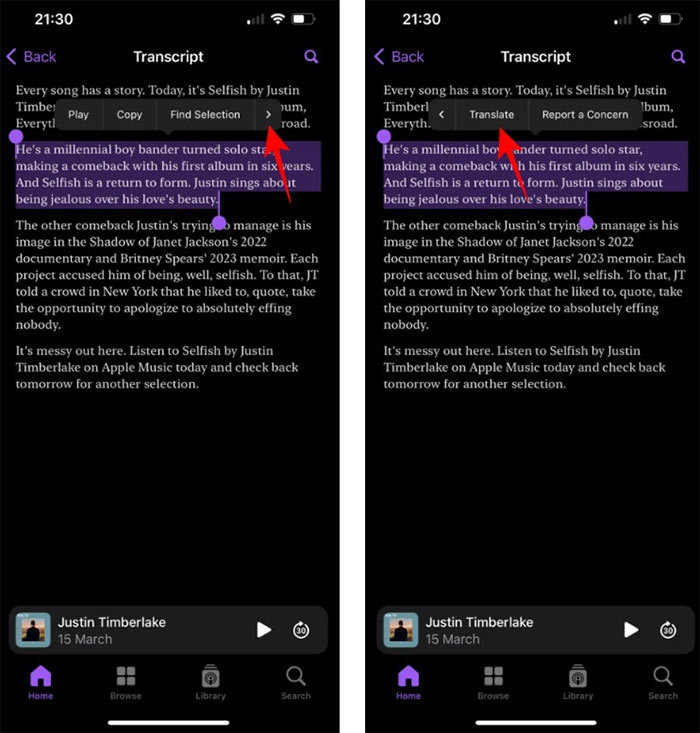
Step 4:
Apple Podcasts will now automatically detect the language and translate into another language. You can click on the current translated content to choose a new language for Apple Podcasts content of your choice, with many other supported languages for us to choose from.
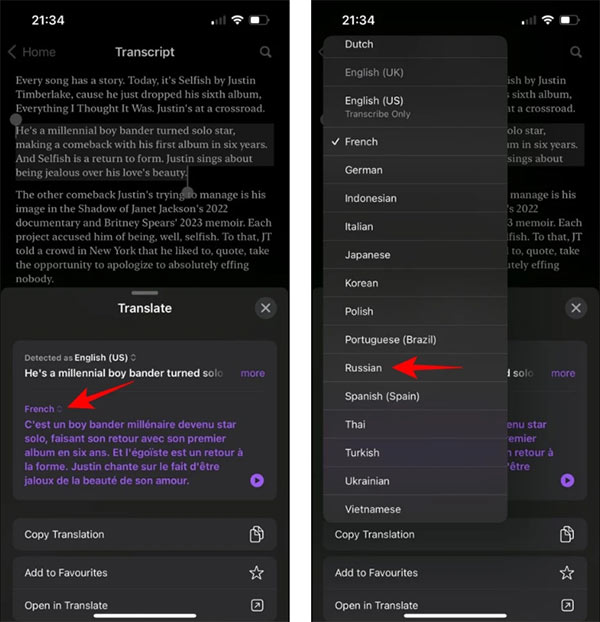
Finally, click Copy Translation to copy the podcast translation content and use it for different purposes.

You should read it
- How to add podcasts manually to Apple Podcasts, Pocket Casts, Overcast, Downcast, and Castro
- How to listen to music and podcasts on Apple Watch
- How to search for podcasts using Listen Notes
- Usage Podcasts Chapters share music tracks in songs on iPhone and iPad
- How to Get Free Music for iTunes
- How to Download Free Music to iTunes
 Is AirTag waterproof?
Is AirTag waterproof? How to add Bluetooth functionality to non-Bluetooth devices
How to add Bluetooth functionality to non-Bluetooth devices The best Google Play Store alternatives
The best Google Play Store alternatives AirPods show a red exclamation mark, how to fix it here
AirPods show a red exclamation mark, how to fix it here 5 ways to reset Apple ID password
5 ways to reset Apple ID password Learn about Steam Families: Tool to make game sharing smoother
Learn about Steam Families: Tool to make game sharing smoother