How to delete saved Google Maps location history on iPhone and iPad
Google is also one of the companies collecting personal data of users. And one of the ways they use is to collect your location data. However, you can view the location data that Google has collected and if you wish, you can delete those data. Here are instructions for viewing and deleting the location history that Google and Google Maps saved.
How to view your location history on Google
To view location history on Google, open Google Maps Timeline. If you use a mobile device that installs the Google Maps application, the above link will take you to your location history within the Google Maps application.
How to delete your entire location history in Google Maps for iPhone and iPad
- Open the Google Maps app on your iPhone or iPad.
- Click on the menu to the left of the search bar (looks like three horizontal lines stacked on top of each other)
- Click on the gear icon .
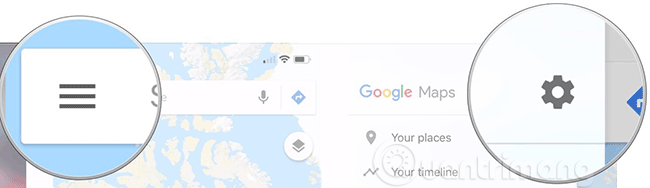
- Click Personal content / Personal content .
- Click Delete all Location History / Delete all location history to delete the entire location history from Google.

- Check the box I understand and want to delete / I understand and want to delete it to confirm.
- Click Delete / Delete .

How to delete part of your location history in Google Maps for iPhone and iPad
- You also go to Personal Content
- Click Delete Location History range / Delete location history range to delete some location history on Google.
- Click Start / Start date .

- Select the date to start deleting the data. This will be the earliest date within the location deleted data range.
- Press End / End date .
- Select the end date to delete the data. This will be the last in the range of deleted location data.

- Click Delete / Delete in the top right corner, agree and confirm again to delete.
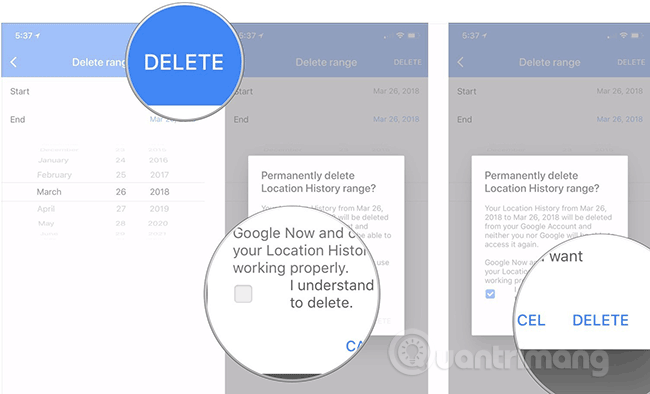
How to turn off location services on iPhone and iPad
If you want to prevent Google from taking your location data from your iPhone or iPad, you can turn off location services for any Google applications you've installed, including Google search and Google Maps. .
See more:
- Instructions to prevent Google from tracking you through Google Maps
- How to turn off location positioning on iOS
- Prevent Google from saving location history on iOS and Android
You should read it
- Google will allow users to automatically delete location tracking data
- Instructions for deleting personal data on iPhone
- How does Google Maps work?
- How to delete Significant Locations (important locations) on iPhone, iPad
- Useful features on the Google Maps app that you don't know yet
- Instructions to prevent Google from tracking your location
 How to delete Significant Locations (important locations) on iPhone, iPad
How to delete Significant Locations (important locations) on iPhone, iPad How to view Google Maps right on the iPhone lock screen
How to view Google Maps right on the iPhone lock screen