How to delete photo backdrops online
In some cases we need to remove the background of an image that only takes the object or protagonist in the image. To do this, many people often think of using photo editing software such as Photoshop. However, these software are often very difficult to use and relatively heavy capacity, if your computer configuration is weak, it may not be used. So what is the solution to this case? That's the use of online photo editing tools, this way we don't need to install too heavy software on the computer and the way the feature is also quite easy to use. The following article TipsMake.com will guide you how to use online tools to remove image backdrops, please refer.
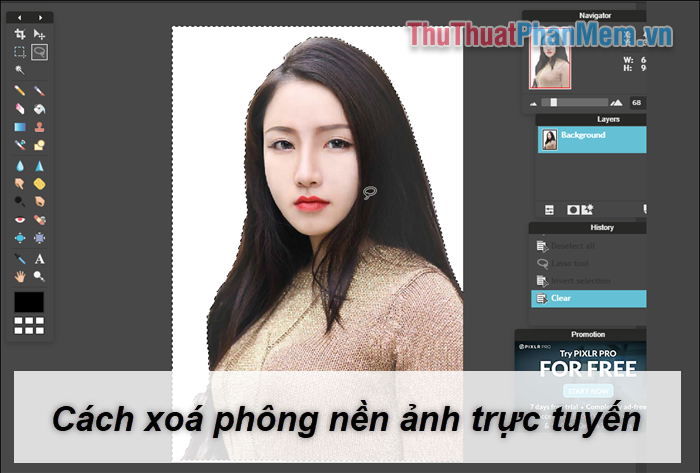
The online tool we use is called Online Photo Editor, this software is also called Photoshop online enough by users to see how powerful this tool is.
Step 1 : To use this tool, you access the following link:
https://pixlr.com/editor/
However, to use this tool, you need to turn on the browser Flash, by clicking the lock icon in the address bar. Then in the Flash section select Allow and reload the site.
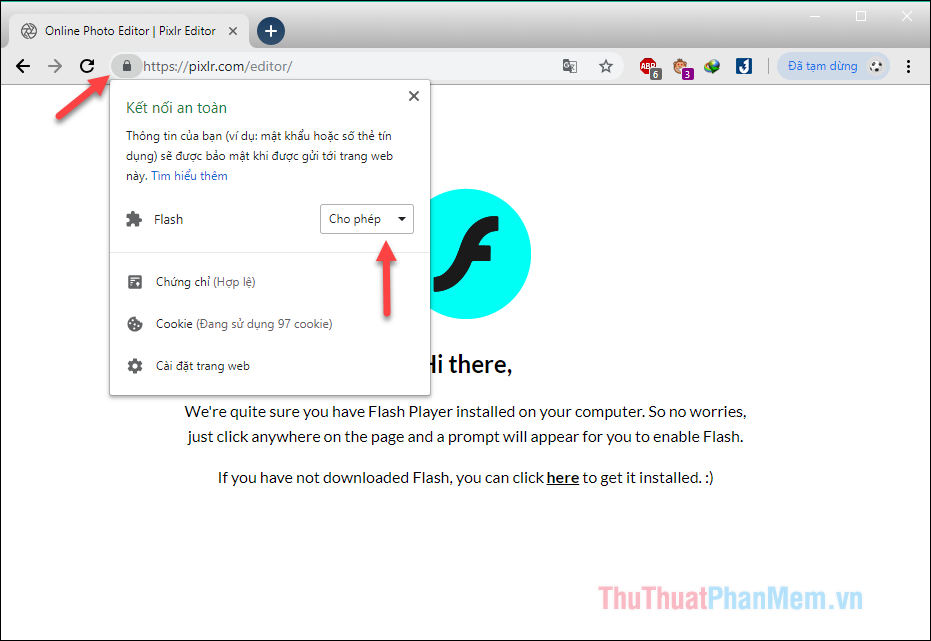
Step 2 : Now we will be taken to the main interface of this tool:
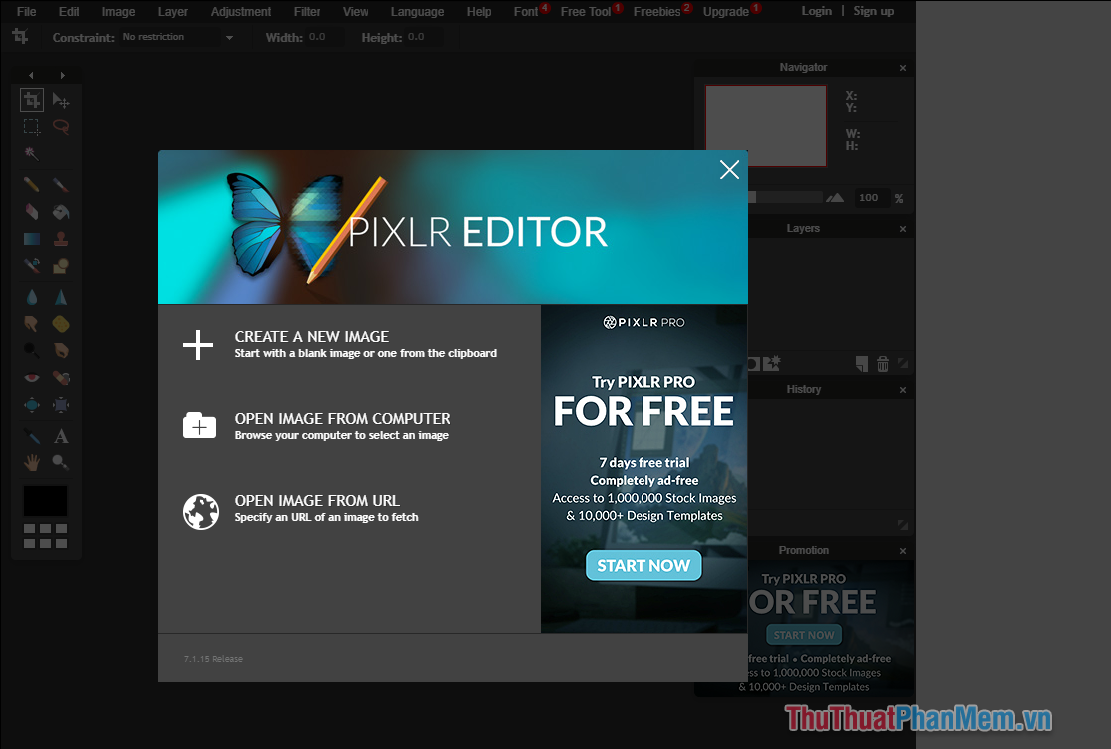
Step 3 : In the main interface, select the OPEN IMAGE FROM COMPUTER section to select the image to delete the background on your computer.
After the image is opened, select the tool called Lasso tool on the left toolbar.
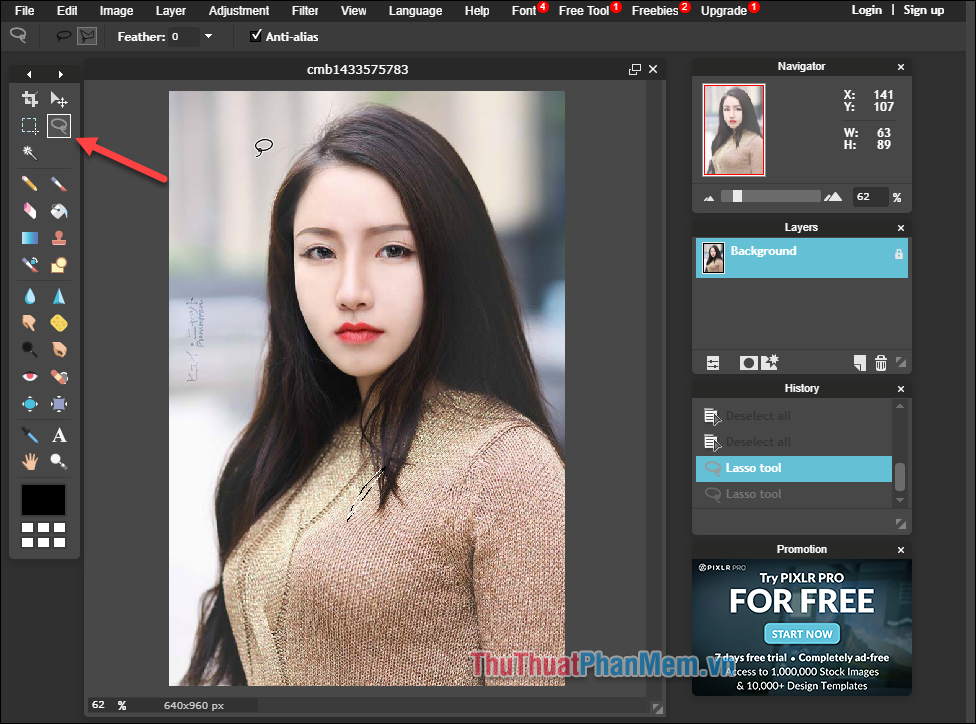
Step 4: After selecting the Lasso tool, draw a line around the character to be separated from the background. You can zoom the image up to draw properly.
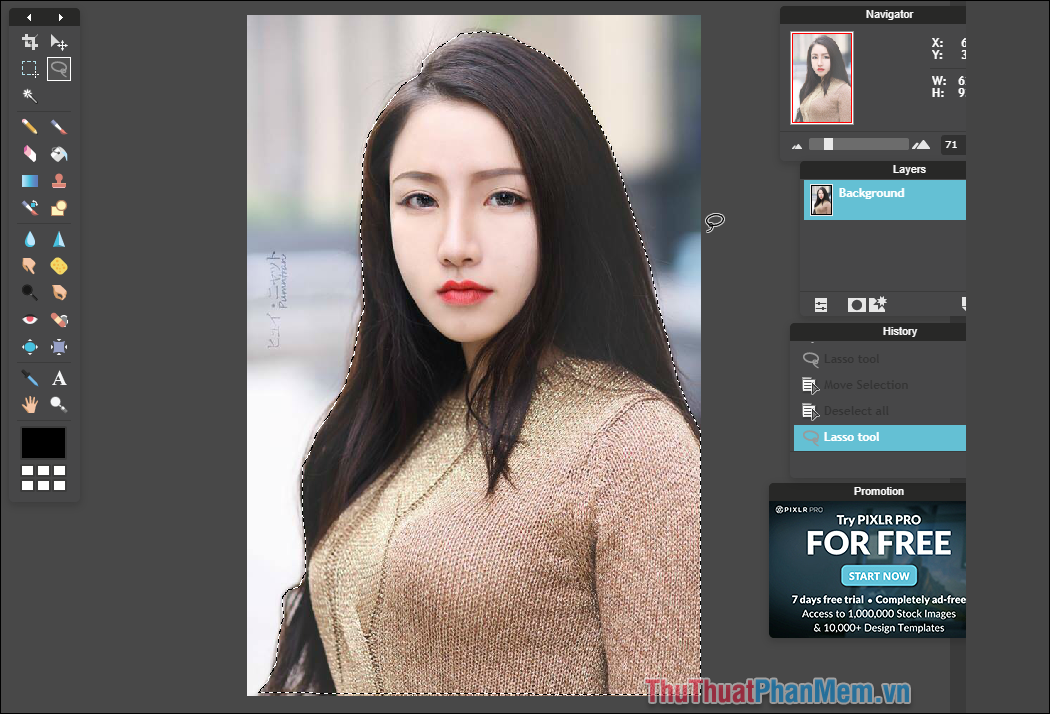
Step 5: Right-click the image and select Invert selection to reverse the selection (ie the background around)
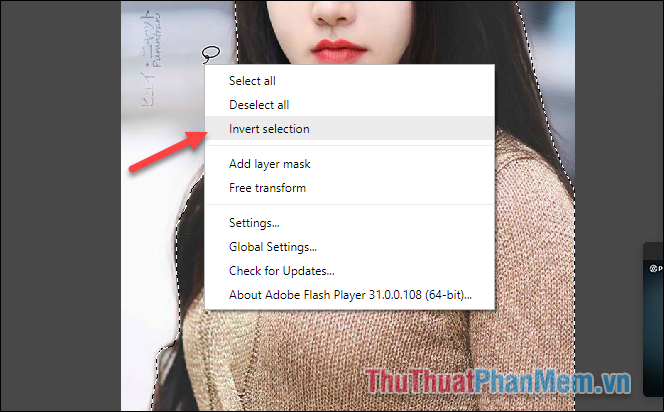
Step 6 : After inverting the selection, press the Delete button on the keyboard to delete the surrounding area and we only have the girl image as in the image:
Next, press Ctrl + D to remove the selection.
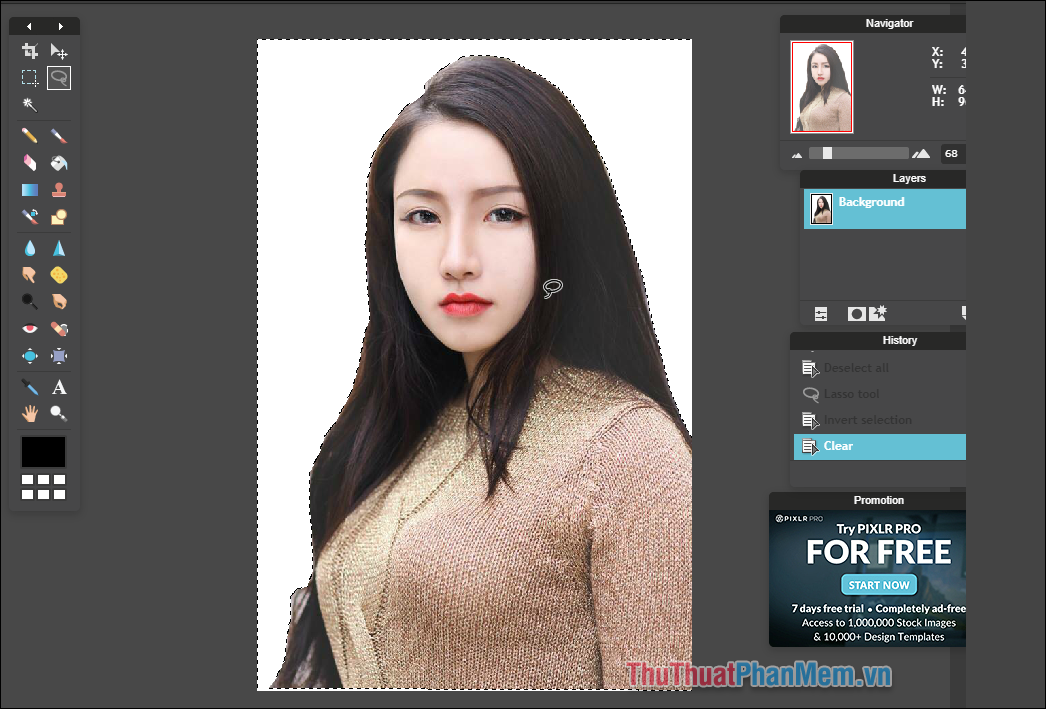
Step 7: Finally, to save the image to your computer, press Ctrl + S , a window will appear, name the image file in Name, select the image format in Format, select image quality by dragging the bar Go to the Quality section. Then click OK and select the folder to save the image.
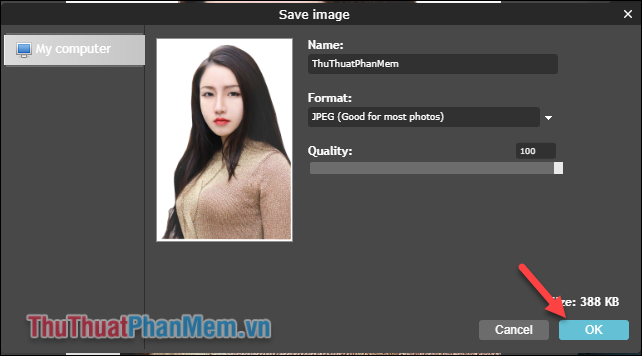
And here is our result after removing the background image:

Above is an instruction on how to remove photo background with online tool online, also quite simple, right? Hopefully the article will help you, wish you success!
You should read it
- 'Magically' photo wallpaper removal apps you should try
- How to delete photo wallpaper with Patch: Smart Portrait Editor iPhone
- Instructions on how to delete video backdrops and GIFs online
- How to delete photo information when sharing on iOS 17
- Some online photo resize services
- Remove.bg, a free online tool, uses AI to delete wallpapers, professionally and easily
 How to delete objects and objects in Photoshop
How to delete objects and objects in Photoshop How to write text on pictures
How to write text on pictures Insert text into pictures online
Insert text into pictures online Insert text into photos using Photoshop
Insert text into photos using Photoshop How to convert a CR2 file to a JPG with Photoshop
How to convert a CR2 file to a JPG with Photoshop How to convert a CR2 file to JPG online
How to convert a CR2 file to JPG online