How to delete phone numbers on iPhone and Mac
In the article below, I will guide you on how to delete contacts on iPhone and Mac.
Delete each phone number
If you want to delete one or more unused contacts, you can delete phone numbers one at a time. If you have iCloud backup turned on, just delete the contact on one device and other devices connected to the same account will be deleted.
How to delete phone number on iPhone
- Open the Contacts app. Drag and select the contact you want to delete.
- Select Edit.
- Scroll down to the bottom of the list. Select Delete Contact.
- Click Delete Contacts to confirm.
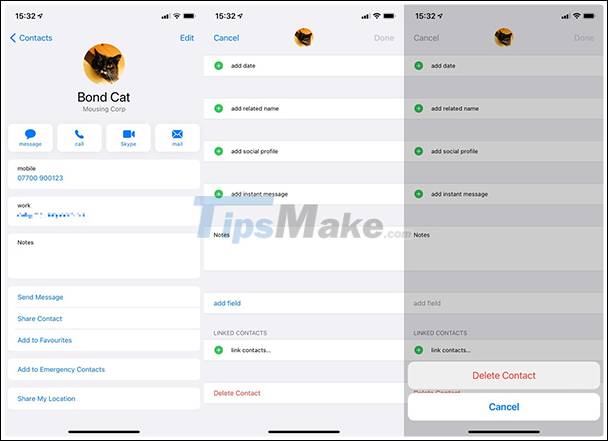
How to delete contacts on a Mac
- Open the Contacts app. Scroll down and select the contact you want to delete.
- Right-click on the contact's name and select Delete Card. Press Delete to confirm.
- Alternatively, you can select a contact and press the Delete key on the keyboard. Select Delete to confirm.
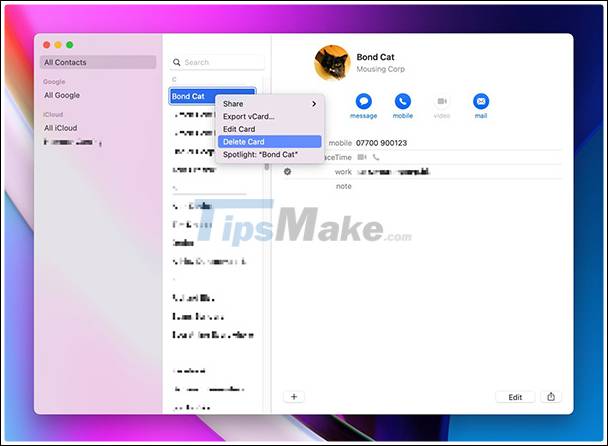
If the contact is organized in a group, you can delete the group through the Contacts app on the Mac. If the group is used as a Smart Group, you will have to edit Smart Group to delete related phone numbers or delete Smart Group first and then delete the group.
How to delete contacts from iCloud
- Open iCloud.com on the website. Sign in to your Apple ID.
- Open Contacts.
- Select the contact you want to delete.
- Choose Edit> Delete Contact> Delete.
- Alternatively, you can select a phone number, press the Delete key on the keyboard, then select Delete on the screen.
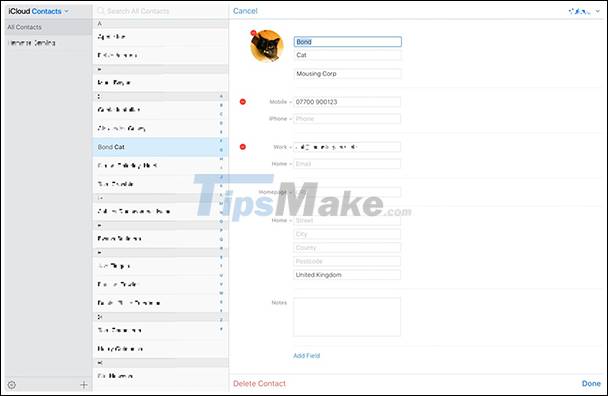
Delete all contacts
If you want to delete all the contacts in the phonebook then it's very easy. This method is often used with short lists, without having to delete phone numbers one by one.
However, things are also quite complicated because a lot of contacts are stored in cloud storage services including iCloud, Google, Yahoo and others. In the case of non-Apple contact lists, you cannot delete individual numbers from the device individually without interacting with the device directly.
Remember, when using iCloud and other cloud storage services, you may not necessarily have to delete all the contacts in your contacts, check it on other devices.
How to delete all iCloud contacts on iPhone
- Open Settings.
- Select Your Name, Apple ID, iCloud, Media & Purchases.
- Select iCloud.
- Turn off Contacts.
- When asked what to do with contacts that were previously backed up on iCloud, click Delete from My iPhone.
How to turn off external contacts on iPhone
- Open Settings.
- Select Contacts.
- Click Accounts.
- Select the account for which you want to turn off all contact access.
- Click off Contacts.
- If asked if you want to continue, select Delete from My iPhone.
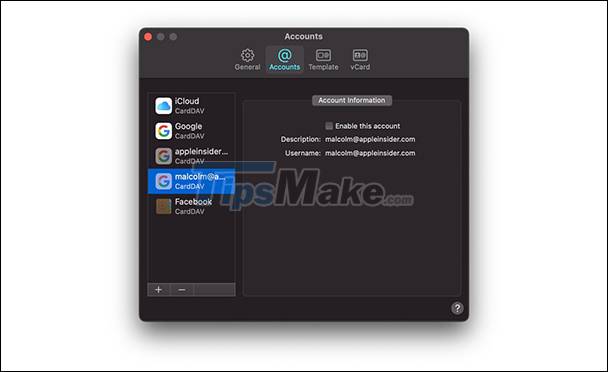
Delete all contacts in iCloud on Mac
- Open Contacts.
- Select the first number, hold down Shift and drag to the bottom of the list. Select last contact to bookmark the entire list.
- You can also highlight the list by clicking on a phone number, choosing Edit> Select All.
- Right-click and select Delete Cards. Select Delete to confirm.
- Or, after selecting all the phone numbers, press the Delete key on the keyboard and select Delete to confirm.
How to turn off third-party contacts on Mac
- Open the Contacts app.
- In the menu, choose Contacts> Preferences.
- In the new window, select the Accounts tab.
- Click on each contact and uncheck the box Enable this account.
You should read it
- How to change phone numbers on Facebook
- How to Change the phone number associated with Apple ID on iPhone
- Instructions to delete multiple phone numbers in iPhone contacts at the same time
- How to Delete a Phone Number on Apple Messages
- How to know someone blocking your phone number?
- How to Change Your Phone Number on iMessage
 Realme X2 review: Very worth buying in this price range
Realme X2 review: Very worth buying in this price range The most compact smartphone worth buying today
The most compact smartphone worth buying today Common iOS 14.3 Error and How to Fix iOS Error 14.3
Common iOS 14.3 Error and How to Fix iOS Error 14.3 How to clean the iPhone charging port
How to clean the iPhone charging port OPPO Reno5 camera detailed review: Not only beautiful but also unique video recording features!
OPPO Reno5 camera detailed review: Not only beautiful but also unique video recording features!