Instructions to delete multiple phone numbers in iPhone contacts at the same time
If you are wondering how to delete multiple contacts on your iPhone at the same time, you should be in the right place. The Contacts / Contacts app on iOS does not allow you to delete multiple phone numbers in your contacts, you need to use a computer or third-party applications to do this.
Delete multiple phone numbers on iPhone using computer
To delete some contacts in iPhone / iPad, simply open Contacts, find the contact you want to delete, select the contact to open> click Edit in the upper right corner, scroll down to find and select Delete contact / Delete Contact, confirm again to delete.
To delete multiple contact numbers via computer, do the following:
For Windows users:
Open icloud.com on your computer, log in with Apple ID you are using for iCloud on your iPhone, iPad, select Contacts .
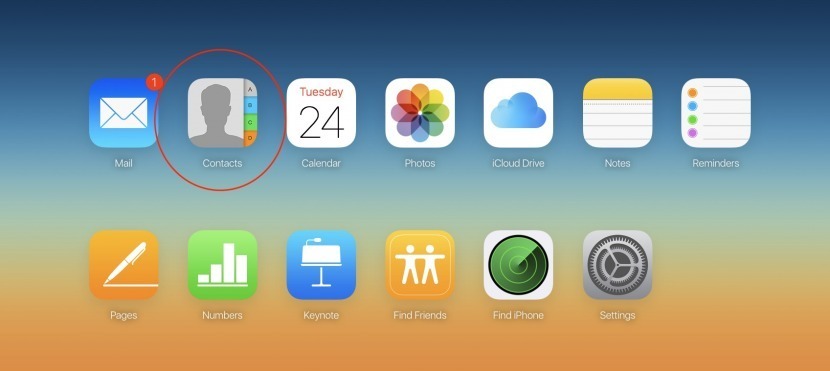
Press Ctrl and click on the contact you want to delete, press the Del button on the keyboard to delete.

Confirm deletion by clicking Delete .

For macOS users:
You can delete multiple contacts at once on iPhone / iPad using the Contacts app on your Mac. On the Mac, log in to the iCloud account you are using on your iPhone, iPad and make sure Contacts is selected.
To login you open System Preferences > select iCloud . Here, you log in and select Contacts to synchronize your contacts on devices.
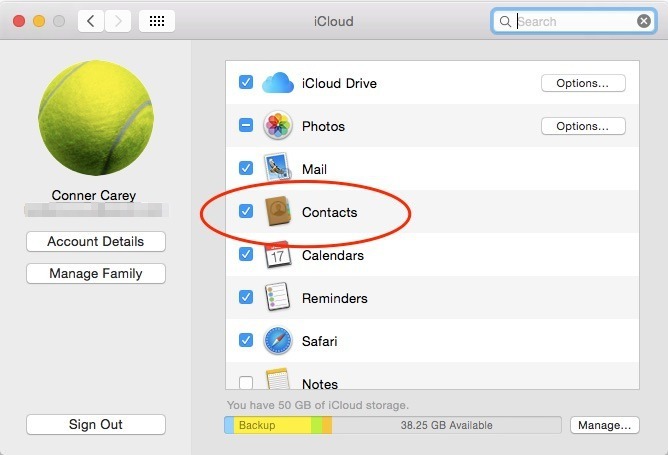
When the synchronization process finishes, open the Contacts app on your Mac, select All Contacts , hold down the Command key and click to select the contacts you want to delete.

Right click, select Delete Cards and confirm deletion. These changes will be updated for Contacts application on your phone.
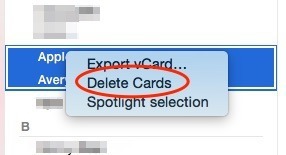
Delete iPhone contacts by app
The default on iPhone does not allow us to delete multiple contacts in the contacts at the same time, but must delete them one by one. However, you can use 3rd party apps to do this like Group Contacts or Cleaner Pro. In this article, we will guide you to use the Group Contacts application to delete multiple phone numbers in your contacts at the same time. Please consult.
Step 1 : Open the application, click OK to allow the application to access the contacts and then press All Contacts

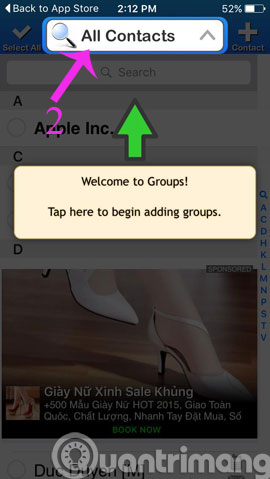
Step 2 : Click All Contacts again, then select the phone numbers you want to delete and click Actions
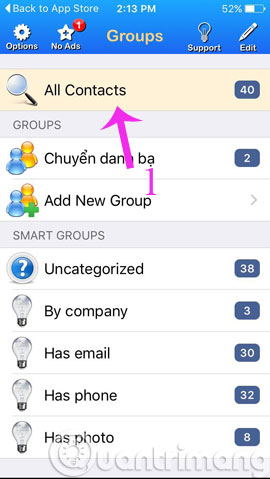
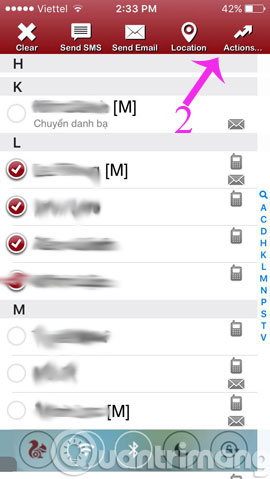
Step 3 : When the new dialog box opens, click Delete contact . and then click Remove from my iPhone
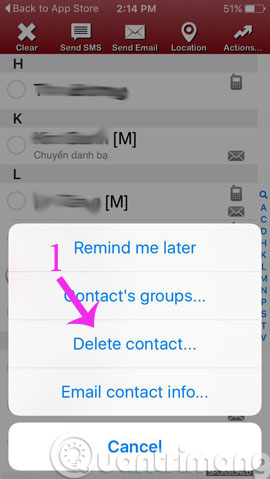
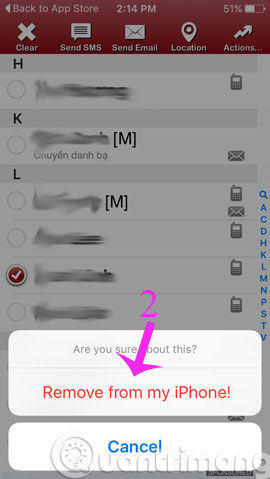
So, you can delete many phone numbers in your contacts at once. If your contacts have too many duplicate contacts, you can use 3uTools to delete the duplicate phone numbers.
- Transfer contacts from iPhone to Android
- Sync iPhone contacts with Gmail
- Instructions for backing up phone numbers in Android phone contacts
Hope the article is useful to you!
You should read it
- Instructions for deleting duplicate contacts on Android
- How to delete phone numbers on iPhone and Mac
- Instructions on how to delete contacts on iPhone
- Restore deleted contacts on iPhone phones
- How to delete duplicate contacts on iPhone with 3uTools
- How to delete multiple photos saved on iPhone for a while
 How to hide iPhone lock screen content
How to hide iPhone lock screen content Find iPhone, iPad lost by Find My iPhone
Find iPhone, iPad lost by Find My iPhone How to adjust the quality of voice memos on iPhone, iPad
How to adjust the quality of voice memos on iPhone, iPad How to create a copy of the audio file in Voice Memos on iPhone
How to create a copy of the audio file in Voice Memos on iPhone How to change the iPhone lock screen music interface
How to change the iPhone lock screen music interface