How to delete personal user data in Windows 10
When you want to delete personal data to hand over the device to another person or new owner, Windows will need to reinstall Windows to ensure the data is restored to default. But not everyone knows how to install Windows and have time to install. Because of that, there is a built-in installer on Windows 10 that can wipe private user data. Today, Software Tips will guide you How to delete personal user data in Windows 10.

1. Delete all data on Windows 10
Step 1: You proceed to open Settings by pressing Windows + I and select Update & Security .

Step 2: Continue to select Recovery and select Get Started . This is the step where you restore all your Windows to the factory default.

Step 3: Next, here you have two options as follows:
+ Keep my files: Delete all applications, settings and retain user data.
+ Remove everything: Delete all user data, applications, settings.
In this article, Software Tips guide you how to delete user data, so you proceed to Remove Everything .

Step 4: At this point your data has been checked and prepared to proceed with deletion. The software requires you to confirm this information:
Reset will delete:
+ All personal data, accounts on this PC.
+ All applications and programs.
+ All settings.

Step 5: At this time, your computer will run a while to delete all the data. The time it takes to reset depends on the speed of your hard drive and the data on your computer.
After installation is complete, you select Continue to proceed to reinstall Windows from the beginning.

2. Delete personal account data
Windows supports users to create different sub-accounts to use without overwriting data on their main account. With your own personal account, the deletion of personal account is the data also disappears.
(Only applicable PC with multiple accounts sharing)
Step 1: Open Settings by clicking Ctrl + I and then Accounts .
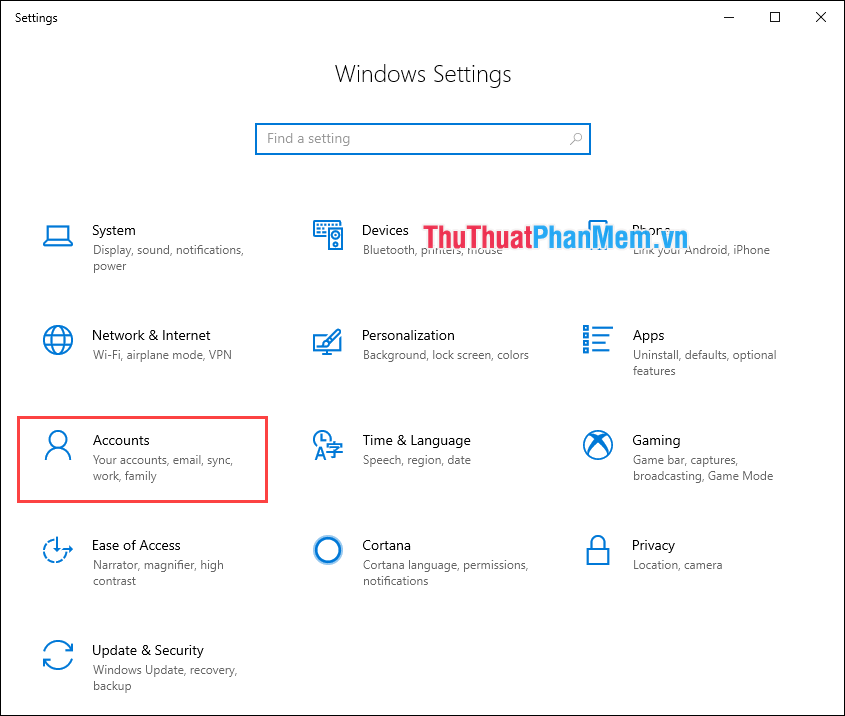
Step 2: At Accounts, select Family & other users . You find the account you need to delete data and select Remove .

Thus, Software Tips guide you how to delete personal user data in Windows 10 fastest and simplest. Good luck!
You should read it
- How valuable is the user's personal data?
- Google will allow users to automatically delete location tracking data
- Instructions on how to create, delete user accounts on Windows
- Guide 5 ways to delete User accounts on Windows 10
- Backup personal data on Facebook, Twitter and Google+
- Instructions for security of personal information on the Internet by Deseat.me
 Instructions on how to delete Wifi passwords saved on Windows 10
Instructions on how to delete Wifi passwords saved on Windows 10 How to fix not seeing other machines on the Windows 10 LAN
How to fix not seeing other machines on the Windows 10 LAN How to turn on and off the Timeline feature on Windows 10
How to turn on and off the Timeline feature on Windows 10 How to clear Cortana's search history in Windows 10
How to clear Cortana's search history in Windows 10 How to fix, fix slow boot computer, Windows 10 boot slowly
How to fix, fix slow boot computer, Windows 10 boot slowly How to use Snipping Tool to take screenshots on Windows 10
How to use Snipping Tool to take screenshots on Windows 10