How to delete multiple Facebook posts at the same time
Previously, Network Administrator has introduced to you a tool to quickly delete posts and images at the same time on Facebook. However, the new Facebook now offers the ability to manage multiple posts at the same time, without installing additional support tools.
Accordingly, users can delete posts, including post photos, videos, normal status, hide posts or remove the post tag on Facebook at the same time. The operations are extremely simple and fast, but you don't need to support other programs. The following article will guide you how to delete multiple Facebook posts at the same time.
- Instructions on how to delete photos on Facebook
- How to delete a series of Facebook friend invitations sent
- Instructions to remove unnecessary applications on Facebook
1. Instructions to delete Facebook posts quickly
Step 1:
With the updated Facebook feature will see in the personal management page interface with the article management option.

Step 2:
The new interface will display the entire Facebook post with a specific month and year. When clicking on each thumbnail, there will be more details posted on Facebook.
With the post is the image will show on the interface is the image. But when you hover your mouse over the image, there will be additional content attached to the image if available.
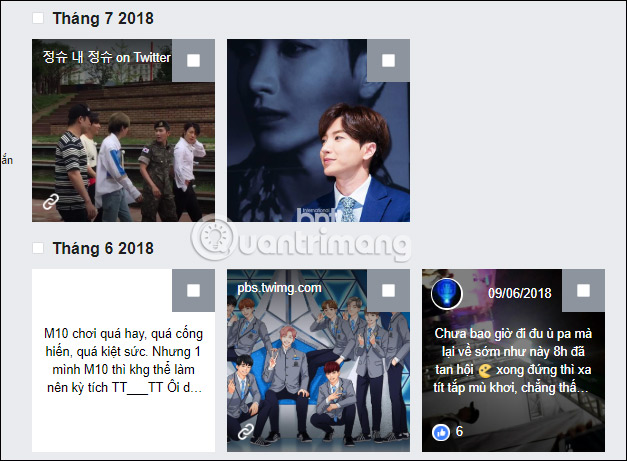
Step 3:
To make it easier to manage and control your Facebook post, we can use the filter right next to Facebook.
You can choose to display only posts that are tagged with Facebook, or choose to post time.
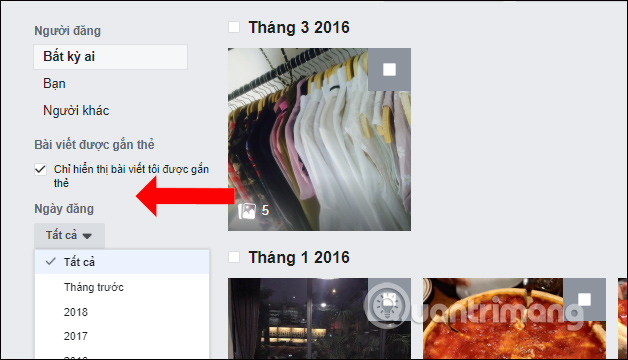
In addition, users can check with posts that others post to your Facebook.

Step 4:
Check the Facebook posts you want to delete at the same time, or perform other actions, then click the Next button below. At most you will be selected 50 articles in 1 time.
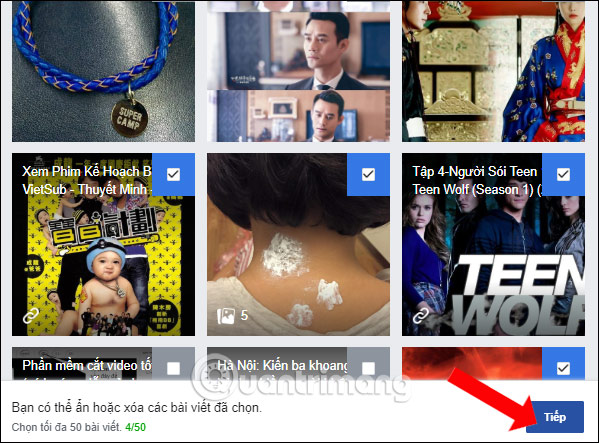
Step 5:
The Post Management interface appears. Here Facebook will provide options to Hide Posts, Remove Tags and Delete Posts. Select the action you want to perform, then click the Done button below. Here I choose Delete article .
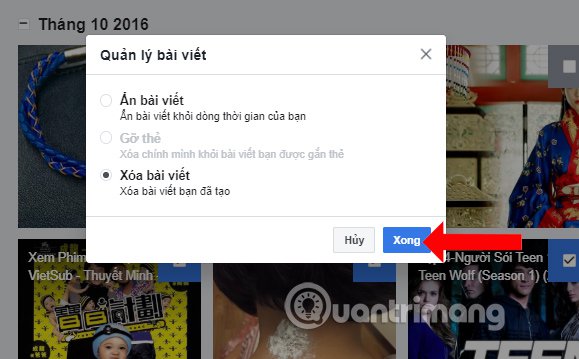
Step 6:
Facebook will then ask the user to be sure of the selected action for the post, click Delete post to delete the Facebook post.
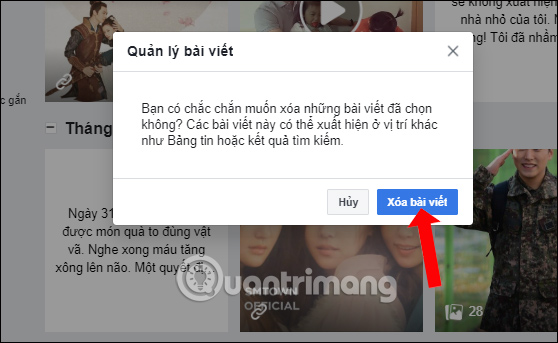
On Facebook Android, iOS has also updated the post filtering feature posted on Facebook to perform other operations. Readers can refer to usage according to the article below.
- How to mass delete status, remove Facebook tag in one click
- How to find old posts on Android Android, iPhone
In case your Facebook has not updated the new Post Management feature, we can use the utility below.
2. Delete Facebook post with Social Book Post Manager
The Social Book Post Manager will help users to statistically update all statuses, then list them to delete or hide status for a period of time. This will help you clean the wall on Facebook more easily than manipulating each status on Facebook.
Step 1:
First of all, visit the link below to install the Social Book Post Manager utility
- Download the Social Book Post Manager utility
Step 2:
Click Add to Chrome .
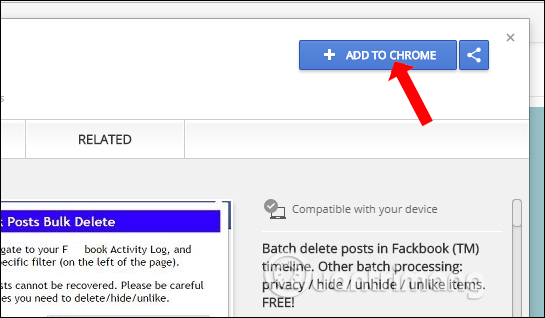
Then select Add utility to proceed with the utility installation on the computer.
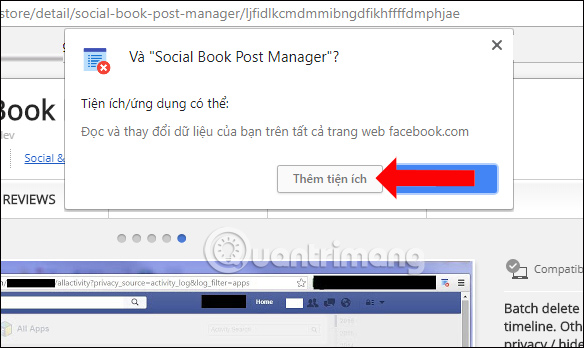
Step 3:
When the installation is successful, a utility icon appears in the browser address bar. Please restart Chrome browser to be able to use Facebook Post Manager.
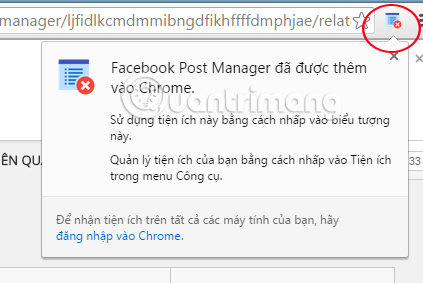
Step 4:
Log in to your Facebook personal account. At the main interface, click on the View Activity Log item.
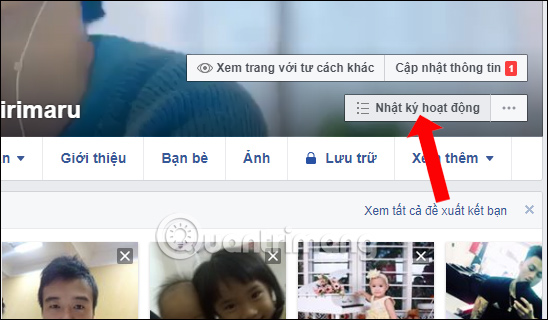
Step 5:
On the Activity log page, click on the Social Book Post Manager utility icon . You will see the settings panel, such as: year, month, related content, irrelevant content and 4 action buttons for status including delete, hide or show, remove likes, backups.
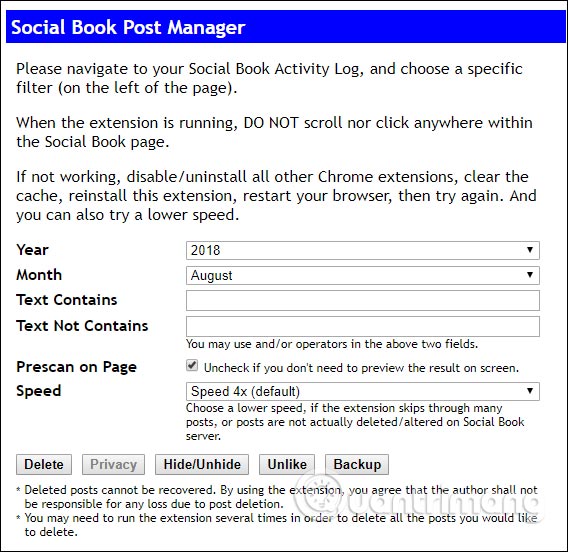
Step 6:
Select the settings in each item, then press the action button below. A message board appears, click OK to continue.
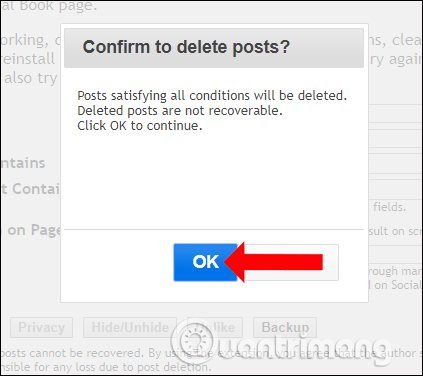
Step 7:
Then, the utility will perform a scan of the entire action history you have made on Facebook, based on the time set. During the scan, stop using Facebook to avoid the problem.
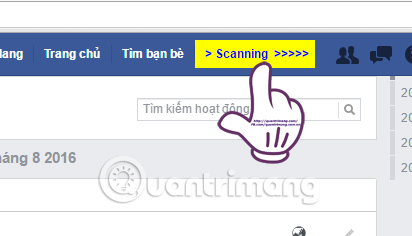
Step 8:
At the end of the scan, a message is displayed and click OK .
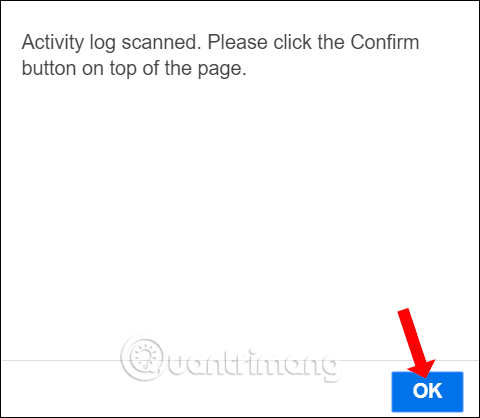
Step 9:
Also at that interface, click on the Confirm yellow line next to the Home page and select Confirm to confirm the operation that we want to perform with the entire article on Facebook.
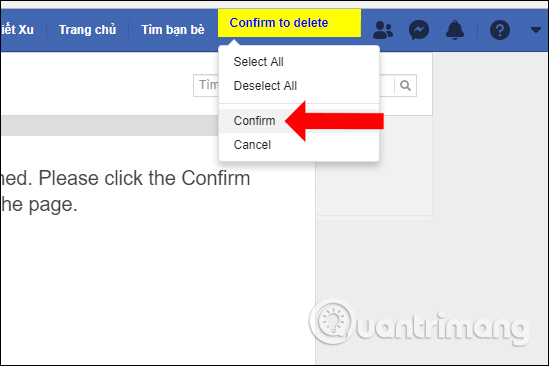
Continue to do the last step with the action you have chosen.
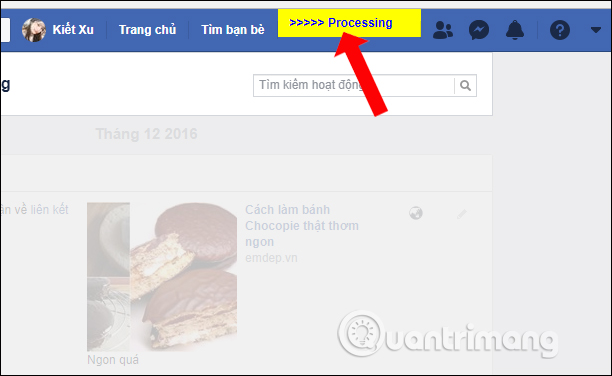
Step 10:
Finally, the utility will notify the implementation process successfully. Click Yes to finish.
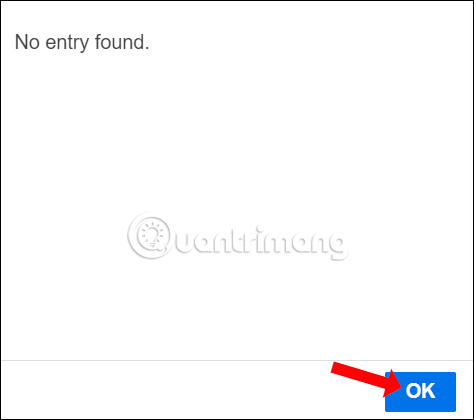
As such, we have finished our personal Facebook cleanup, with deleting or hiding posts or liking shared articles on the wall. The process of status processing takes place in a series and the execution speed depends on the volume of the post on Facebook. But overall, Social Book Post Manager works quickly, facilitating users.
Refer to the following articles:
- How to recover deleted messages on Facebook
- How to hide your friends list from everyone on Facebook
- How to completely 'invisible' on Facebook?
I wish you all success!
 5 best extensions for Facebook on Chrome
5 best extensions for Facebook on Chrome Advanced Twitter account security guide
Advanced Twitter account security guide Unfold, an application that helps to create Story content on Facebook
Unfold, an application that helps to create Story content on Facebook Change your Facebook profile to cheer U23 Vietnam
Change your Facebook profile to cheer U23 Vietnam How to verify Instagram account (add a green tick next to the name)
How to verify Instagram account (add a green tick next to the name)