Firefox error takes up a lot of memory and CPU
Firefox is also a browser that many users love and use. And the issue of Firefox browser taking up a lot of RAM is no longer debatable. This is one of the most common common errors in Firefox. The simplest solution to fix the error is to reinstall the browser, delete all files on the browser.
1. Assign the specified size to Firefox browser cache
By default Firefox uses a large amount of memory. So to reduce the amount of memory that the Firefox browser occupies, all you can do is assign the specified size to the Firefox browser cache.
Follow the steps below:
First enter about: config in Firefox's address bar and press Enter.
A new page appears on this screen, where you find browser.cache.memory.enable , double-click it and set the value to True .

Right-click any value, then select New => Integer and enter browser.cache.memory.capacity in the Enter the preference name frame, then click OK .

If 4 GB RAM, you can enter a value of 256 MB in the Enter integer value box or if using 8 GB RAM, enter 512 MB, then click OK.

2. Free memory after "minimizing" Firefox
You can set the option to free up memory space occupied by Firefox after " minimizing " the browser to fix the error.
First open Firefox, then enter about: config in the address bar.
Next right-click any location on the browser, select New => Boolean .
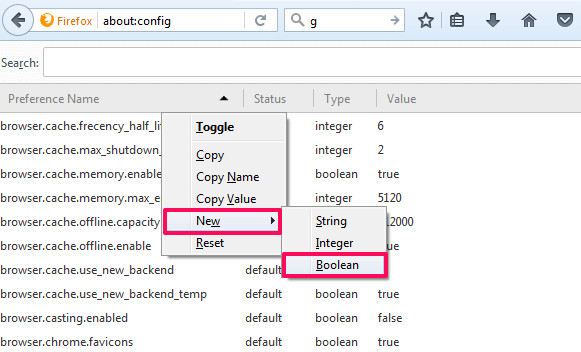
Enter confirm.trim_on_minimize into the Enter the preference name frame and click OK.
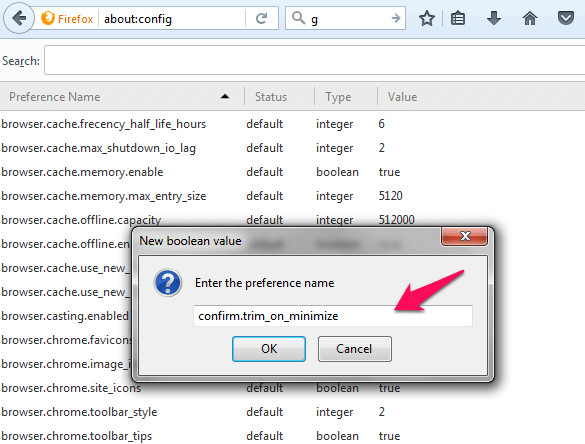
3. Reduce browsing history in Firefox browser
By default there are 50 websites stored in Firefox browser memory. This means that if you visit 50 sites on the Firefox browser, you can view the cache of these websites or browsing history in the browser.
In some cases, reducing browsing history in Firefox can help fix the error.
Follow the steps below:
- First open Firefox on your computer, then enter about: config in the address bar and press Enter.
- Next find the option named browser.sessionhistory.max_entries.
- Click the right mouse button and select Modify and set the value as low as possible.Finally click OK.
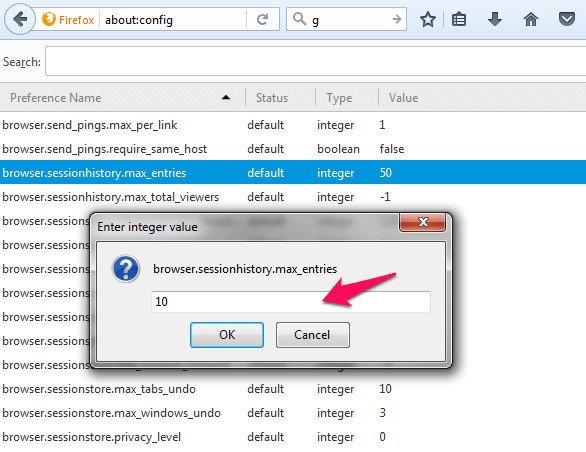
4. Skip the download history
By default Firefox will save the download history. However, if you do not want to, or to fix Firefox errors, take up a lot of memory, you should disable this feature.
Follow the steps below:
- First open your Firefox browser, then select Tools => Options tab .
- Next click on the Privacy option and select Use custom settings for history from the dropdown Menu .

- Finally remove the option named Remember my browsing and download history .
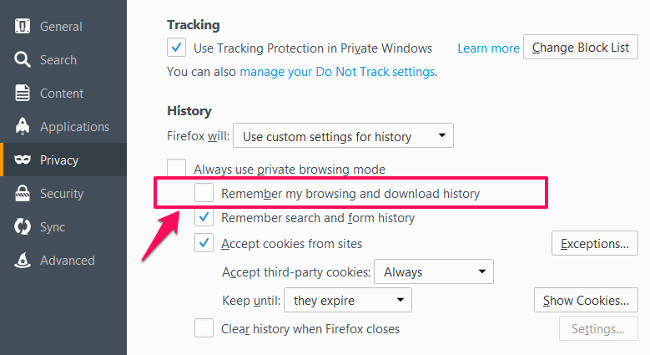
5. Do not use Add-ons
This is the last solution to fix Firefox that takes up a lot of memory. Instead of using an add-on you can use bookmarks.
Refer to some of the following articles:
- Firefox users may not know all of these tips when using the browser
- Rooted Delta Search on Chrome, Firefox and Explorer browsers
- How to remove Trustedsurf.com on Chrome, Firefox and Internet Explorer
Good luck!
You should read it
- How to delete Firefox account
- Mozilla Firefox - Free, fast and private web browser
- FireFox 54 version improves performance, speed, and security enhancement
- How to fix Corrupted Content Error in Firefox
- Firefox 58 and new features help improve performance
- Firefox 56 released with a new screen capture, settings panel
 How to disable the about: flags page on Edge browser
How to disable the about: flags page on Edge browser Chrome browser on Windows computer crashes, this is what you need to do
Chrome browser on Windows computer crashes, this is what you need to do How to prevent RAM for Google Chrome with The Great Suspender
How to prevent RAM for Google Chrome with The Great Suspender How to delete Firefox account
How to delete Firefox account 30 great websites to learn new things every day
30 great websites to learn new things every day Find out why Chrome consumes too much RAM and how to fix it
Find out why Chrome consumes too much RAM and how to fix it