How to delete, cancel print orders on Canon, HP, Brother printers... immediately
When printing a document and discovering an incorrect print command, we often cancel the print command by removing the paper from the printer and turning off the printer, which is very harmless to the machine. This article will guide you on how to quickly delete a print command immediately on Windows and Mac computers!
Instructions on how to delete, cancel print commands on Windows computers
✔ Using services.msc
Step 1: Start the Run dialog box by using the Windows + R key combination > Type "services.ms" in the search box > Press Enter (or click OK).

Step 2: At the Services interface, drag the toolbar down > Find the Print Spooler line > Right-click on Print Spooler > Select Stop to cancel the print command.

✔ Using Command Prompt
Step 1: Start the Run dialog box by using the Windows + R key combination > Type cmd in the search box > Press Enter.

Step 2: At the Administrator interface > Type the command "net stop spooler" at the end of the command > Press Enter to turn off the print command.

✔ Using Devices and Printers
Step 1: Click Start menu > Click Settings (gear icon) or use the key combination "Windows + I" to open the Windows Settings interface.
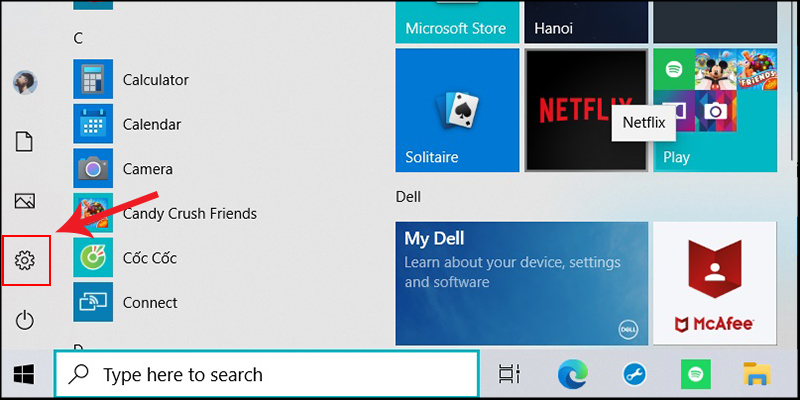
Step 2: At the Windows Settings interface > Click Devices.
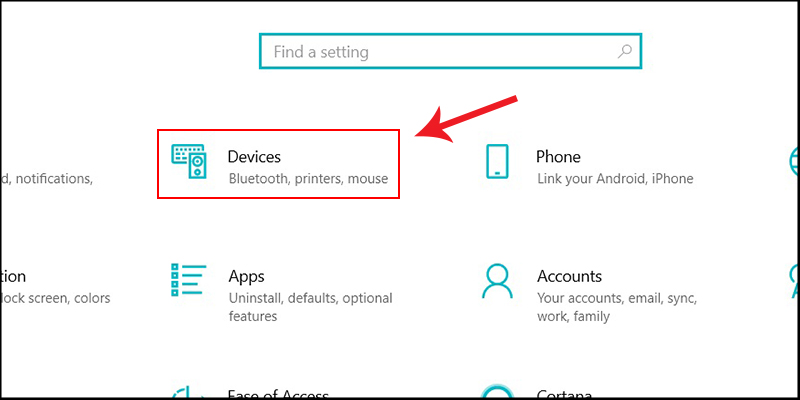
Step 3: The Devices interface appears > Select the Printers & Scanners tab in the list on the left side of the screen > Right-click on the Printer Name you are using in the Printers & Scanners section > Select Open Queue.
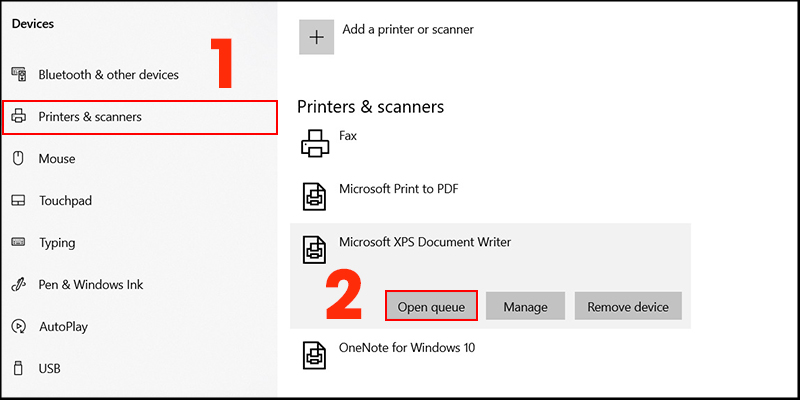
Step 4: At the Microsoft Print to PDF interface, right-click on the white background > Select Cancel All Document to cancel the print command.
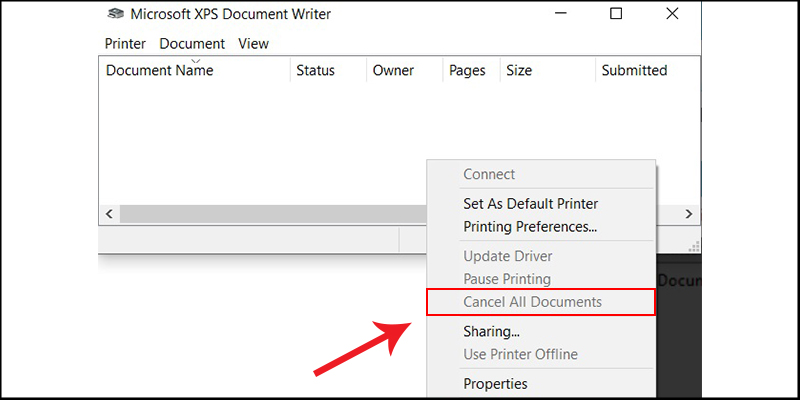
Instructions on how to delete, cancel print commands on Mac computers
Step 1: Go to System Preferences.
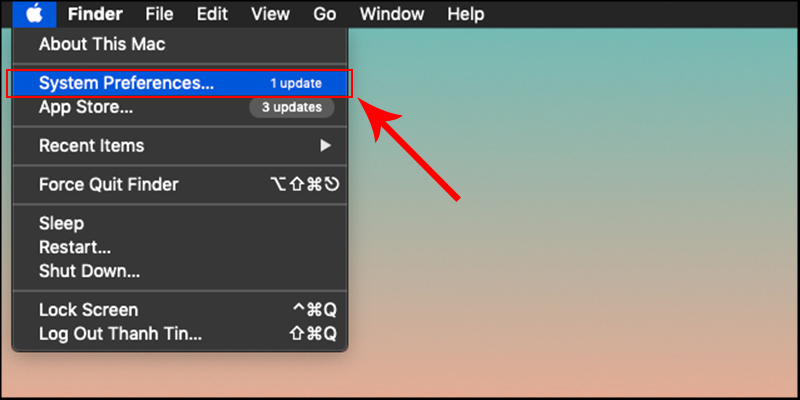
Step 2: Select Printers & Scanners.
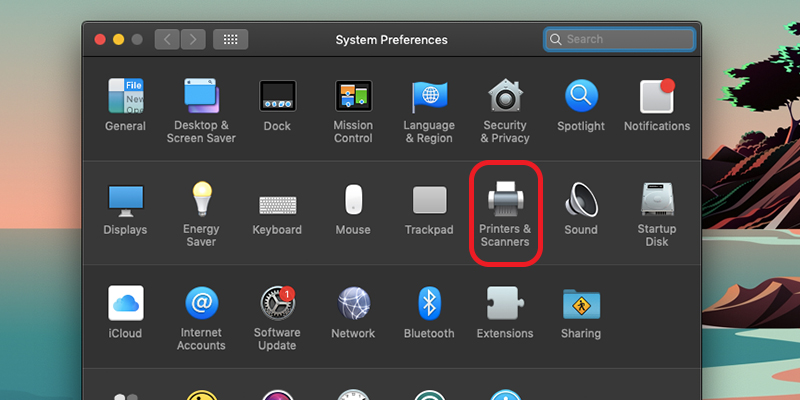
Step 3: Next, select "Open Print Queue" (open the printing command).
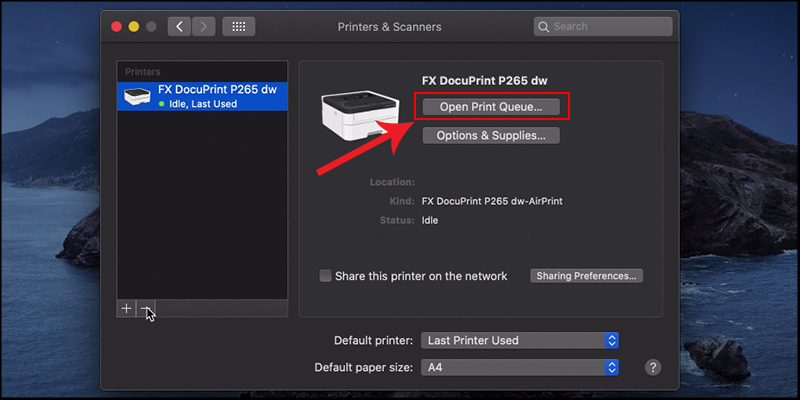
Step 4: Select the name of the printer type that you ran the print command on.
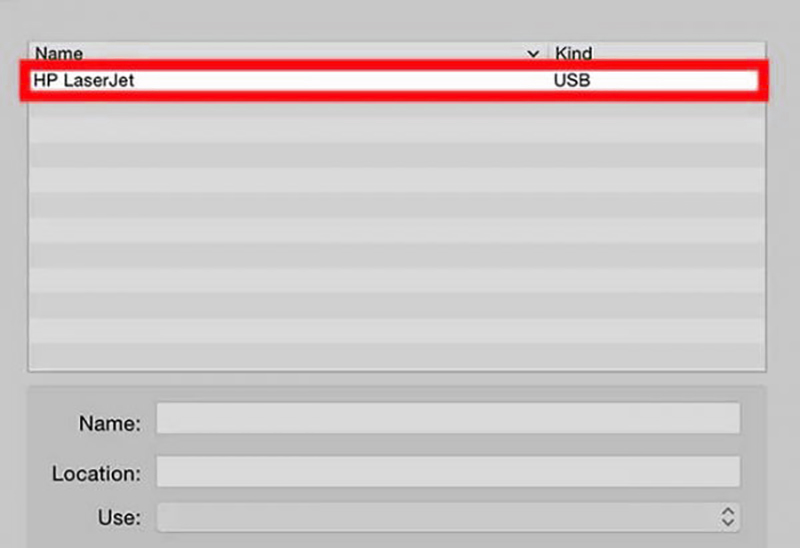
Step 5: Then select the existing print commands then right-click > Select Delete to cancel the print command.
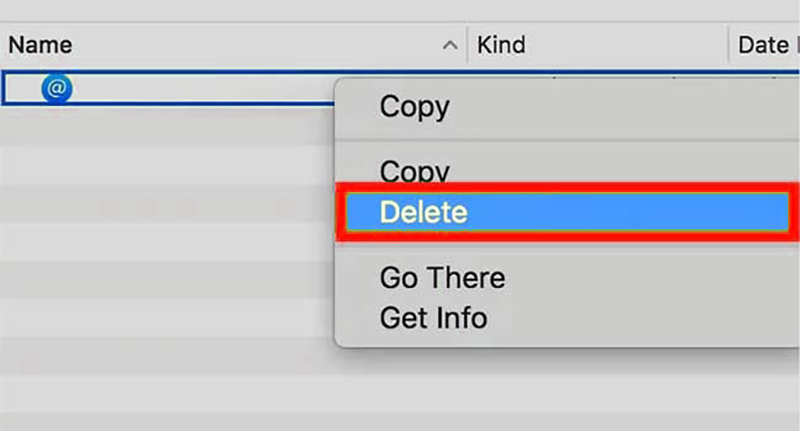
 Don't let osteoarthritis torment you when you're too young.
Don't let osteoarthritis torment you when you're too young. The most standard way to burn in headphones for smooth sound!
The most standard way to burn in headphones for smooth sound! Block websites from opening automatically on Chrome browser
Block websites from opening automatically on Chrome browser Recover deleted Zalo messages on IOS, Android phones
Recover deleted Zalo messages on IOS, Android phones Things to do when buying a new laptop with AMD chip to make the machine run smoothly, stably, and cool
Things to do when buying a new laptop with AMD chip to make the machine run smoothly, stably, and cool Tips to fix USB not formatting error very quickly!
Tips to fix USB not formatting error very quickly!