Perform printing in Excel
The following article gives detailed instructions for you to perform printing in Excel 2013.

After setting up the page to print the final step, you can manipulate to print the worksheet in Excel.
Step 1: After setting up the worksheet -> click File -> Print:
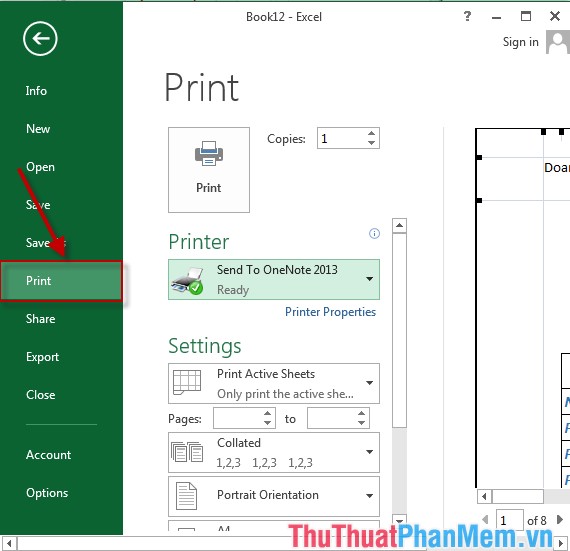
Step 2: The Print window appears in the pages section : select the number of pages to print, for example print from page 2 to page 21:

Step 3: Select the printing type when the number of copies is greater than 1:
- Collated: Print the page numbers in the first version and then the second version.
- Collated: Print the page numbers in the first version and then the second version.
- Uncollated: Print the first page of all copies in turn, then move to the next page.

Step 4: Select printing direction:
- Portrait Orientation: Vertical orientation.
- Landscape Orientation: Horizontal paper orientation.
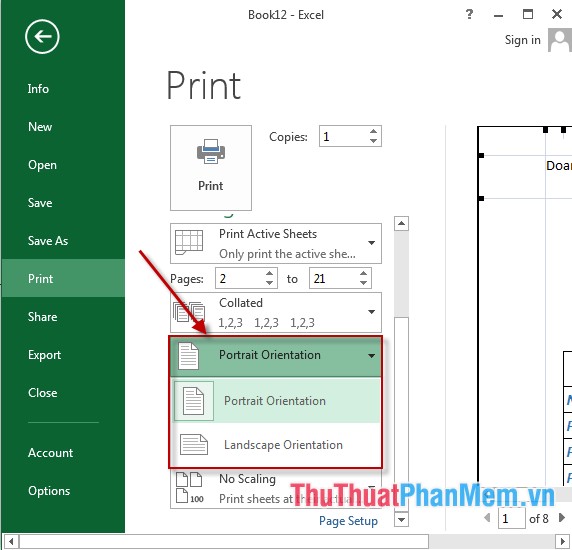
Step 5: Align the printed page as shown:
- Top: Top margin.
- Bootom: Bottom margin.
- Right: Right margin.
- Left: Left margin.
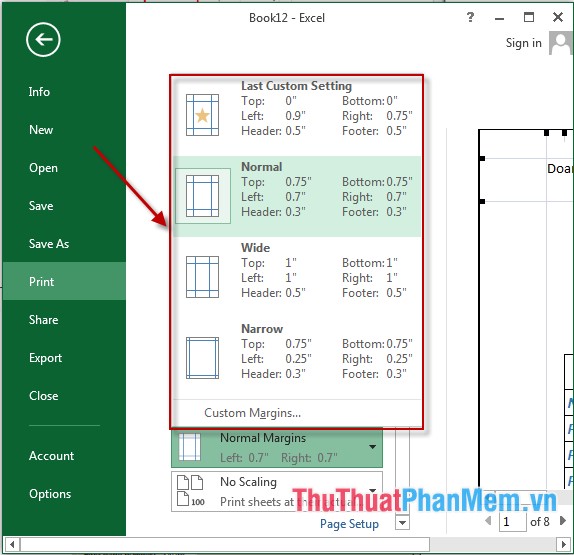
Step 6: Verify the number of pages printed on a sheet of paper is described as shown:
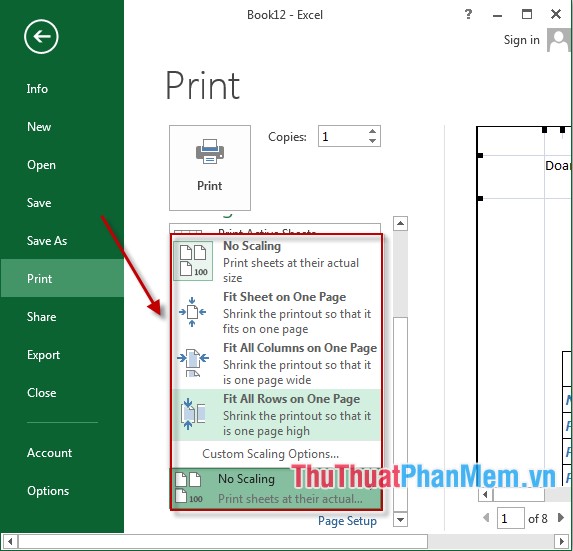
Step 7: Click Copies to enter the number of prints:
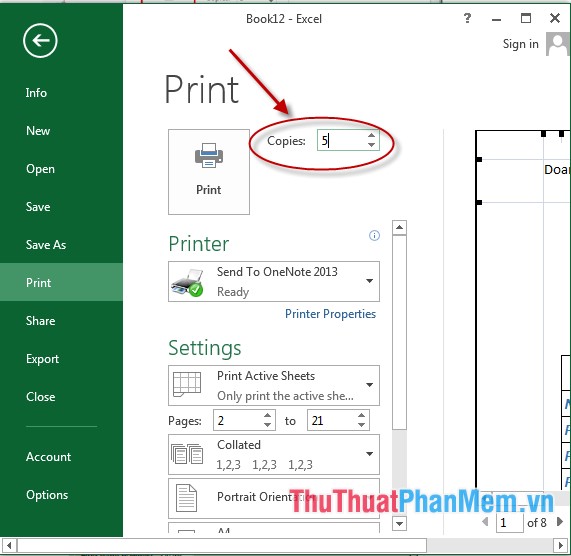
Finally, click on the printer to select the printer and click on Print to print the data:
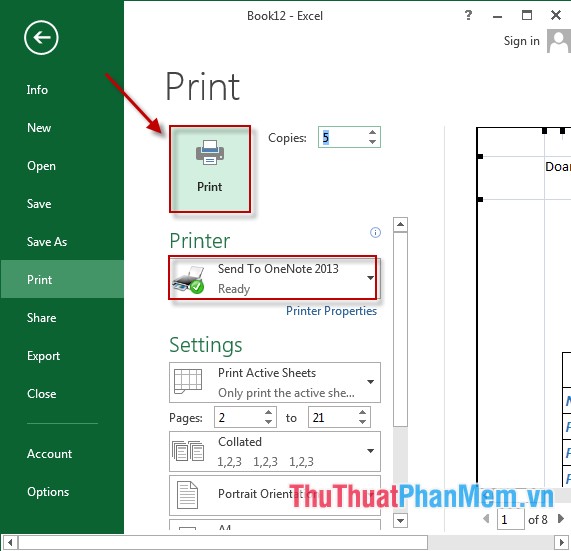
Above is a detailed guide to you how to perform printing in Excel 2013.
Good luck!
You should read it
- How to fix the error of printing missing documents in an Excel sheet
- Some printing tips are essential in excel
- Show you how to align the printed Excel file with A4 paper
- Instructions on how to print 2 sides in excel word
- How to repeat titles in Excel 2007, 2010 and 2013 when printing
- Instructions for alignment in Excel - Adjust the margins for Excel before printing
 Insert and edit charts in Excel
Insert and edit charts in Excel Create and edit mathematical expressions in Excel
Create and edit mathematical expressions in Excel Create and edit Textbox in Excel
Create and edit Textbox in Excel Insert and edit Word Art in Excel
Insert and edit Word Art in Excel Data filtering (Data Filter) in Excel
Data filtering (Data Filter) in Excel How to enter formulas in Excel
How to enter formulas in Excel