How to delete call history on iPhone, Android phones
In the following tutorial, TipsMake.com guides readers how to delete call history on iPhone, Android phones easily and quickly.

1. Delete call history on iPhone
Step 1: You open the Phone application (1) => Recent (2) => select All (3) => Edit (4) .
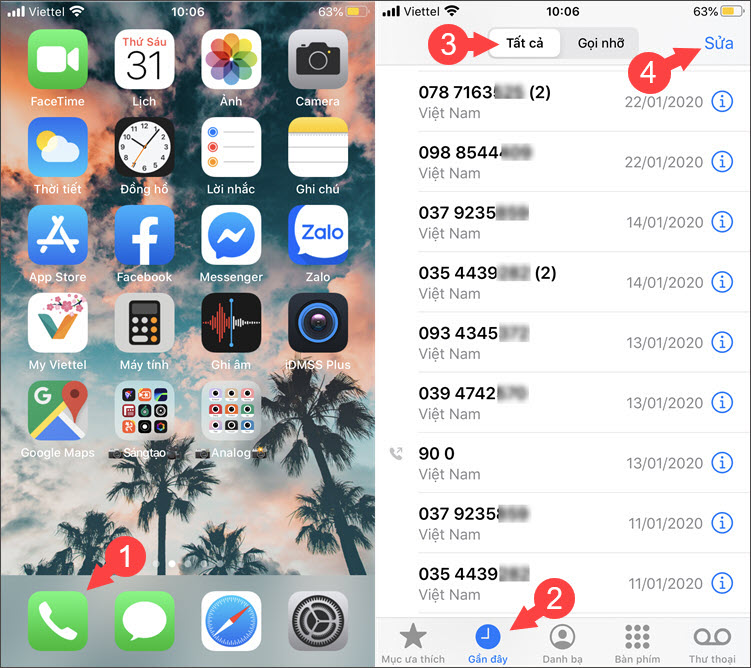
Step 2: You touch the minus icon (-) (1) => Delete (2) . So you have deleted any phone number in the call history successfully.
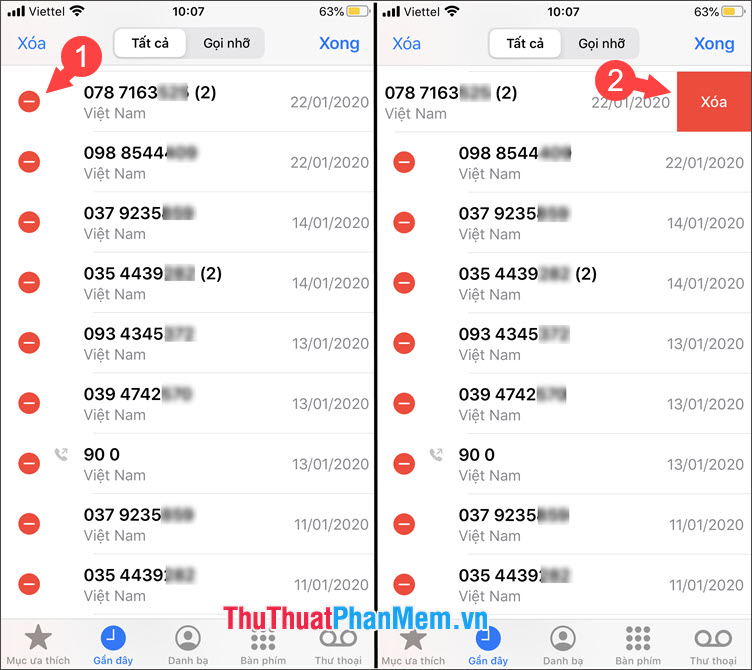
Step 3: If you want to quickly delete the entire call history, you touch the Delete button (1) => Delete all recent calls (2) .

2. Delete call history on Android phones
2.1. On Samsung phones
Step 1: You open the phone application up. Next, you touch the Recent (1) => touch & hold the phone number to delete history (2) => Delete (3) .
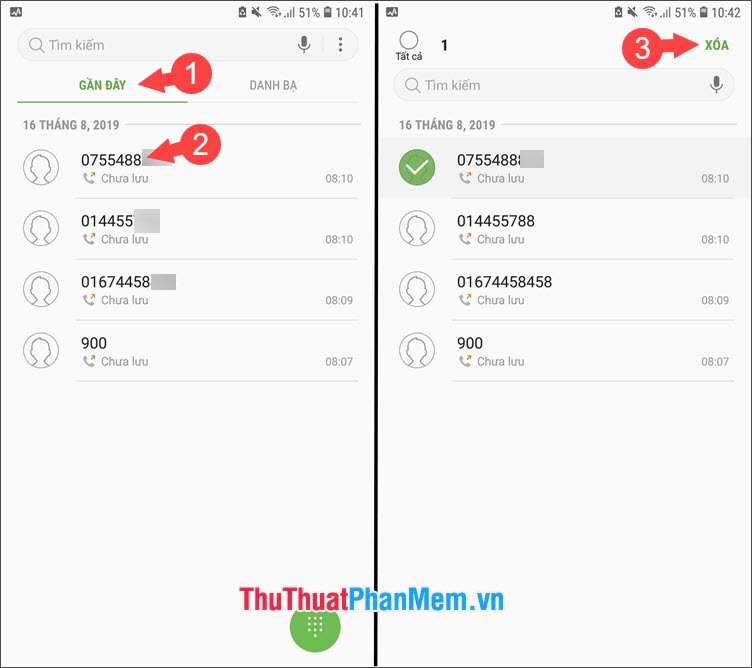
Step 2: If you want to delete the entire call history, you still do the same as on Recent (1) => touch and hold on any phone number (2) => touch All ( 3) => Delete (4) .
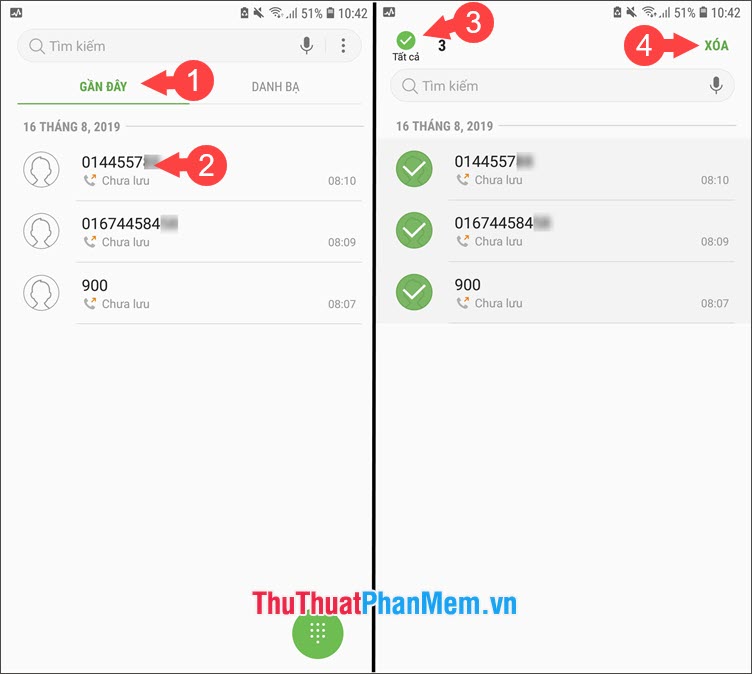
2.2. On Xiaomi phones
Step 1: You open the phone app => go to Recent (1) => touch and hold the phone number to delete history (2) => Delete call history (3) .
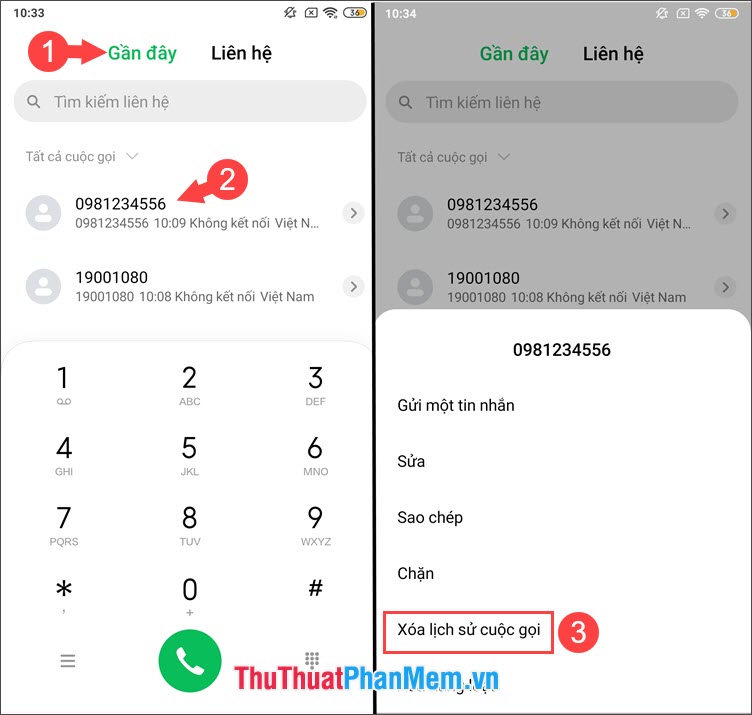
Step 2: Next, tap Delete to proceed to delete the call history.
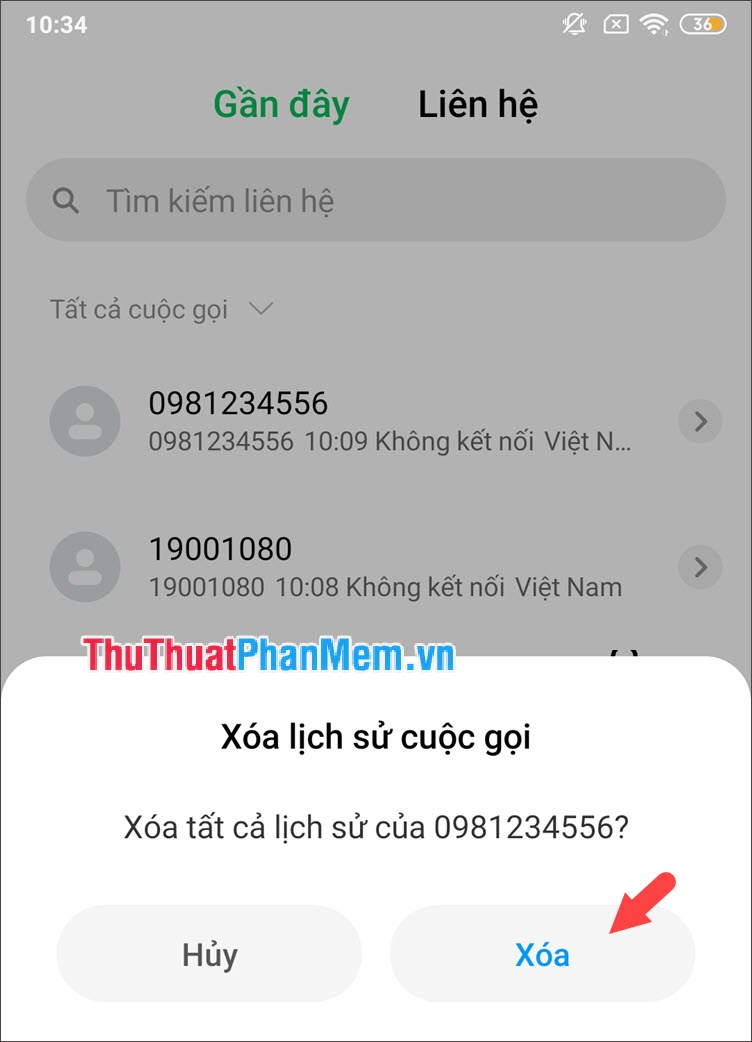
Step 3: If you want to delete the entire call history, you can still do the same by going to Recent => touch and hold on any phone number in the list (2) => Delete mass (3 ) .
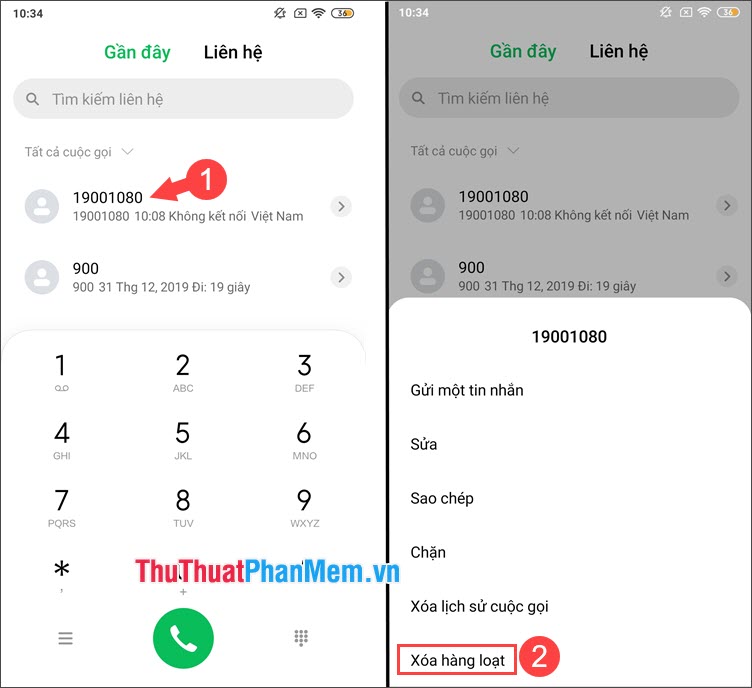
Step 4: You touch the bullet icon (1) => Delete (2) => Delete (3) .
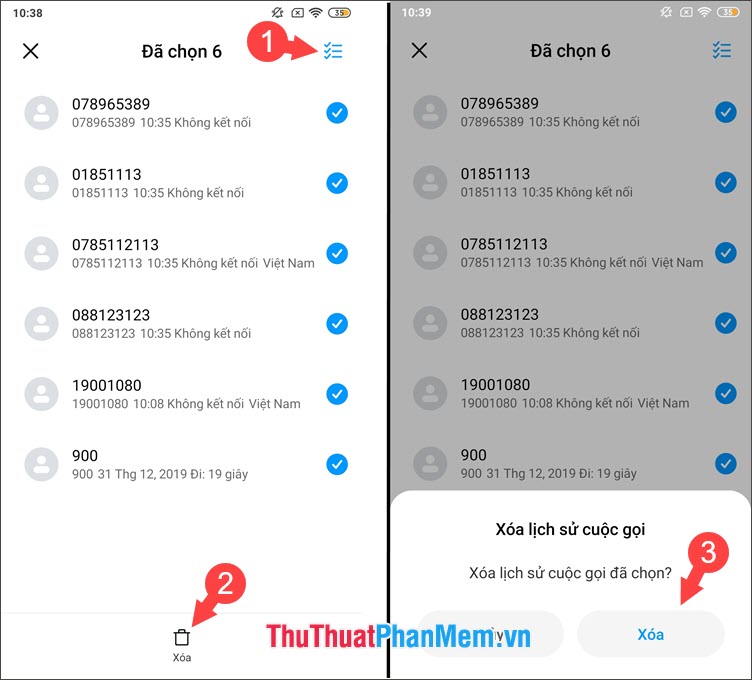
Through the above tutorial, readers can easily delete the call history on their device without any problems. Good luck!
 How to install animated wallpapers on iPhone
How to install animated wallpapers on iPhone The unique lock screen pattern, hegemony
The unique lock screen pattern, hegemony How to change the download folder iPhone and iPad
How to change the download folder iPhone and iPad How to copy multiple paragraphs simultaneously on Android
How to copy multiple paragraphs simultaneously on Android Beautiful, exclusive, cool phone unlocking wallpapers
Beautiful, exclusive, cool phone unlocking wallpapers The best app to scare ghosts, trolls friends
The best app to scare ghosts, trolls friends