How to cut videos on Windows 10 without software?
To find video editing tools, cutting videos for computers is not difficult. Besides, these software also provide users with some other useful features, in addition to the ability to cut simple videos.
But if you only have a basic need to cut the video, select the video you want, you can use the Photos application available on Windows 10. The application is capable of cutting videos without users having to install. add another support tool. In particular, the quality of the video is not changed, it remains the same as the original video. Steps to cut videos with Windows 10 Photos app will be in the article below.
- Free software to replace the classic Windows Movie Maker video editor
- How to edit videos with Photos Windows 10 Fall Creators application
- Top online video editing websites, making online videos
Video tutorial for cutting videos on Windows 10
Instructions for cutting videos on Windows 10
Step 1:
At the video you want to cut on the computer, we right-click and select Open With . Then, in the list of programs and software to open the video, select the Photos app .
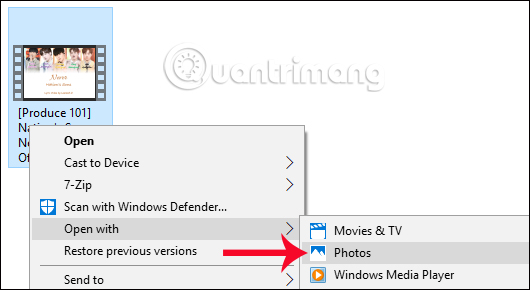
Step 2:
Video playback interface appears. Here, you drag the mouse to the top right corner of the interface and select Trim .
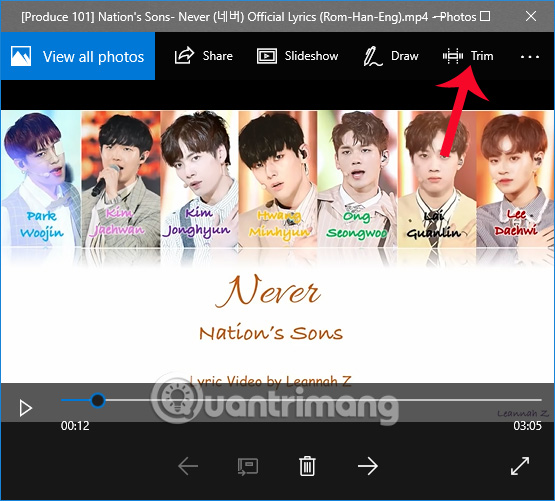
Step 3:
Soon we will be transferred to the interface to cut videos on Photos. To select the video you want to cut, the user will move the 2 white buttons to the beginning and end of the video you want to cut. The application will also display the time for the video to be cut from the original video.
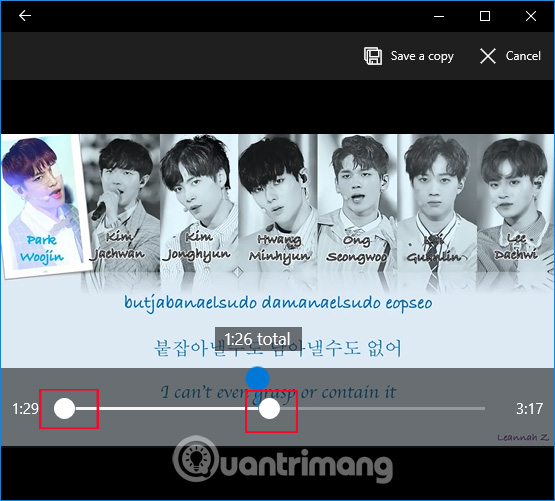
Step 4:
Once you've selected the video you want to cut, click on the Save a copy button in the upper right corner.
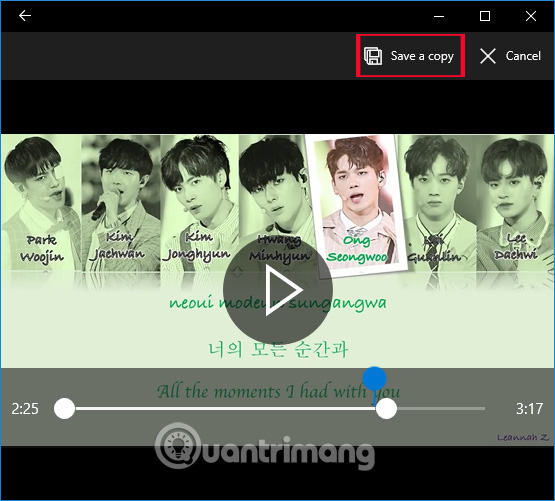
Next, you will be redirected to the folder on your computer to save the cut video with the Photos app. We can enter a new name for the video and then click Save to save it.
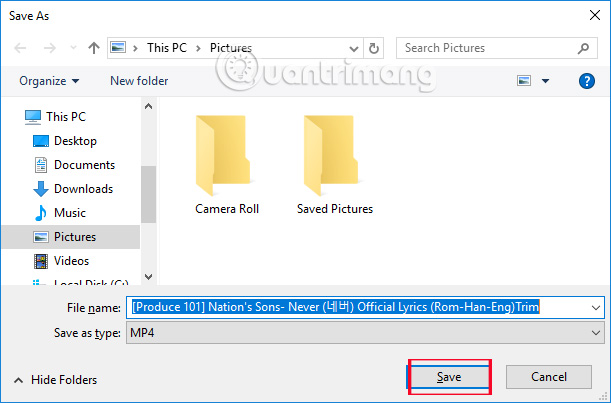
Finally you just need to wait for the process to save videos successfully on Photos is done.
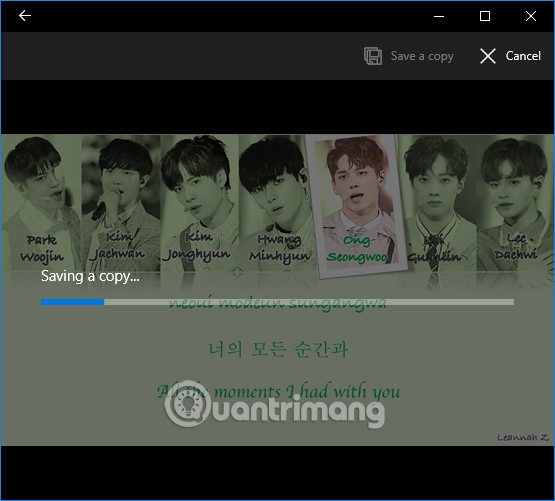
So we have the video to be cut with the Photos application available right on Windows 10. Video cut operation is also very simple, you just need to select the video you want to cut and click Save to finish. Photos application will process and save the complete video for users. If you just need to cut the video simply and don't want to install another program, you can immediately use the Photos app on Windows 10.
I wish you all success.
You should read it
- How to use Video Editor on Windows 10
- How to make video from photos with WinX HD Video Converter Delux
- How to edit videos in Google Photos
- How to rotate the video in reverse, tilt with Windows Movie Maker
- How to create videos with the Photos app on Windows 11
- How to Create a Video in Windows Live Movie Maker
 How to use Screen Recorder Plus to record and record videos on Windows 10
How to use Screen Recorder Plus to record and record videos on Windows 10 How to add a mouse effect in video on Camtasia
How to add a mouse effect in video on Camtasia How to create flip mirror effect in videos with Camtasia
How to create flip mirror effect in videos with Camtasia Top best video editing software on computer
Top best video editing software on computer How to change video speed on Camtasia Studio
How to change video speed on Camtasia Studio How to trim a screen displaying videos on Camtasia
How to trim a screen displaying videos on Camtasia