5 Android Features for Seamless Multitasking
Juggling multiple apps on your phone to get things done can sometimes feel overwhelming. Luckily, Android offers a variety of features that make multitasking a breeze.
1. Split screen mode
One of my favorite Android features for multitasking is split-screen mode. It lets you make the most of your phone's 6.8-inch display by running two apps at once, eliminating the need to constantly switch between them.
For example, people often use split-screen mode to check their calendar on one half of the screen, while taking notes in a separate app on the other half. Likewise, in your spare time, you might read an article while scrolling through your Instagram feed.
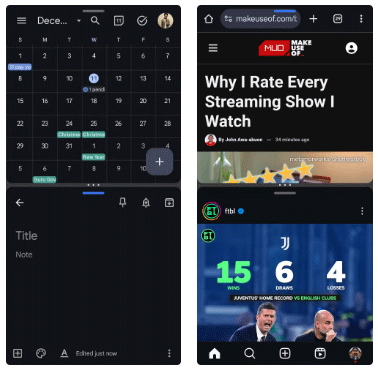
2. Application pair
Another feature that takes my split-screen experience to the next level is saving app pairs—combinations of apps that you frequently use together. For example, create a pair of Google Calendar and Keep apps to use each morning to plan your entire workday.
Setting up app pairs on your Samsung phone is incredibly easy. When in split-screen mode, simply tap the three dots on the split bar, then select the star icon to save the pair. Once saved, these app pairs will appear on your home screen, giving you quick access whenever you need them.

Tip : The option to save app pairs is available on most Samsung phones. If you don't have a Samsung phone, Android 15 also includes this feature on compatible devices. For older Android devices, you can use the Be Nice app from the Play Store, which lets you easily launch apps in split-screen mode.
3. Chat Bubbles
Many people receive and send a lot of messages throughout the day. However, instead of opening Google Messages or Messenger in split-screen mode every time you want to chat, use chat bubbles.
This way, whenever you get a message, a chat bubble will appear on the side of your screen, and you can quickly respond without interrupting whatever you're doing. Whether you're reading an article or scrolling through your feed on the X, you can tap the bubble, type a quick response, and then jump right back into your task.
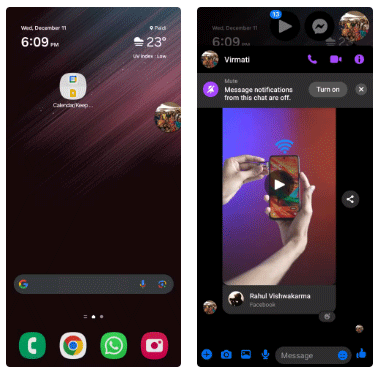
Chat bubbles conveniently float on the screen without taking up much space. If you need to focus more on the current activity, you can easily move the bubble away or swipe to remove it completely.
4. Gestures to switch between apps
While split-screen mode and chat bubbles are incredibly useful, not all Android apps support them. That's where Android's swipe gestures come in handy for quickly switching between apps. Instead of opening the app switcher and scrolling through app cards, just swipe left or right on the navigation bar to switch between recently used apps.
Whether you're moving between grocery and notes apps or switching from music to maps, this gesture saves precious seconds and keeps you focused on the task at hand. It's a small but effective trick that makes multitasking smooth and effortless.
5. Picture-in-Picture (PiP) mode
Picture-in-Picture (PiP) mode is another Android feature that people often use to enhance their multitasking experience. It's especially useful when you need to watch a YouTube video, make a WhatsApp video call, or navigate with Google Maps while doing something else. With PiP, you can continue playing the video in a small window that floats on top of whatever app you're using.
The great thing about PiP is its flexibility. You can move the window around the screen to get out of the way, resize it as needed, or even swipe it to the side when it's not in your direct line of sight. It's perfect for viewing content or staying connected without having to constantly pause or switch between apps.
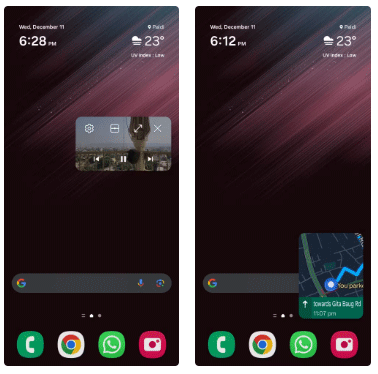
If you haven't tried these multitasking features, you should take the time to experience them. They will help you manage multiple tasks at once with ease, allowing you to get more done in less time.
You should read it
- The most notable new feature of Android 8.0 Oreo
- The YouTube Android app adds picture-in-picture mode completely free
- What features users expect on iOS 14 and Android 11
- Focus Mode is ready with many new features worth experiencing
- Learn new features of Android Q (Android 10)
- How to watch Youtube video in Picture-in-Picture mode on iPad
 TOP 9 websites that support online C/C++ programming compilation
TOP 9 websites that support online C/C++ programming compilation Latest Goose Goose Duck Code 12/2024
Latest Goose Goose Duck Code 12/2024 3 Apple Visual Intelligence Alternatives for Older iPhones
3 Apple Visual Intelligence Alternatives for Older iPhones More than 450,000 backup batteries sold on Amazon recalled due to fire risk
More than 450,000 backup batteries sold on Amazon recalled due to fire risk How to Set Up Email Filters in Gmail, Yahoo Mail, and Outlook
How to Set Up Email Filters in Gmail, Yahoo Mail, and Outlook How to Use Night Light to Reduce Eye Strain
How to Use Night Light to Reduce Eye Strain