How to customize a Gmail address
Did you know you can customize your Gmail address to make it easier to read? This also makes it easier to keep track of who sends you messages. This article will show you how to customize your Gmail address.
- How to own multiple Gmail addresses with only one account
- How to add a new email address to your Gmail contacts
- How to sign in to Gmail, sign in to multiple Gmail accounts at the same time
Add dots to email address
You have to add the dot (.) Between the characters in the email address username. Gmail does not recognize it as a character in the username and completely ignores it.
This dot can be useful for long and wordy email addresses. It will separate the string in the email address to make it easier to read.
For example, if the email address is firstnamelastname@gmail.com, you can type into firstname.lastname@gmail.com and Gmail still sees this as the original email address. If you want, you can also type into firstnamelastname@gmail.com. But it seems counterproductive.
One thing to note is that you cannot type the dot at the beginning, the end of the username or use them in succession such as firstname.lastname @ gmail.com.
Append with plus sign
You can also use the plus sign to append words or numbers to the end of your username. Just like the dot above, Gmail ignores the plus sign and anything that follows it so you can customize and add endless email address feeds.
This trick is especially great when using a registered email address on a website because you can include website names to easily organize your inbox.
For example, if you want to register TipsMake.com, firstname@gmail.com will become firstname+quantrimang@gmail.com. The email still arrives in your inbox as usual and is sent to as firstname+quantrimang@gmail.com.
You can also use the plus sign between words like: firstname+quan+tri+mang@gmail.com
Alternatively, you can use the plus sign in an email address if in doubt the organization may sell your information. Because this trick will let your company name register after your username, you'll know where spam email comes from if this keyword is included.
Organize your inbox with custom email addresses
Now organize your inbox with custom emails used to sign up for different services and websites. All you need to do is create an incoming mail filter on Gmail to find custom email and then label it.
Open your browser, access your Gmail inbox, click the gear icon and click Settings .

Next, click on Filters and Blocked Addresses and then choose Create a New Filter .
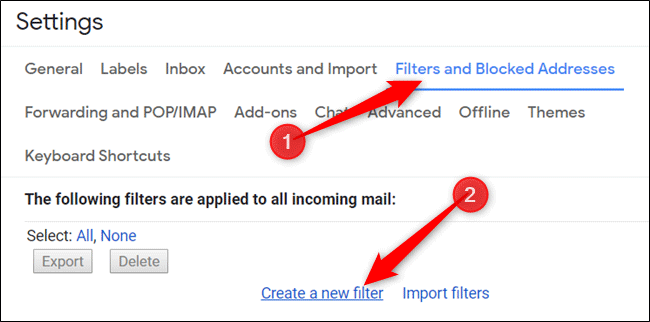
Type your custom email address in the To section and then click Create Filter .
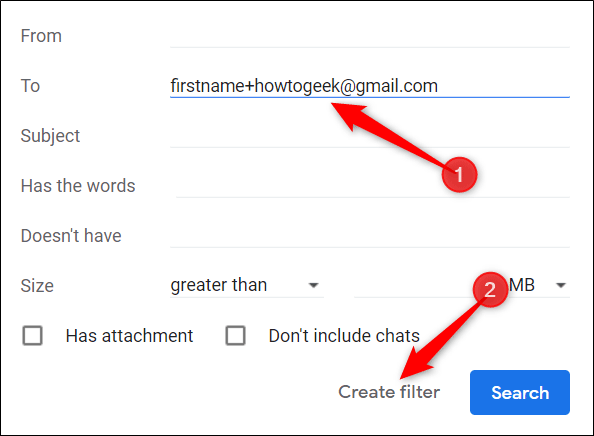
Click the box next to Apply the Label , click Choose Label and then choose New Label from the drop-down menu.
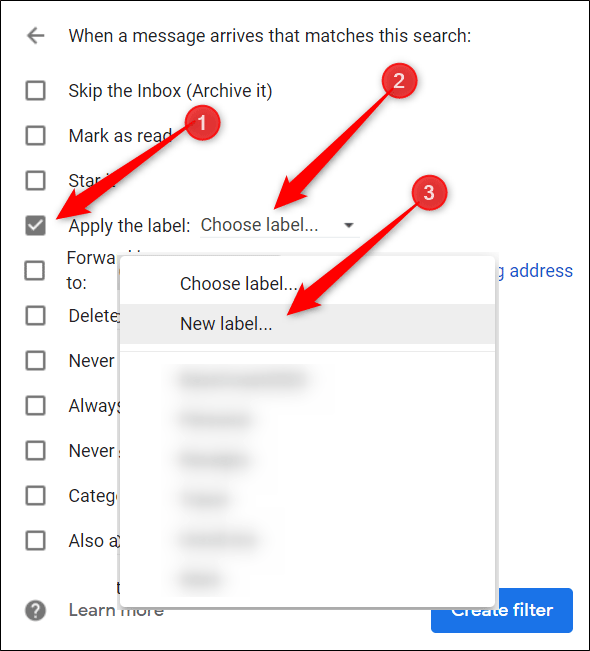
Name the label and then click Create .
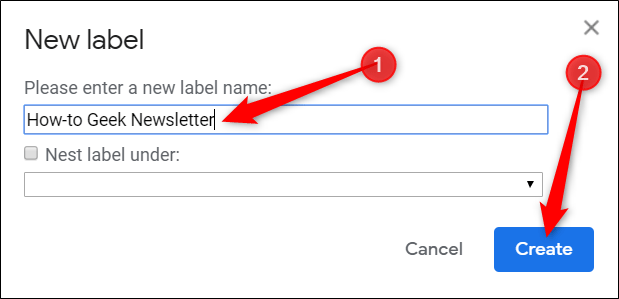
The label you type will help distinguish it from other emails in your inbox. You can view all your labeled emails in the sidebar of your inbox.

Finally, add other filters you want to apply and then click on Create Filter .
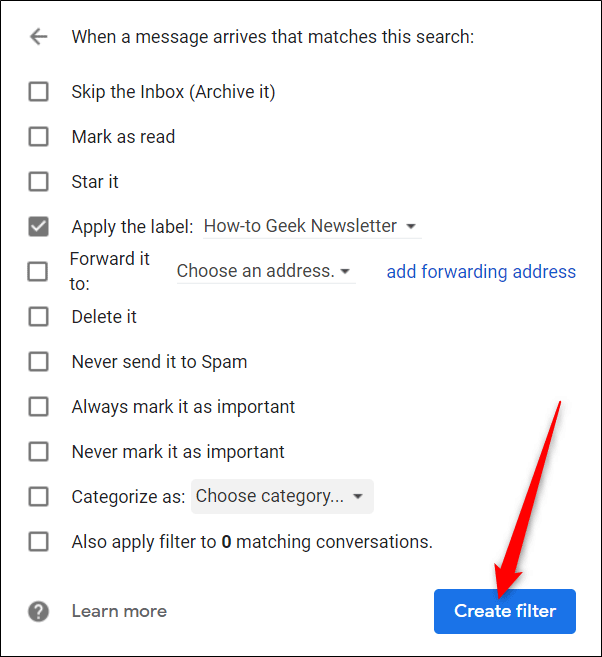
All filters you apply to incoming emails are displayed here. To edit or delete a filter, click on the appropriate link below it.
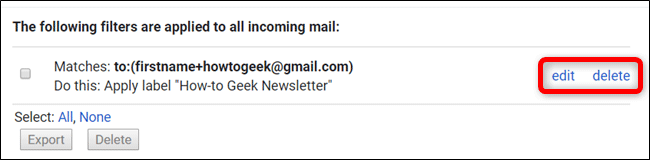
You can now create filters for each custom email address, which will automatically be labeled, archived, deleted, etc. according to your choice.
I wish you successful implementation!
 How to automatically delete Gmail emails from any sender
How to automatically delete Gmail emails from any sender How to manage Gmail email with Twobird
How to manage Gmail email with Twobird Compare Gmail and Outlook.com
Compare Gmail and Outlook.com How to set Outlook to open a specific default account
How to set Outlook to open a specific default account How to add custom search engine in Thunderbird
How to add custom search engine in Thunderbird Create multiple signatures in Gmail with Canned Response (canned response)
Create multiple signatures in Gmail with Canned Response (canned response)