How to create versatile USB Boot, USB boot rescue
When using the computer, you will face a number of risks that can occur at any time such as Win errors, data corruption; or when you want to reinstall Windows, create ghost files, . In those cases, a versatile USB boot will be a great help for you. Currently there are many tools to create USB boot versatile, and in this article I will guide using Hiren's BootCD PE - a free tool but powerful and completely legal.
1. Preparation
- A USB flash drive with at least 4GB capacity. If the USB contains data, back up to another location as the next process will reformat the USB.
- Hiren's BootCD PE ISO file: HBCD_PE_x64.iso.
- USB boot tool: ISO2USB.exe.
(You should save the above two downloaded files in the same folder so that the tool can easily detect the ISO file).
2. How to create a versatile USB boot with Hiren's BootCD PE
Step 1: Connect the USB to the computer.
Step 2: Open the ISO2USB.exe file. Set as shown below:

- USB Device: Select the USB device you want to execute.
- New Drive Label: New name for USB boot.
- ISO File: Path to file HBCD_PE_x64.iso . If you place the HBCD_PE_x64.iso and ISO2USB.exe files in the same directory, the tool will automatically be available.
- Keep the two check boxes in the bottom corner.
Step 3: Click Process to begin. A message confirming the USB format will appear, select Yes .
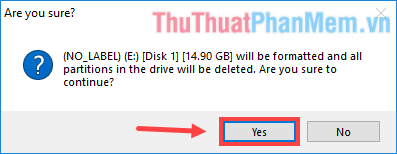
Finally just wait until the notice of completion (below).
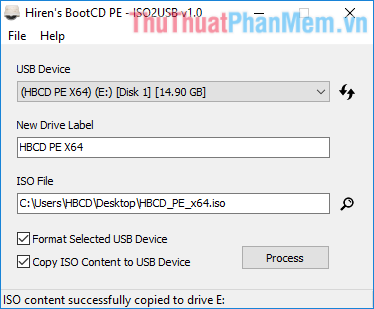
3. Check the newly created USB boot
To check the newly created USB boot, just reboot and press the appropriate key to open the Boot Menu , then select boot with that USB.
Thuthuatphanmem.vn has instructed keyboard shortcuts on the BIOS and Boot Menu of some popular laptops, you can refer here if you do not know how to access the Boot Menu on your computer.
Of course there is another solution to check is to download a specific software, but I do not recommend because one is to ensure safety (if the software has a virus, for example), the other is to download only use once and then delete it again, take effort.
Here are some pictures of Windows 10 PE after you boot into USB:
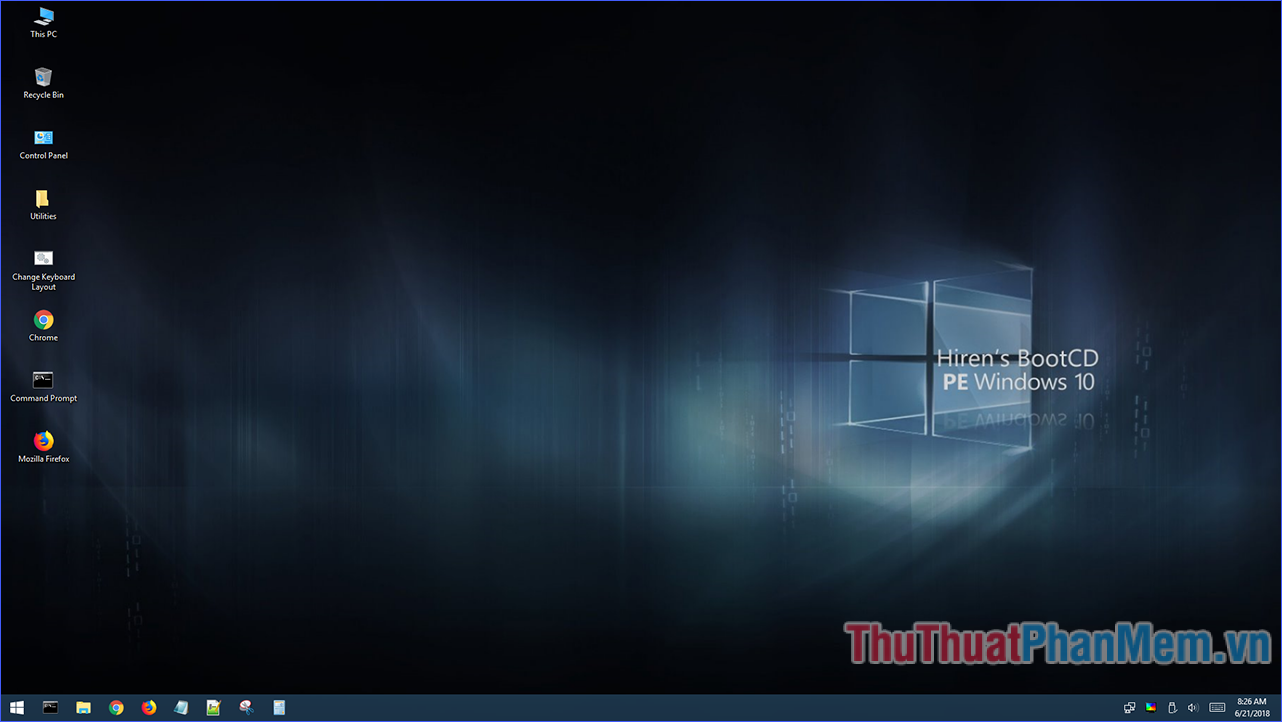


Windows 10 PE has AOMEI Partition Assistant Standard Edition built-in , making it easy to partition and format a hard drive.
So you've just created your own a versatile USB boot already. Each step of the implementation has been clearly and specifically illustrated so hopefully you will not encounter any obstacles. Good luck!
 What is svchost.exe?
What is svchost.exe? What is the Microsoft .NET Framework? Why do I need to install .Net Framework on my computer?
What is the Microsoft .NET Framework? Why do I need to install .Net Framework on my computer? Guide the color calibration for the most standard computer screen
Guide the color calibration for the most standard computer screen How to automatically lock the computer screen Windows 10, Windows 7
How to automatically lock the computer screen Windows 10, Windows 7 How to change the lock screen on Windows 7
How to change the lock screen on Windows 7 How to lock your computer temporarily with just 1 click
How to lock your computer temporarily with just 1 click