Create USB Boot with Hiren's Boot
In case your computer has an error and you have to reinstall the window, we have 2 options that are to reinstall win or reinstall ghost. Many people often use that method as Ghost win because it will take less time than installing new windows. Of course, for the ghost to be win we need a USB Boot. The following article Thuthuatphanmem.vn will guide you to create a USB Boot with Hiren's Boot tool with just a few simple steps. Please follow along.
1. Preparation steps
To create USB boot with Hiren's boot first we need to prepare the following:
- A USB with a capacity of 1GB or more.
- Hiren's Boot Software (Download link: http://www.hirensbootcd.org/files/Hirens.BootCD.15.2.zip)
- Software to create USB Boot Grub4dos
2. Steps to create USB Boot with Hiren's Boot
Step 1 : You plug the USB into the computer then we will proceed to Format the USB by right-clicking on the USB and selecting Format. File System section you choose the format FAT32.

Step 2 : We proceed to create a USB boot using Grub4dos software.
You unzipped grub4dos file then double click grubinst_gui file to run Grub4dos tool.
In Grub4dos interface, you choose in turn as shown below, in step 2 you remember to choose your correct USB drive. Then click Install.

When the window below appears you press Enter
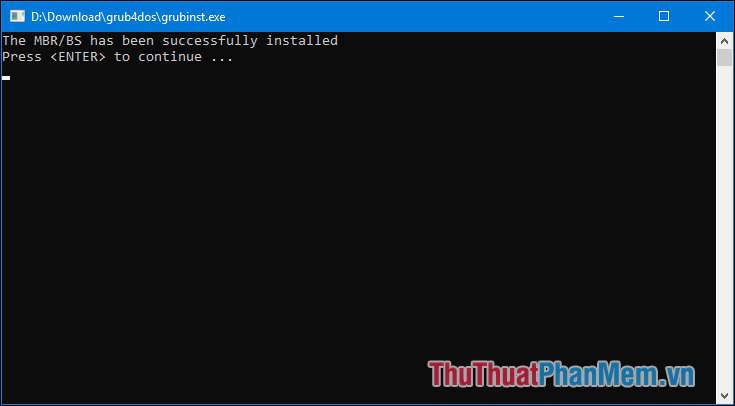
Step 3 : Go back to the grub4dos folder, extract the above step and open the Grub folder, then copy the grldr and menu.lst files to the USB drive.
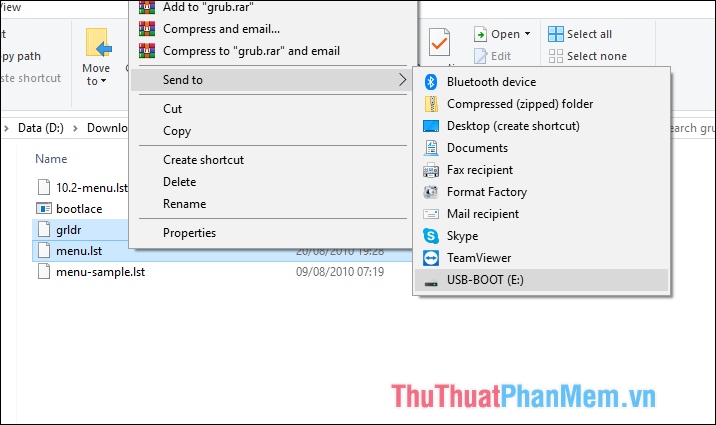
Step 4 : You have to unzip the downloaded Hirens.BootCD.15.2 file in the above preparation section. After extracting, the inside contains an ISO file named Hirens.BootCD.15.2, you continue to extract the ISO file. After decompressing, you proceed to copy the entire extracted file to USB.
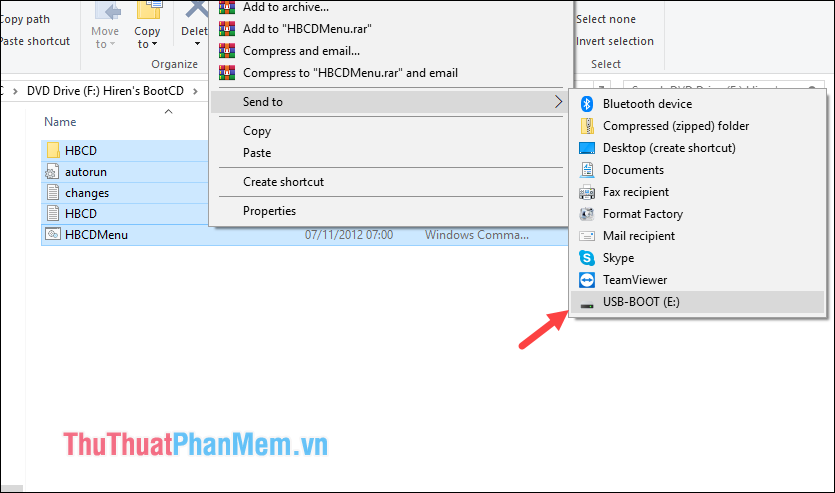
After the copy is completed, we have successfully created USB Hiren's boot.
Now you want to test whether your USB is working properly, you can perform tests right on your computer or a computer.
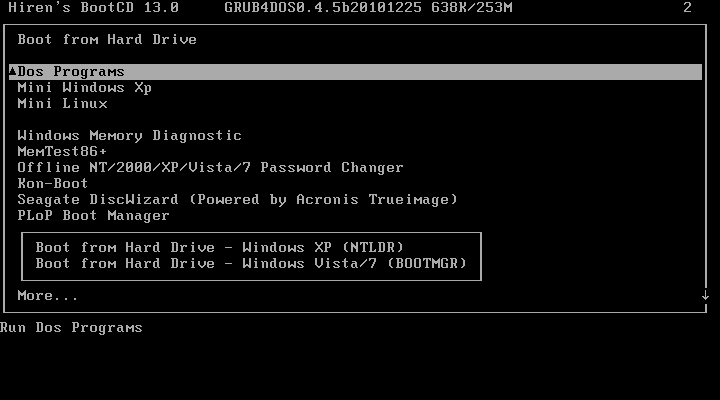
Above Thuthuatphanmem.vn has guided you to create USB Boot with Hiren's Boot in the simplest and most detailed way. After performing the above steps, you have a USB Boot to serve your needs and from there, you can use them as a real Hiren's Boot CD without having a CD Rom drive.
 How to take a laptop screen, take a screenshot of the computer screen
How to take a laptop screen, take a screenshot of the computer screen Instructions on how to rename files in batches very quickly
Instructions on how to rename files in batches very quickly Instructions on how to crop photos with Paint
Instructions on how to crop photos with Paint How to show hidden files in USB
How to show hidden files in USB How to move the Taskbar to different locations on the Desktop
How to move the Taskbar to different locations on the Desktop How to split the desktop work on your computer into 2 equal areas
How to split the desktop work on your computer into 2 equal areas