How to create iPhone application bulletin board
Applications on iPhone when new notifications are displayed on the lock screen, with horizontal frames showing the contents of the notification. Tweaking ShortLook for iOS 11 jailbreak devices again creates a more unique notification style, when displaying the application icon interface with new notifications first.
Accordingly, when there is a notification, a black background interface appears with the notice of the application. When clicking on the screen, the default notification interface will be displayed again.
- How to customize notifications on iPhone
- How to highlight important notifications on iPhone
- How to turn off iPhone application notifications?
Instructions for creating new iPhone notifications
Step 1:
Currently tweaking ShortLook is sold for $ 3.99. If you want the previous experience can access the repo https://repo.xarold.com/pack/shortlook .
Step 2:
After installation is complete, users access Settings and then select ShortLook to proceed to change settings. In this new interface you will have many main customizations to use.
- Enabled: Toggle tweaking.
- Show Contact Photos: Displays contact photos for notifications.
- Translucent background: Turn on or off black blur background.
- Timeout bar: Select the time interval to display the ShortLook message.
- Sleep Resume if Acknowledged: Go back to Sleep mode unless the message is confirmed by ShortLook.
- Use Anemone Icons: Use the icon in Anemone if you use Anemone themes.
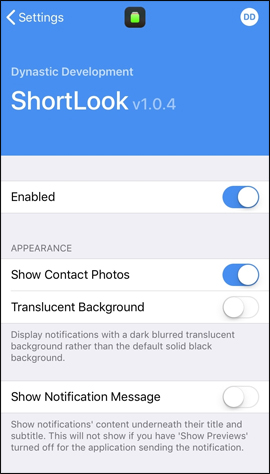
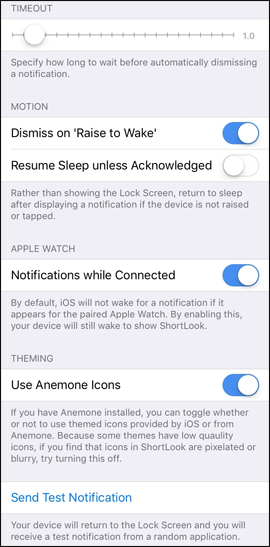
After activating the options you want to use, the bulletin board will be applied right on the device. We will visualize how the message displays through the image below.
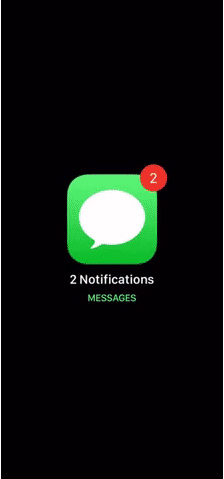
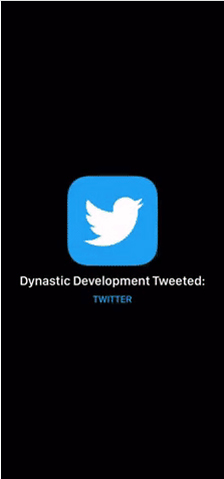
The black background will cover the device screen and application icon with the message content below. If there are new notifications tweaked will automatically activate and display such notification. Touch the device to turn on the screen, the default notification interface will display the same.
See more:
- How to turn off the display of message preview content on iPhone
- How to turn off the red notification turns the iPhone screen
- How to turn on, mute the iPhone screen capture
I wish you all success!
You should read it
- How to highlight important notifications on iPhone
- How to open the iPhone application via swipe gestures
- How to quickly delete iPhone lock screen notifications
- How to vibrate the unread app icon on iPhone
- How to pin the app to the Siri iPhone Suggest utility
- How to create sound, shake the iPhone physical key
 Applications to learn Korean on the phone
Applications to learn Korean on the phone Application aggregation deletes the duplicate phone number on iPhone
Application aggregation deletes the duplicate phone number on iPhone How to adjust the iPhone system background color
How to adjust the iPhone system background color How to use Today Weather to view weather forecasts
How to use Today Weather to view weather forecasts How to write voice messages on iPhone with Heya
How to write voice messages on iPhone with Heya Instructions for registering CGV Cinemas account
Instructions for registering CGV Cinemas account