How to pin the app to the Siri iPhone Suggest utility
On the iPhone / iPad there is the Siri Application Suggestions section with the most recently opened applications. However, many people want to pin frequently used applications at Siri Suggestions (Siri Suggestions) utility to access, reduce search time from the main screen, if the device installs many applications. If so, we can install AppsSiriPin tweaks with jailbroken iOS 11 devices. The following article will guide you how to install AppsSiriPin tweak on iOS device.
- How to turn off Siri on iPhone, iPad
- How to use Siri Shortcuts to manipulate quickly and smartly on iPhone
- How to block Siri from showing app suggestions on iPhone
Instructions for pinning applications to Siri Suggestions
Step 1:
We look for AppsSiriPin tweaks from the Julio Verne archive in Cydia. Direct access to the link below to install tweaks.
- https://julioverne.github.io/description.html?id=com.julioverne.appssiripin
Step 2:
After installing, adjust the user to access the Settings section and then click to adjust to proceed with the reset. In the setup interface, there are only two options, Enabled, to enable or disable operation tweaks on the device. Pined Apps to choose the applications you want to include in the Siri Suggestion utility. Push the circle button to the right to activate the application.
The Reset Settings section will return the interface of the utility. Propose Siri to the initial state, but need to respring the device again.

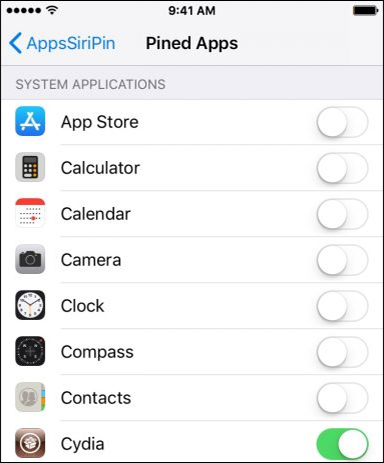
The end result of the applications that the user activates will always show first for Siri's application suggestion list.
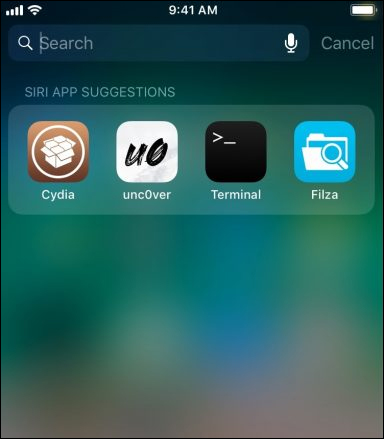
As such, the applications you regularly use will be prioritized to display at the application suggestion of Siri. We can choose the applications of the system, or the applications installed depending on the needs of use.
I wish you all success!
 How to install animated weather wallpaper on iPhone
How to install animated weather wallpaper on iPhone Sleep better with the Sleep Mode shortcut on iPhone, iPad
Sleep better with the Sleep Mode shortcut on iPhone, iPad How to manually scroll web pages towards iPhone
How to manually scroll web pages towards iPhone How to quickly use iPhone maps from the main screen
How to quickly use iPhone maps from the main screen How to customize the iPhone Home screen
How to customize the iPhone Home screen How to scan documents and manage documents with ZipScan
How to scan documents and manage documents with ZipScan