How to create Instagram Stories from your voice and photos
Instagram Stories is a place for users to share every moment, images with effects, or even create questions on Instagram Stories. And to refresh the content when posting on Stories, we can use the Voicestory application. This application allows to convert voice recording into text and use your personal image to upload to Stories. Voicestory supports posting videos directly to your personal Instagram account. The following article will guide you how to use Voicestory to record videos on Instagram Stories.
- 6 apps make your Instagram Stories even more awesome
- Guide to creating a survey in Instagram Stories
- How to permanently delete Instagram account and temporarily disable it
- How to post photos to Instagram from a computer
Guide to creating Instagram Stories videos
Step 1:
Users download Voicestory application - Voice Into Video on iOS device according to the link below.
- Download Voicestory - Voice Into Video iOS
Step 2:
Next open the application and the user will be asked to allow the use of the microphone on the device to record the voice. Click the red circle microphone icon to record the voice within 15 seconds.


Step 3:
The voice recording process proceeds immediately afterwards, press the middle circle icon if you want to stop the voice recording. As a result, you will have your voice, click Continue to continue.

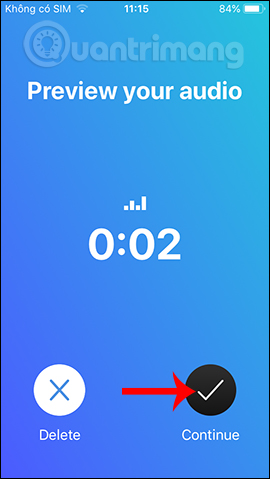
Step 4:
Wait Voicestory application process to analyze your voice. We then see Voicestory requesting permission to access the Photo Album on the device. Currently the application only recognizes English voice well. As a result you will see the voice being converted to the script as shown below.
In case you want to change the recording content, click on the x icon and select Discard to remove the content and record it from the beginning.
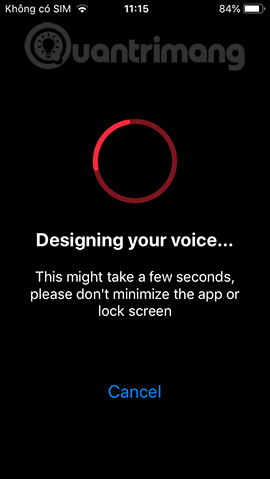
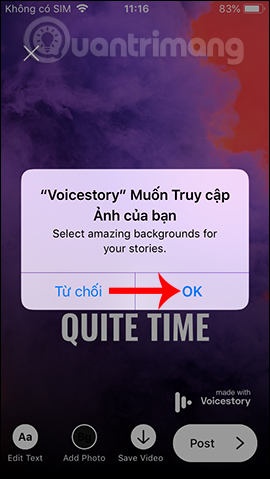
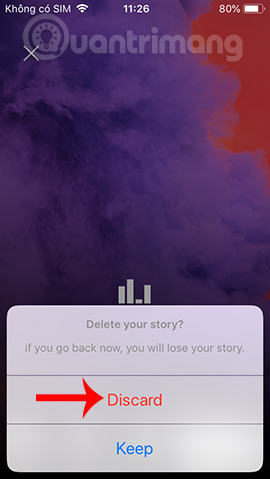
Step 5:
The application provides text editing at Edit Text . Here you can edit the content of the text in different lines. When editing, click Done above to save.
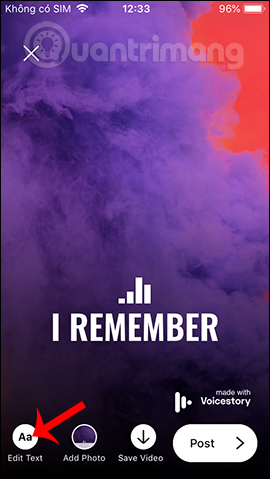
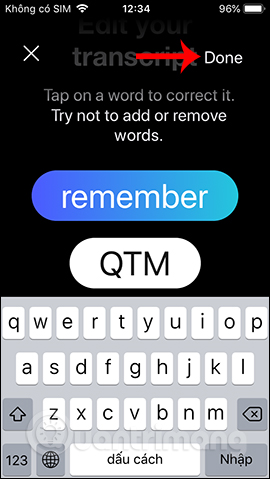
Click Add Photo to add an existing photo in the album or take a new photo to change the video recorded on Voicestory.
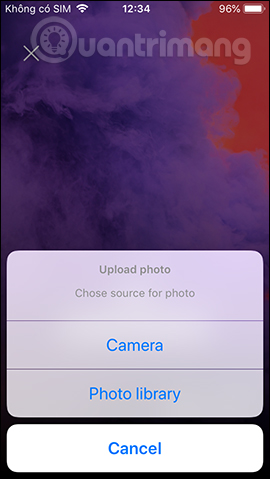
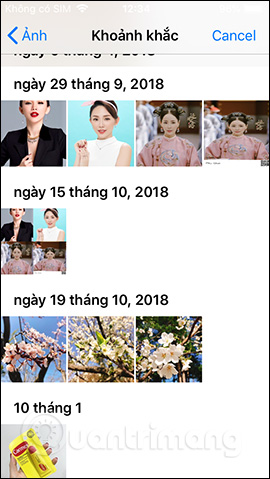
Step 6:
After you've finished editing the video, click Save video if you want to download the video to the device, or click Post to post the video to Instagram Stories . Click Open to agree to access your Instagram account on your device.
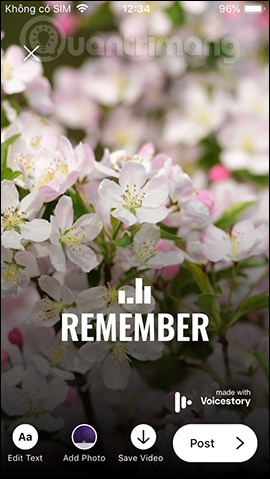
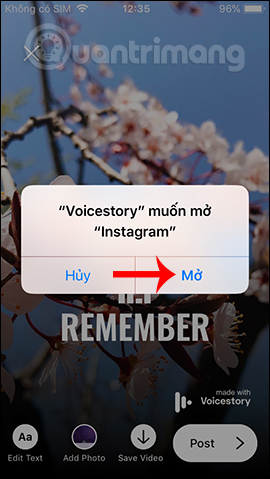
You post a video on Voicestory's Stories similar to posting directly from Instagram. We can still add stickers, animations, text to the video if you want.
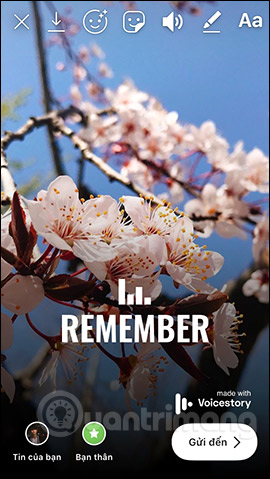
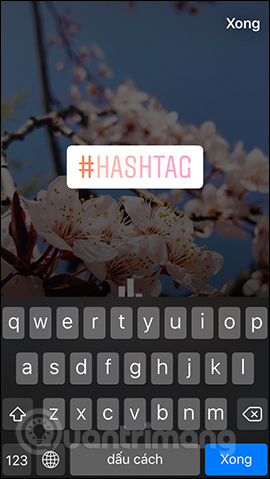
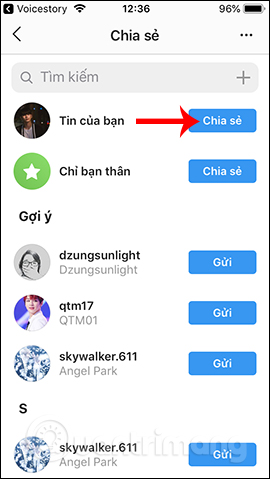
If you want to upload videos to Facebook, then select the videos in the downloaded albums.
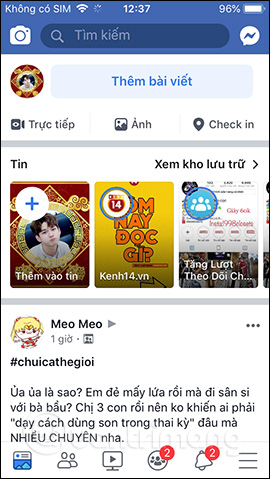
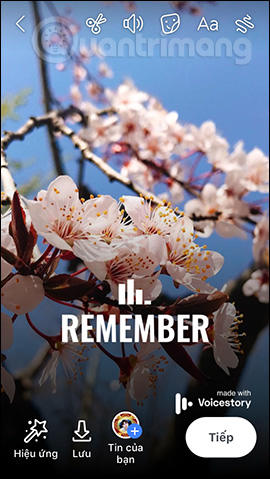
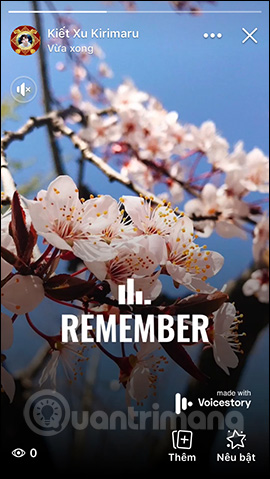
With the Voicestory app, the content on Instagram Stories has changed more interesting with images or text from your own voice. Hopefully in the next update the manufacturer supports more languages.
I wish you all success!
You should read it
- 6 apps make your Instagram Stories even more awesome
- 15 tips for Instagram Stories you may not know yet
- Guide to creating a survey in Instagram Stories
- How to add featured Instagram
- Instagram introduced two new stories to watch release
- New stickers on Instagram allow asking to participate in live chat in Stories
 How to save photos and create collections on Instagram
How to save photos and create collections on Instagram How to change Facebook Fanpage catalog
How to change Facebook Fanpage catalog How to tell stories with Stories on Instagram
How to tell stories with Stories on Instagram Instructions for changing Tik Tok account password
Instructions for changing Tik Tok account password Phone numbers can be revealed if using 2FA via SMS on Facebook
Phone numbers can be revealed if using 2FA via SMS on Facebook How to play 'Ask me anything' on Facebook
How to play 'Ask me anything' on Facebook