15 tips for Instagram Stories you may not know yet
In 2016, Instagram introduced the Stories feature, inspired by Snapchat. As of 2018, Instagram has twice the number of daily users compared to Snapchat. All thanks to the user-friendly interface and regular updates of interesting features. Check out the hidden features of Instagram Stories to help you upgrade your story.
15 tips for Instagram Stories you may not know yet
- 1. Use the built-in portrait mode
- 2. Use selfie photo as sticker
- 3. Share Story Highlight (featured news)
- 4. Add multiple photos and videos at once
- 5. Post the story longer than 15 seconds
- 6. Create a colored background for the story
- 7. Add interactive sticker
- 8. Blur the background
- 9. Change the pen size
- 10. Use full color gamut
- 11. Delete the date from the old photo
- 12. Share the post on the story
- 13. Regram story
- 14. Hide someone's story on News feed
- 15. Receive notifications when someone posts a story
1. Use the built-in portrait mode
Today, most smartphones have portrait mode, a feature that blurs the background of a photo to focus on objects or people, making it feel like shooting with a high-end DSLR camera. However, if your phone does not have this feature, you do not need to worry because Instagram has now integrated portrait mode called Focus .
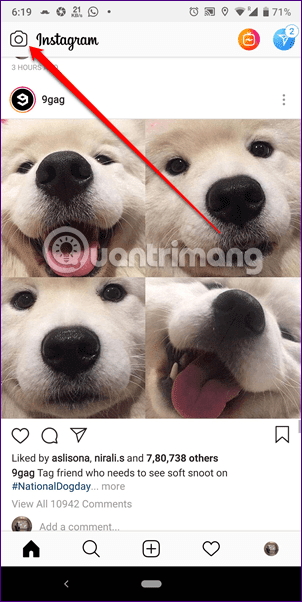
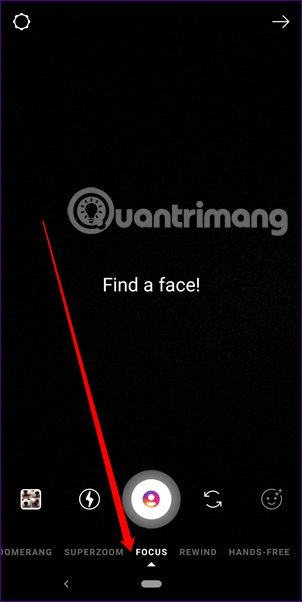
To use this feature, touch the camera icon in the top left corner of the Instagram app. Then on the Story screen, swipe left through the modes until you see Focus mode.
2. Use selfie photo as sticker
Sometimes you want to use selfie as a sticker to add a lively response to your story. To do this, follow these steps:
Step 1 . Open Story mode and take a new photo or download an existing photo.
Step 2 . On the Edit screen, tap the Sticker icon, then touch the camera sticker.
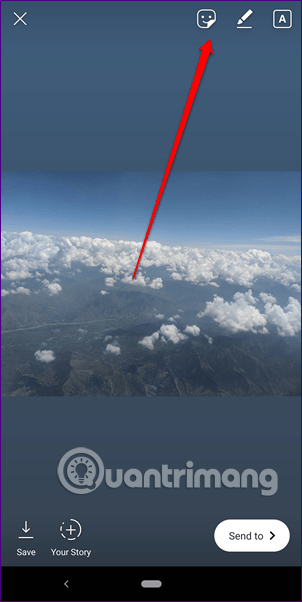
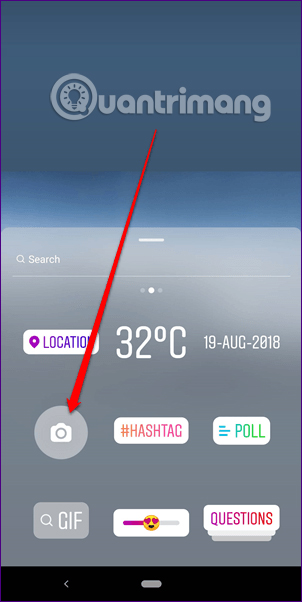
Step 3 . You will see a small camera interface open, tap it to take a selfie, then touch it again to select different modes.
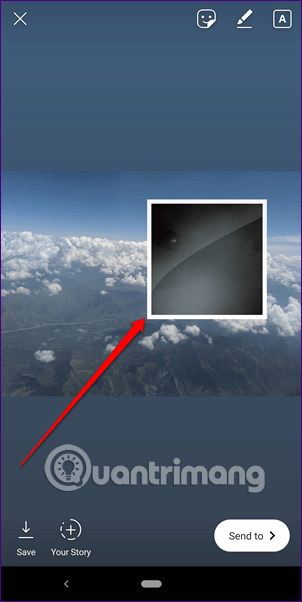
3. Share Story Highlight (featured news)
Now you can share the outstanding news created from archives with friends using Instagram as well as those who don't use this social network.
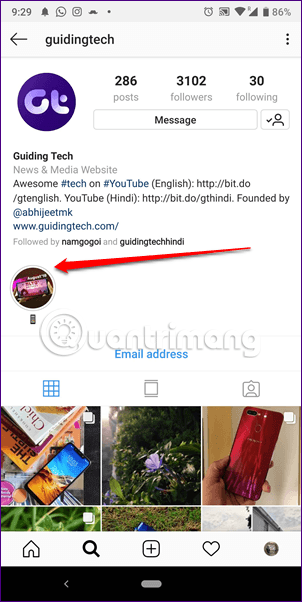
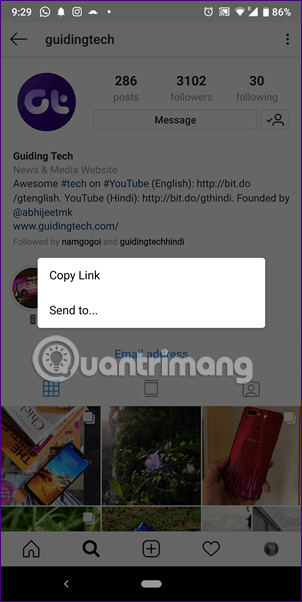
To make the news stand out, open the Instagram profile with the featured content you want to share, then keep that featured message and from the menu that appears, select Send to if you want to share via Instagram DM (Direct Message - Direct message) or Copy Link if you want to share on other applications, then paste the copied link to the place you want to share.
4. Add multiple photos and videos at once
Previously, to download multiple photos or videos, you had to repeat the steps for each file individually. Now, however, Instagram has allowed users to add multiple photos and videos to the story at the same time. Follow these steps:
Step 1. Access to Story mode, tap the Gallery icon (photo gallery).
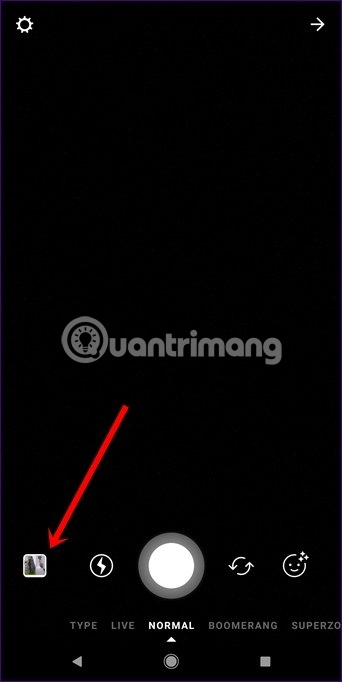
Step 2 . Then click on the small multi-layer icon in the upper right corner. You will see a small circle appear at the top right of each file in the image view to be able to select multiple photos or videos to upload.
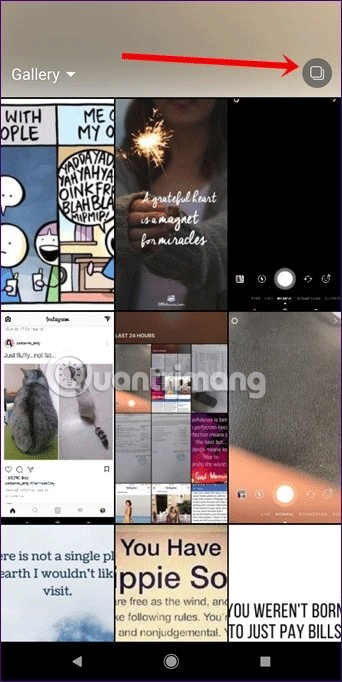
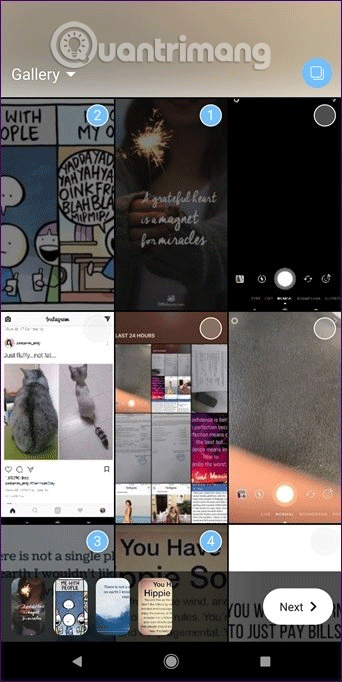
Step 3 . Touch each photo on the carousel at the bottom to edit them. Finally, click the Next button and share them on your story.
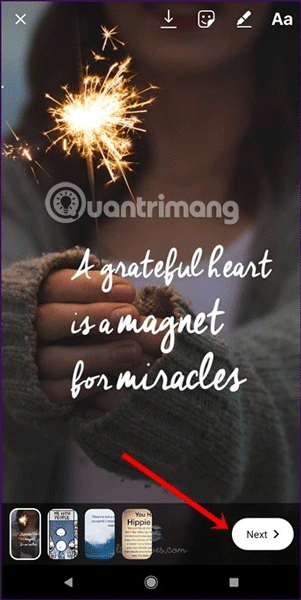
5. Post the story longer than 15 seconds
If you post a lot of stories, you might be annoyed because Instagram doesn't allow posts longer than 15 seconds. However, you can remove that limitation by using the tips below.
Basically, what you need to do is cut the video into small videos. Fortunately, you don't have to do this manually because there are many third-party applications that help you do the same thing on Android using Story Cutter for Instagram and on iPhone using CutStory. You can then post Stories longer than 15 seconds from Android or iPhone.
- 7 best video editing apps for iPhone
- 10 easy video editing applications on Android
6. Create a colored background for the story
If you want to create a color background for Instagram stories, you can do this without downloading samples from the Internet. Instagram provides a simple way to create a color background but it is hidden in options, you need to know how to pull it out. Follow the steps below:
Step 1 . Access Story mode, take a new photo or download photos from the gallery.
Step 2 . Touch the pen icon at the top.
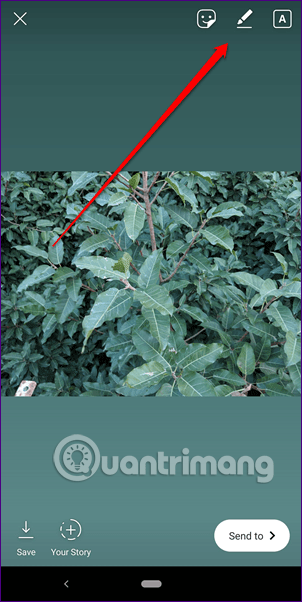
Step 3 : You will see the colors below, select a favorite color, then keep anywhere on the image until the color fills the image.
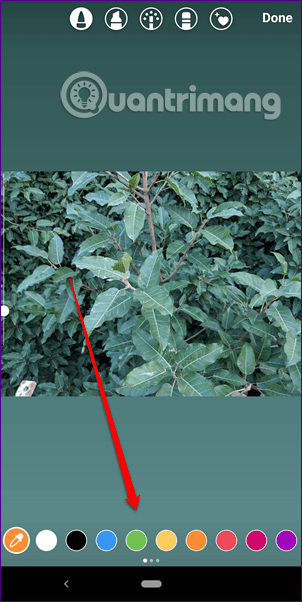
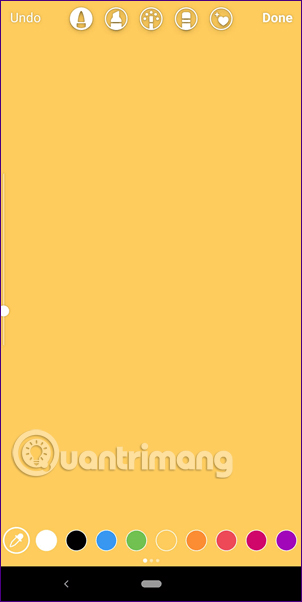
7. Add interactive sticker
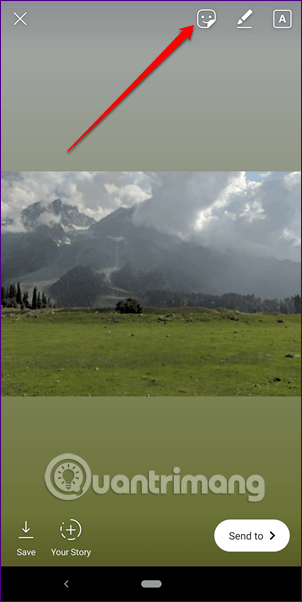
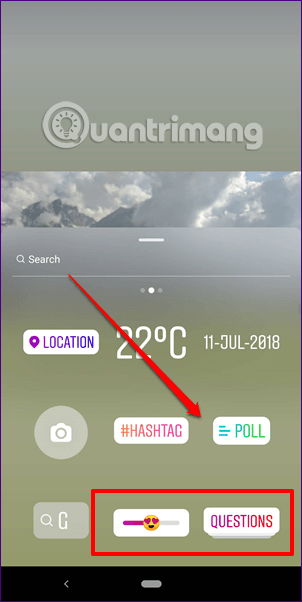
Instagram offers a variety of interactive stickers such as polls, emoji sliders and recently introduced additional question and answer features called Question Sticker. You can use these stickers to get feedback from your followers. Touch the sticker icon and select a sticker to add it.
8. Blur the background
You must have used Instagram's built-in feature to add a post to Story. However, if you want to increase the look and feel of your post without cutting out the cumbersome details, try the following method. With this method, your post will stand out in the background as if it was taken in portrait mode.
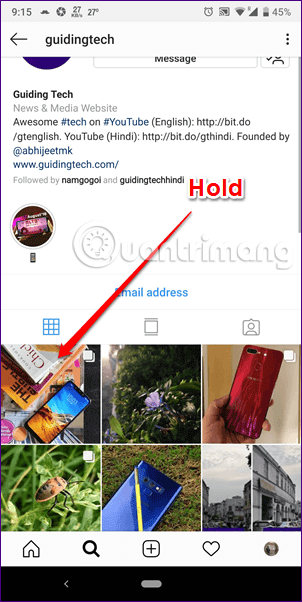
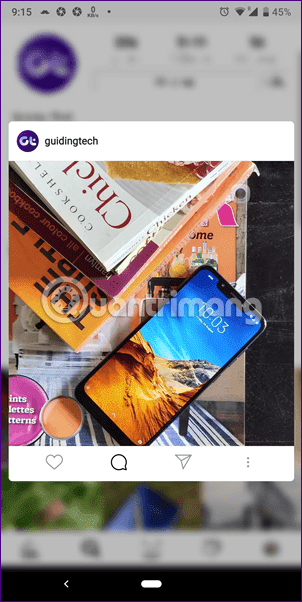
To do so, access and profile have the post you want to share. On the feed, press and hold the photo, take a screenshot while you keep it, then upload the screenshot to your story.
9. Change the pen size
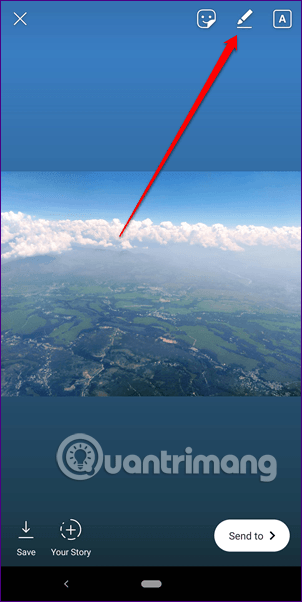
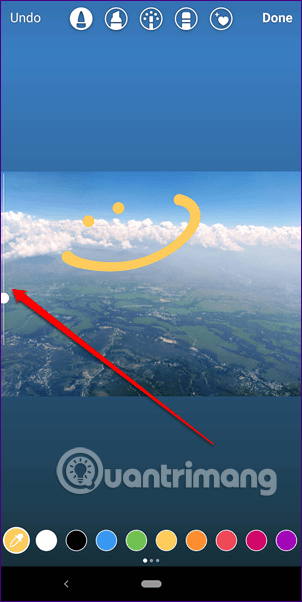
Instagram provides users with 4 types of pens that can be painted on photos. Like other applications, you can change the size of these pens according to their needs. To change the pen size, touch the pen icon in Story mode, then drag the left slider up or down to increase or decrease the size.
10. Use full color gamut
When using pen or writing, many people think that Instagram only provides basic colors, but not so. It has a full range of colors so you can choose exactly the nuances you need to use just know how to find it. To see the full color, just press and hold a color below.

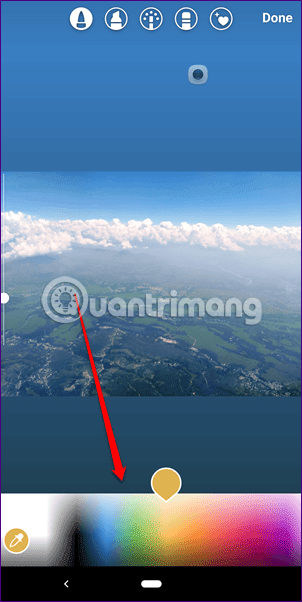
If you want to use a color from the image, tap the color picker and choose the color to use.
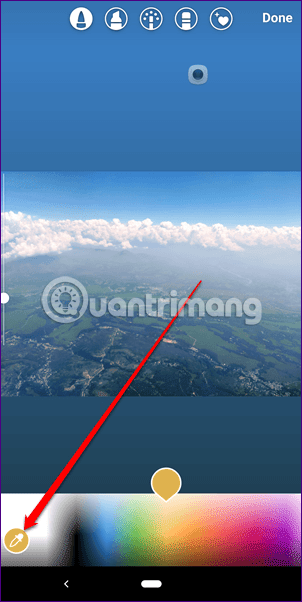
11. Delete the date from the old photo
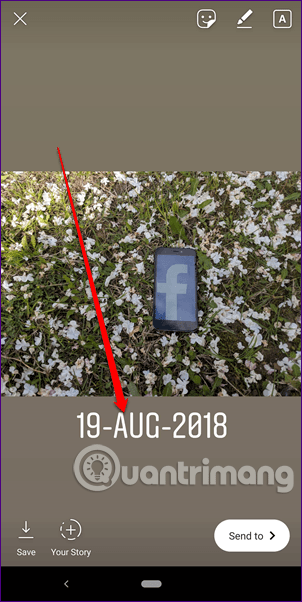

When adding old photos to the story, Instagram will automatically display the date of taking the photo as a sticker. If you don't like this, you can completely delete them by holding the sticker and dragging it to the trash can icon that appears at the end.
12. Share the post on the story
If you want to share your post or your friends' stories, you don't need to do it manually by taking Android screenshots, now Instagram has the option to help you do this. When sharing a post on a story, you can click on it. This means users can directly access the post from the story.
Here's how to do it:
Step 1 . Access the post you want to share on the story, then touch the Send to icon.
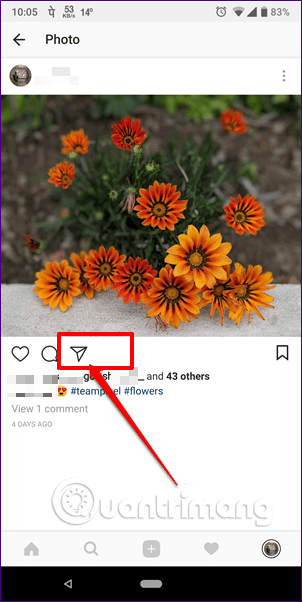
Step 2 . On the Send to screen, you will see the Add post to Your Story option , touch it to the story editing screen. Here you can add stickers, text or drawings as you like.
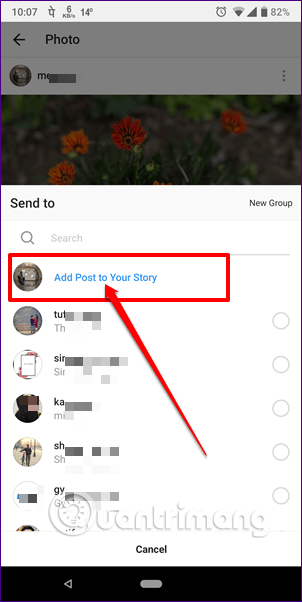
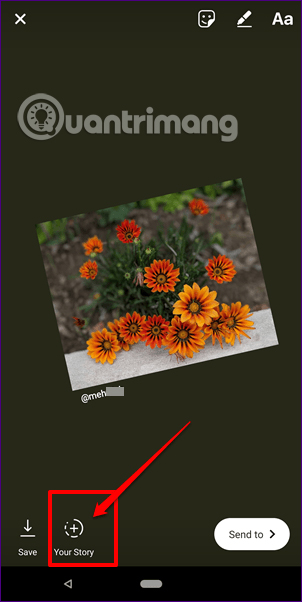
When you're done, you can turn this option off to prevent others from adding your posts to their stories.
13. Regram story
If someone reminds you in their story, you will be notified via DM. If you want you can share that story on your profile, you're basically doing a regram of the story. To do this, when someone notices you in their story, touch the Add to Your Story option .
14. Hide someone's story on News feed
If you don't want someone's story to appear on your feed without unfollowing, you can use Instagram's new Mute feature. To hide the story, follow these steps:
- Who unfollows you on Instagram?
Step 1. Open the Instagram profile you want to hide and touch the three dots icon in the upper right corner.
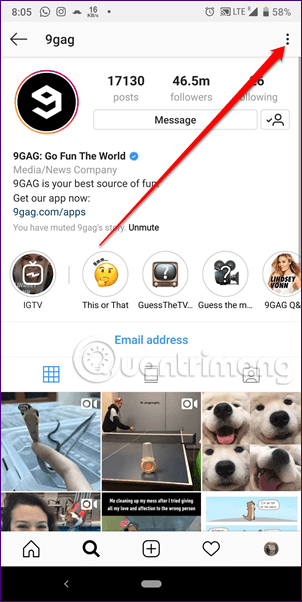
Step 2 . Then click Mute , on the menu appears touching Mute Story . If you want to see their story reappear on your feed, just repeat the steps above and touch the Unmute story .
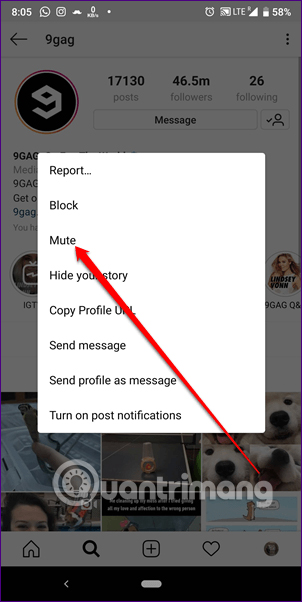
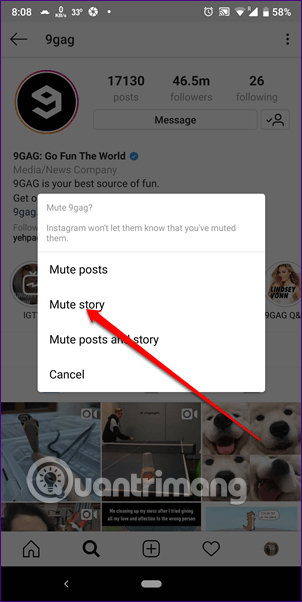
Also, when they publish a story, keep their story icon on the main screen, then select Mute from the pop-up menu.
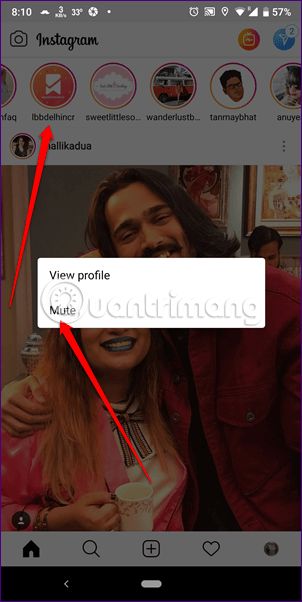
15. Receive notifications when someone posts a story
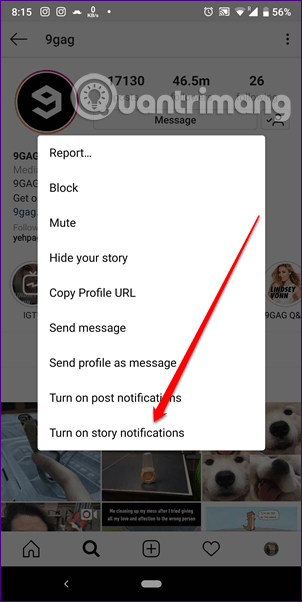
On the other hand, if you like someone's stories, you can set up to receive notifications every time they post. Do this by visiting their profile and touching the three dots icon in the upper right corner. From this menu, select Turn on story notifications .
See more:
- How to post photos to Instagram from a computer
- How to download, download Instagram videos
- How to login to multiple Instagram accounts on your phone
You should read it
- How to add featured Instagram
- 6 apps make your Instagram Stories even more awesome
- How to create Instagram Stories from your voice and photos
- Guide to creating a survey in Instagram Stories
- How to capture an Instagram post screen without being sent a notification
- 12 tips to make it easier for you to master Instagram
 Instructions to download music on Tik Tok to your phone as a ringtone
Instructions to download music on Tik Tok to your phone as a ringtone How to recruit, find jobs quickly on Facebook
How to recruit, find jobs quickly on Facebook How to find friends on Kwai
How to find friends on Kwai How to download video Kwai to your phone
How to download video Kwai to your phone Facebook cover photo for lonely people
Facebook cover photo for lonely people Top best Facebook comment photos
Top best Facebook comment photos