How to create GIF images from screen recording videos on Snipping Tool
Windows 11 has updated the feature to create GIF images from screen recording videos on Snipping Tool , to save the content you need to use in a new format. GIF images created from screen recording videos on Snipping Tool have the option of image quality, high or low according to the user's preference. Below are instructions for creating GIF images from screen recording videos on Snipping Tool.
How to create GIF from Snipping Tool screen recording video
Step 1:
We open Snipping Tool on the computer and then click on the camera icon to record the screen video. In the screen recording video viewing interface, you continue to click on the GIF icon in the top right corner .
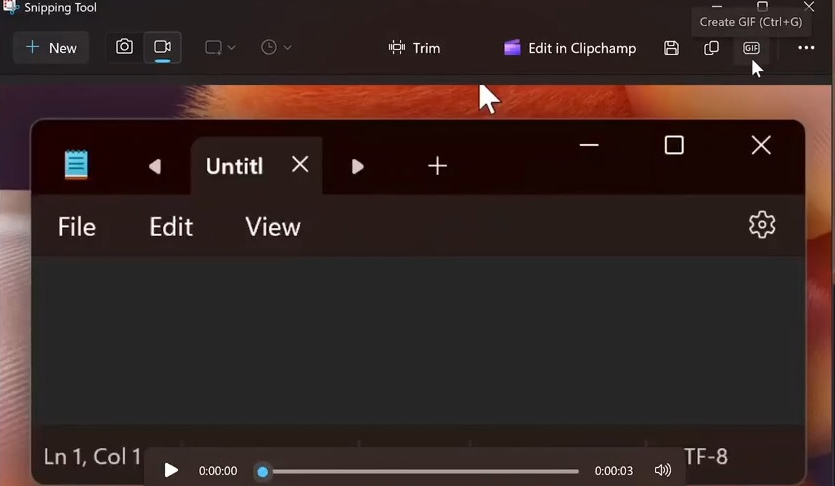
Step 2:
Immediately after that , the Create GIF interface appears , we choose the video quality we want to create as shown below.
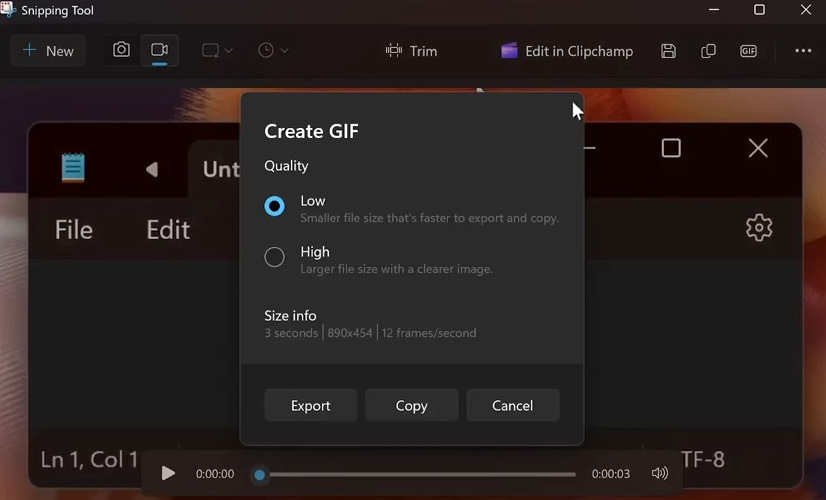
Low GIF quality will result in a smaller file size, which will result in faster export, while high quality will result in a sharper image but a larger file size. It also shows you details like the length of the GIF, resolution, and frame rate.
Step 3:
After selecting the quality for the GIF image, we click Export to create and save the GIF image to the computer.
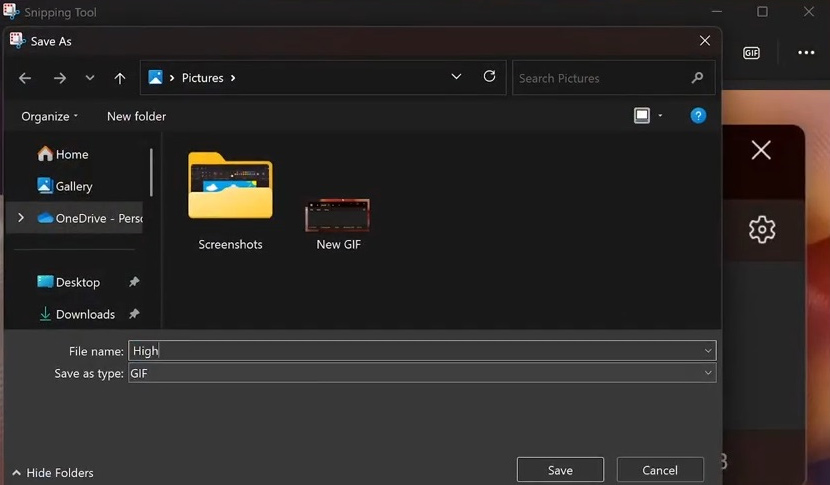
Unlike the GIF mode that is available to everyone, Snipping Tool on PC AI Copilot+ is also testing a new feature called Perfect screenshot.
With this new screenshot mode, you don't need to crop your screenshot to remove unwanted parts, such as white space in the image. The AI technology in Snipping Tool will do the job for you.
You should read it
- How to use Snipping Tool on Windows 10 full set
- Instructions for recording screen using Snipping Tool on Windows 11
- How to create and use useful Snipping Tool shortcuts in Windows
- Cannot find Snipping Tool on Windows 10? This is how to fix it
- Snipping Tool finally supports GIF files
- Instructions for enabling or disabling Snipping Tool in Windows 10
 Fix Windows Error Code 0xc0000098: Backup ACPI.sys to Prevent Boot Failure
Fix Windows Error Code 0xc0000098: Backup ACPI.sys to Prevent Boot Failure How to set up ChatGPT to open on Windows 11 using the Win+C shortcut
How to set up ChatGPT to open on Windows 11 using the Win+C shortcut How to Change Windows 11 Lock Screen Timeout
How to Change Windows 11 Lock Screen Timeout Why do you need both encryption and passwords to be secure?
Why do you need both encryption and passwords to be secure? 9 Secret Windows Hotkeys That Will Help You Do Everything Faster
9 Secret Windows Hotkeys That Will Help You Do Everything Faster 12 Apps Windows 11 Users Should Install on Their New PC
12 Apps Windows 11 Users Should Install on Their New PC