How to create colorful fog backgrounds in Adobe Photoshop
A soft and colorful blur image can make great wallpaper for your desktop or website.Join TipsMake.com to learn how to create colorful fog wallpaper in Adobe Photoshop via the following article!
Steps to create colorful fog wallpaper in Adobe Photoshop
1. Create a new white document.
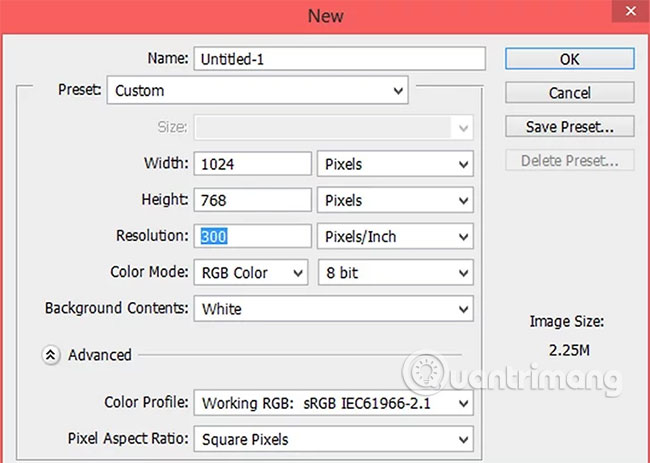
Make sure it is the right size to easily fit in as your desktop or web wallpaper.
2. Fill the background with any color you want.
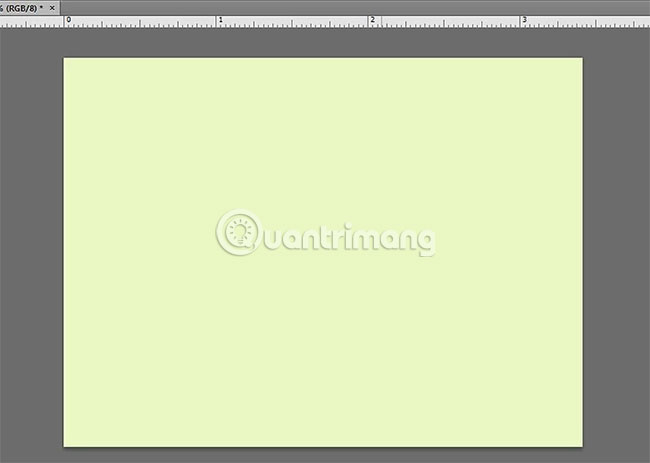
3. Select any color with the Paint option .
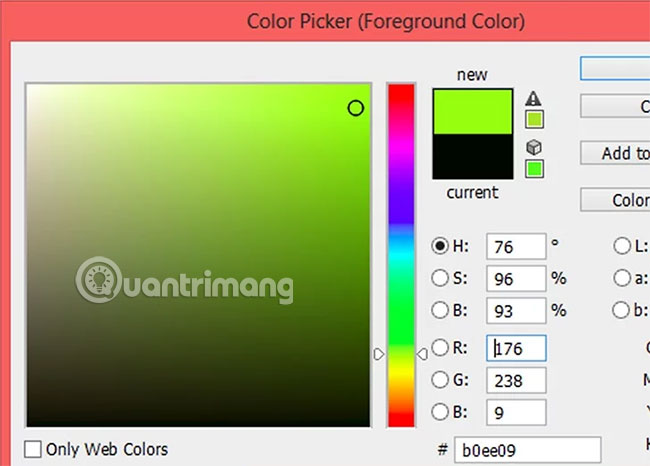
4. Doodle anywhere on the workspace.
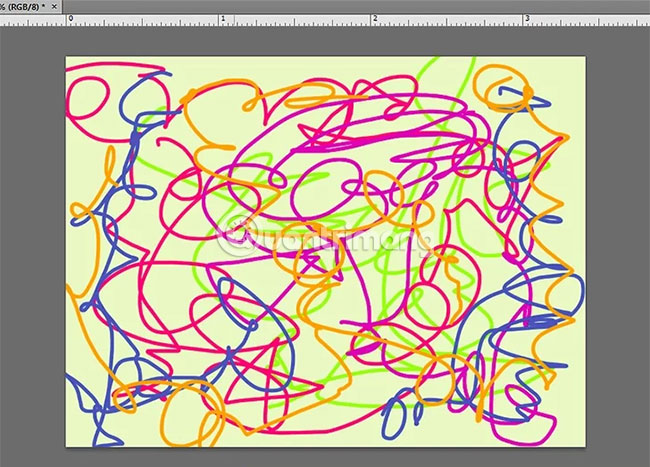
In other words, hold the left mouse button and move the cursor around the canvas randomly. Switch between colors if you feel like it and make sure you can see all the colors you want to display.
5. Start blurring the colors.
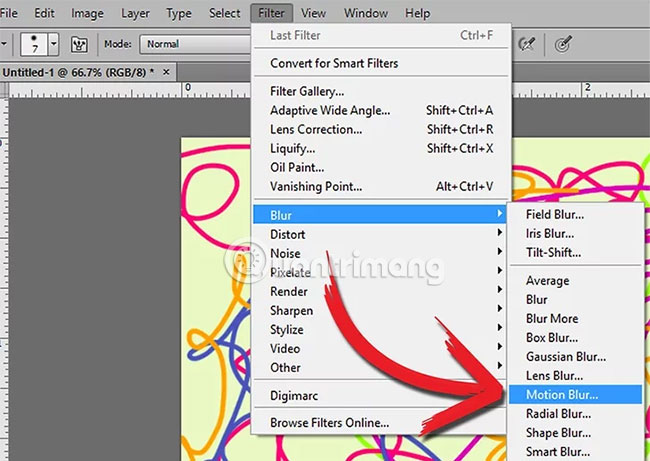
To do so, select the following options from the Filter menu : Blur> Motion Blur . You can optionally try the settings until you find what you want (make sure the "Preview" box is selected). In this example, the angle is 4 ° and the distance is 56 pixels.
6. Continue until you have a colorful wallpaper as you want.
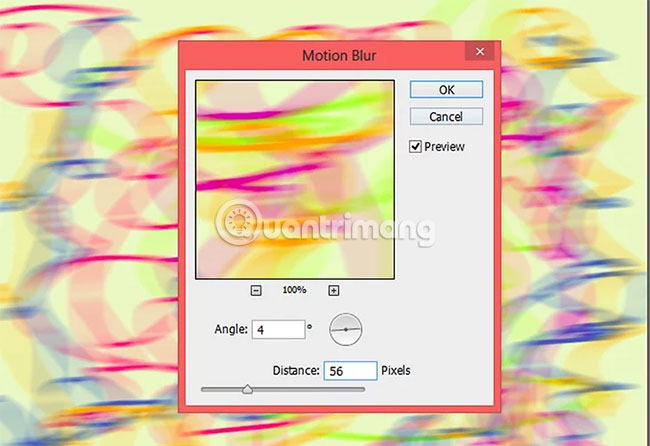
7. Add details.

If you want, you can also use other blur effects like Gaussian Blur, Radial Blur, Smart Blur or just Blur or Blur More.
Everything is complete!
Above are the steps to create a colorful fog in Adobe Photoshop. You can freely use the options you like to achieve the desired effect.
Hope you are succesful.
You should read it
- How to use Photoshop CS5 - Part 25: Remove automatic background images with Photoshop Action
- How to blur the background in Photoshop
- How to change the background color in Photoshop
- Guide to change Background beautiful, detailed and easy to learn
- How to add a background color for a portrait photo, product in Photoshop
- How to change the background (photo background) in Photoshop
 How to add interesting graphics to images posted on social networks in Photoshop
How to add interesting graphics to images posted on social networks in Photoshop How to cut a circle image on Paint
How to cut a circle image on Paint How to cut the image with Paint
How to cut the image with Paint How to convert JPG images to PNG
How to convert JPG images to PNG 17 best ideas and tutorials for Photoshop users
17 best ideas and tutorials for Photoshop users Use Photoshop to create more caps on top of an object
Use Photoshop to create more caps on top of an object