How to create an appointment on the Zalo PC chat group
Group chat on Zalo has now been added with many useful features. Users in addition to being able to create notifications on the chat group Zalo let members know important information, which you can create reminders.
We can create a schedule in the chat group Zalo and let the notification mode to the members. When it comes to that appointment, Zalo will automatically notify you so anyone knows. The following article will show you how to make an appointment on the computer chat group Zalo.
- What are the new features in the new version of Zalo?
- How to turn off log notifications and moments on Zalo
- How to record videos repeatedly on Zalo
Video how to make an appointment for the Zalo chat group
Instructions for creating an appointment on the Zalo chat group
Step 1:
Users access the chat group on Zalo and then click on the calendar icon under the chat frame.
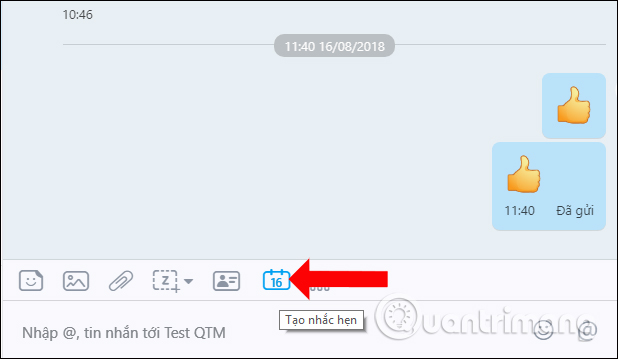
Step 2:
After that, the user will see the interface to enter the content of the appointment, including the content of the appointment, the time for the appointment, and the appointment schedule to be repeated on Zalo.
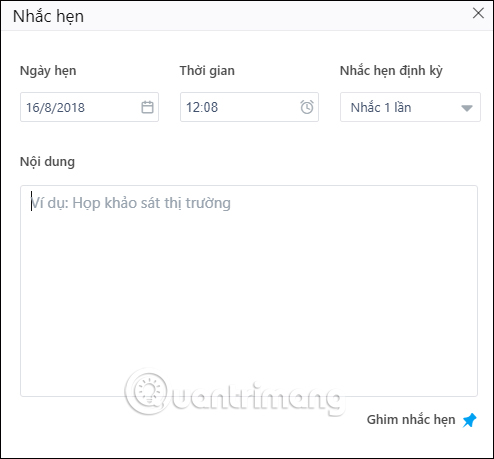
Step 3:
Next at the Date appointment, select the time that the user wants to create a reminder appointment.
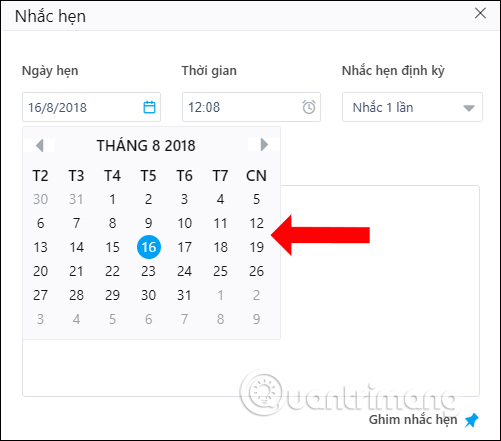
Next we enter the time for the appointment and then select the Zalo time frame to remind the appointment. Finally, select the number of recurring appointment reminders. Depending on the appointment content, we can schedule appointment periodically.
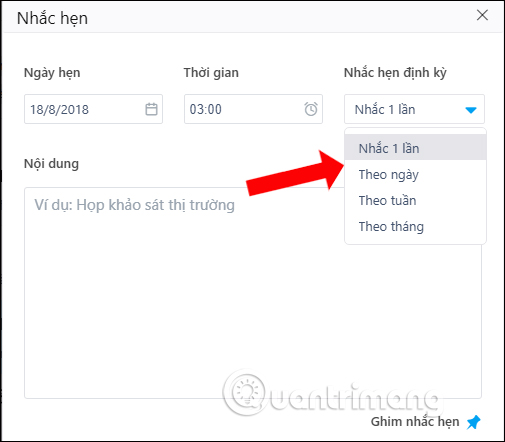
When you have finished entering the content for the appointment and edit the date and periodically remind the appointment, the user clicks Create reminder appointment .
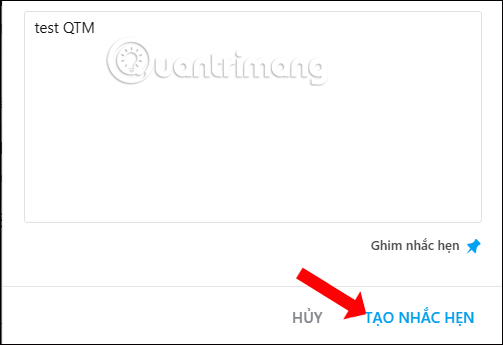
Step 4:
When creating a successful appointment will display a notification in the chat interface of Zalo group. Clicking on View will show the specific content of the created appointment. Or the appointment notification will be set by default pinning on the top of the chat group, unless you turn off the appointment reminder mode.
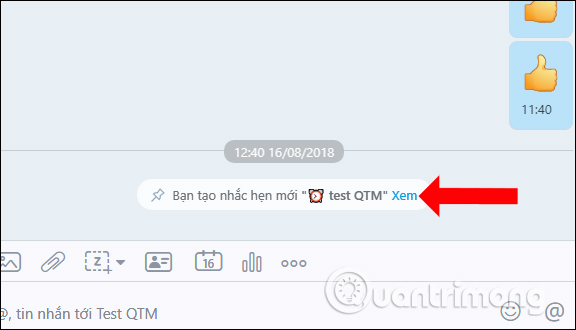
In the calendar view of the appointment you will know who created the appointment, the content of the appointment, the time to remind the notification and the deadline to remind the notification. When clicking the Edit button, the Prompt interface will appear again as above to change the content if necessary.
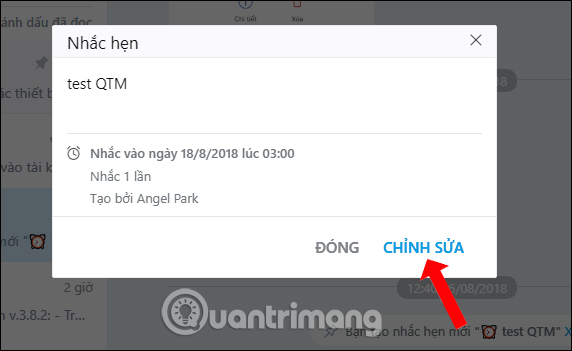
Along with the group announcement, the event calendar will now appear on the top of the Zalo group chat interface so that members can follow up regularly. The appointment will be repeated according to the time and deadline we set up when creating the appointment.
See more:
- How to pin a group chat message on Viber PC
- How to view your friend's phone number on Zalo
- Instructions to hide phone numbers, hide personal information on Zalo
Hope you are succesful.
 How to create a Wechat account on your phone
How to create a Wechat account on your phone How to write a Zalo diary with a wallpaper
How to write a Zalo diary with a wallpaper How to turn on dark background mode on Viber
How to turn on dark background mode on Viber How to use Zalo to read comics
How to use Zalo to read comics How to update WhatsApp on iPhone, Android
How to update WhatsApp on iPhone, Android How to add Admin to Skype chat group
How to add Admin to Skype chat group