How to create Zalo chat group on computer
To be able to easily exchange with Zalo accounts on the same topic, we can proceed to create a chat group on Zalo. Thus, all information will be easily captured and exchanged by team members. Previously, the Network Administrator once showed you how to create a chat group on your phone Zalo. And in the article below, we will know how to create Zalo chat group on the computer.
Zalo chat groups after you create on the computer will be fully synchronized when we use Zalo on the phone. Thus, you can still follow the conversation in the chat group Zalo created.
- Instructions to cancel your friend Zalo on your phone, computer
- How to turn off log notifications and moments on Zalo
- How to turn on the chat bubble on Zalo
How to create a chat group on Zalo
Step 1:
First, log in to your personal Zalo account on your computer. In the interface, we click on the square icon as below, to proceed to create a chat group.
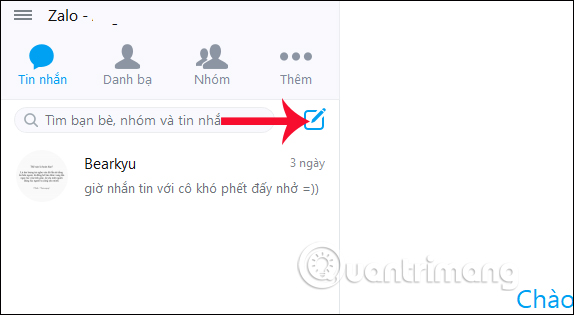
Step 2:
Appearance of the table interface Create new group. Here you find the Zalo account in the list of friends you want to put in the new group. You can enter the account name in the Search bar to find it, then click the check mark in the account name. Next to the user click Create group below.

Step 3:
Then we enter a name for the new group , then click the checkmark next to save the new group name.
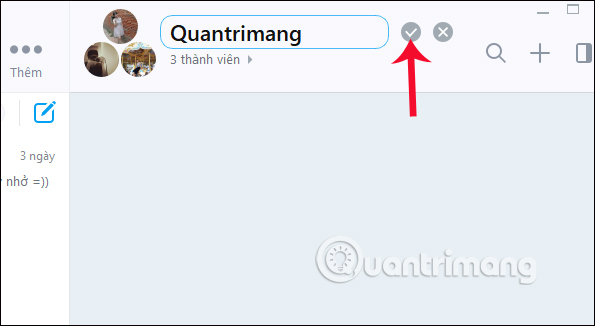
So we have finished creating the chat group on Zalo, with the number of members will be clearly displayed in the interface. Besides, as the admin of the user group, there will be more customizations for the group such as adding members, renaming photos and group names, etc.
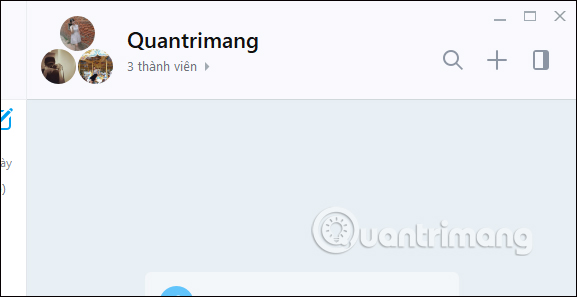
Above is a simple tutorial to be able to set up a chat group, chat on Zalo. When you access the Zalo application, the chat group is automatically synchronized from the computer to the phone. With the version of Zalo on the phone, you will have more items Management group when the admin of the chat group Zalo.
Video tutorial creating Zalo chat group
I wish you all success!
 How to message Zalo at the same time for many people
How to message Zalo at the same time for many people Instructions to install Zalo, log in Zalo on PC, laptop
Instructions to install Zalo, log in Zalo on PC, laptop 6 main settings must check when Skype is not working
6 main settings must check when Skype is not working What to do when Skype video doesn't work?
What to do when Skype video doesn't work? The best free messaging app
The best free messaging app Tips should know if you're using Skype
Tips should know if you're using Skype