How to create a note on the Zalo group
The current chat applications have provided many useful features for chat groups, such as creating notifications or notes for chat groups. On Zalo there was an option to create notes for the group to notify all members of the chat group. Group notes will always be displayed at the top of the interface so that any member can see them. Users will be given the option to add a link to the note as usual, select the color for the note or the icon for the note.
So besides the appointment prompts feature on Zalo, it is easier to add group notes to notify certain events and jobs to chat groups. This feature is similar to that on Viber which can also pin chat group announcements. The following article will guide you how to create group notes on Zalo.
- How to pin a conversation to the top of the Zalo PC
- How to hang notifications on the Zalo PC chat group
- How to create a vote on the chat group Zalo phone
1. Instructions for creating notes of Zalo PC group
Step 1:
At the chat group on Zalo click on the 3 dots icon and select Create note .
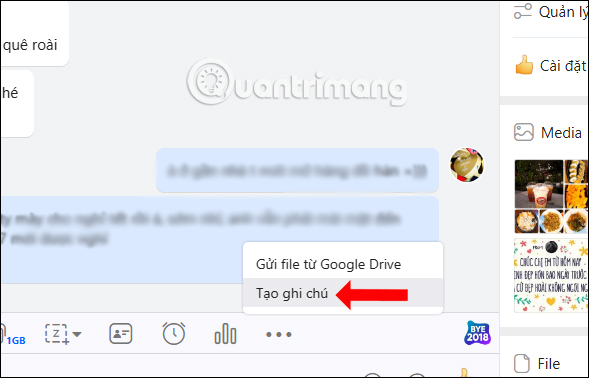
Display the input table of notes as shown below.
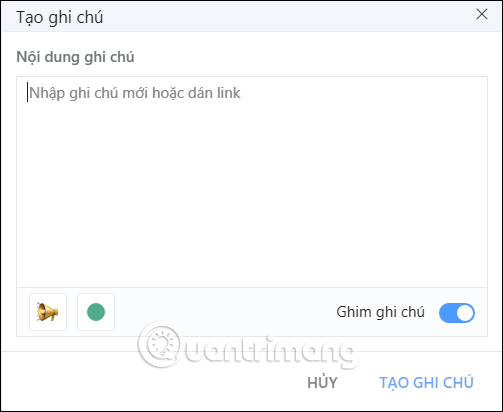
Step 2:
Here we enter the notes for the group, add the link as usual. If you want, you can also change the icon for the notification group .
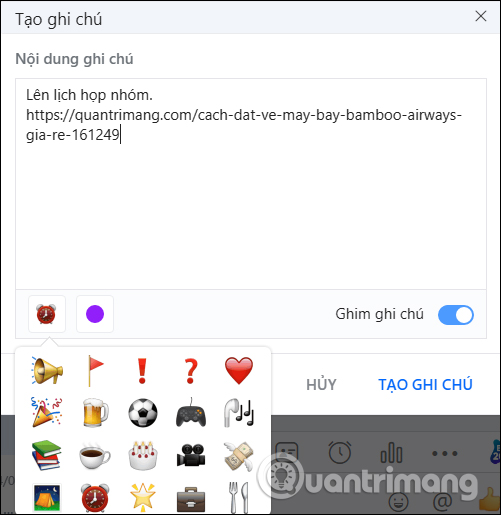
Or change the message color. By default, the Notes pin option has been enabled to always show notes on the top of the interface. Finally click Create note .
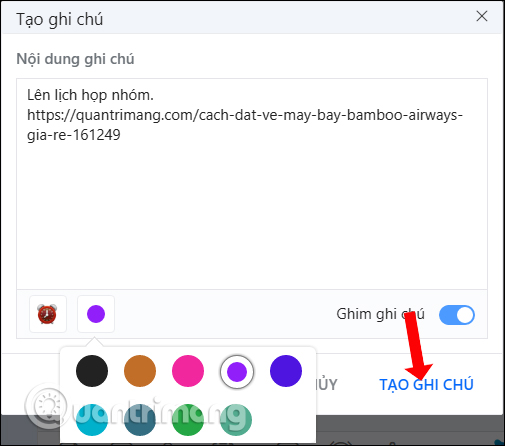
Step 3:
Immediately after that you will see a note displayed right on top of the chat group Zalo, the chat content also shows the notice that created notes for the group.
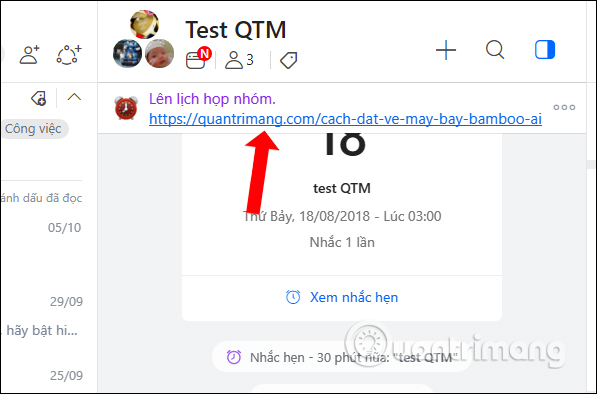
At the notice note clicking on the 3 dot icon will display options for notes. If you do not want to show notes on the Zalo interface, press Unpin notification. To change the content, click Edit note.
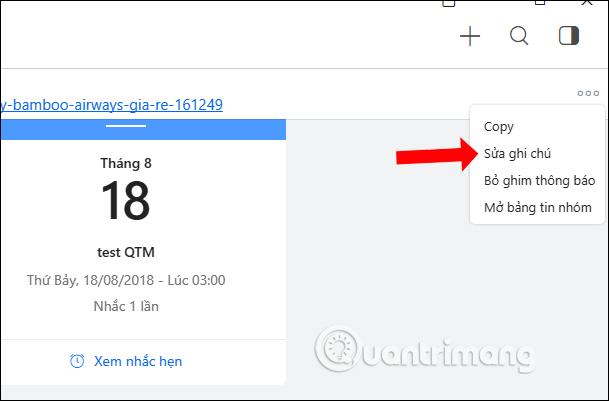
In this edit interface, users change the content if they want, then click the Save button to save the new note content.
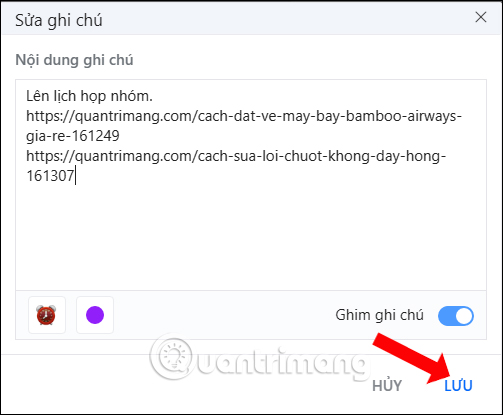
Step 4:
To review the notes or other messages created on the group click on the 3 dots icon and select Open group message board . The notes will appear in the Notes section. Also the Pinned Messages and Vote items on Zalo.
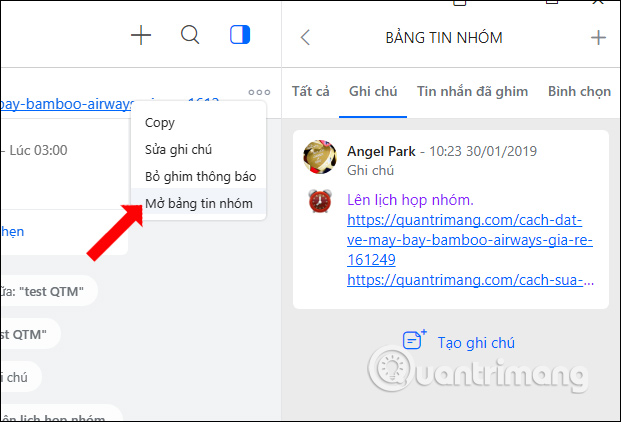
2. How to create Android and iOS Zalo group notes
Step 1:
At the chat group on Zalo, we click on the 3 dots icon and display the Options interface. Here, the section Newsgroups click on New .
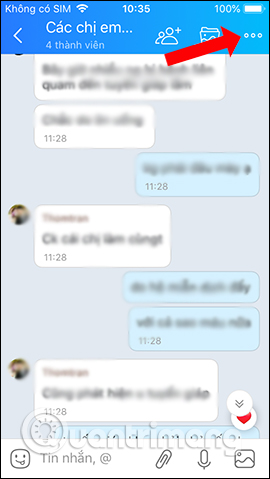
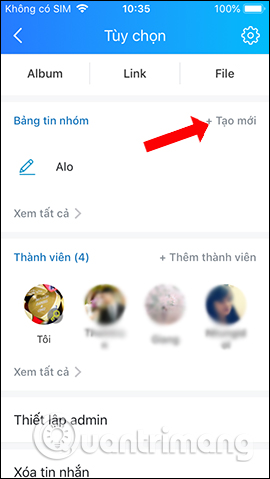
Step 2:
Select the type of news you want to create for the chat group, click Notes on the far right. Show interface to enter note content for Zalo chat group.
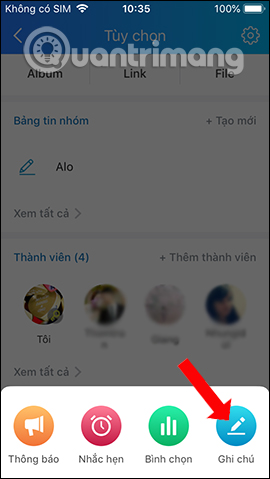
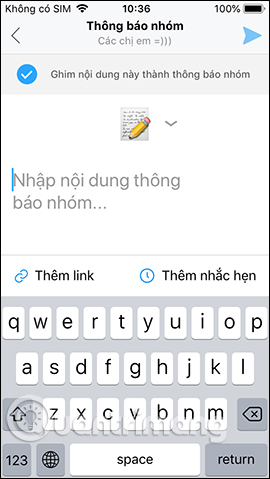
In the content input interface, you can change the icon for the note, enter the link like on the Zalo PC, add a reminder if you want.
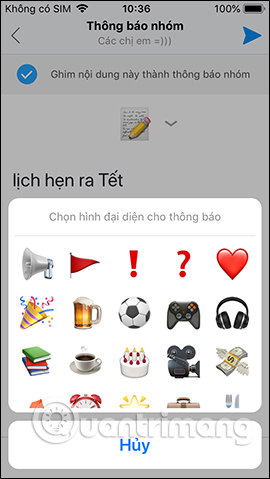
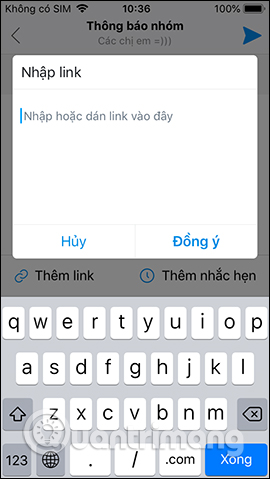
Step 3:
When the content of the note has been completed click on the send icon in the top right corner. The note content is also displayed at the top of the Zalo chat group interface.
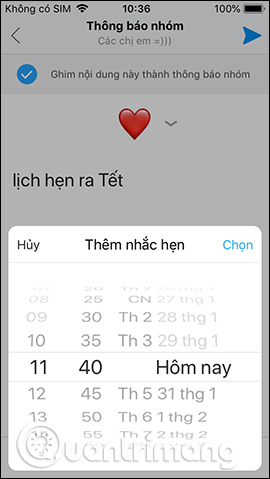
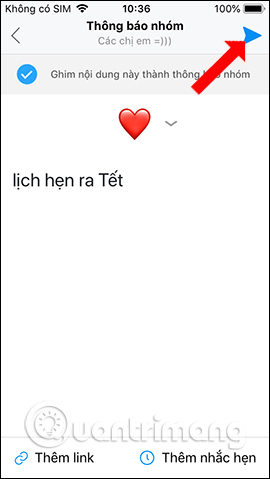
If you click on the icon, the drop-down arrow will display 3 options for notes including Create new, Open group message board and Unpin.
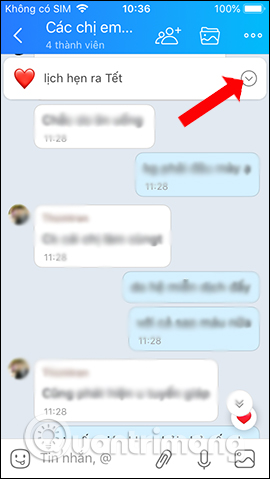
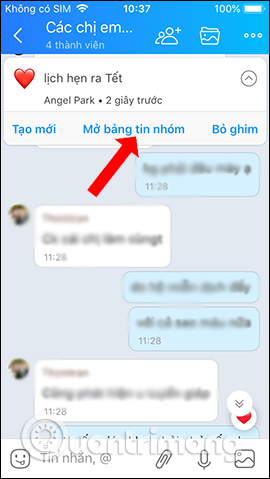
Step 4:
When clicking Open group message board will display all the created notifications, click View all. Switch to the new interface.

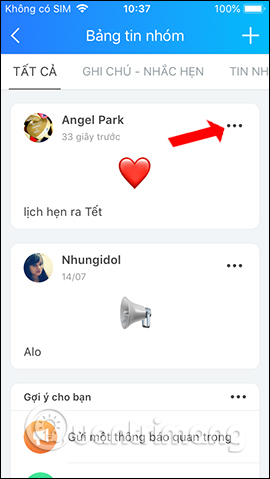
Here the user clicks on the 3 dot icon and select Delete or Edit group note.
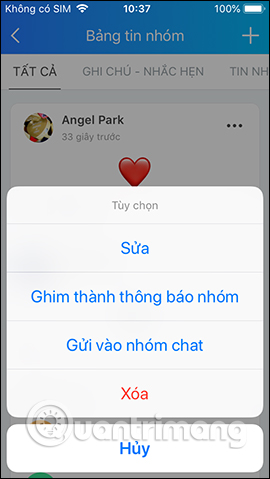
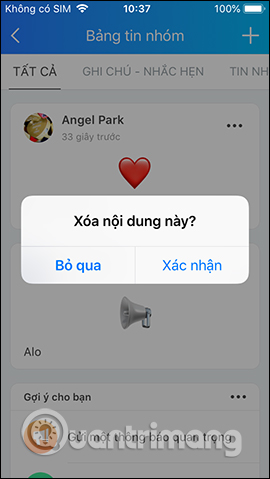
Group notes on Zalo also have the same features as when you create a notification on the Zalo chat group, also display the top of the chat group interface so that any member can follow. The content of the note can add links as you like.
See more:
- How to message Zalo at the same time for many people
- Instructions on how to find and make friends on Zalo
- How to backup and restore Zalo messages on your phone
I wish you all success!
 How to create a vote on the chat group Zalo phone
How to create a vote on the chat group Zalo phone How to change the chat wallpaper on Zalo
How to change the chat wallpaper on Zalo How to hide Zalo messages on iOS and review messages Zalo has hidden
How to hide Zalo messages on iOS and review messages Zalo has hidden How to set a Zalo PC security key
How to set a Zalo PC security key How to create Zalo chat group on computer
How to create Zalo chat group on computer How to message Zalo at the same time for many people
How to message Zalo at the same time for many people