Summary of the year on group chat Zalo
At the end of the year when the new year comes, Zalo brings users a lot of interesting content, such as New Year stickers or year-end summaries with the chat group Zalo to see in the past year. how. Zalo will summarize all the actions that take place in the groups, which members are most active in conversation, which members are most reserved. The interesting thing here is that Zalo offers different titles to the members of the group, and we can share those titles into the group for each member to know. Member who gets the title, Zalo will tag names automatically. Let's check with your network administrator last year to see what your Zalo chat group has achieved in the article below.
Instructions to summarize the year-end Zalo group
Step 1:
We access Zalo and will immediately see the Summary of 2019 group , click View now to see the results. At this time, users will see the Zalo chat groups that you have been most active in 2019. Note that this group summary feature only applies on Zalo Android only.
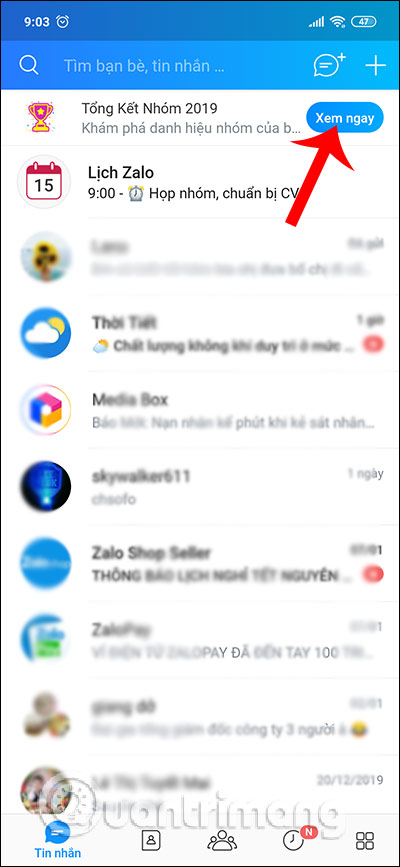
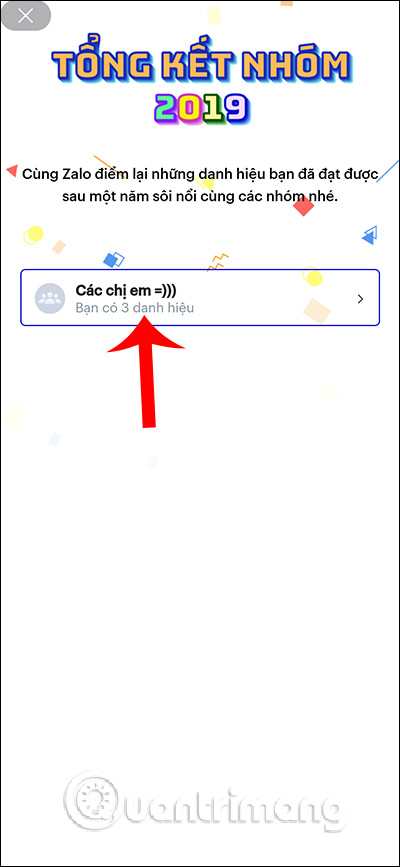
Step 2:
Now we will see each image summarizing all 'achievements' in the group, the total time to create a chat group, the number of messages sent, the most texting days, . Swipe to the right to continue. You will then see the ranking of which members are texting the most, which members message the least in the group. At the end of each summary image there is a Share button in the group for you to submit that image.
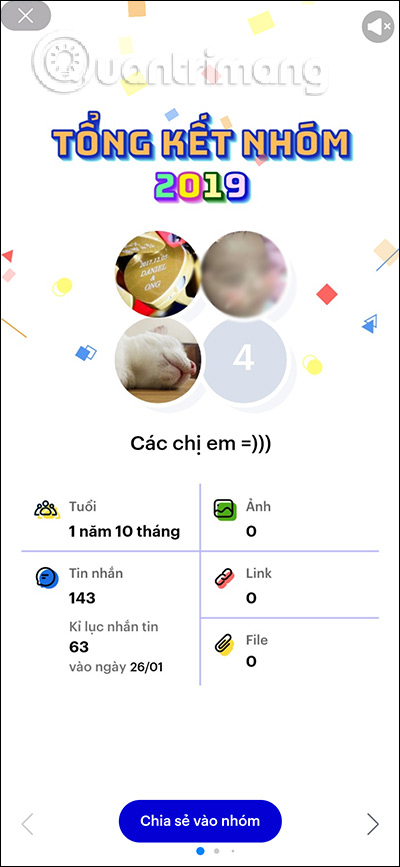
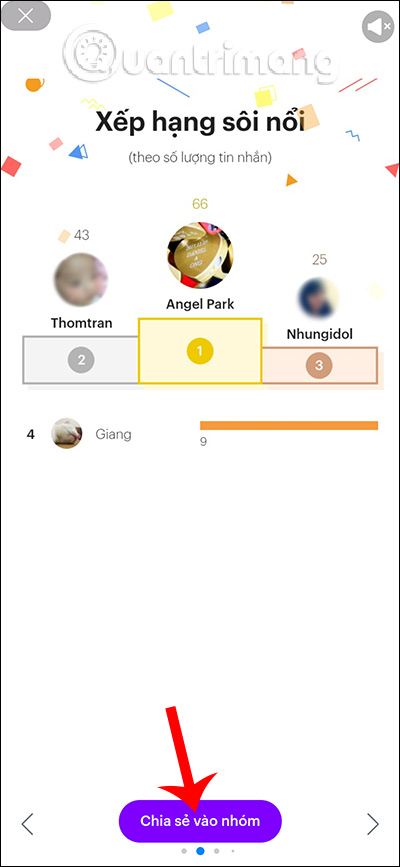
Step 3:
Lastly, the nickname that the members of the chat group achieved is the reason for achieving that nickname, such as the Hero of the keyboard, the Saint lying in the area of silence for the whole year or the Holy busy because of the name. most in group chat, .
Surely people will enjoy and surprise because of the nicknames that we have achieved in the group chat on Zalo over the past years.

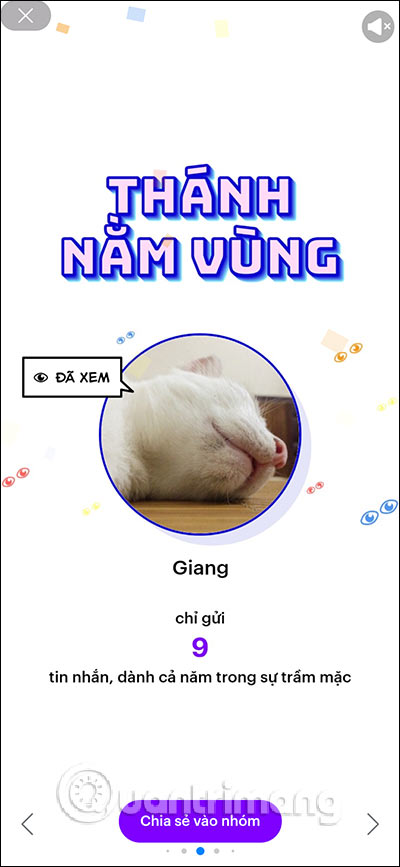
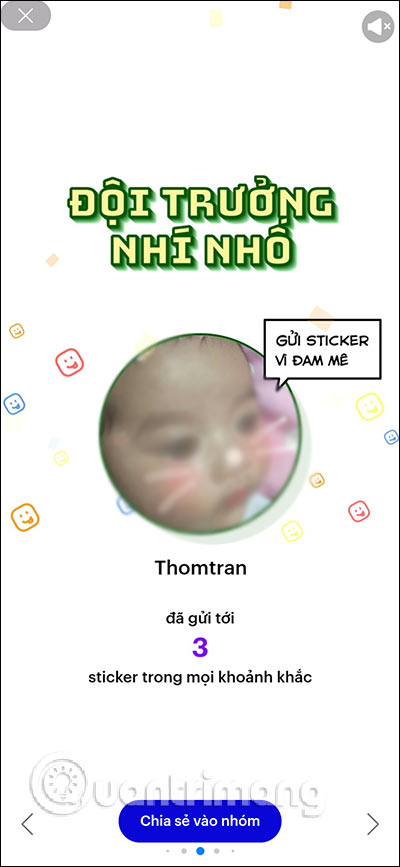
See more:
- Instructions for sending money via text to friends with ZaloPay
- Instructions on how to find and make friends on Zalo
- How to see the lunar calendar on Zalo
- How to share and track the current position when chatting on Zalo
I wish you successful implementation!
 7 virtual screen applications to maximize the Ultrawide screen
7 virtual screen applications to maximize the Ultrawide screen Top 20 new features in Photoshop CC 2020
Top 20 new features in Photoshop CC 2020 The smart way to integrate iCloud with Windows 10
The smart way to integrate iCloud with Windows 10 How to stitch photos in perspective in Photoshop
How to stitch photos in perspective in Photoshop How to enable the leaked Chrome password feature
How to enable the leaked Chrome password feature How to extract numbers or text from Excel
How to extract numbers or text from Excel