What are the new features in the new version of Zalo?
Along with Messenger, Zalo is currently a popular messaging and video calling application used by many people. In the upgraded versions of Zalo, the manufacturer has provided a lot of new features, to bring convenience as well as rich experiences for users. Not only on the phone Zalo , but on the Zalo version on the computer, the new features are also updated by the manufacturer. Join the Network Administrator to review the outstanding features on the Zalo application in the article below.
- How to log out of Zalo account remotely, exit Zalo account completely
- 2 steps to backup Zalo messages to your computer
- Instructions for making video calls on Zalo
New features on Zalo
- New feature featured on Zalo PC
- 1. Revoke the message on Zalo
- 2. Search for files in the media store
- 3. Create a key for Zalo PC
- 4. Change the Zalo PC status
- New feature featured on Android and iOS Zalo
- 1. Create a nickname for the account
- 2. Add Zalo sticker search
- 3. Reply to chat group member messages
- 4. Turn on / off automatically playing Zalo video
- 5. Add edit post image Zalo moments
New feature featured on Zalo PC
1. Revoke the message on Zalo
- Instructions to delete and revoke messages on Zalo
The feature of retrieving sent messages on Zalo is updated in previous Android Zalo and iOS versions. And now when you use the new version of Zalo PC, you can also retrieve the wrong messages on Zalo. However, users should note that this feature only applies when the recipient has not viewed the message content.
Just right-click on the message you want to revoke, then select Revoke . Both parties will receive a message that the message has been revoked.
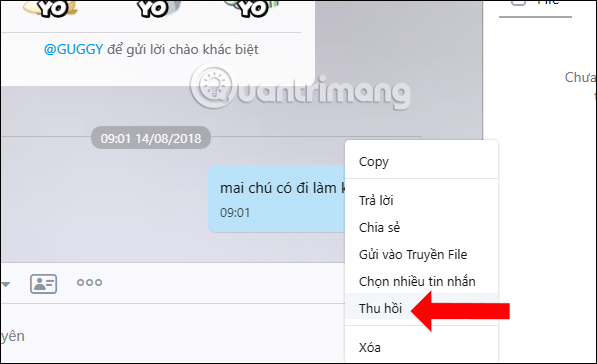
2. Search for files in the media store
In the recently updated version of Zalo, the media store search has been expanded, not only with images but also files and links. This will help users to review the data that they have posted to Zalo.
Step 1:
You click on the conversation on Zalo and then expand the messaging interface. Here users will see the sent data is divided into 3 parts Media with images, File with files and Link with sharing link.
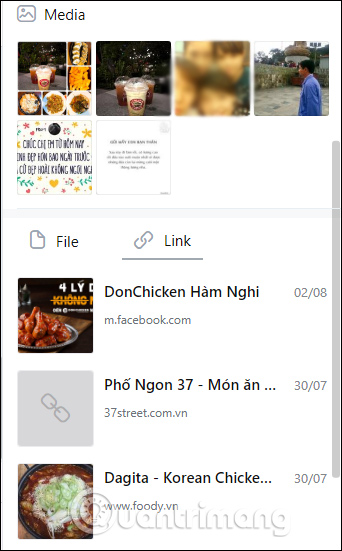
Step 2:
When you double click on the Media section, the data management interface will appear. Here, we can search for more accurate data.
With Media you can select Sender, Date sent to find photos. With the File section, you can enter keywords into the search bar, or split them into File types including PDF, Word, Excel, and PowerPoint. We can also select Sender and Date sent.
With the link you also have the Search link bar to enter the keyword and add the Sender and Date sent option.
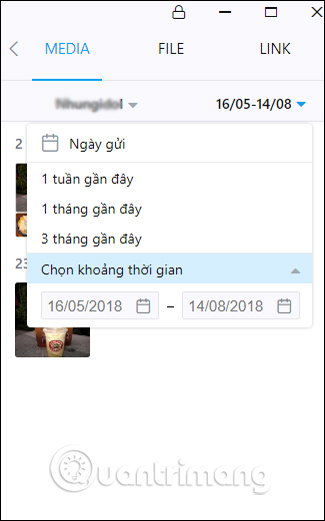

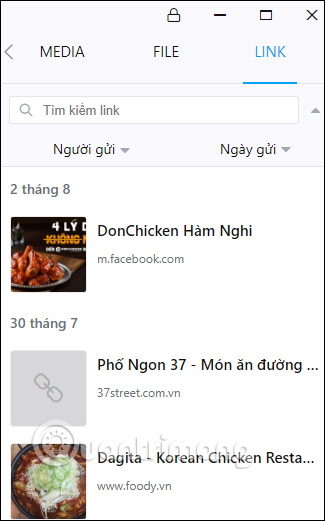
3. Create a key for Zalo PC
The security key feature on Zalo computer will create a layer of security for Zalo, in addition to the Zalo password that you have set. Then users need to enter the correct Zalo new key to use Zalo. How to do the reader refer to the article below.
- How to set a Zalo PC security key
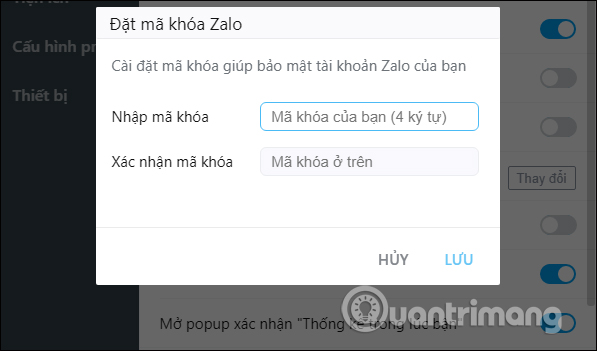
4. Change the Zalo PC status
The version of Zalo on the computer can change the online status to other states such as being busy, temporarily absent depending on the needs of each person.
- How to change the status on the Zalo PC
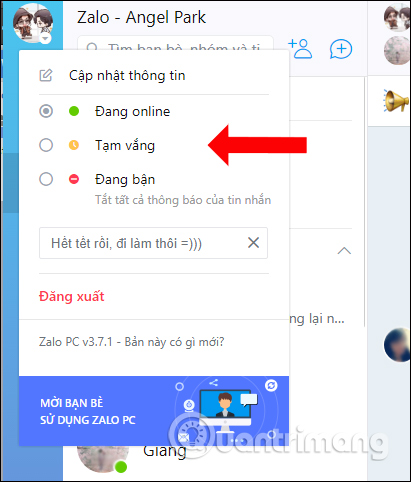
New feature featured on Android and iOS Zalo
1. Create a nickname for the account
The nickname feature makes it easier for friends to recognize you. Especially, we can login via nickname without the need of phone number or email. You can also use the URL with the nickname Zalo to refer to others without a phone number.
Note that username on Zalo will not be allowed to change and only created once.
Step 1:
Users access the personal page and then click on the 3 dots icon . Then click on the Information section to update the information.
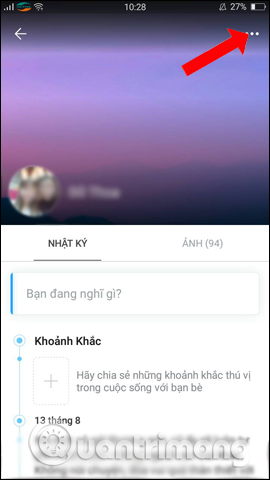
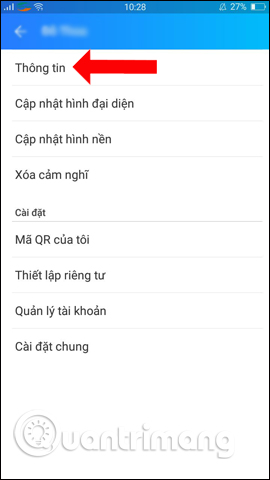
Step 2:
Switch to the new interface and click on the Username section and proceed with the nickname for the account. The characters must be spaced without spaces, spaces.
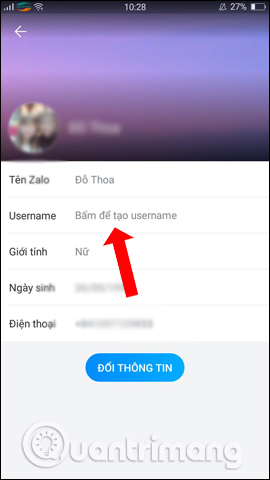
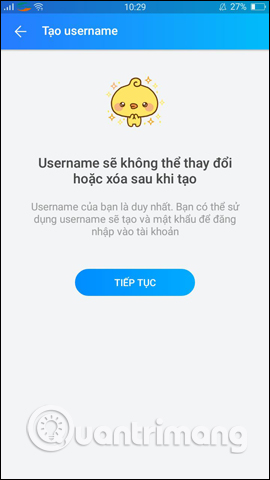
When the username is green and the Username is valid , the name does not match. If identical, you can add the number later to distinguish the name.
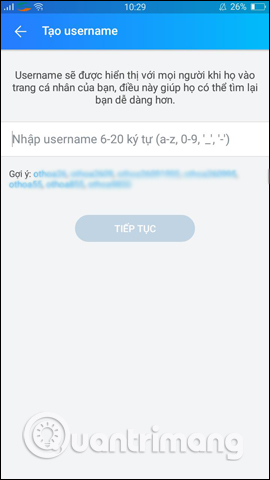
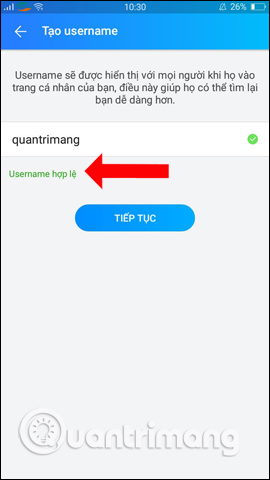
2. Add Zalo sticker search
The sticker on Zalo has now changed to a separate search item, so you can search for the topic you want.
In the message input box press the @ icon and select the Sticker section. The user then enters the theme of the sticker that he wants to use. Soon Zalo will display stickers related to the topic.
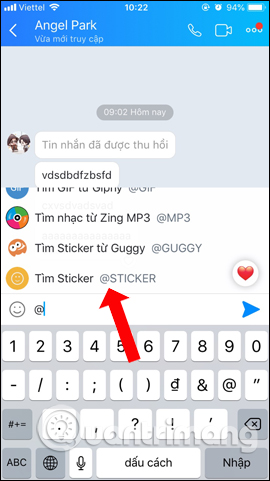
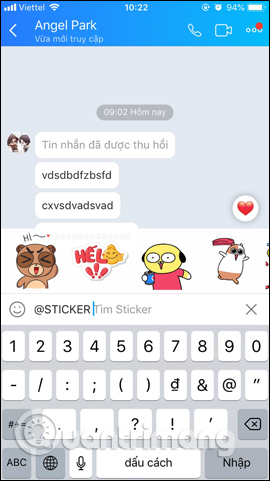
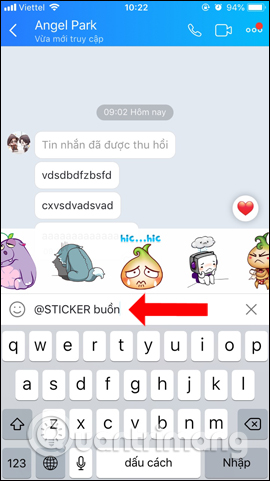
3. Reply to chat group member messages
Previously to reply to someone's message you have to press @ and then click on the name of the person who wants to reply. However, with this new version of Zalo, just click on the message you want to reply to and then click Reply in the option interface.
Here you will also have the option to turn important messages into notifications when clicking on the Pin icon, or share a message to another Zalo account.
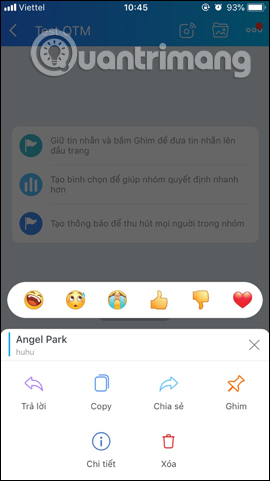
4. Turn on / off automatically playing Zalo video
Zalo now has more options to turn on, turn off video automatically played on Zalo to save mobile data. You can optionally play videos only when WiFi is available or stop playing videos automatically.
- How to turn on and off the auto play feature on Zalo
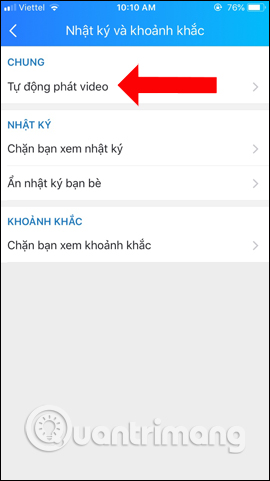
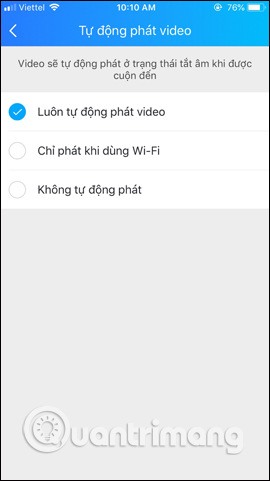
5. Add edit post image Zalo moments
The section on Zalo has added image editing features, specifically adding image filters, adding stickers for photos, motion effects, etc. So the content on the Video moments will be more interesting.
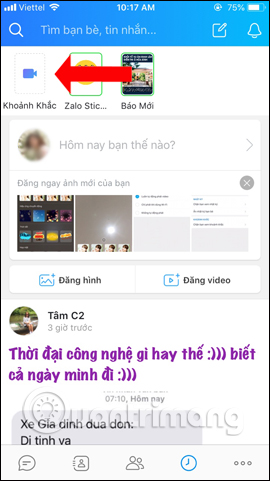
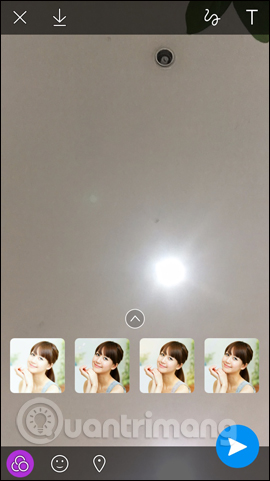
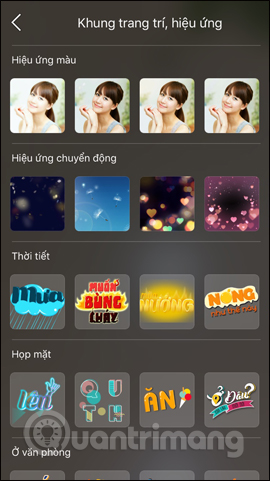
Above are the outstanding new features in updates of Zalo, on computers and phones. These updates will help chat on Zalo more quickly and conveniently.
See more:
- How to turn off log notifications and moments on Zalo
- How to record videos repeatedly on Zalo
- How to insert stickers into videos, images on Zalo
Hope this article is useful to you!
 How to turn off the 'viewed' message on Mocha
How to turn off the 'viewed' message on Mocha Guide to watching fortune-telling fortune on Mocha
Guide to watching fortune-telling fortune on Mocha How to set the Mocha key on the phone
How to set the Mocha key on the phone How to send HD photos on Mocha
How to send HD photos on Mocha Instructions to delete Mocha account on the phone
Instructions to delete Mocha account on the phone How to sync phone contacts with Mocha
How to sync phone contacts with Mocha