How to create a free website simply and quickly on Weebly.com
Do you want to create your own website to share and store information about your favorite field, or you want to create a sales website to reach more people. But because you can't afford to buy domain names for your website, you want to create your website for free. So, please refer to the article below to know how to create a free website simply and quickly.

Here's a quick and simple way to create a free website with weebly, invite you to follow along.
Step 1 : First you go to https://www.weebly.com/ and select Sign Up to register for an account.

Step 2: The Sign Up interface appears, enter your account name in the Full Name section ; email address in the Email Address section ; Password in the Password section and select Create Your Site.

Step 3: At the beginning, you will be asked Do you want to sell online? (Do you want to sell online?), if you want to create an online sales website, select Yes , if you want to create information sharing website, select Not Now (not now).

Step 4: Choose a theme for the website.
Next in the Select a Theme section, you select a theme for the website to start organizing for your website. If you want to choose a topic, just click on it.

After you click the theme for the website, you will move to the Theme Preview (preview theme). If you agree to select this topic, select Start Editing to start customizing the website interface.
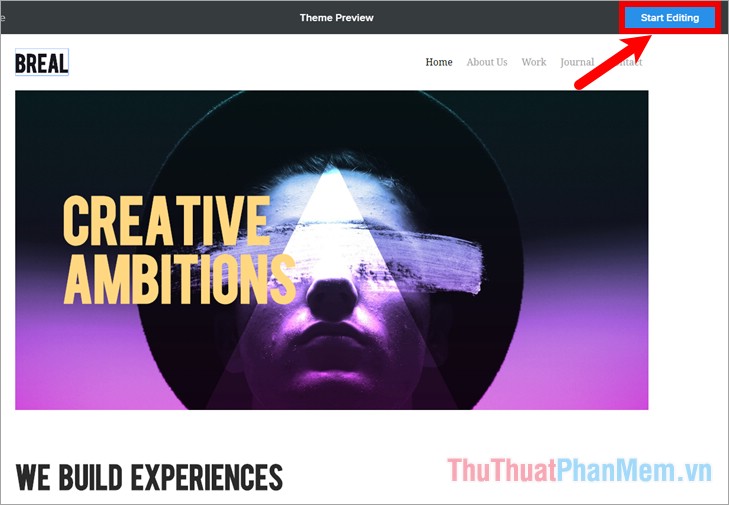
Step 5: Create the domain name.
After you select Start Editing , you will be moved to the Select you domain name section (select your domain name), enter the keyword domain name you want and select Search to search.
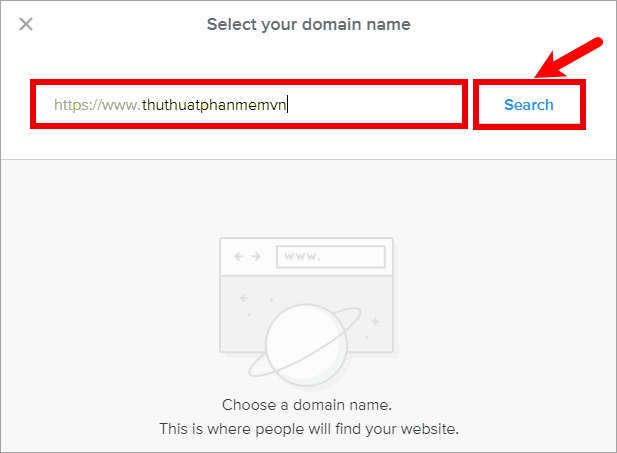
The website weebly will search for the domain name that can be used according to the keyword you entered. If you want to create a free website, then you choose the domain name in the Subdomain , the domain name will include weebly. If you choose a domain name in the Professional Domain section, then you need to pay the service provider to use that domain name. You choose the domain name by clicking the word Choose in line with the domain name you want.
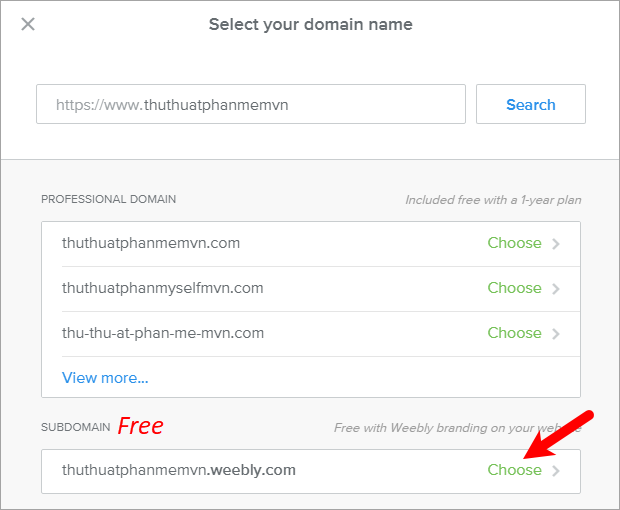
Appear part Subdomain complete setup you choose Done to complete the selected domain name for your site.
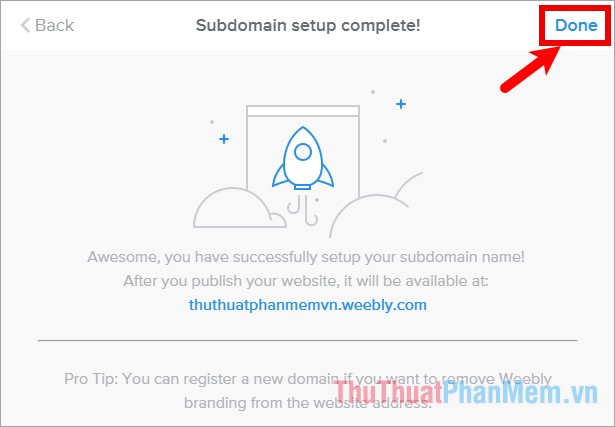
Step 6: Edit the information on the website.
On the website interface, you just need to double click on any area to make editing information into your website information.
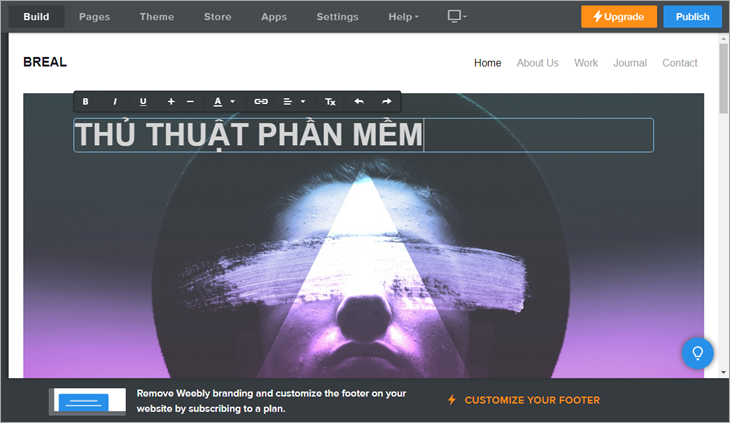
In the Breal section, click and choose to enter the website name or logo of the website you want.
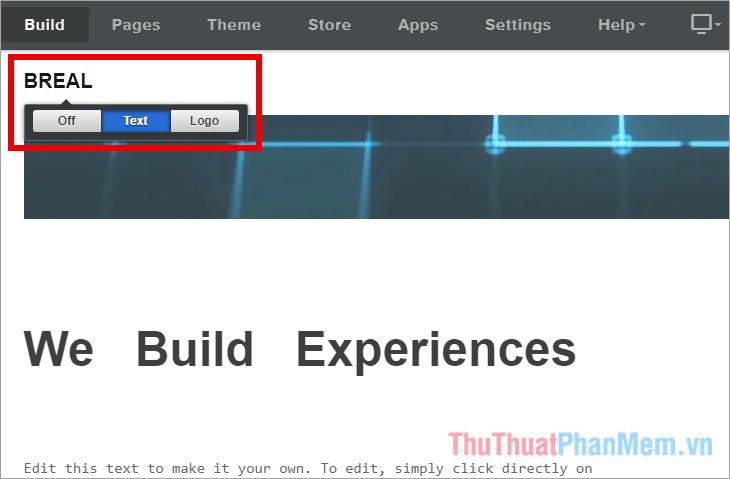
To change the main image of the website, select the image and choose Edit Background and select the image on your computer to change.
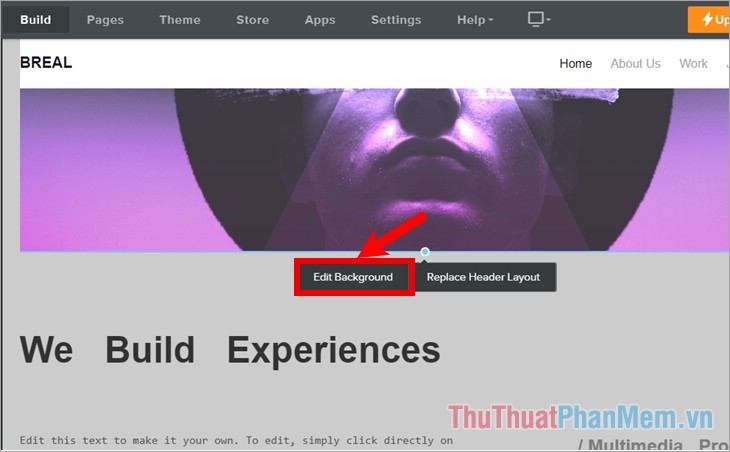
Next, you edit the content below to personalize the sample website into your website. Weebly also provides you with a library of functions that you can use to customize your website. You just need to drag and drop functions to the website you are designing, for example, you drag and drop a Button .
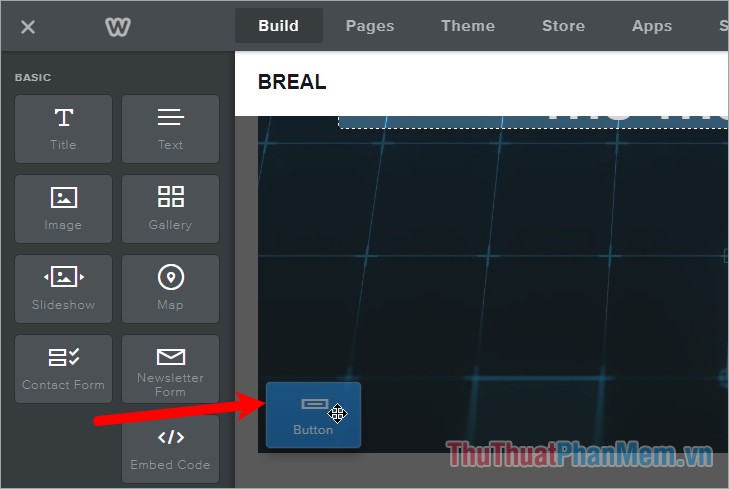
Then click on it and customize the insert link, choose the type, location . you can learn more of these functions when you make your website design.
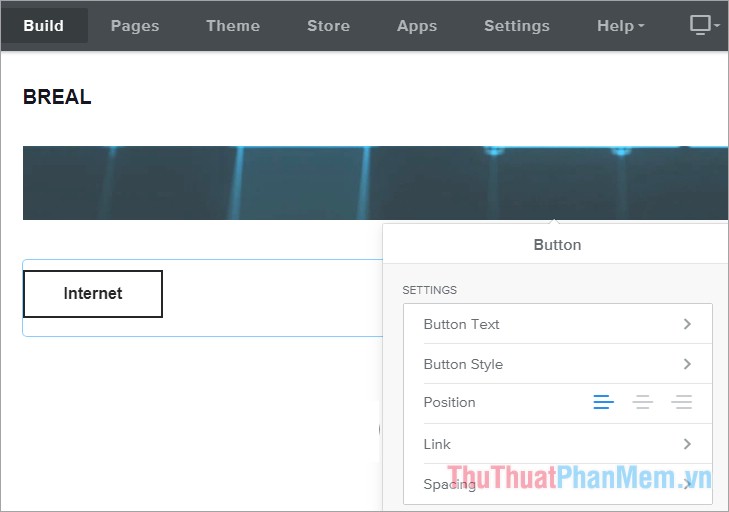
Similarly, you can add other functions and content to the website and arrange the position accordingly to the idea that you want to create the original website. If you want to delete or move the functions you click on it and select the x to delete, hold down on the dots above to move as shown below.
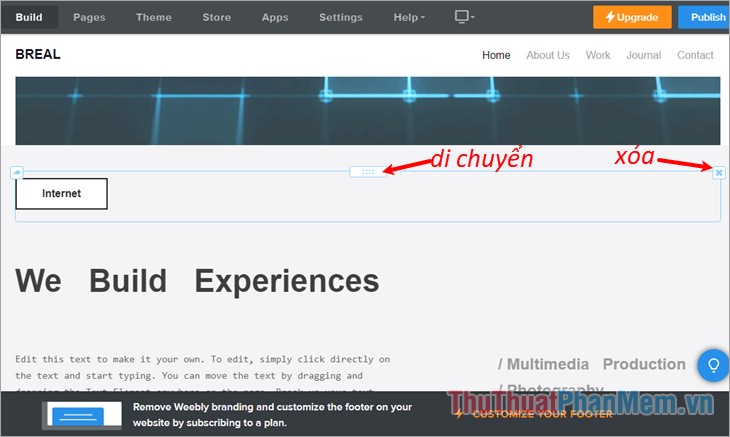
Step 7: Add pages to your website.
If you want to add pages to your website, select the Pages section above.
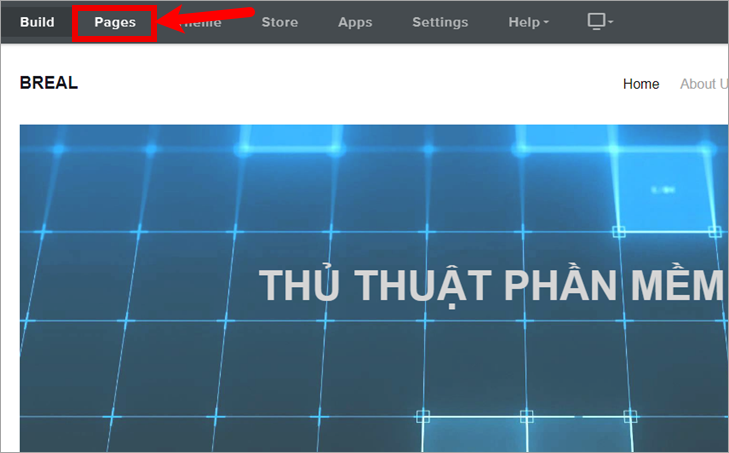
Then you select the + symbol next to Pages words on the left, then select Standard Page.
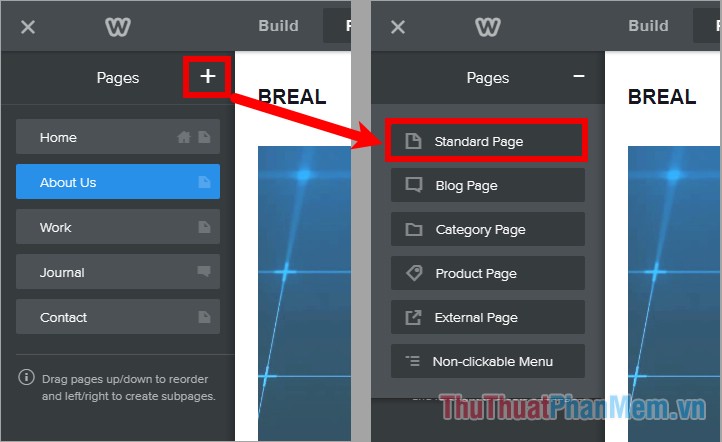
Next, name the page you have created a new page, to design this newly created page, you choose to Build . So you use the functions, like editing buttons on the main page.
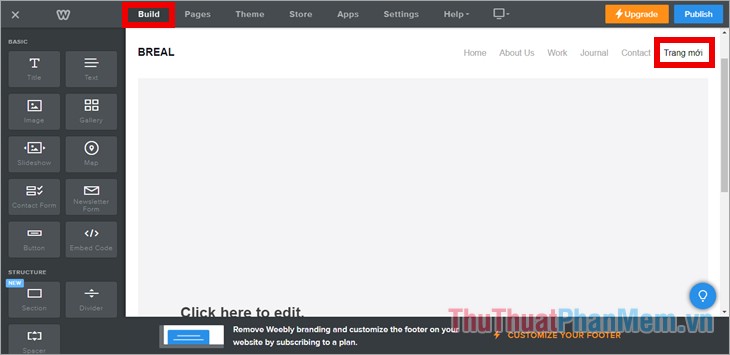
Step 8: You can change and set information on the website by selecting the above sections:
- Choose a Theme to change the theme, colors, custom themes.
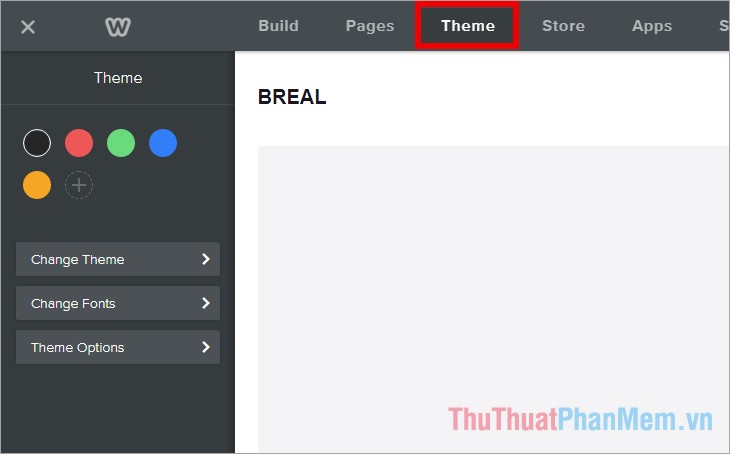
- Select Settings to set some general information of the website.
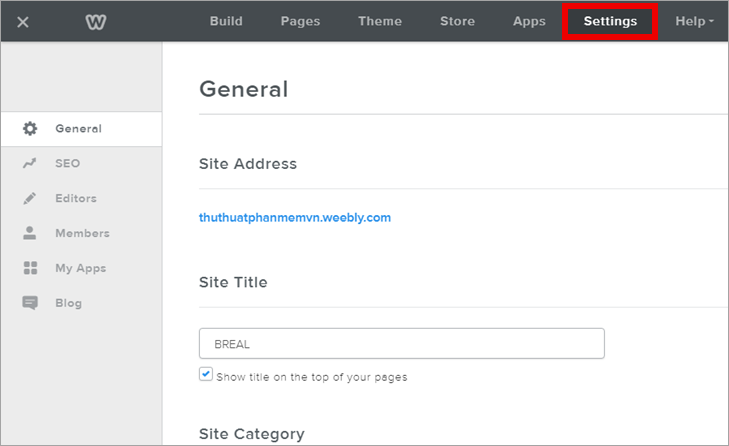
Step 9 : After you have completed designing your website, click Publish to publish your website.
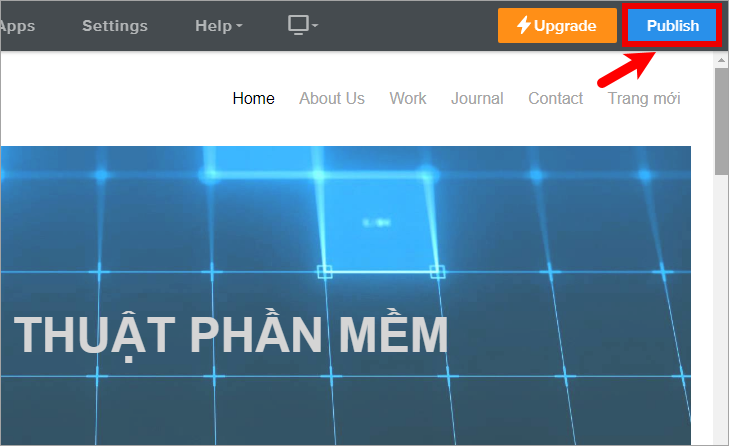
The Website Published section appears ! As your website is now available, you and your friends can access the website you just created.
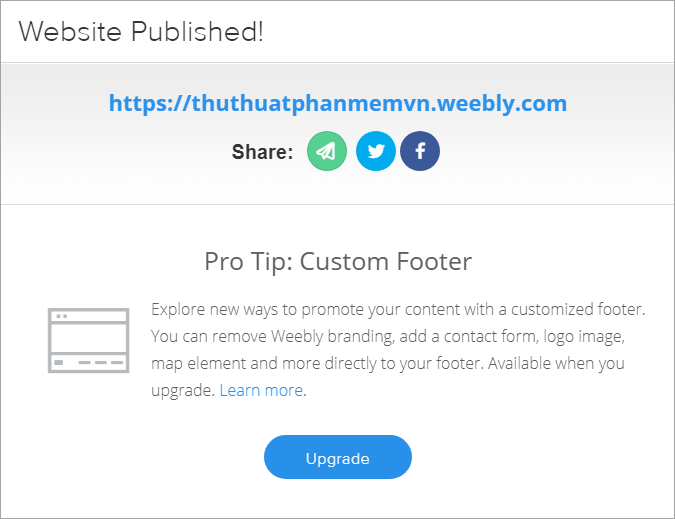
So you have created your site.
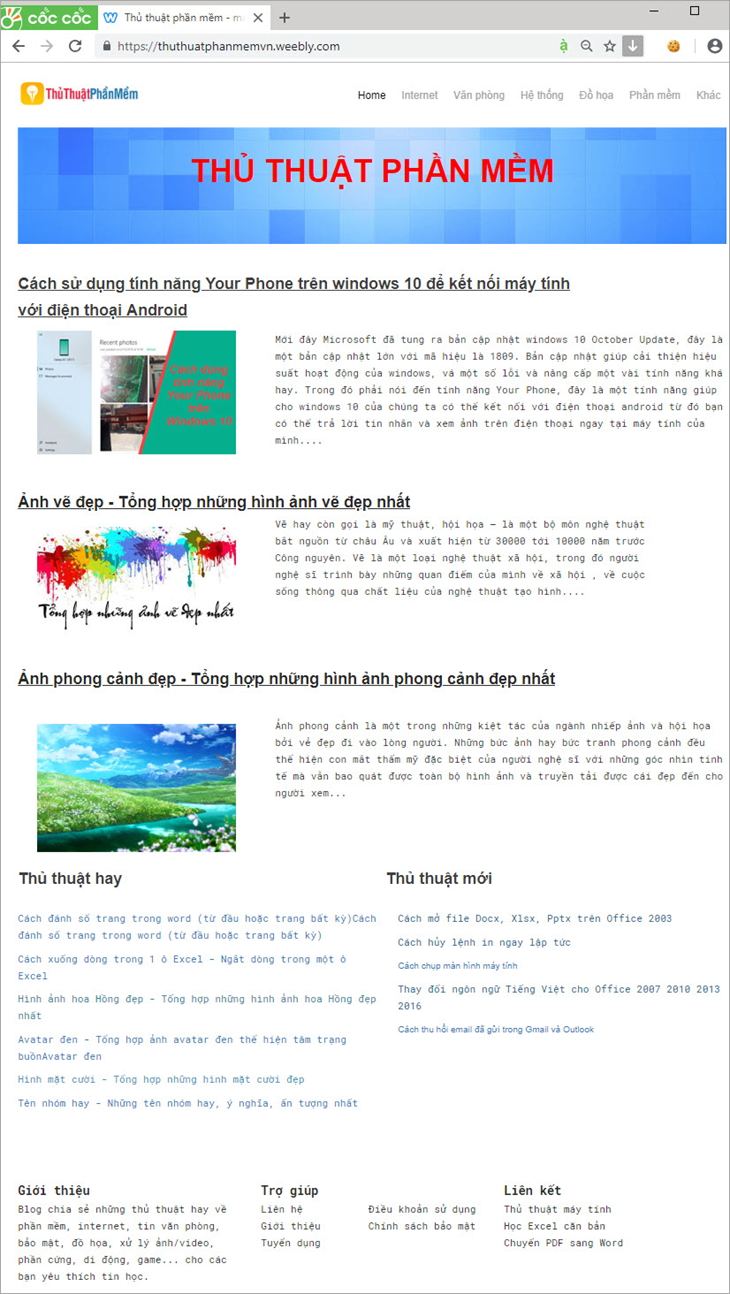
Above is a simple and quick guide to creating a free website, you can refer to and make a website for yourself. You need to design ideas for your website and then make designs on weebly. So you will have a free website is also quite beautiful.
You should read it
- How to register, create a Wechat account simply and quickly
- How to create a temporary website for free within seconds
- Anyone can create a small and simple website with these 10 websites
- How to create videos from photos quickly and simply
- 4 tools to help build a website for beginners
- How to choose the best website creator 2018
 Instructions on how to unfriend on Zalo
Instructions on how to unfriend on Zalo Standard facebook video cover size - How to use Video as a Facebook Cover photo
Standard facebook video cover size - How to use Video as a Facebook Cover photo Create virtual emails quickly to use to avoid spam
Create virtual emails quickly to use to avoid spam Top 10 best antivirus websites, virus scanning online 2020
Top 10 best antivirus websites, virus scanning online 2020 Top 5 online video editing websites
Top 5 online video editing websites How to delete permanent Gmail accounts quickly
How to delete permanent Gmail accounts quickly