How to Copy and Paste a Link
Method 1 of 3:
Windows and Mac
-
 Find the link you want to copy. You can copy links from websites, emails, Word documents, and pretty much any other program.
Find the link you want to copy. You can copy links from websites, emails, Word documents, and pretty much any other program.- Text links in web pages and emails are often underlined and a different color than the surrounding text. Many links are buttons and pictures.
-
 Right-click the link. If the link is a picture, right-clicking the picture will provide the Copy option.
Right-click the link. If the link is a picture, right-clicking the picture will provide the Copy option.- If you're on a Mac with a single mouse button, hold Ctrl and click to open the right-click menu.
-
 Select the "Copy link" option. When a link is copied, it is sent to your clipboard to be pasted elsewhere. The clipboard can only store a single link at a time. The wording of this option will vary depending on what program you are using. Below are some common examples:
Select the "Copy link" option. When a link is copied, it is sent to your clipboard to be pasted elsewhere. The clipboard can only store a single link at a time. The wording of this option will vary depending on what program you are using. Below are some common examples:- Chrome - "Copy link address"
- Firefox - "Copy Link Location"
- Internet Explorer - "Copy shortcut"
- Safari - "Copy Link"
- Word - "Copy Hyperlink"
-
 Place your cursor where you want to paste the link. Once your link is copied, you can paste it anywhere you can type. Click to place your cursor wherever you want to paste the link.
Place your cursor where you want to paste the link. Once your link is copied, you can paste it anywhere you can type. Click to place your cursor wherever you want to paste the link.- You can paste the link anywhere you can type, including in emails, Word documents, your browser's address bar, Facebook chats, and more.
-
 Paste the link. There are several ways you can paste your copied link:
Paste the link. There are several ways you can paste your copied link:- Right-click wherever your cursor is and select "Paste."
- Press Ctrl+V (Windows) or ⌘ Cmd+V (Mac).
- Click the Edit menu (if present) and select "Paste." Not all programs have a visible Edit menu.
-
 Paste the link as a hyperlink with different text. Some programs, such as blogs, email programs, and word processors, allow you to change the text that displays instead of showing the whole link address. This lets you create a link with a sentence or word:[1]
Paste the link as a hyperlink with different text. Some programs, such as blogs, email programs, and word processors, allow you to change the text that displays instead of showing the whole link address. This lets you create a link with a sentence or word:[1]- Place your cursor where you want the hyperlink to go.
- Click the "Insert Hyperlink" button. This may be below the text form, or in the Insert menu (word processors). The button often has a chainlink icon.
- Type what you want to appear in the "Text to display" field. This is what will appear as the clickable link.
- Paste the link in the "Address," "URL," or "Link to" field. Click in the field and press Ctrl+V (Windows) or ⌘ Cmd+V (Mac) to paste the copied link.
-
 Copy and paste an address from the address bar. If you want to share or save a website you're visiting, you can copy the address from the address bar of your browser:
Copy and paste an address from the address bar. If you want to share or save a website you're visiting, you can copy the address from the address bar of your browser:- Click the address in your browser. This may reveal the entire address if parts were hidden while browsing.
- Select the entire address if it isn't already. Usually the address will automatically be selected when you click it. If it isn't, press Ctrl/⌘ Cmd+A to select the entire thing.
- Copy the selected address by right-clicking the selection and clicking "Copy," or by pressing Ctrl/⌘ Cmd+C.
- Place your cursor where you want to paste the link and press Ctrl/⌘ Cmd+V.
Method 2 of 3:
Mobile Devices
-
 Find the link you want to copy. You can copy links from web browsers, emails, and many other apps. Links may be traditional text links or may be a picture.
Find the link you want to copy. You can copy links from web browsers, emails, and many other apps. Links may be traditional text links or may be a picture.- The process for this is very similar regardless of what type of mobile device you're using (Android, iPhone, iPad, Windows mobile, etc.)
-
 Press and hold the link you want to copy. Once you've found the link, press and hold it until a new menu appears. It may take a few moments for the menu to show up.[2]
Press and hold the link you want to copy. Once you've found the link, press and hold it until a new menu appears. It may take a few moments for the menu to show up.[2] -
 Tap the "Copy" option. The wording for this will vary depending on the app you are using. Look for wording similar to these examples:
Tap the "Copy" option. The wording for this will vary depending on the app you are using. Look for wording similar to these examples:- Copy
- Copy link address
- Copy link URL
- Copy address
-
 Place your cursor where you want to paste the link. Once you've copied the link, you can paste it anywhere you can type. Tap the text field to place your cursor.
Place your cursor where you want to paste the link. Once you've copied the link, you can paste it anywhere you can type. Tap the text field to place your cursor. -
 Press and hold your finger on your cursor. Release your finger after a moment. A new menu will appear.
Press and hold your finger on your cursor. Release your finger after a moment. A new menu will appear.- If you're using an iOS device (iPhone, iPad, iPod Touch), release your finger once the magnifier lens appears.
- If you're using an Android device, release your finger when the indicator under the cursor appears.
-
 Tap "Paste" to paste your copied link. You'll see the "Paste" option in the menu that appears. Tapping "Paste" will paste the copied address into the text field.
Tap "Paste" to paste your copied link. You'll see the "Paste" option in the menu that appears. Tapping "Paste" will paste the copied address into the text field. -
 Copy and paste a link from a text message (Android). If you've received a text message with a link on your Android device, you may have to do a little more work to copy it, especially if there is other text with it. Not all Android messaging apps will function the same:
Copy and paste a link from a text message (Android). If you've received a text message with a link on your Android device, you may have to do a little more work to copy it, especially if there is other text with it. Not all Android messaging apps will function the same:- Press and hold on the message that contains the link.
- Tap the "Copy" button that appears. It may just be an icon of two pages stacked on each other at the top of the screen.
- Paste the copied text where you want to paste the link, and then manually delete any extra text that came with the original message.
Method 3 of 3:
Using a Link Shortener
-
 Use a link shortener service when you need to text or tweet a link. Website addresses can get really long, especially for pages buried deep in a site. Link shortener services allow you to generate a short version of a long address that can easily be texted, tweeted, or otherwise shared.
Use a link shortener service when you need to text or tweet a link. Website addresses can get really long, especially for pages buried deep in a site. Link shortener services allow you to generate a short version of a long address that can easily be texted, tweeted, or otherwise shared. -
 Copy the link you want to share. Use the methods outlined above to copy the link you want to shorten and share.
Copy the link you want to share. Use the methods outlined above to copy the link you want to shorten and share. -
 Visit a link shortener website. There are several services available for shortening links, and most work very similarly:
Visit a link shortener website. There are several services available for shortening links, and most work very similarly:- bit.ly
- goo.gl
- ow.ly
- tinyurl.com
-
 Paste your long link into the field on the shortener site. Click the field and press Ctrl/⌘ Cmd+V, or long-press and select "Paste," to paste your long link into the field on the shortener site.
Paste your long link into the field on the shortener site. Click the field and press Ctrl/⌘ Cmd+V, or long-press and select "Paste," to paste your long link into the field on the shortener site. -
 Tap or click the "Shorten" or "Shrink" button to generate a new link. You'll be presented with a short version of the link that uses the service's format instead of the original site's.
Tap or click the "Shorten" or "Shrink" button to generate a new link. You'll be presented with a short version of the link that uses the service's format instead of the original site's. -
 Copy the shortened link. You can copy like you would a regular link using the methods above, or tap or click the "Copy" button that some sites display.
Copy the shortened link. You can copy like you would a regular link using the methods above, or tap or click the "Copy" button that some sites display. -
 Paste your shortened link. Now that your shortened link has been copied, you can paste it just like you would any other link. You may want to give some context for the link, since it won't be apparent what it's for by looking at the shortened address.
Paste your shortened link. Now that your shortened link has been copied, you can paste it just like you would any other link. You may want to give some context for the link, since it won't be apparent what it's for by looking at the shortened address.
4 ★ | 1 Vote
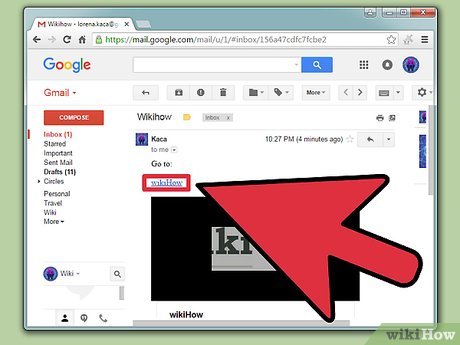

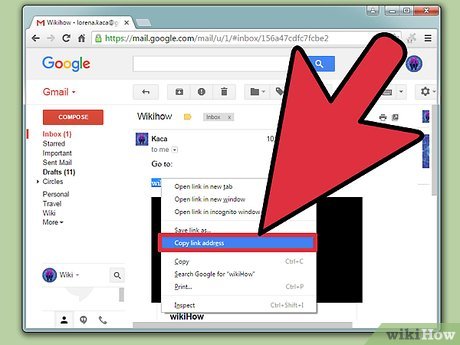


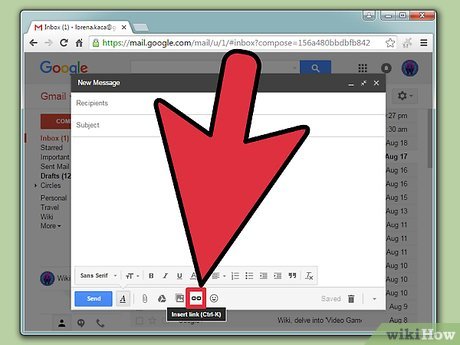
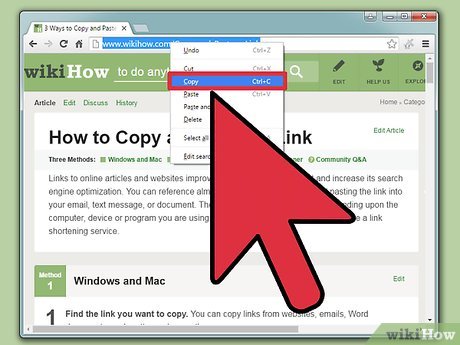
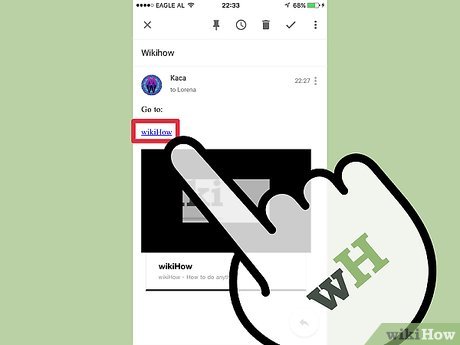



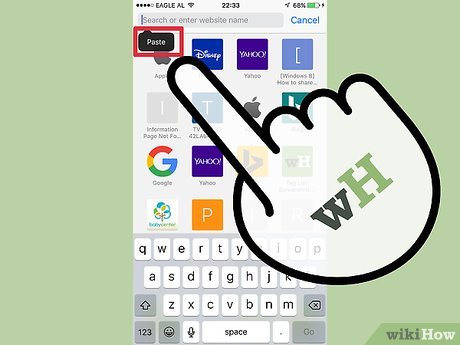
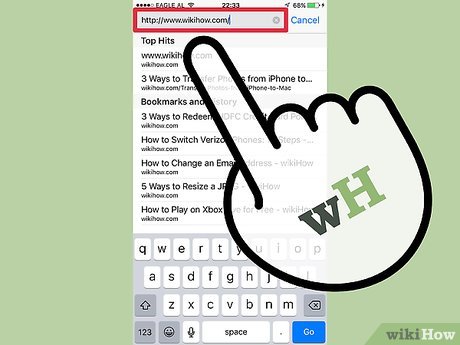
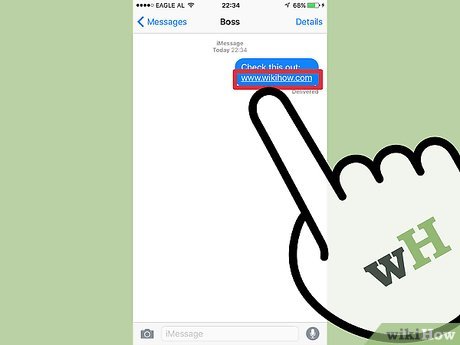
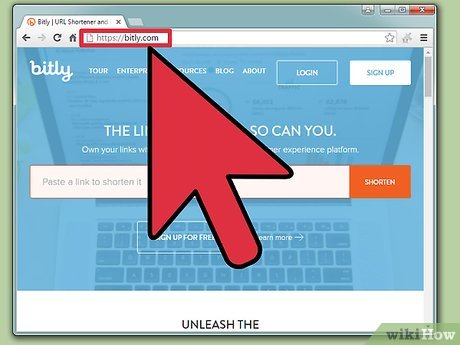
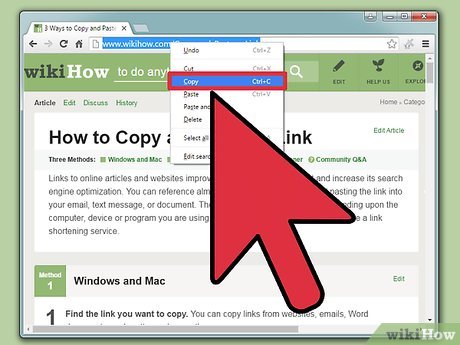
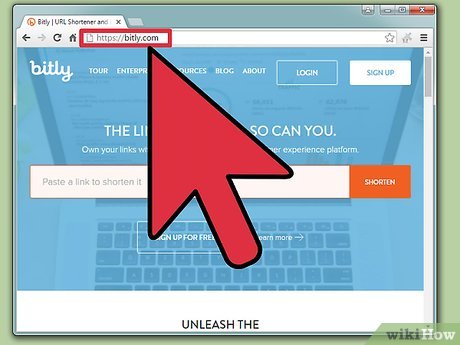
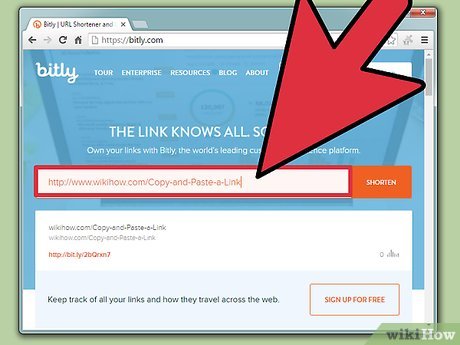
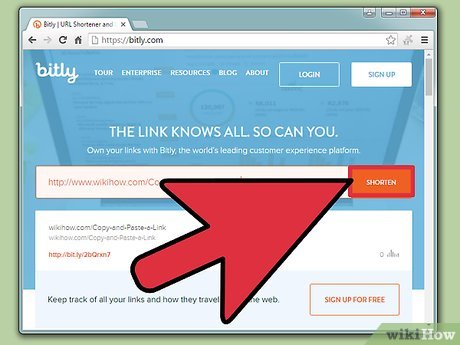

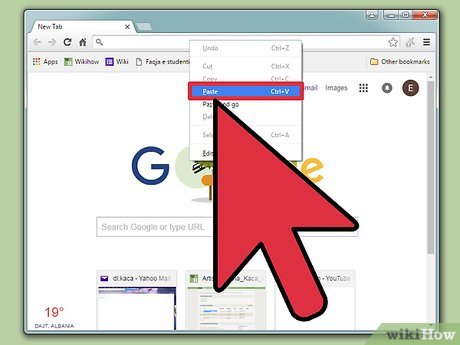
 How to Shut Down or Restart Another Computer Using CMD
How to Shut Down or Restart Another Computer Using CMD How to Change a File Extension
How to Change a File Extension How to Open XML
How to Open XML How to Copy and Paste
How to Copy and Paste How to Make a Zip File
How to Make a Zip File